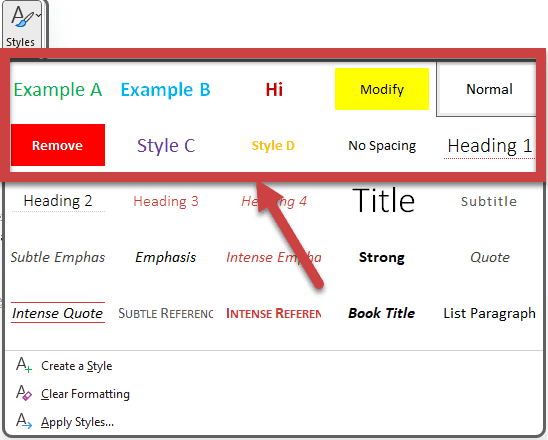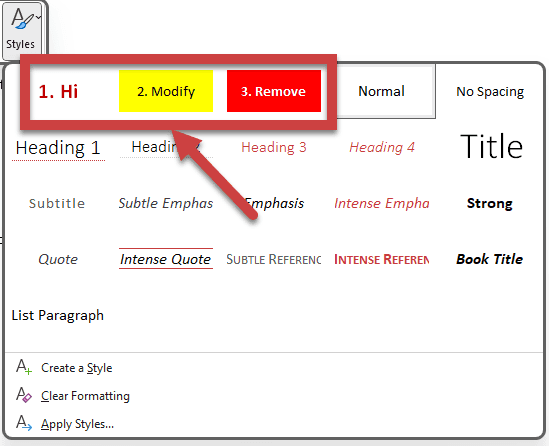Do you ask for small content changes using from X to Y?
Last updated by Brady Stroud [SSW] 11 months ago.See historyWhen asking for changes on a web page, Word document, PowerPoint slide, or code, always use "change from X to Y".
This process consists of including the original version of the content ("X") along with the changes you require ("Y"). It means you easily see the page or file content as it was prior to your changes. This history is convenient for future reference and also makes it very clear to the person doing the changes exactly what the new file is meant to look like.
Tip: For any changes that aren't text-related, YakShaver is the way to go. It captures the exact user context, and automatically creates and assigns issues to the right team, saving time and improving accuracy.
Using email for small edits
Make the changes even easier to see and understand by highlighting:
- In yellow - Content you want to add/update (only do this on the "To" section)
- In red (with white and bold text) Content you want to delete, whether it be specific text or an entire sentence (only do this on the "From" section) Note: Only indicate in red the content that will not be replaced/updated with something correlated.
Note: All text we do not write ourselves should be indented, so this includes paragraphs we are copying and pasting.
| To: | Dave |
| Subject: | Update CodeAuditor features list |
Figure: Bad example - The original version of content has not been included in the email... it is hard to tell what needs to be changed
| To: | Dave |
| Subject: | Update CodeAuditor features list |
Hi Dave
On CodeAuditor web page ssw.com.au/ssw/codeauditor
1. Please change:
From:
Scan all your projects for coding bugs and errors:
- Enforce industry best practices.
- Friendly licensing model pay nothing for the full version!
To:
Scan all your projects for coding errors
- Guarantee industry best practices
- Friendly licensing model - bloggers even pay $0 for the full version!
Figure: Good example - 'From' and 'To' changes are highlighted... it is clear what needs to be changed
Video: Top 10+ Rules to Better Email Communication with Ulysses Maclaren
Tip #1: Microsoft Teams - Use the same X to Y style
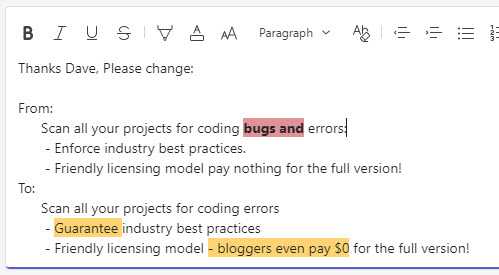
Note: Microsoft Teams doesn't currently allow you to set the font color to white
Tip #2: Microsoft Outlook - Add a style to make delete highlightings easy
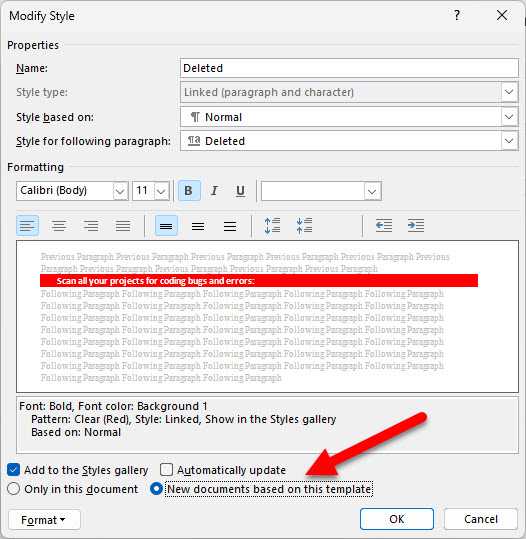
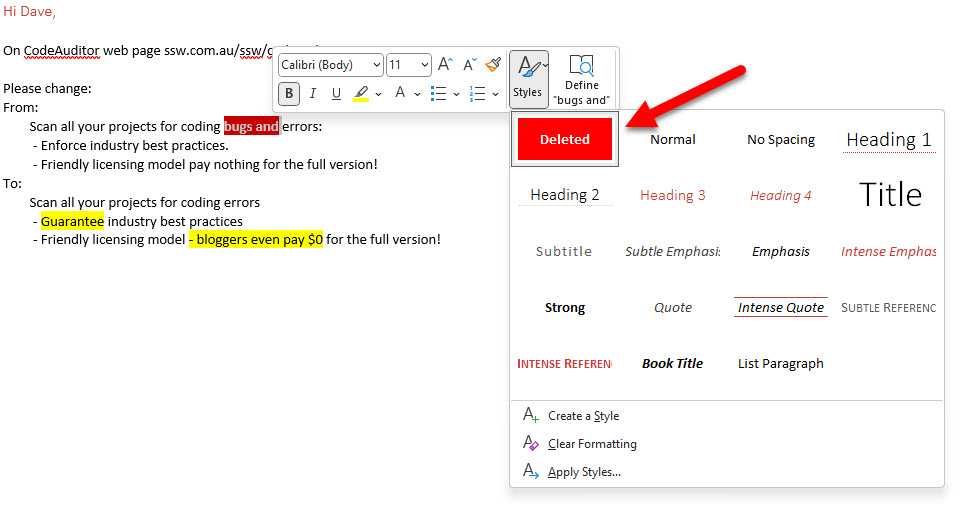
Tip: You can right click to bring up the format text toolbar
Tip: By default, saved styles are ordered alphabetically. Add numbering in their name to customize their order of appearance
Alternative - What if there are too many changes?
Sometimes you have a lot of content and too many changes, making the process "from X to Y" too arduous. In this case is recommended to use Word 'Track Changes' functionality.
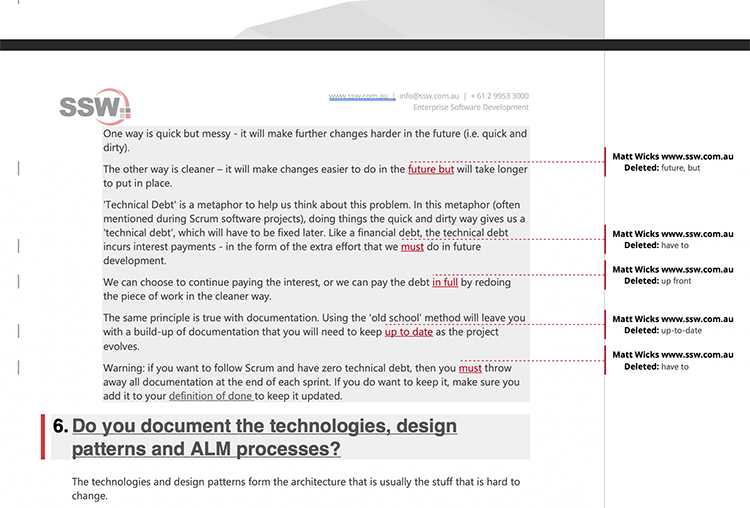
Alternative - What if you have a website managed by GitHub?
Some websites use GitHub to manage their files (e.g. SSW Rules). GitHub makes reviewing changes easy through "Pull Requests".

Note: When highlighting text in HTML/Markdown you should avoid <font> tags. Use <span> instead.