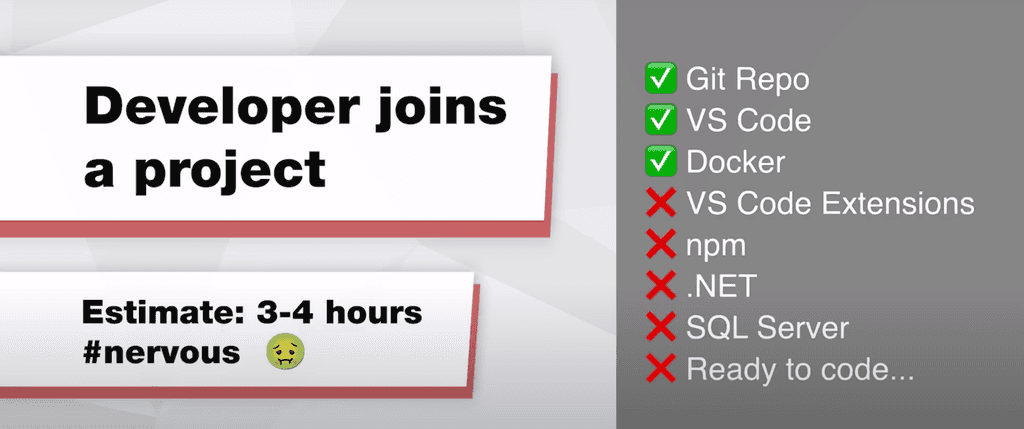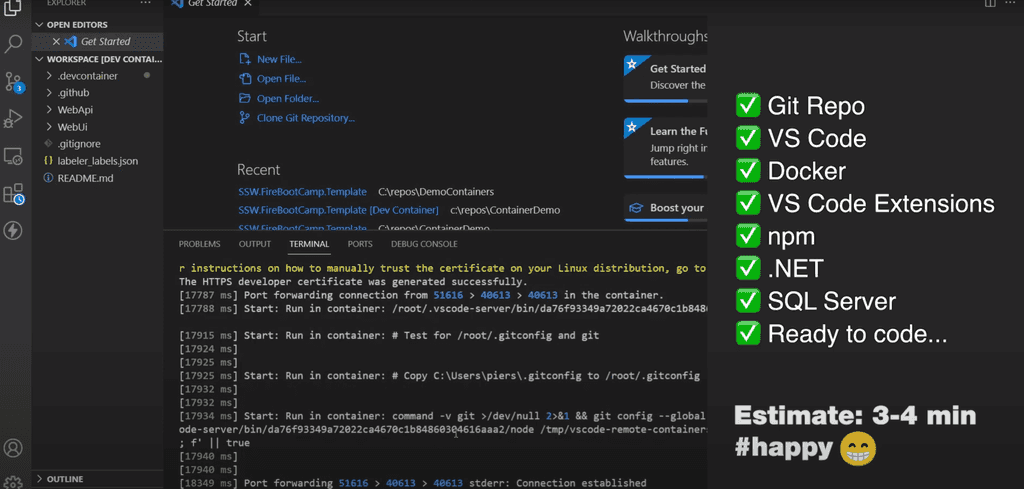Project setup - Do you containerize your dev environment?
Last updated by Brady Stroud [SSW] over 1 year ago.See historyDevelopers love the feeling of getting a new project going for the first time. Unfortunately, the process of making things work is often a painful experience. Every developer has a different setup on their PC so it is common for a project to require slightly different steps.
The old proverb is "Works on my machine!"
Luckily, there is a way to make all development environments 100% consistent.
Video: Dev Containers from Microsoft (was Remote Containers) with Piers Sinclair (5 min)
Dev Containers let you define all the tools needed for a project in a programmatic manner. That gives 3 key benefits:
✅ Consistent isolated environments
✅ Pre-installed tools with correct settings
✅ Quicker setup (hours becomes minutes)
How do I set it up?
Microsoft has a great tutorial and documentation on how to get it running.
How does it work?
Dev Containers are setup with a few files in the repo:
- devcontainer.json - This specifies the setup instructions for your Dev Container e.g. post creation commands, VS Code extensions
- Docker-compose.yml
- Dockerfile
These files define an image to use, tools to install and settings to configure.
Once those files are configured, you can simply run a command to get it running.
Where to run it - locally or in the cloud?
There are 2 places that Dev Containers can be run:
- Your PC - Dev Containers in VS Code
- In the cloud - GitHub Codespaces
Locally works awesome if you have a powerful PC. However, sometimes you might need to give an environment to people who don't have a powerful PC or you might want people to develop on an iPad. In that case it's time to take advantage of the cloud.
⚠️ Warning - Supported Tools
The following tools are not supported yet
- .NET Framework (because it is a linux container)
- Visual Studio
If you have a reason for not doing all of this, you should at least containerize your SQL Server environment.