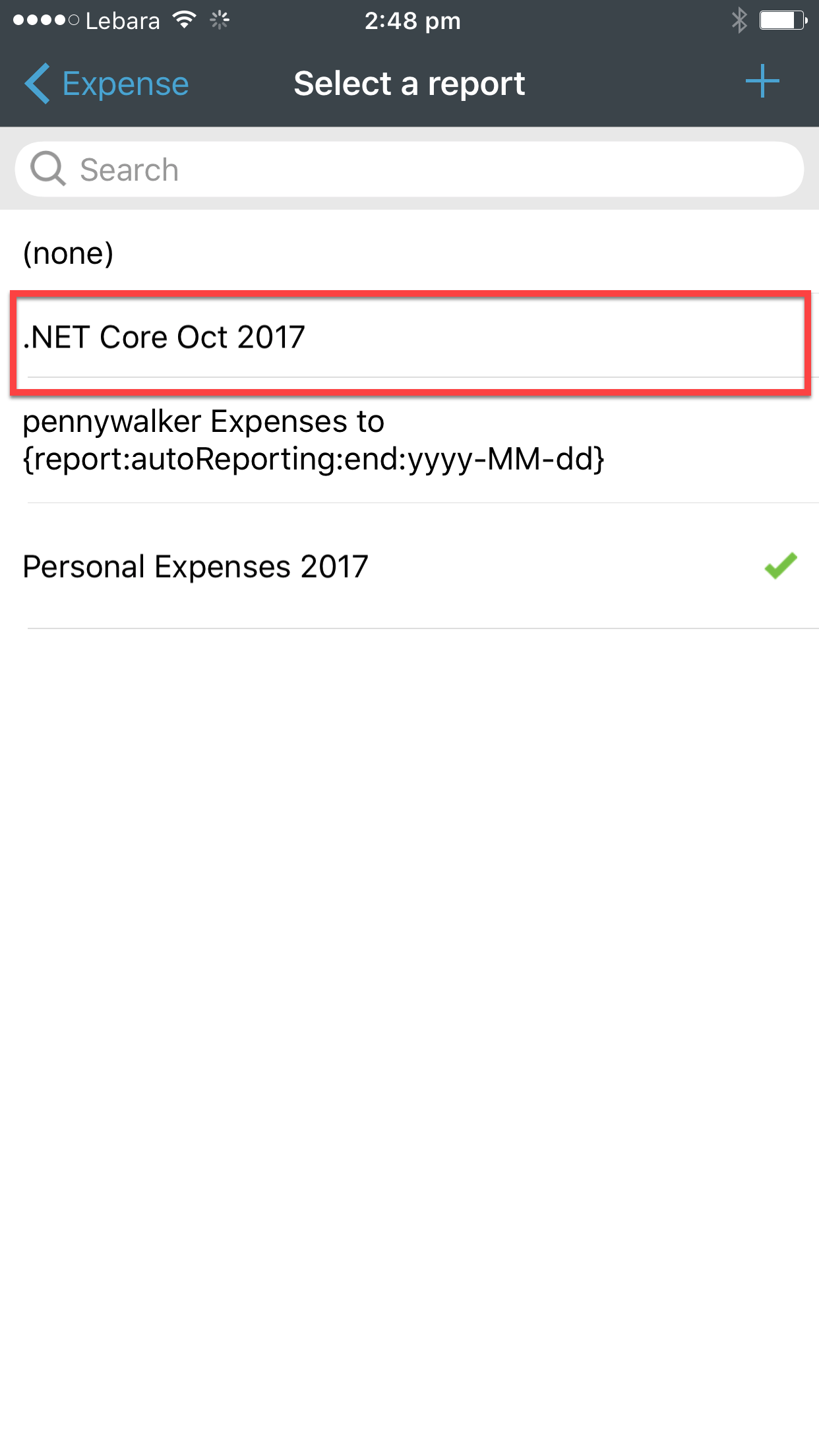Do you separate your expenses by creating separate reports in Expensify?
Last updated by Brady Stroud [SSW] over 1 year ago.See historyDoes your Account Manager get confused when you try to claim all of your expenses at once?
Expensify lets you separate your expenses into different folders to avoid confusion. You can make a new report for different work clients, events that you have attended, or to separate your personal from work expenses.
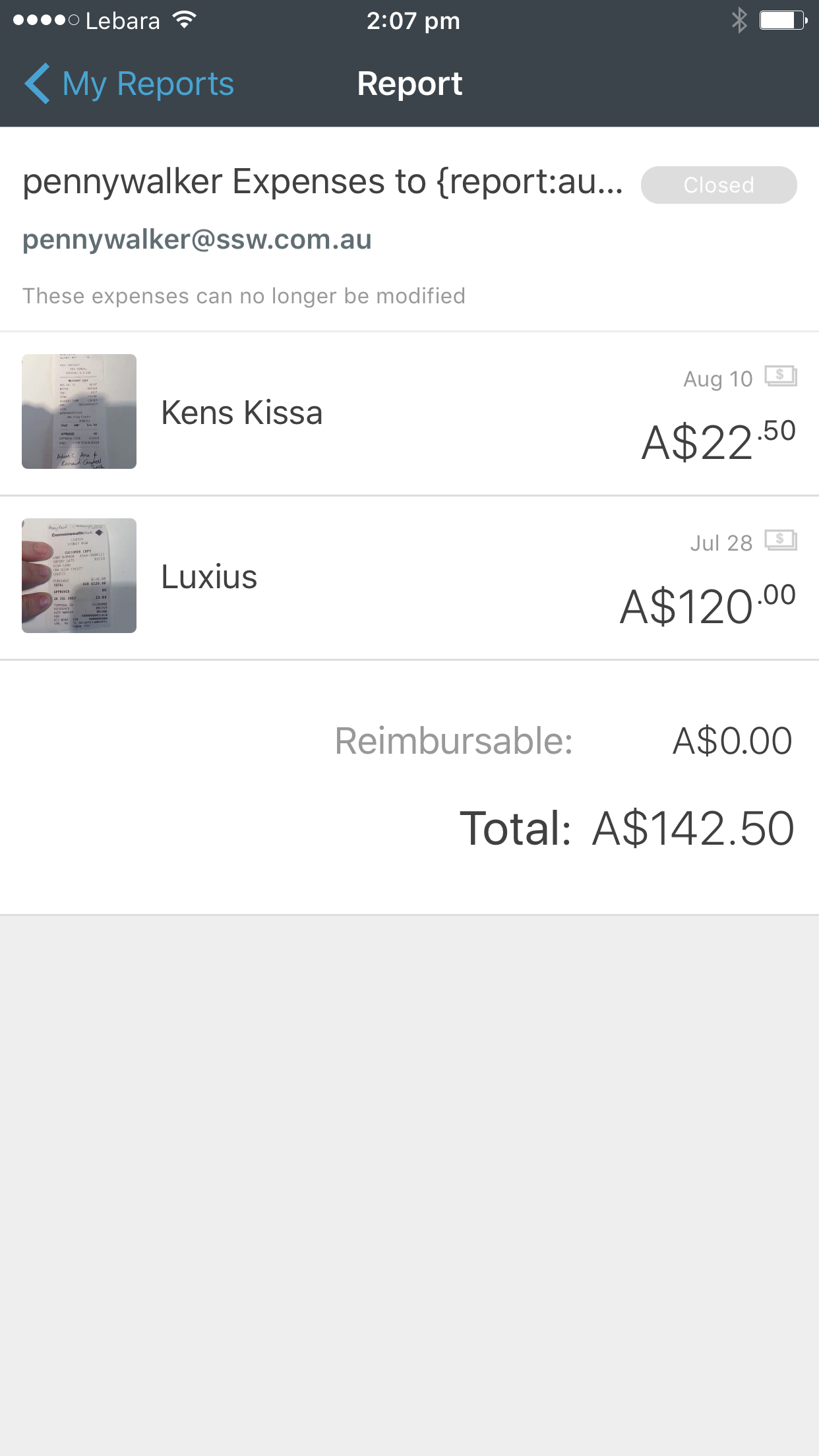
Expensify lets you create new reports so that you can separate your receipts and reports.
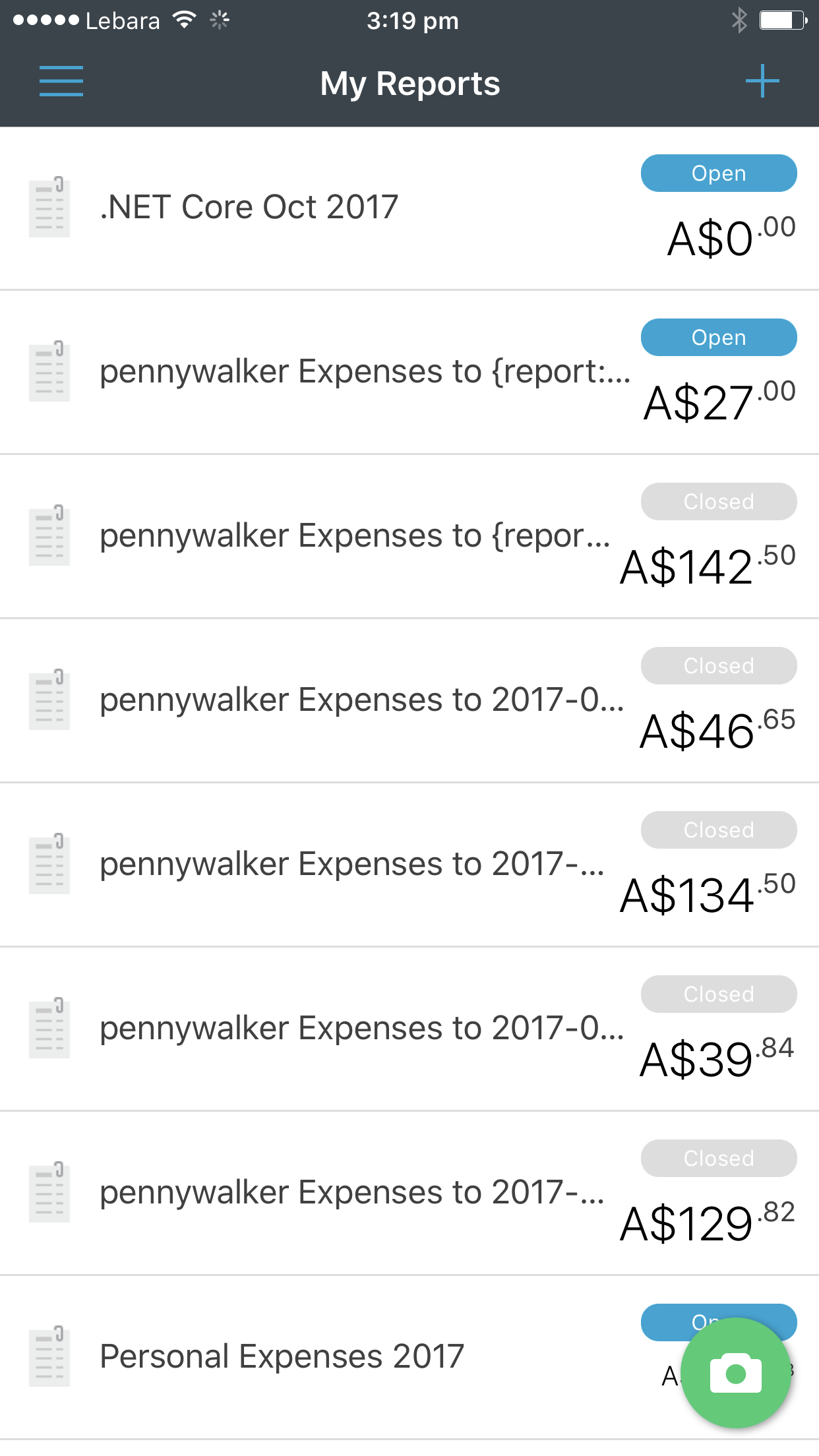
To Create a new folder on an iPhone:
- Open Expensify app on your phone
- From the Dashboard select "Reports"
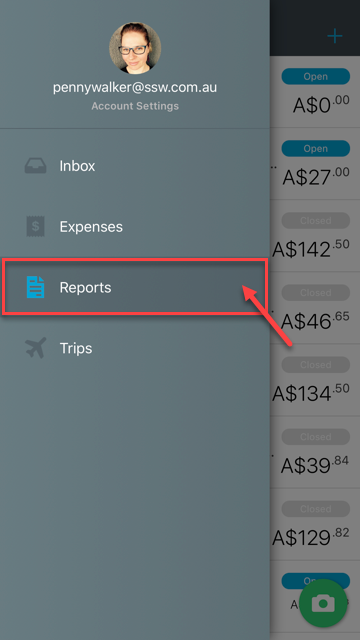
- Add a new report by clicking on the + symbol.
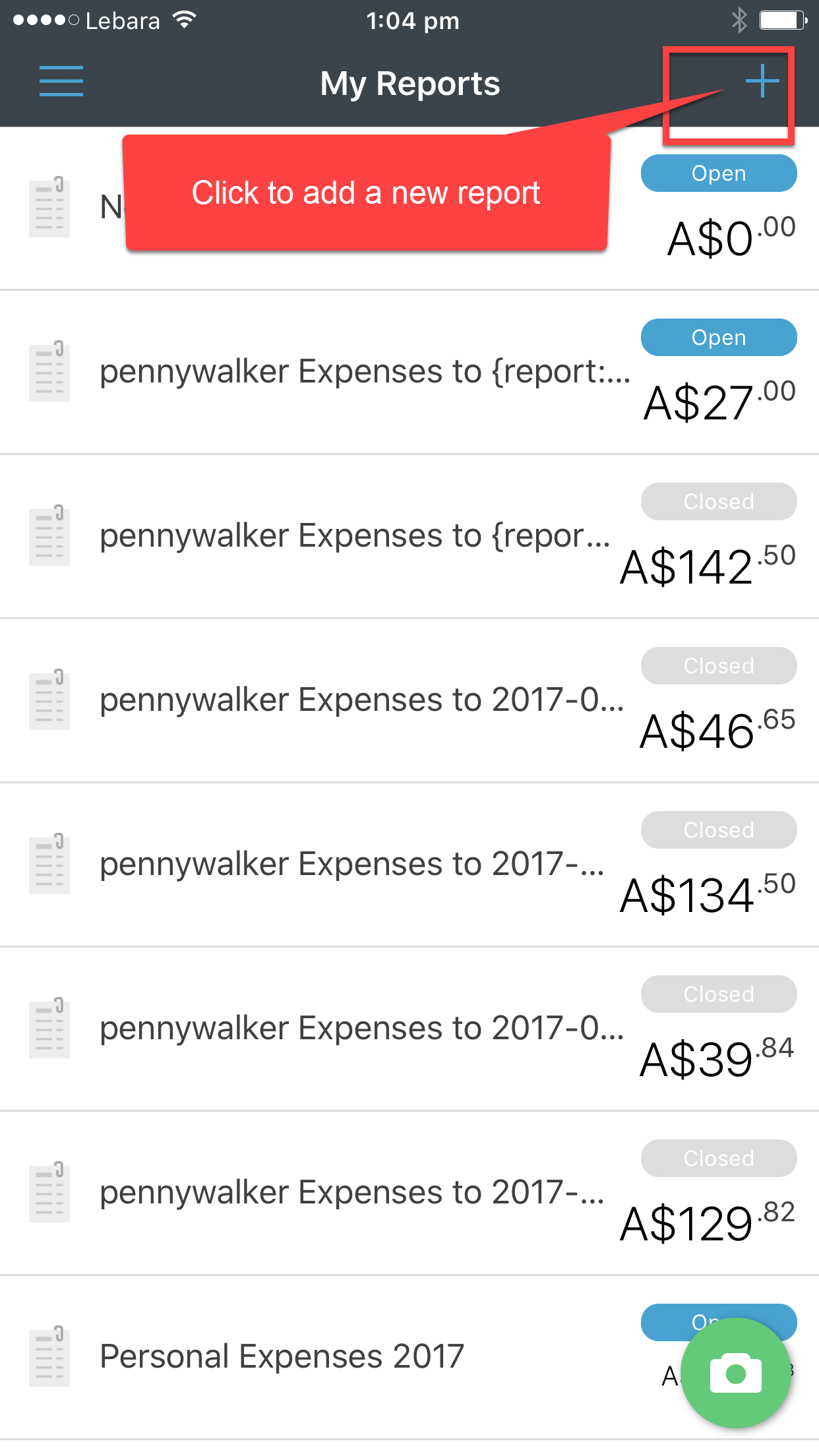
- Click in the area of text that says "New Report" to re-name the report.
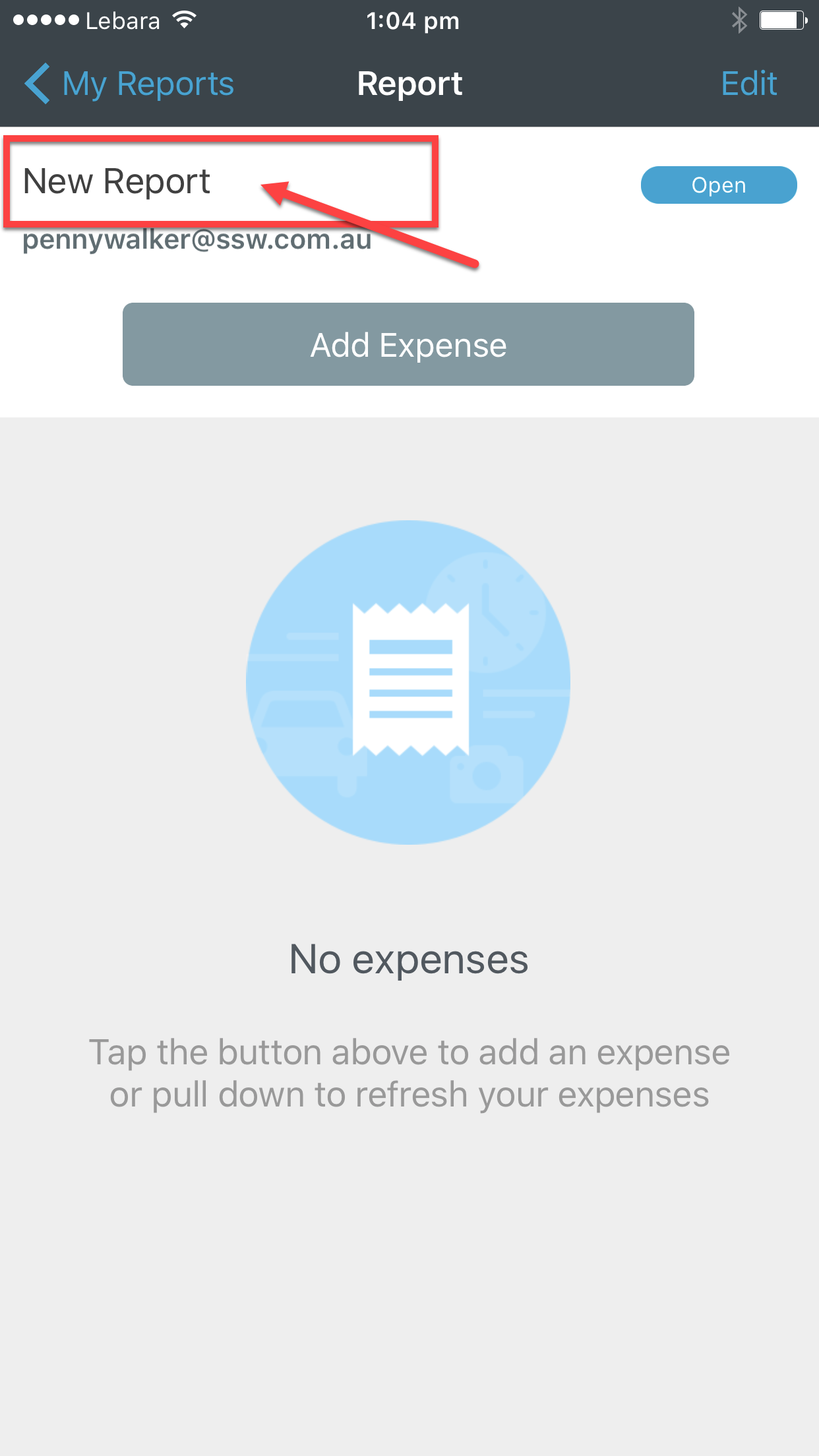
- Re-name your report and then save. You can also change the policy if required. To automatically email your receipts to New, select the SSW policy.
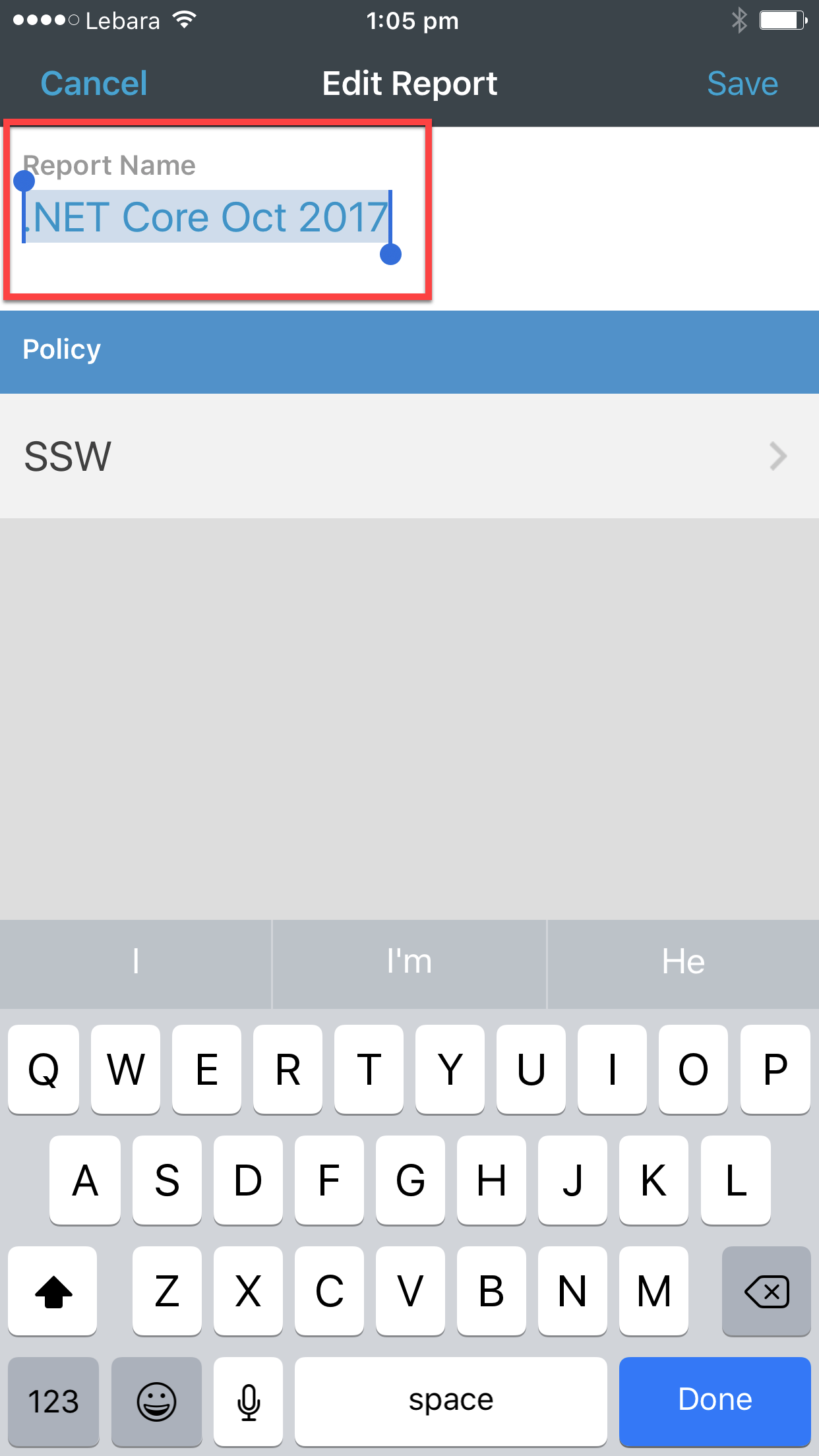
- You can then add expenses directly into the folder.
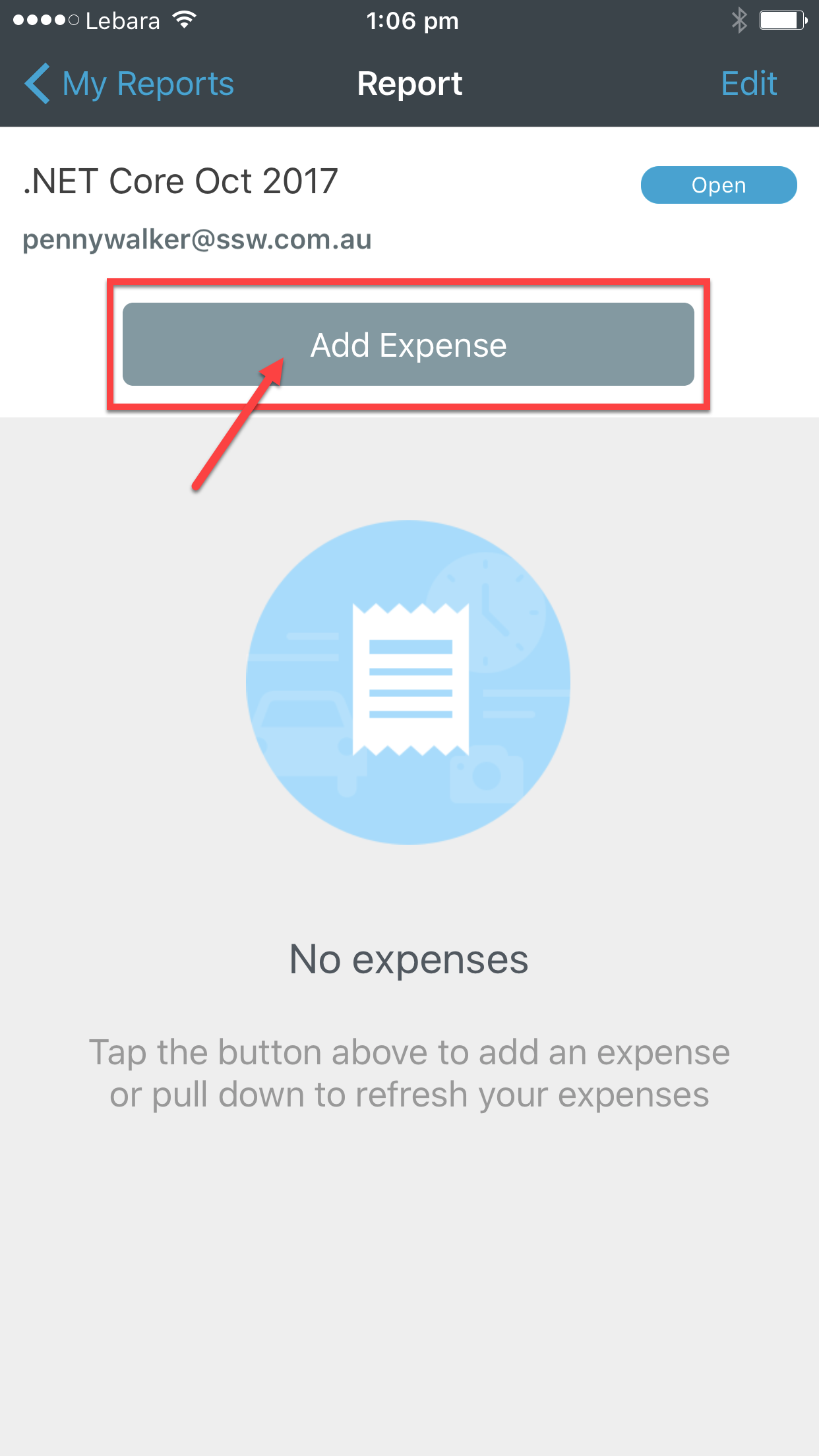
To Edit a folder on the iPhone
If you put a receipt in the wrong folder, you can edit its location, or upload a receipt directly into the new folder.
- On your Dashboard select Expenses | Select correct expense to edit | Report
::: img-medium
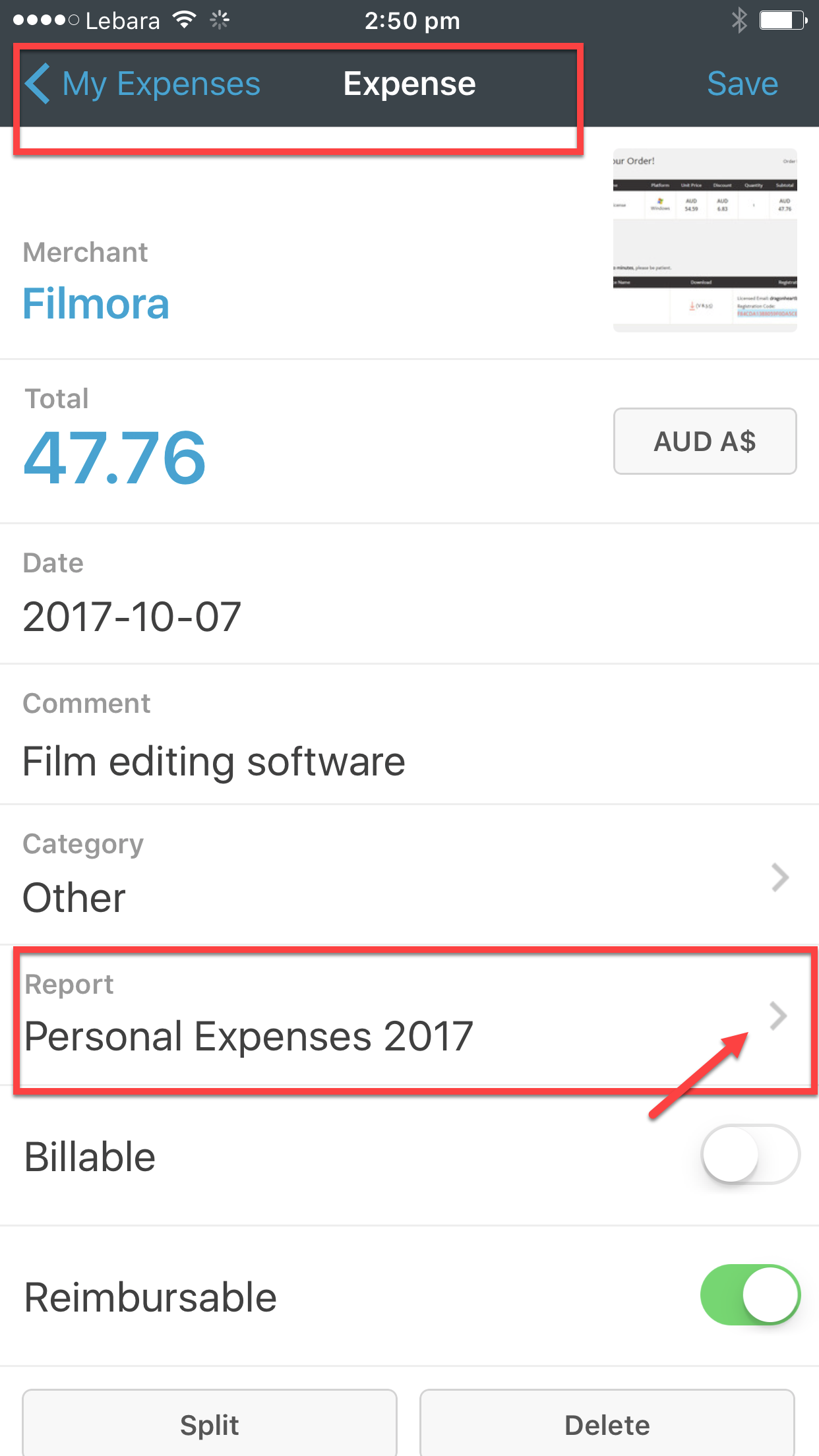 ::: 2. Select the folder you want to move it to and save.
::: 2. Select the folder you want to move it to and save.