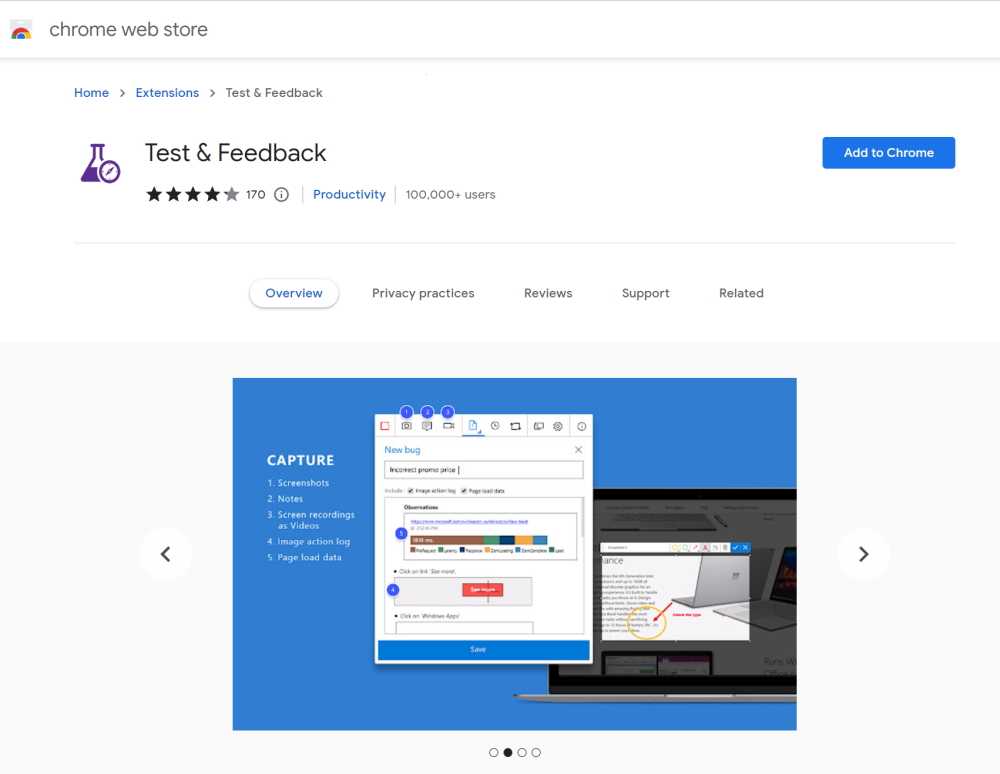Use Microsoft's Test & Feedback extension to perform exploratory tests on web apps directly from the browser.
Capture screenshots (and even videos), annotate them and submit bugs into Azure DevOps as you explore your web app - all directly from the Chrome browser (Edge and Firefox are also supported).
Test on any platform (Windows, Mac or Linux) on different devices - without the need for pre-defined test cases or test steps.
Video: Ravi walks Adam through the exploratory testing extension - You can also watch on SSW TV Video: Ravi Shanker and Adam Cogan talk about the test improvements in Azure DevOps and the Chrome Test & Feedback extension - You can also watch on SSW TV-
Go to Visual Studio Marketplace and install "Test & Feedback":
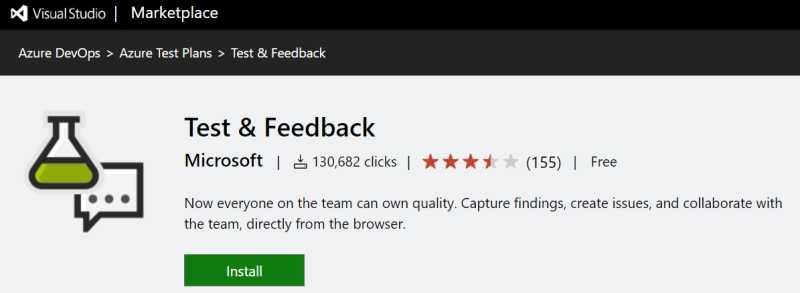
Figure: Microsoft Test & Feedback (was Exploratory Testing) extension -
Click "Add to Chrome" to add the extension to the browser on your computer:
- Go to Chrome.
- Start a session by clicking on the Chrome extension and then click start a session:
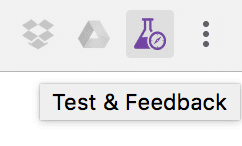
Figure: Chrome extension icon 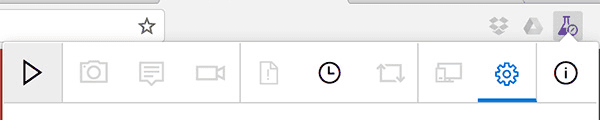
Figure: Test & Feedback "Start session" button
Note: See Azure DevOps - Explore work items with the Test & Feedback extension for detailed information about the use of this extension alongside Azure DevOps.