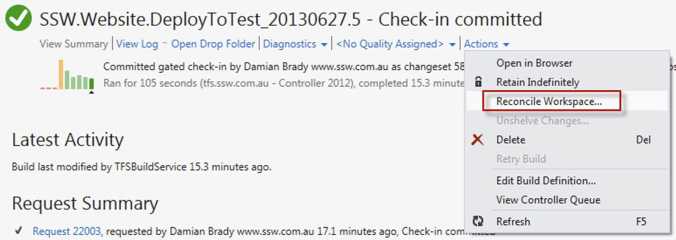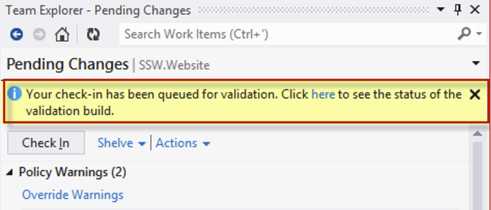Do you know how the Gated Checkin process works?
Last updated by Brady Stroud [SSW] over 1 year ago.See historyGated Checkins are great for verifying your project builds successfully before a checkin occurs, but the workflow and dialog messages can be difficult to follow. Sometimes it’s not clear what you need to do next as a developer.
The process for a project with a Gated Checkin build is:
- The developer clicks Check In
- Changes are not checked in, but are shelved and a build is queued
- The developer is notified when a build succeeds and prompted to “Reconcile” their workspace
Note: This relies on the Build Notifications tool running, which may not be the case. If it’s not running, the developer has to manually reconcile their workspace before they can effectively continue working.
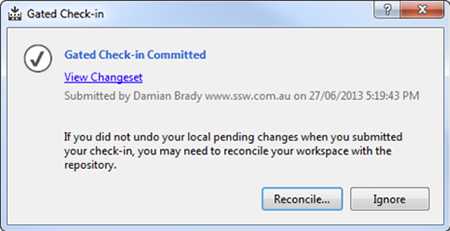
If you don't have the Build Notifications tool running or you click Ignore, you will have to manually reconcile. There are a few ways to do this.
You can click Check In again. This will fail, but any files you’re trying to check in will be reconciled as a result. You should definitely not do this if you’ve made additional changes since checking in.
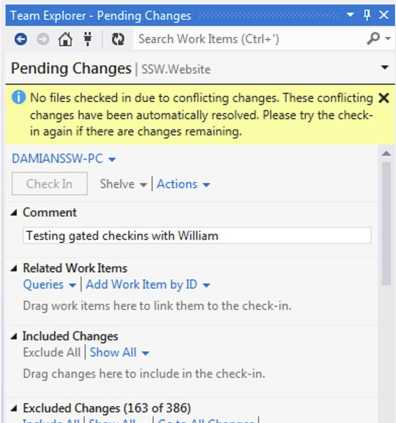
Alternatively, you can open the queued build and choose Actions | Reconcile Workspace... to fix your workspace
The best way is to click the link in the notification to open a specific build window with a Reconcile Workspace link included. Note: This notification will disappear if you close it or navigate away from the Pending Changes window in Team Explorer.
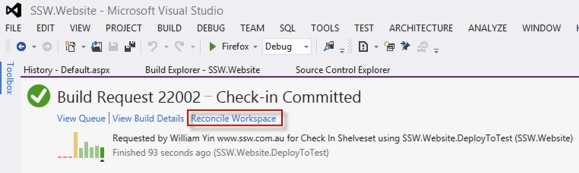
Read our suggestion to Microsoft on how to improve the Gated Checkin workflow.