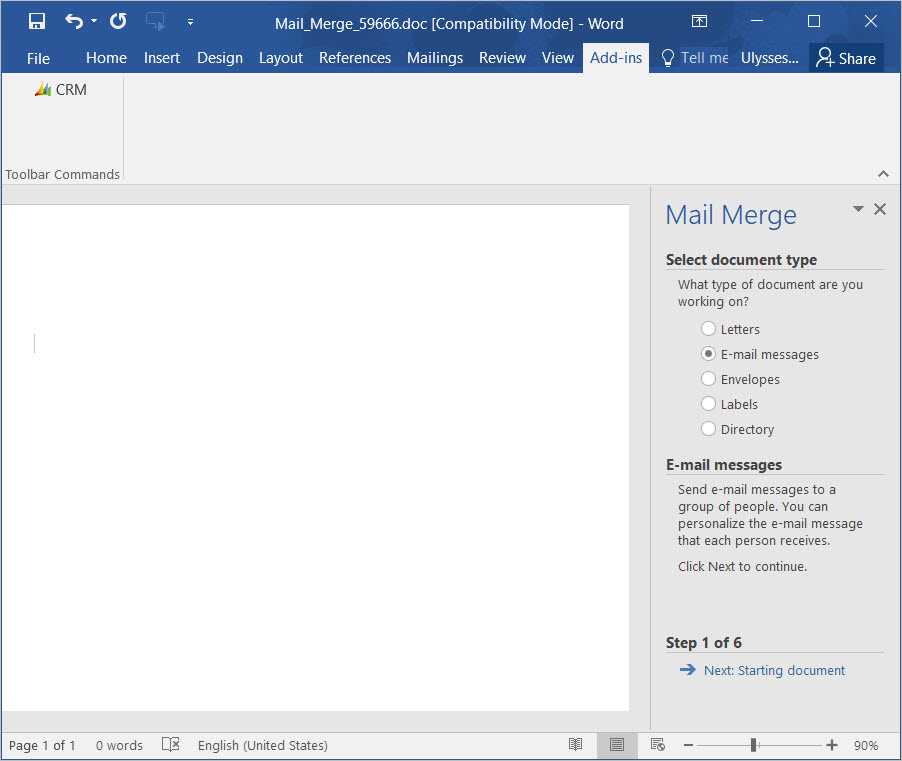Do you know how to create mail merge template in Microsoft CRM 2016?
Last updated by Brady Stroud [SSW] over 1 year ago.See historyThe following instructions to create Microsoft CRM 2016 mail merge template require you to have Microsoft CRM Outlook add-in installed on your Outlook, and you need to open Outlook while creating the template:
- Go to Settings from Microsoft CRM 2016 home page.
- Click Templates on the left navigation panel.
- Click Mail Merge Templates on right content panel.
- Click button New to create the new mail merge template.
- Fill in the mail merge template details and leave the File Attachment fields empty.
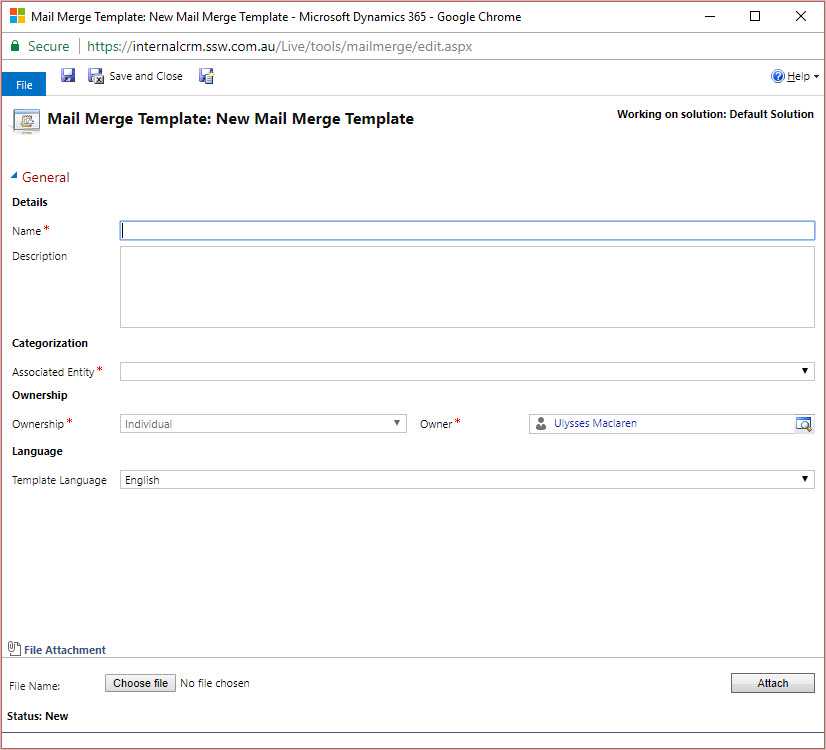
- Click the Save button to save your template. 7. After you save the template, click the button Create Template in Word to start creating the template content.
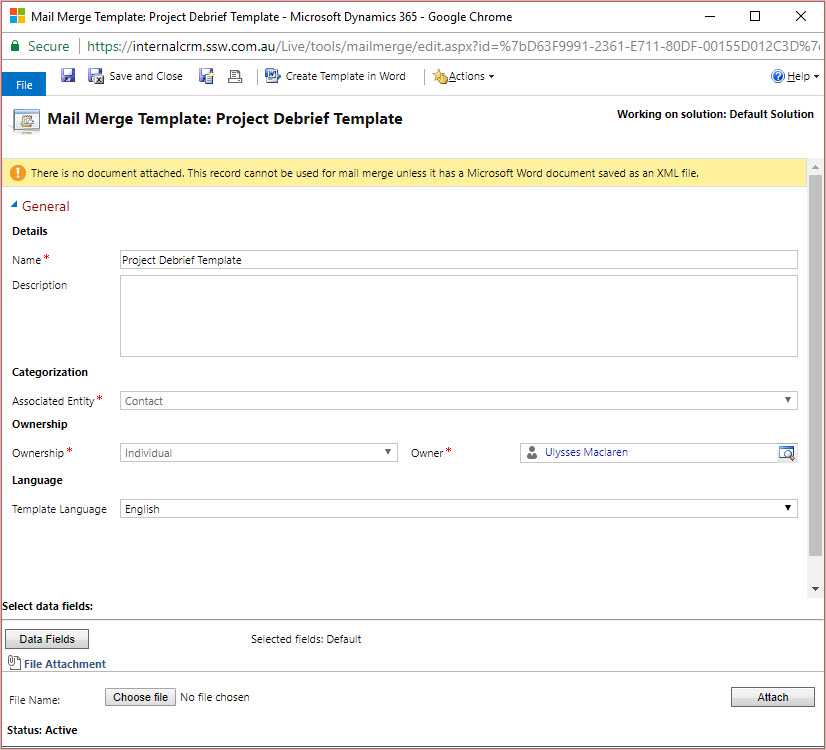
- A Microsoft Word document will be open on your machine. 9. Click Addins | CRM 10. Follow on screen instructions on the right panel of the word document to create the template.