Do you know how to delete a Team Project Collection?
Last updated by Brady Stroud [SSW] over 1 year ago.See historyWhen you initially set up a TFS server, you may add a Team Project Collection for testing purposes. After you have confirmed TFS, SharePoint, and Reporting services are all working, you want to remove the test collection you made, but alas, there is no Delete option for project collections.
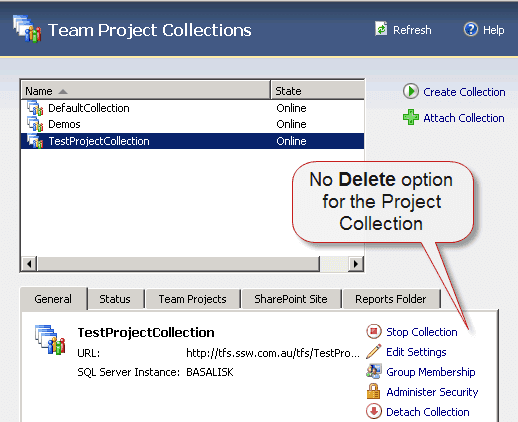
To delete the unwanted Team Project Collection:
- On your TFS server, open an Administrative Command Prompt
- Change into the TFS Tools Directory. Type:
cd "%programfiles%\microsoft team foundation server 2010\tools"- Type in the following (replacing [COLLECTION NAME] with the collection you want to delete):
TFSConfig Collection /delete /collectionName:[COLLECTION NAME]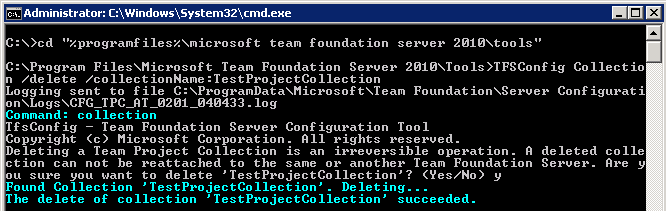
- Open the URL of your Team Project Collections SharePoint portal (eg. northwind.com.au/tfs/TestProjectCollection)
- Select Site Actions | Site Settings on the right
- Under the Site Administration subheading, click on Delete this site
- Confirm the deletion
If you created a Reports site for your Team Project Collection, you should clean it up as well.
- Open the URL of your Reporting Services page (eg. tfs.ssw.com.au/reports)
- Click on the TfsReports folder
- Click on the name of the Team Project Collections folder
- Click Properties in the top navigation
- Click on Delete
Now your TFS server is nice and clean and fit for production.
