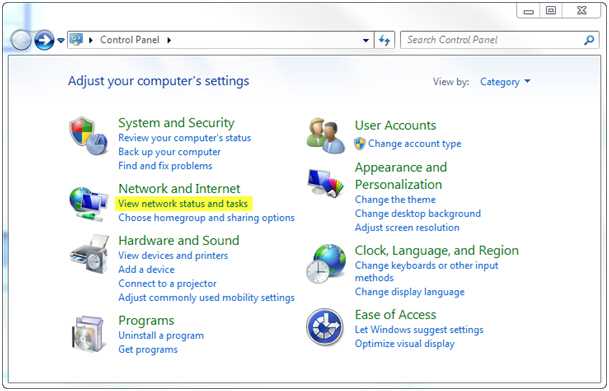Do you know how to setup a PPTP VPN in Windows 7?
Last updated by Brady Stroud [SSW] over 1 year ago.See historyOn the computer that you want to setup the VPN:
Figure 1 - Click on "View network status and tasks" 3.
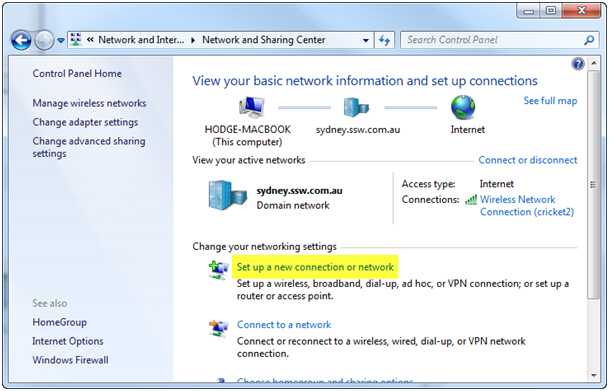 Figure 2 - Click on "Setup a new connection or network" 4.
Figure 2 - Click on "Setup a new connection or network" 4.
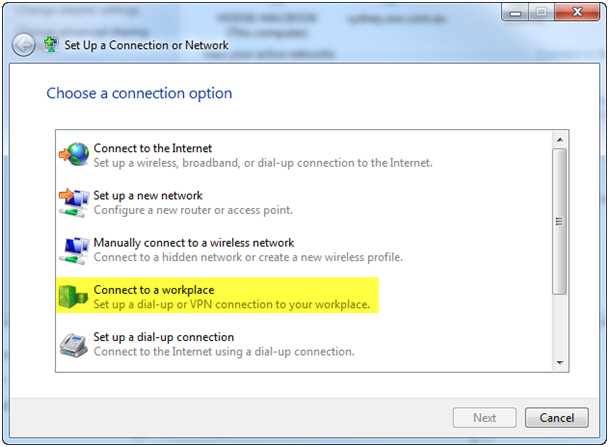 Figure 3 - Select "Connect to a workplace" 5.
Figure 3 - Select "Connect to a workplace" 5.
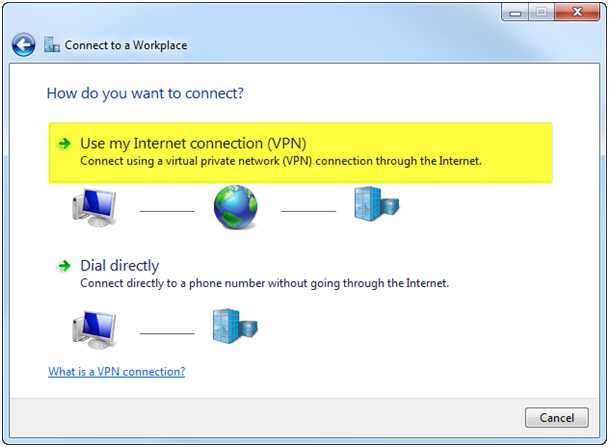 Figure 4 - Click "Use my Internet Connection (VPN)" 6.
Figure 4 - Click "Use my Internet Connection (VPN)" 6.
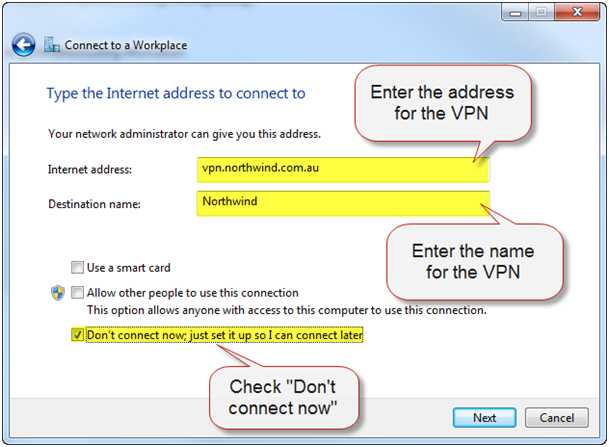 Figure 5 - Fill out "Internet Address" and "Destination Name" | Check "Don't Connect Now" 7.
Figure 5 - Fill out "Internet Address" and "Destination Name" | Check "Don't Connect Now" 7.
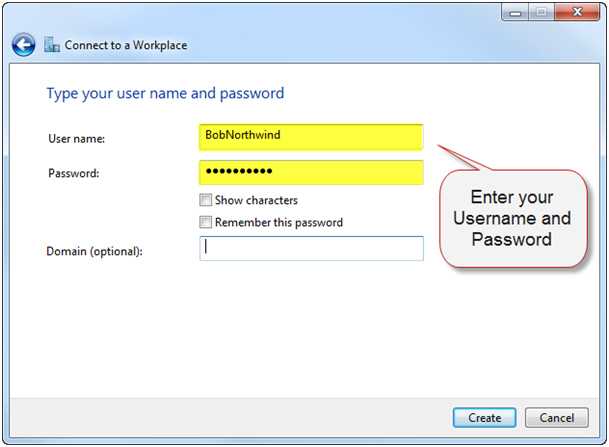 Figure 6 - Enter your Username and Password 8.
Figure 6 - Enter your Username and Password 8.
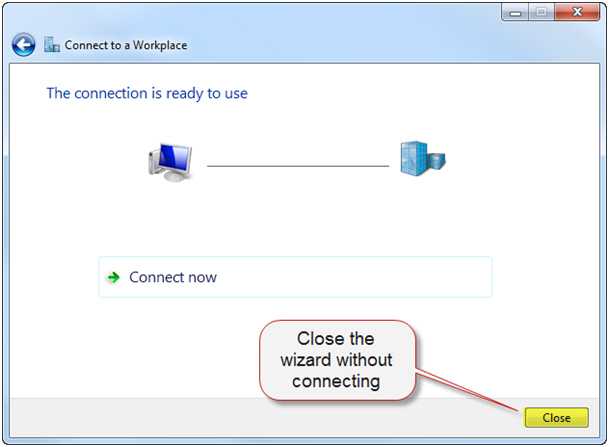 Figure 7 - Close the wizard without connecting 9.
Figure 7 - Close the wizard without connecting 9.
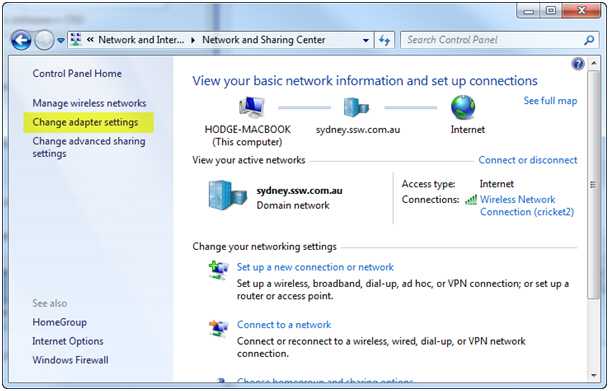 Figure 8 - Back in the Control Panel, click “Change adapter settings” 10.
Figure 8 - Back in the Control Panel, click “Change adapter settings” 10.
 Figure 9 - Right click on your new VPN | Click "Properties"
Figure 9 - Right click on your new VPN | Click "Properties"
** 11. Click on the Networking tab 12.
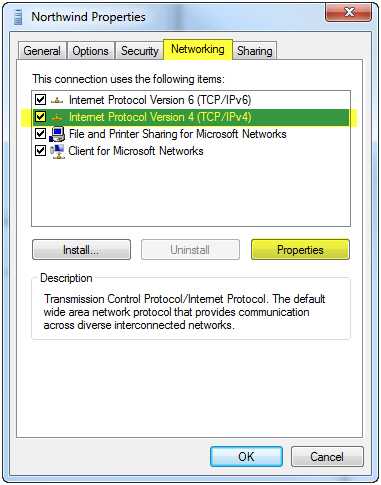 **Figure 10 - Click on "Internet Protocol Version 4 (TCP/IPv4)" | Click "Properties" 13.Click the Advanced… button 14.
**Figure 10 - Click on "Internet Protocol Version 4 (TCP/IPv4)" | Click "Properties" 13.Click the Advanced… button 14.
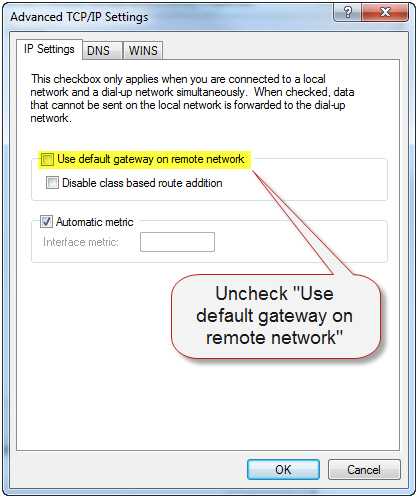 Figure 11 - Uncheck "Use default gateway on remote network" 15. Click OK on all of the open dialogs | Double click on the new VPN
16.You will notice your username and password is missing – retype these into the VPN connection 17. Press Connect and your VPN should dial and connect
Figure 11 - Uncheck "Use default gateway on remote network" 15. Click OK on all of the open dialogs | Double click on the new VPN
16.You will notice your username and password is missing – retype these into the VPN connection 17. Press Connect and your VPN should dial and connect