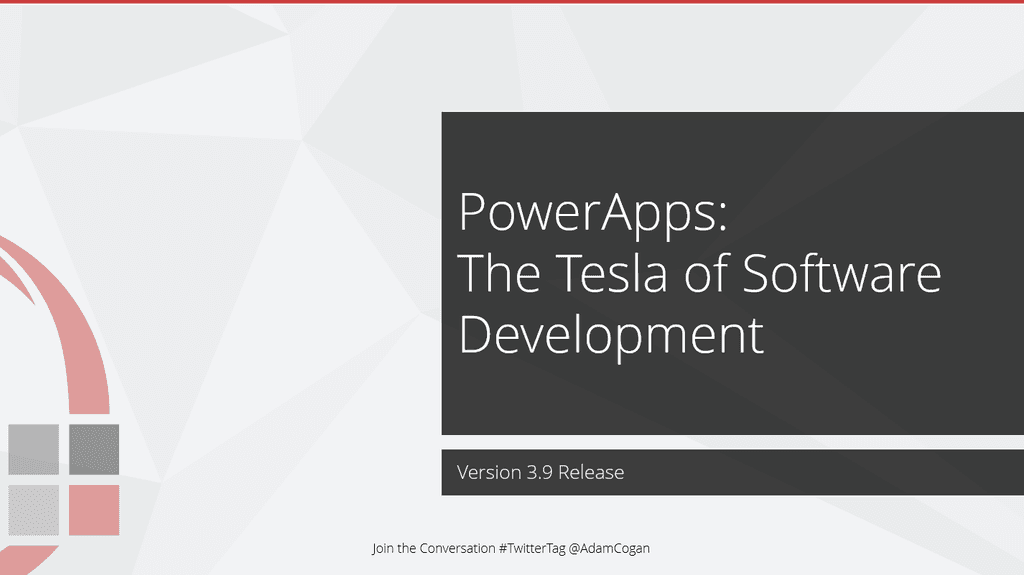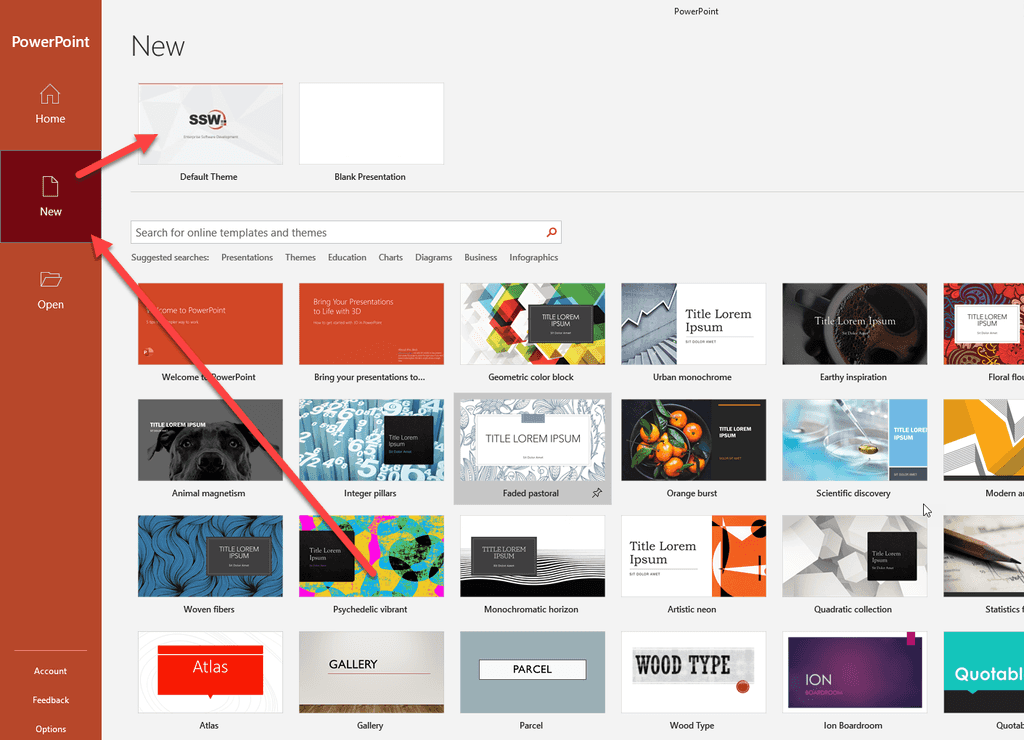Do you know if you are using the template?
Last updated by Brady Stroud [SSW] over 1 year ago.See historyPowerPoint templates are designed to engage your audience visually and save you time. When you start creating a new presentation file, always make sure you use a template.
Pros of using a template are:
- Consistency of use for others at your company to work on it
- Consistency of look on intro and finish slides
- Consistency of look footer on each slide
- Consistency of general styling
- It helps with the process of getting a ‘Designer Test Pass’

How to pick the template: In newer versions of PowerPoint, it is necessary to add your custom template to: C:\Users<UserName>\Documents\Custom Office Templates\
They will then appear in the PowerPoint list when creating a new presentation. You can also find a more in-depth guide on how to create PowerPoint templates and how to use a personal template.
How to check if the template is being used?
There is no way to tell which template your presentation is using. The workaround is to add a hidden slide at the end with a list of the version changes E.g. version number, date, description, etc