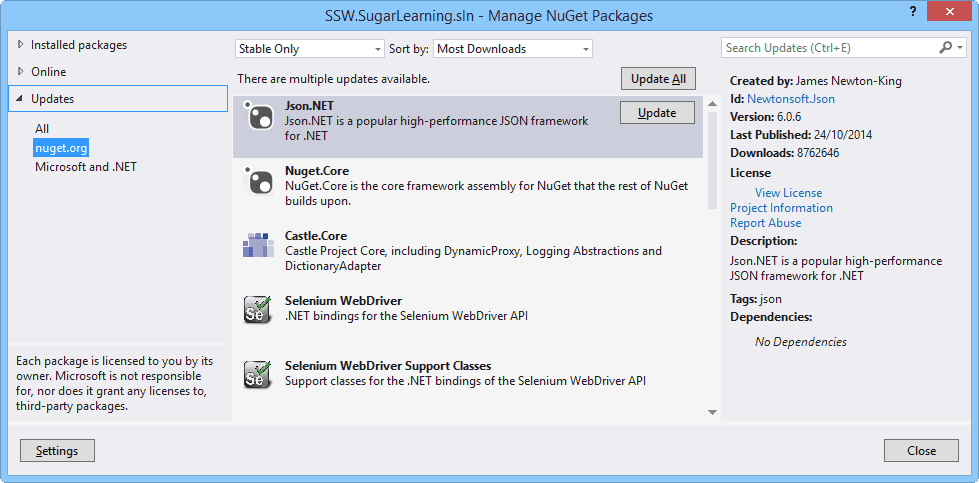Do you update your packages regularly?
Last updated by Brady Stroud [SSW] over 1 year ago.See historyNuGet makes it easy to find and apply package updates – but this still must be performed manually.
Each package update should contain improvements but also involves a small amount of risk in the form of breaking changes or regressions.
Updating often can help mitigate this risk by ensuring that each individual update is smaller.
Recommended practice is to apply package updates at the start of a Sprint so that there is time to find and resolve issues introduced by the update.
Updating packages
Visual Studio GUI
In Visual Studio, the NuGet Package Manager will give you a count of how many outdated packages are present in your solution and allow you to update these packages.

CLI
If using the command line, you can use the following command to print the outdated packages in your solution:
dotnet list package --outdatedOutdated packages can then be updated by running the follow command, specifying the package and desired version:
dotnet add package <PACKAGE_NAME> -v <VERSION>Package Manager Console
Visual Studio also provides a convenient command line tool for managing and updating packages using PowerShell, which allows for updating all packages easily. To access it, first open the Package Manager Console
Tools | NuGet Package Manager | Package Manager Console
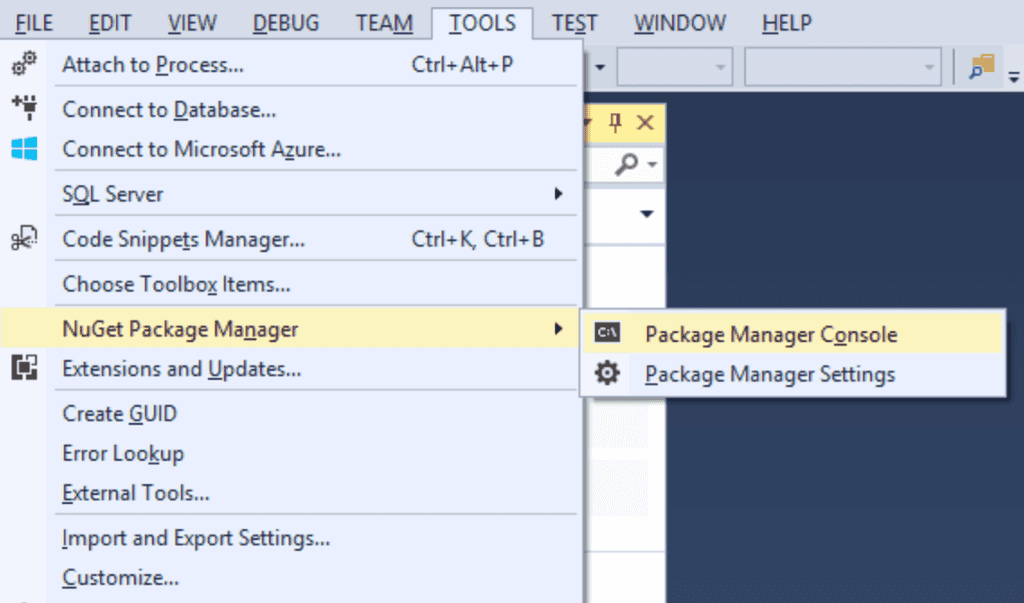
Now enter the following command:
Update-PackageThis will update all packages in every project of your solution in one command.
To check for updates, you can use the following command:
Get-Package -UpdatesSpecific packages can be updated by specifying the package name:
Update-Package <PACKAGE_NAME>