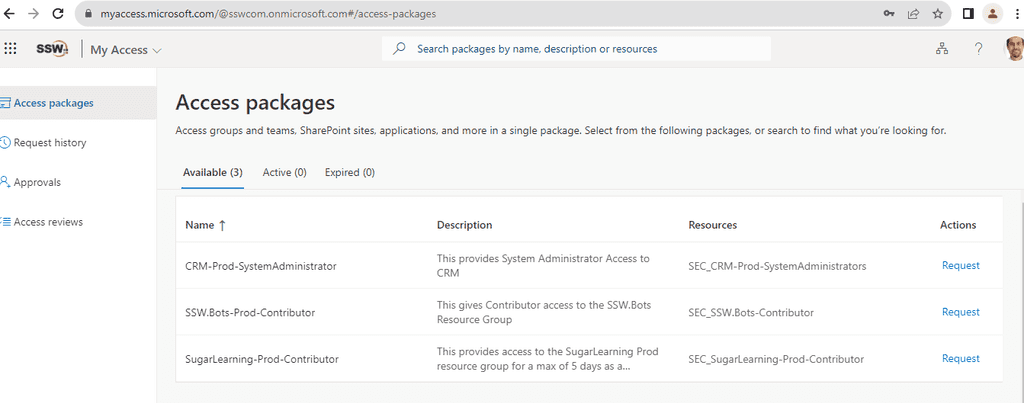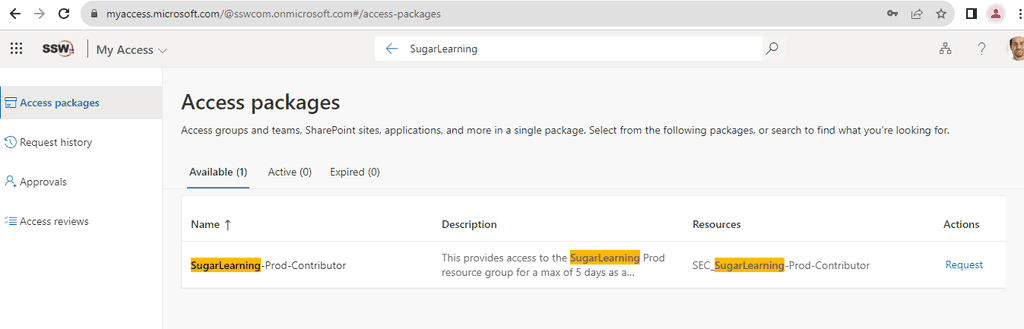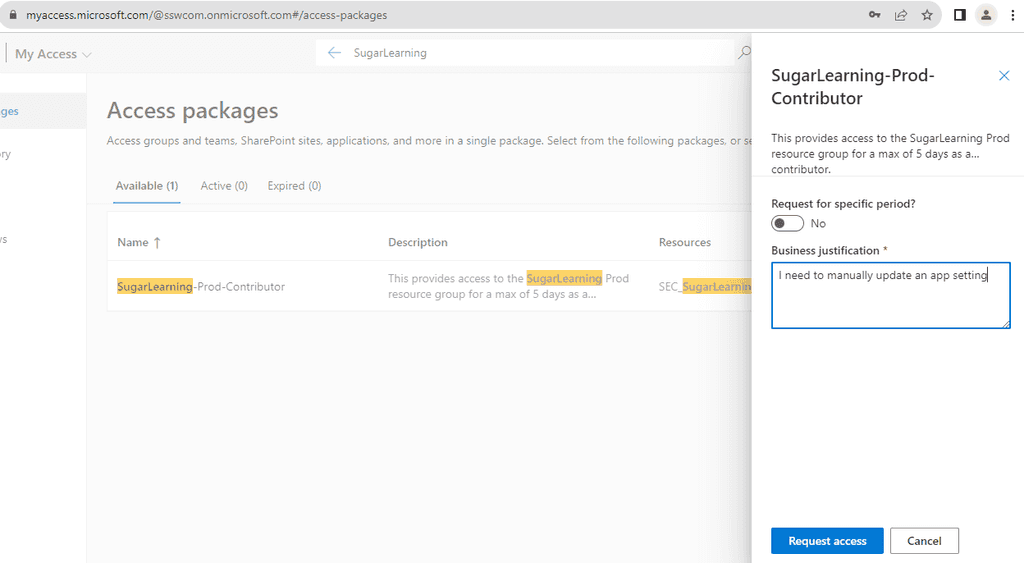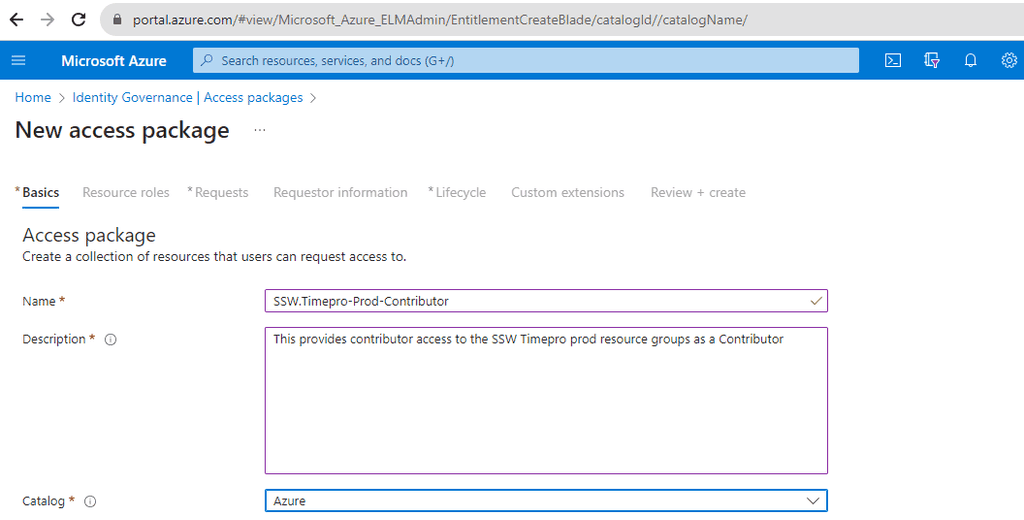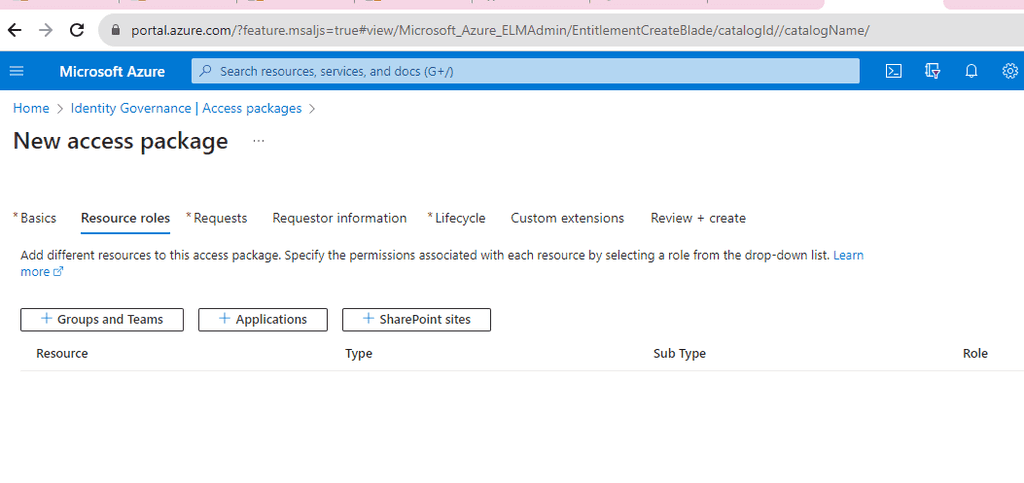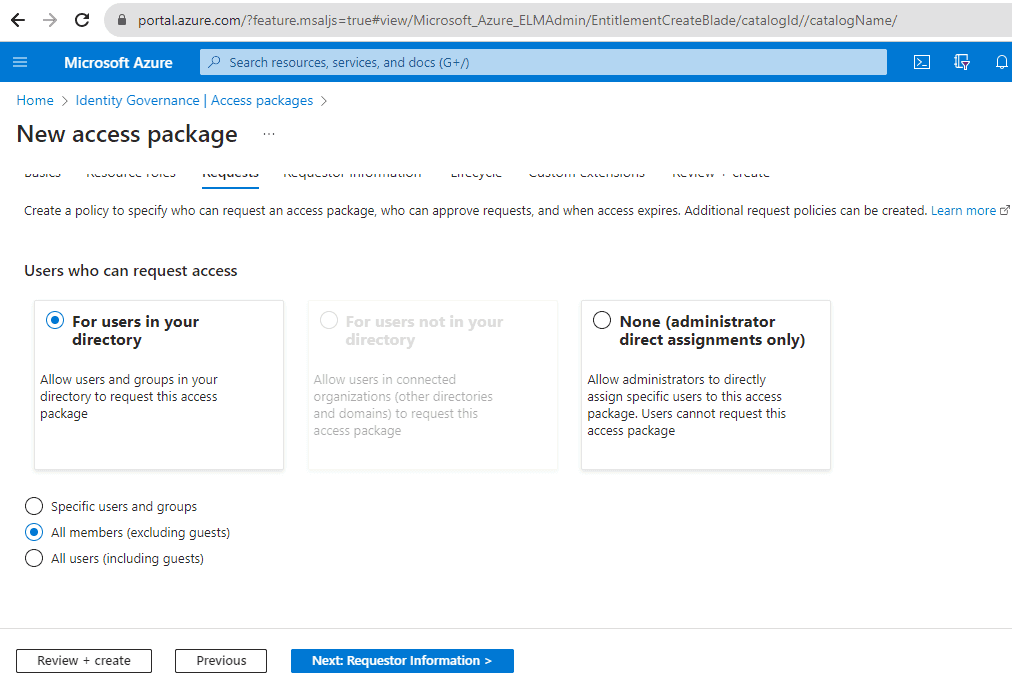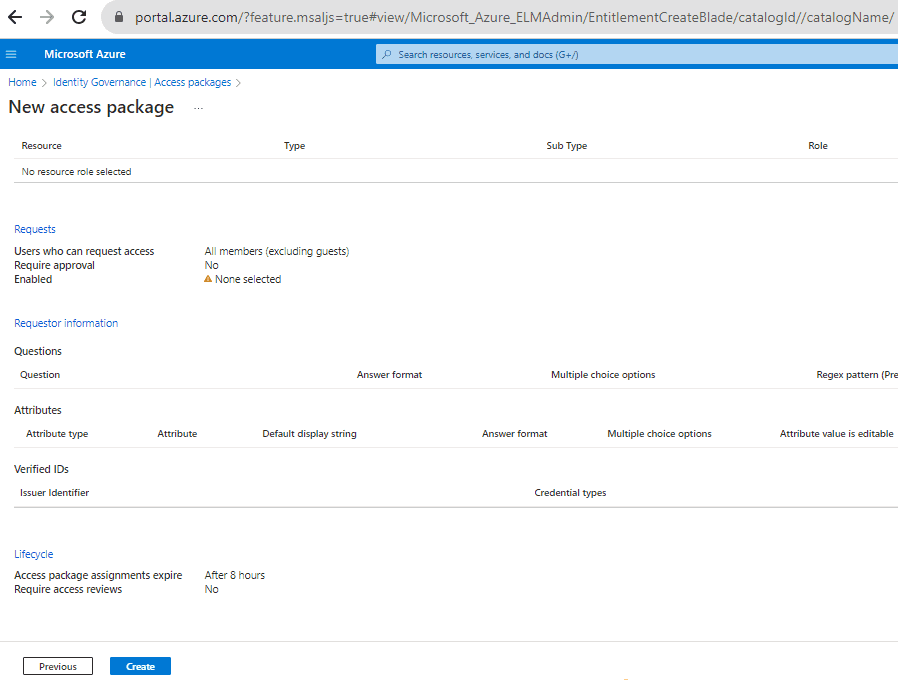Do you use Entra Access Packages to give access to resources?
Last updated by Rob Thomlinson [SSW] 11 months ago.See historyIn today's complex digital landscape, managing user access to resources can be a daunting task for organizations. Entra Access Packages emerge as a game-changer in this scenario, offering a streamlined and efficient approach to identity and access management.
By bundling related resources into cohesive packages, they simplify the process of granting, reviewing, and revoking access. This not only reduces administrative overhead but also enhances security by ensuring that users have the right permissions at the right time. Furthermore, with built-in automation features like approval workflows and periodic access reviews, organizations can maintain a robust and compliant access governance structure. Adopting Azure Access Packages is a strategic move for businesses aiming to strike a balance between operational efficiency and stringent security.
❌ Bad Example - Manually Requesting Access via Email
In the old-fashioned way, users would send an email to the SysAdmins requesting access to a specific resource. This method is prone to errors, lacks an audit trail, and can lead to security vulnerabilities.
| To: | SysAdmins |
| Cc: | |
| Subject: | Request for Access to SugarLearning Prod |
Figure: Bad example - This requires manual changes by a SysAdmin
✅ Good Example - Requesting Access via myaccess.microsoft.com
Instead of manually sending emails, users can request access through myaccess.microsoft.com, which provides a streamlined, auditable, and secure method.
-
Navigate to
myaccess.microsoft.com -
Search for the desired resource or access package.
-
Request Access by selecting the appropriate access package and filling out any necessary details.
-
Wait for approval from the people responsible for the resource
If you require immediate access ping them on Teams
Steps to Create an Access Package
-
Open Azure Portal: Navigate to Entra ID | Identity Governance | Access packages.
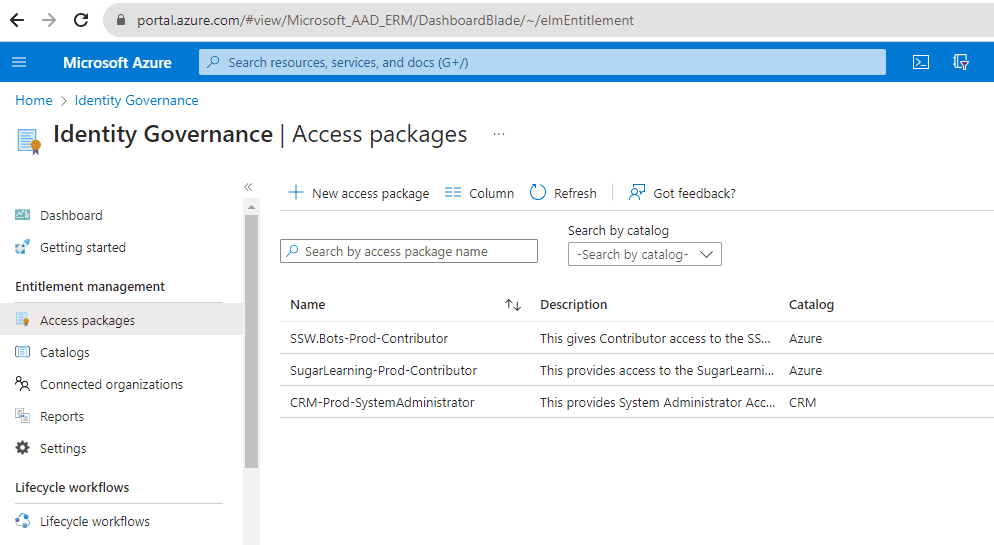
Figure: Navigate to Azure portal | Access packages | New Access package - New Access Package: Click on
+ New access package. -
Fill Details: Provide a name, description, and select the catalog for the access package.
-
Define Resources: Add the resources (applications, groups, SharePoint sites) that users will get access to when they request this package.
-
Set Policies: Define who can request the package, approval workflows, duration of access, and other settings.
-
Review and Create: Ensure all details are correct and then create the access package.