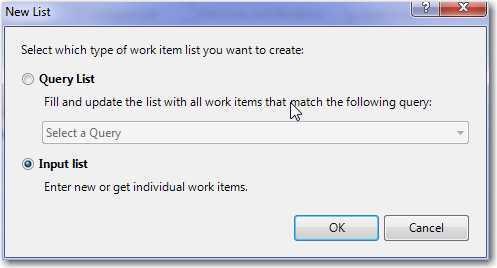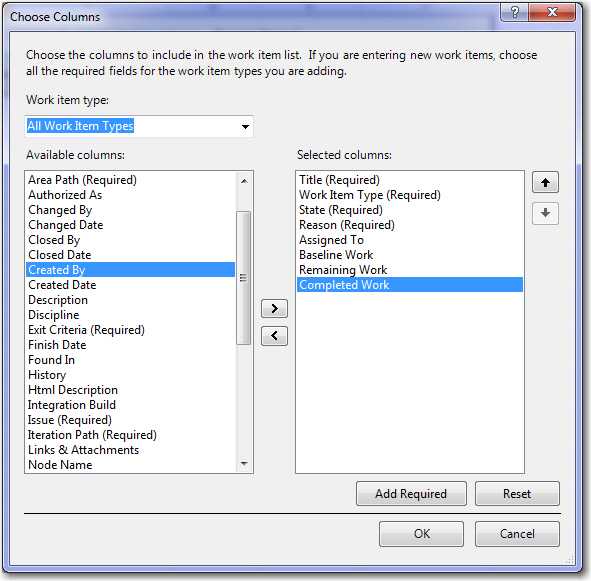Do you get the work items into Azure DevOps via Excel?
Last updated by Brady Stroud [SSW] over 1 year ago.See historyInitializing the Project - See how to get the work items into Azure DevOps via Excel:
- Open SSW Priorities Estimate Template in Excel

Figure: Find SSW Template - 'New | My templates... | SSW_Proposal-Project | SSWPrioritiesEstimateTemplate.xltx'' - Add the tasks and additional tasks into ReleaseXX sheet 
Note: The Project Management tasks will be calculated based on your tasks
- Create a new sheet and go to Team tab
-
Click "New List" and choose your project
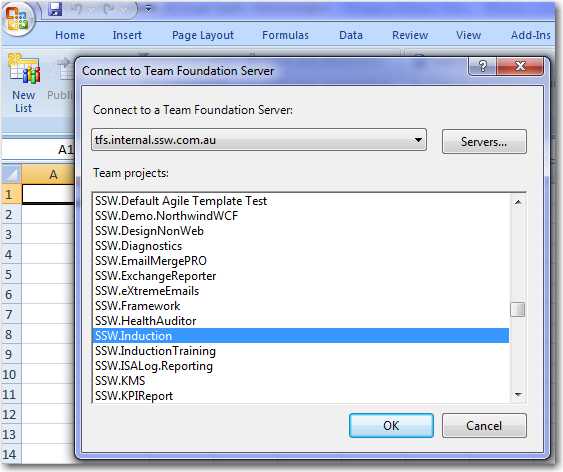
Figure: Find your project in the list -
Add the other useful columns e.g. Baseline Work, Remaining Work, Completed Work into Excel
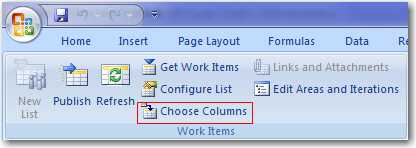
Figure: Click 'Choose columns' - Copy work items (including the Project Management tasks) from ReleaseXX to the new sheet 
- Click "Publish" button to upload the work items to TFS