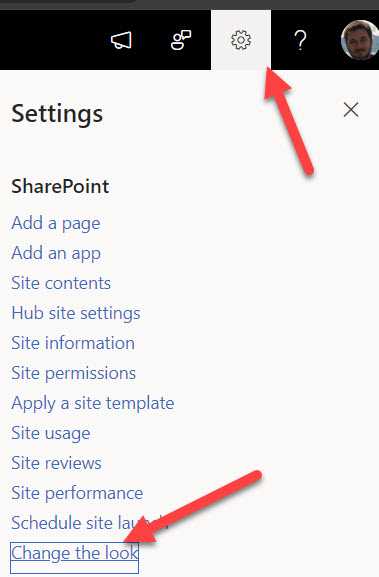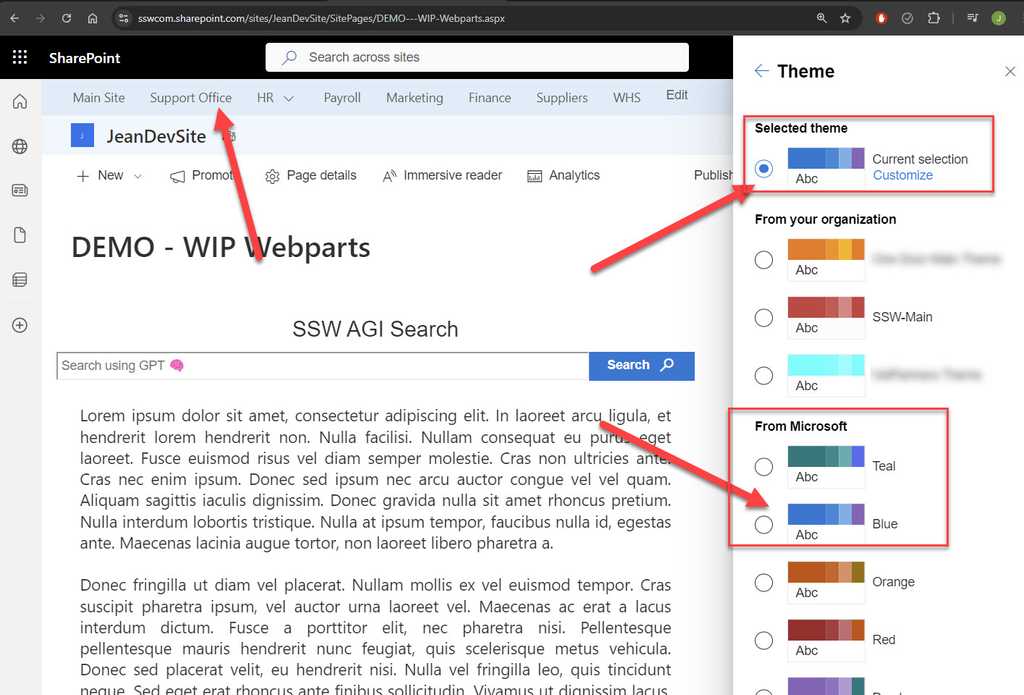Do you identify Development, Test and Production web servers by colors?
Last updated by Jean Thirion [SSW] about 1 year ago.See historyAs per rule "Do you have separate development, testing, and production environment?", it's better to use different background colors to identify Development, Test and Production servers.
CRM
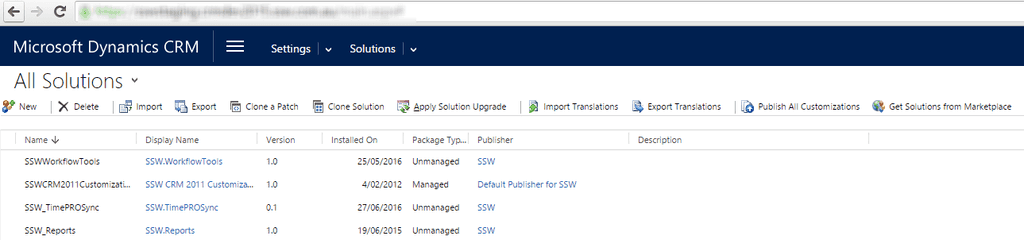
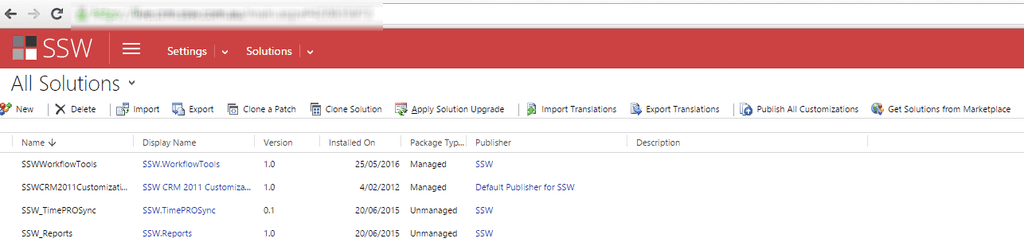
The way to change the default background color is to edit the CRM CSS files. These changes aren't supported and may be overwritten when CRM Rollups are applied.
CRM 2015 and CRM 2016
Using theme feature to change the environment color.
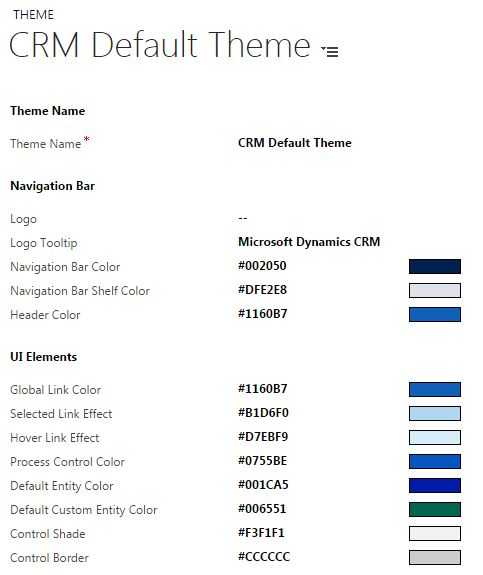
CRM 2013
Edit {{ CRM WEBSITE ROOT }}\_controls\navbar\navbar.css:
.navigationControl {
background-color: #006600;
margin: 0;
z-index: 999;
float: left;
width: 100%;
position: relative;
}Figure: Edit the background color to reflect the environment
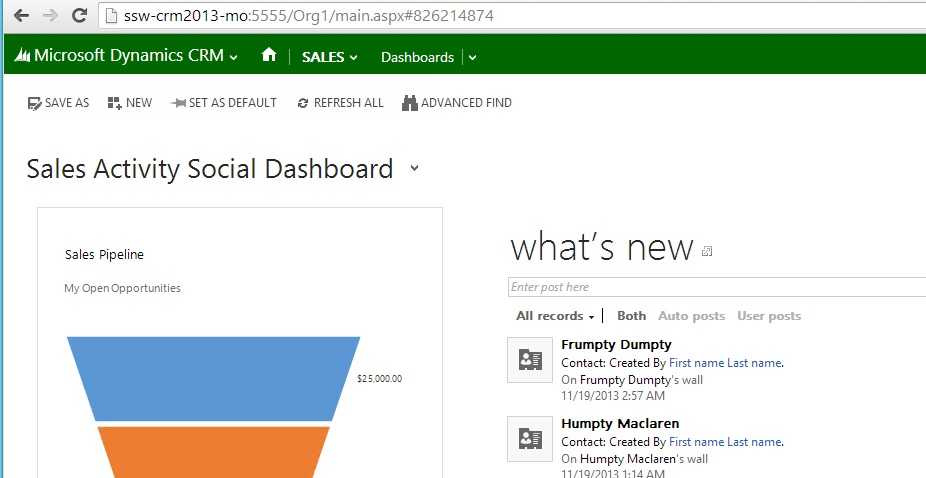
CRM 2011
Edit {{ CRM WEBSITE ROOT }}\_static\css\1033\cui.css, locate and modify the section ms-cui-tabBody so that it reads:
background-color: #ffffff;Change color to a suitable color for the environment:
background-color: #bbffaa;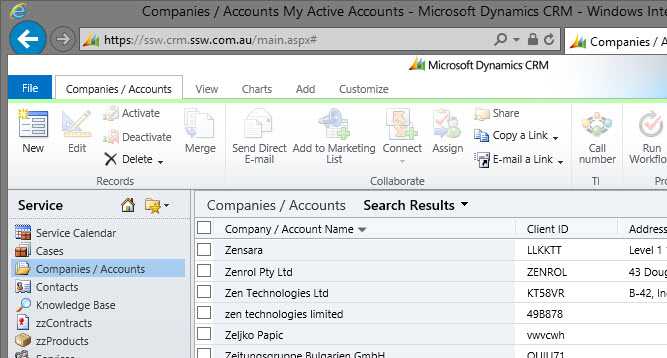
CRM 4
Edit, {{ CRM WEBSITE ROOT }}\_common\styles\global.css.aspx
body.stage
{
<% if (CrmStyles.IsRightToLeft) { %>
dir:rtl;
<%} %>
border-top:1px solid #6893cf;
/* background-color: #d6e8ff; */
background-color: #ffff00;
padding: 4px;
/* background-repeat: repeat-x;
background-image: url(/_imgs/app_back.gif);
*/
}Figure: In C:\Inetpub\wwwroot\\_common\styles\global.css.aspx comment out and change the reference in yellow so the users know what server they are on
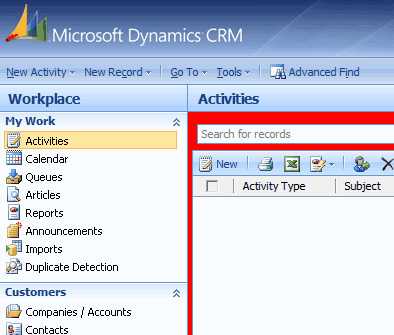
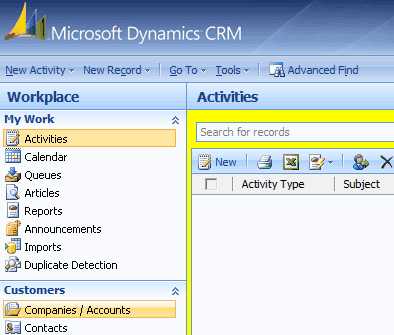
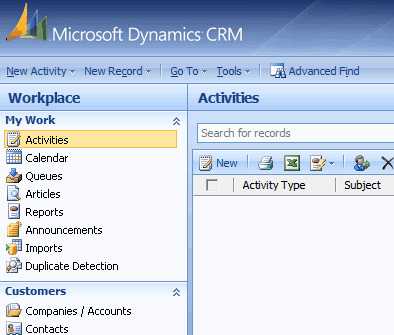
SharePoint Online
In SharePoint Online, we use Theme colours to differentiate between Production and Development environments.
To change the Theme, simply navigate to Site Settings | Change The Look | Theme
Development - Default Microsoft Blue Theme
Production - SSW Custom Theme
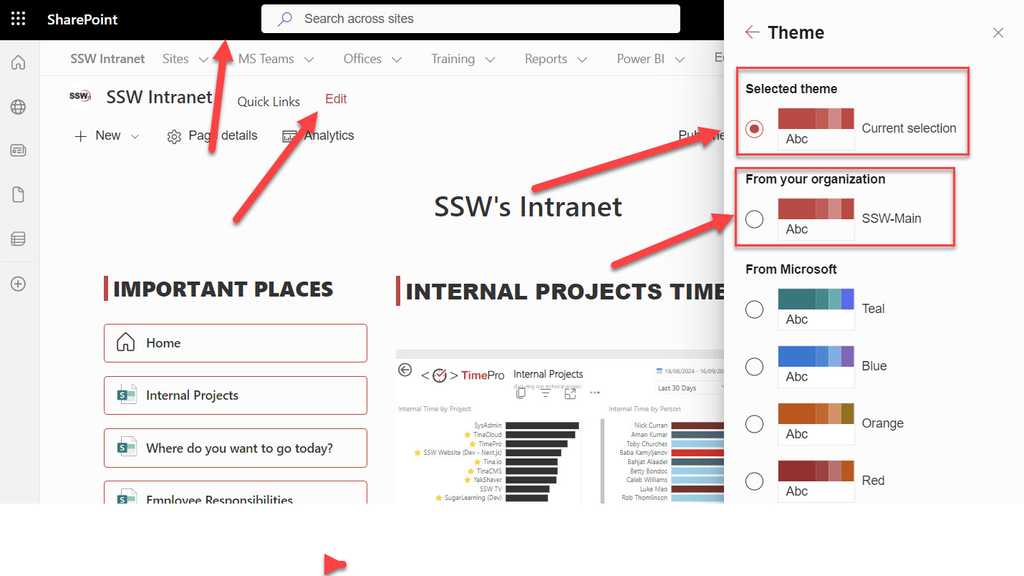
More about SharePoint Online custom themes: https://learn.microsoft.com/en-us/sharepoint/dev/general-development/how-to-deploy-a-custom-theme-in-sharepoint?WT.mc_id=DX-MVP-33518