Orphaned Rules - 1 Rule
Previously, testing desktop features created with AI agents meant checking out a PR branch locally, building the app, and running it manually. Which took time, slowed feedback loops, and encouraged "vibe coding" where changes are shipped without a deep understanding of the code.
By exposing a settings option to switch to specific PR builds, they can be easily installed tested - no local branch juggling or manual builds required.
Why this matters
- Faster feedback for AI-generated changes without compromising quality
- Realistic testing inside the desktop runtime, not just mock environments
- Reduced friction for reviewers and Product Owners
- Encourages the professional Plan → Discuss → Implement → Review cadence
The new workflow
- Plan the change with context and constraints
- Ask your AI agent to implement a small, self-contained step
- Automatically build a PR pre-release via CI
- In your desktop app, switch to that PR pre-release from Settings
- Review the behavior in-app, run tests, and capture findings
- Iterate until the feature is complete, then merge
Tip: Keep PRs small. Small PR pre-releases make investigation and rollback simpler.
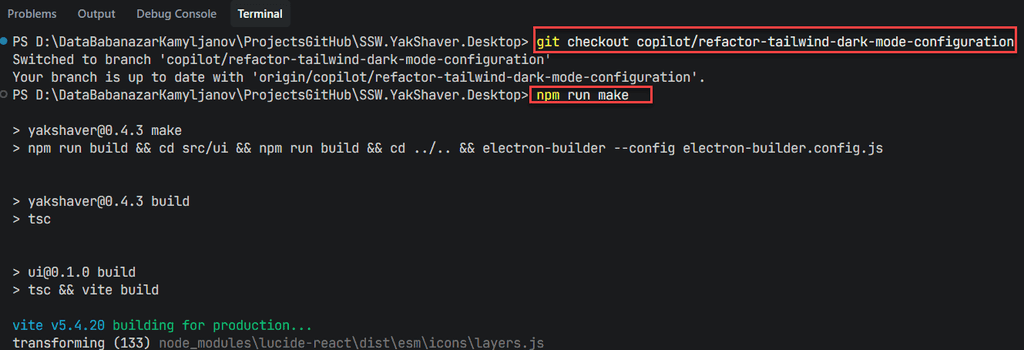
Figure: Bad example - Manual local branch switching, building, and running every time you want to test a change 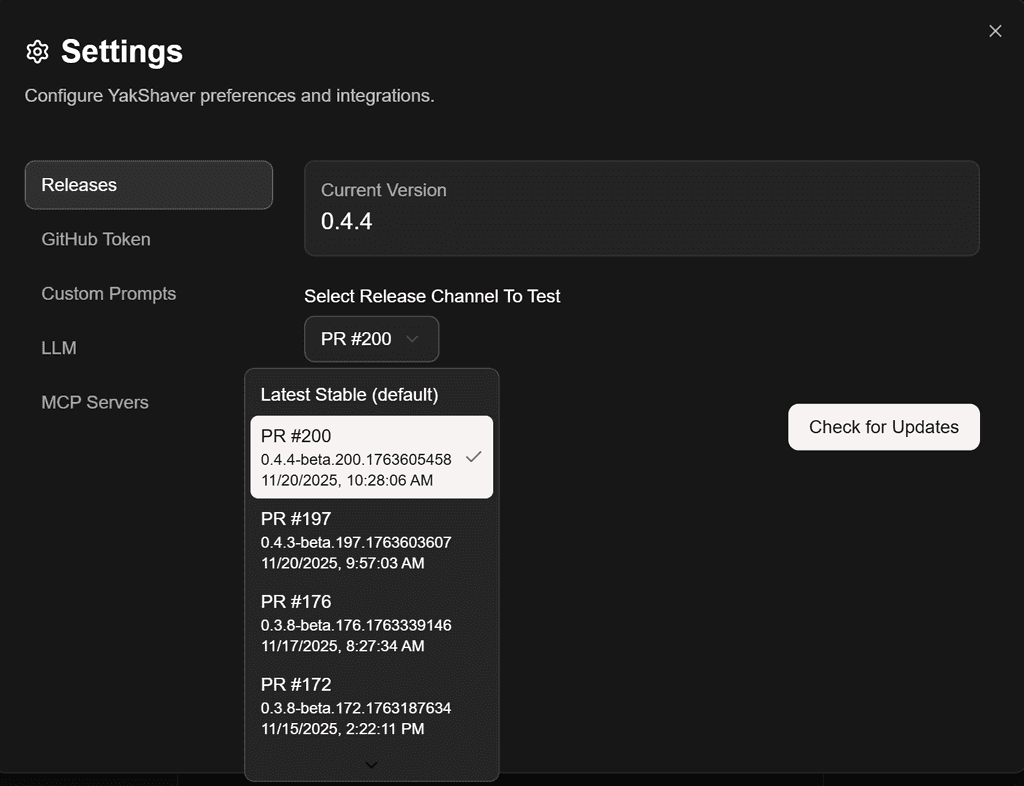
Figure: Good example - Switch your desktop app to the PR pre-release channel in Settings, install, and test instantly in the real app environment Tips for professional AI-assisted development
- Prefer small, focused steps that map one-to-one to PRs
- Write down assumptions and risks in the PR description
- Add lightweight checks to catch regressions early
- Use screenshots or short videos for reviewers
- Keep a changelog entry for user-visible behavior
References
- SSW Rules – Do you know the best workflow for AI assisted development? (/ai-assisted-development-workflow)
- GitHub Action example – PR pre-release switching: https://github.com/SSWConsulting/SSW.YakShaver.Desktop/blob/main/.github/workflows/pr-release.yml
- Release channel handler example - https://github.com/SSWConsulting/SSW.YakShaver.Desktop/blob/main/src/backend/ipc/release-channel-handlers.ts
- Electron autoUpdater - https://www.electronjs.org/docs/latest/api/auto-updater