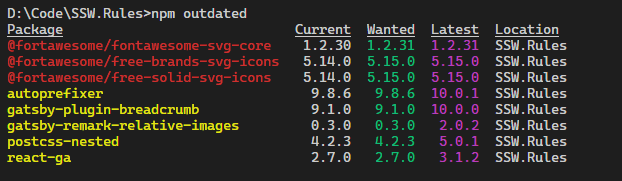Do you keep your npm and Yarn packages up to date?
Last updated by Jack Pettit [SSW] over 1 year ago.See historyNPM packages often get new releases (adding new functionalities, fixing bugs or vulnerabilities). It is important to keep the packages updated as much as possible during the development of your application. Learn more on Do you maintain your dependencies?
The best way to do that is to update all the packages every time you add a new package to your application, and include the npm outdated and npm audit reports in the Sprint Review. These commands are also available with yarn with yarn outdated and yarn audit.
# NPM
npm outdated
npm audit
# Yarn
yarn outdated
yarn audit
# PNPM
pnpm outdated
pnpm auditCommands purposes
Running npm outdated returns an overview of your packages versions showing:
- The current version your project is using
- The wanted version, i.e. the maximum version of the package that satisfies the semver range specified in package.json
- The latest version of the package
The packages output from this command will also show up in different colours:
- 🟥 Red indicates the package version is below the wanted version
- 🟨 Yellow indicates the package version is at the wanted version but below the latest version
npm audit returns an audit on your packages for vulnerabilities. It also provides information on how to resolve them.
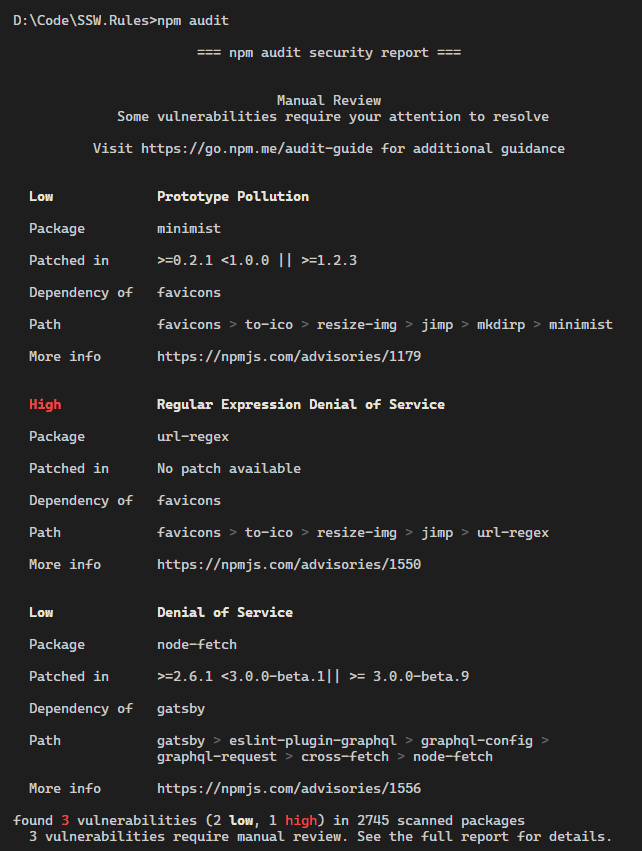
To add a new package, use:
# NPM
npm install package-name
# Yarn
yarn add package-name
# PNPM
pnpm add package-nameTo update your packages, use:
# NPM
npm update package-name
# Yarn
yarn upgrade package-name
# PNPM
pnpm update package-nameYarn also has a useful tool called yarn upgrade-interactive that allows you to see which packages are outdated, and upgrade them all at once.
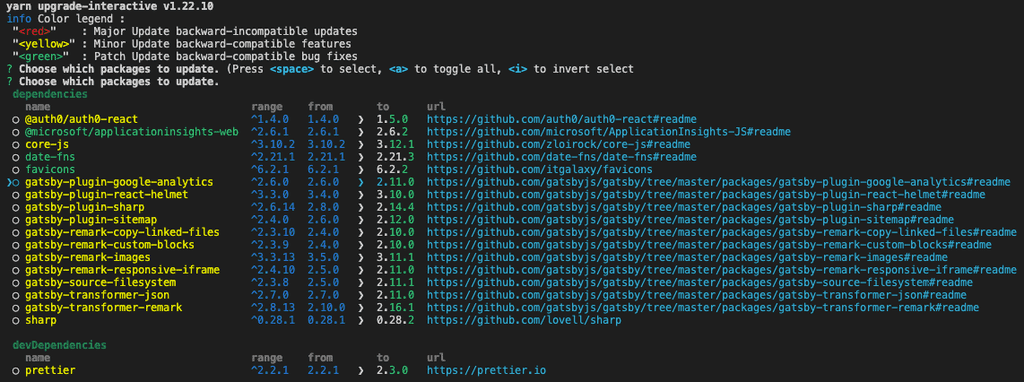
Note: Use yarn upgrade-interactive --latest to see outdated packages with breaking changes.