Rules to Better CRM Migration from 3 to 4 - 5 Rules
Ensure a smooth CRM migration from version 3 to 4 by applying all hotfixes to the server post-migration, backing up everything beforehand, and logging each screen during the process. Conduct multiple test migrations before going live and update CRM installation files to guarantee compatibility and functionality.
It's important that you review Microsoft's KB Article for CRM 4.0 hotfix information, download the hotfixes and apply them to your server.
Before running the migration process, you should backup everything on your existing CRM 3 server:
Including operation system, databases, callouts...If the upgrading process is failed, you have to re-install CRM 3 from scratch. So it's very important that you backup everything and give an early warning to yourself.
As per rule Installation - Do you log each screen which is different to the default?, it's important that you log each screen so that you can have a historical log of the upgrading.
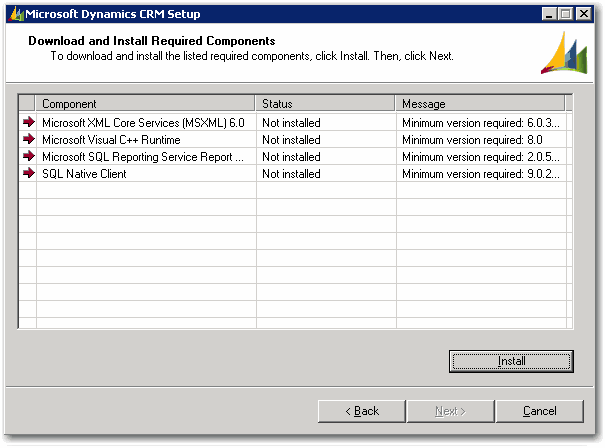
Log Screen For Required Components It is recommended that you should run at least 2 or more successful test migrations before running a live migration. The following steps describe the process of setting up a test environment for migration:
Back up your CRM 3 existing environment including customizations, custom codes, sitemap...
- Configure a new environment with SQL Server and all necessary components (Do not install CRM yet!)
- Restore database that you have backup from existing environment to the new environment
- Redeploy CRM to the new environment
- Test to see if the new environment works as expected
- Upgrade the new environment to CRM 4
- Test the new environment after upgrading
When running the Microsoft CRM 4 installation file, you can check for setup updates.
- If the CRM server has an Internet connection, you can click Update installation files during the upgrade. Updates then will be automatically downloaded and applied to your installation files.
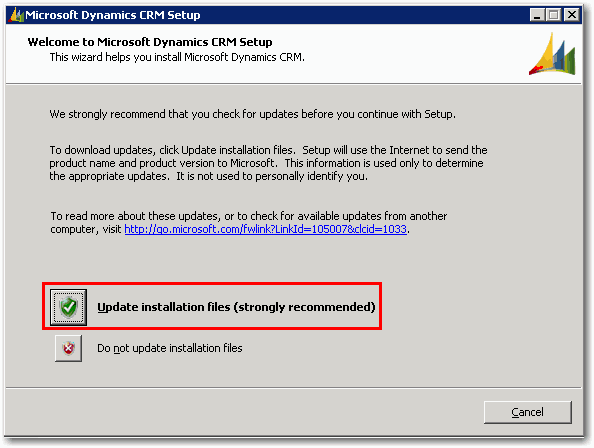
Figure: Update CRM installation files - If the CRM Server does not have an Internet connection, you can download setup updates from the Microsoft website and manually deploy them. The instructions on how to manually deploy setup updates can be found in the CRM Implementation Guide.
- If the CRM server has an Internet connection, you can click Update installation files during the upgrade. Updates then will be automatically downloaded and applied to your installation files.