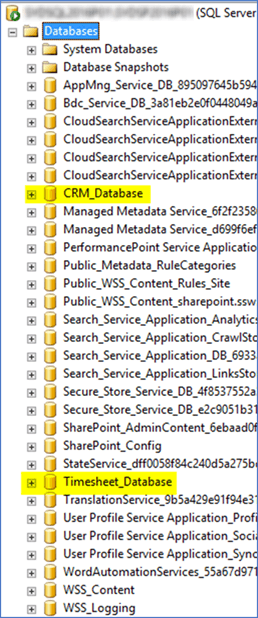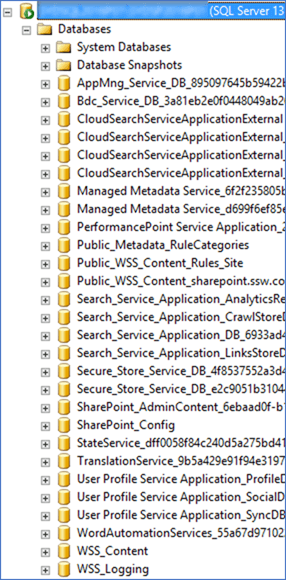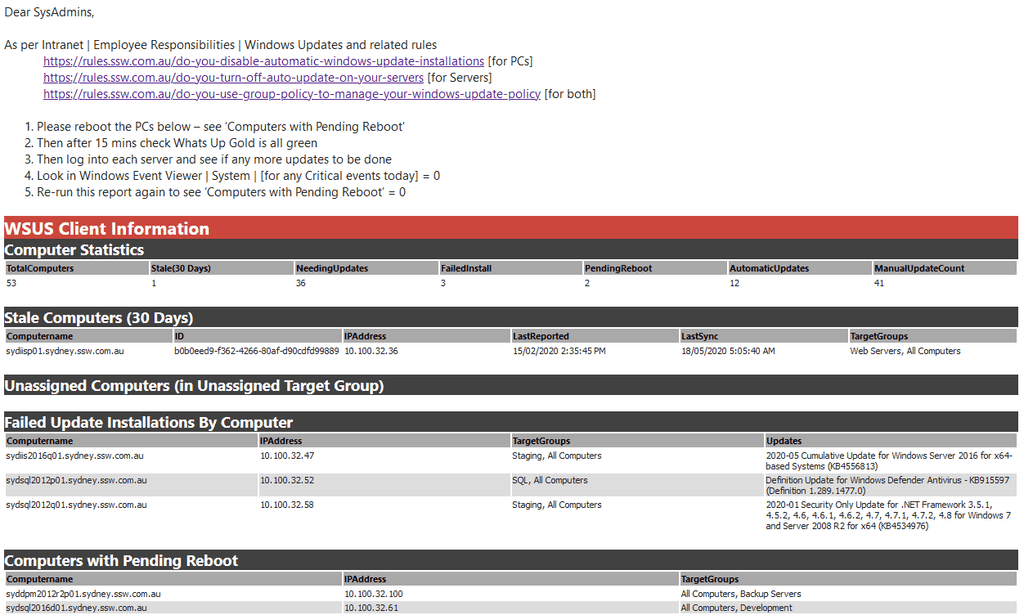Rules to Better SQL Server Administration - 3 Rules
Effective SQL Server administration involves not allocating all RAM to SQL Server to ensure system stability, keeping SharePoint databases in a separate SQL instance for performance management, and turning off auto-update on your servers to maintain control over when updates are applied.
Microsoft SQL Server is made to use all the available memory in a server for itself. It will eat all the memory you throw at it. This can be a problem because your other applications may suffer performance problems as all the system memory is gone. To limit this behaviour you can limit the maximum amount of memory SQL is allowed to use.
-
Open SQL Server Management Studio
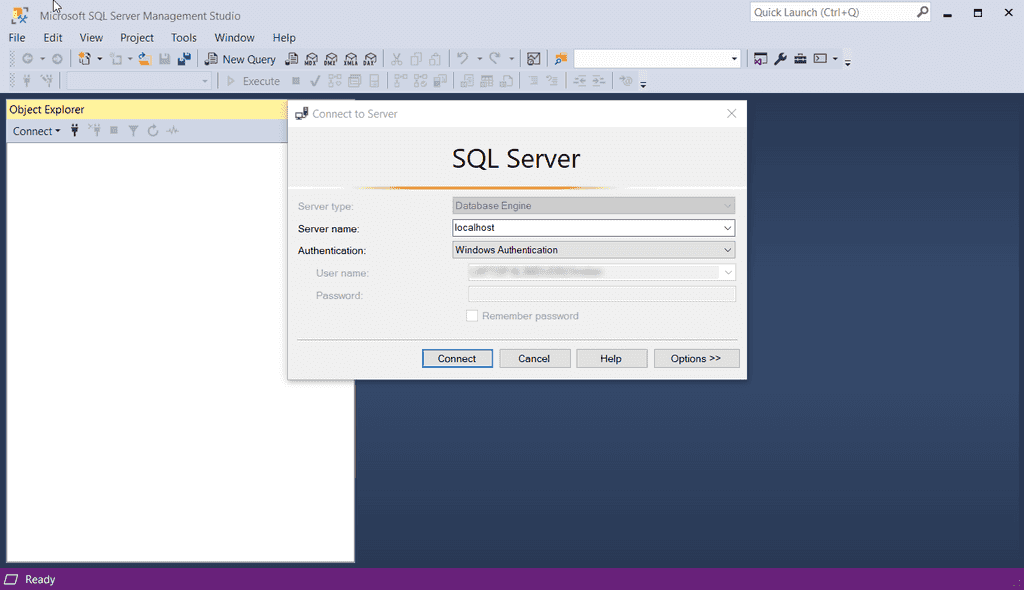
Figure: SQL Server Management Studio - Login Screen -
Right click on the server name and select “Properties”
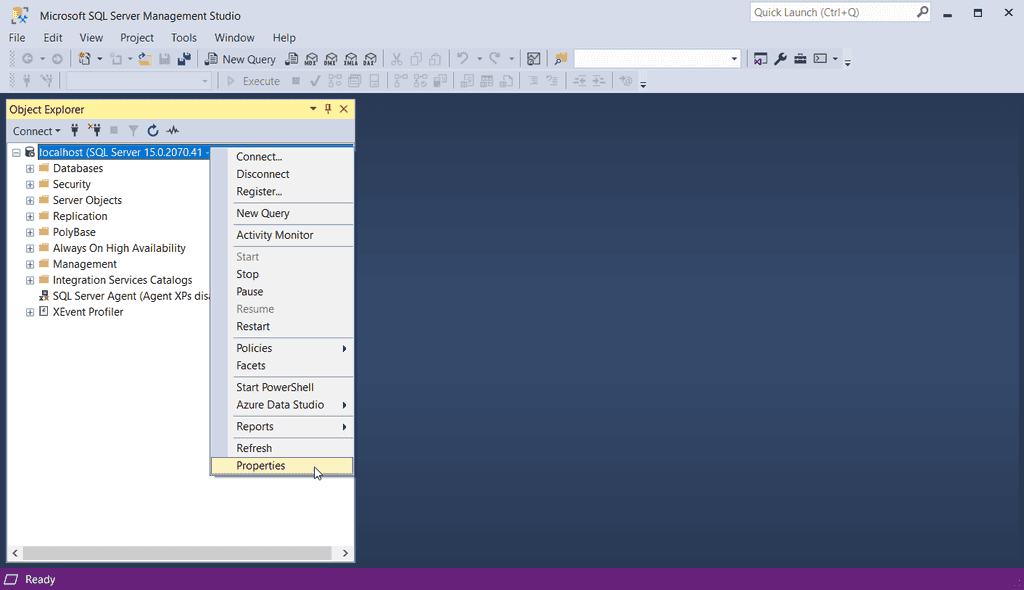
Figure: SQL Database options and properties menu -
Select the “Memory” tab
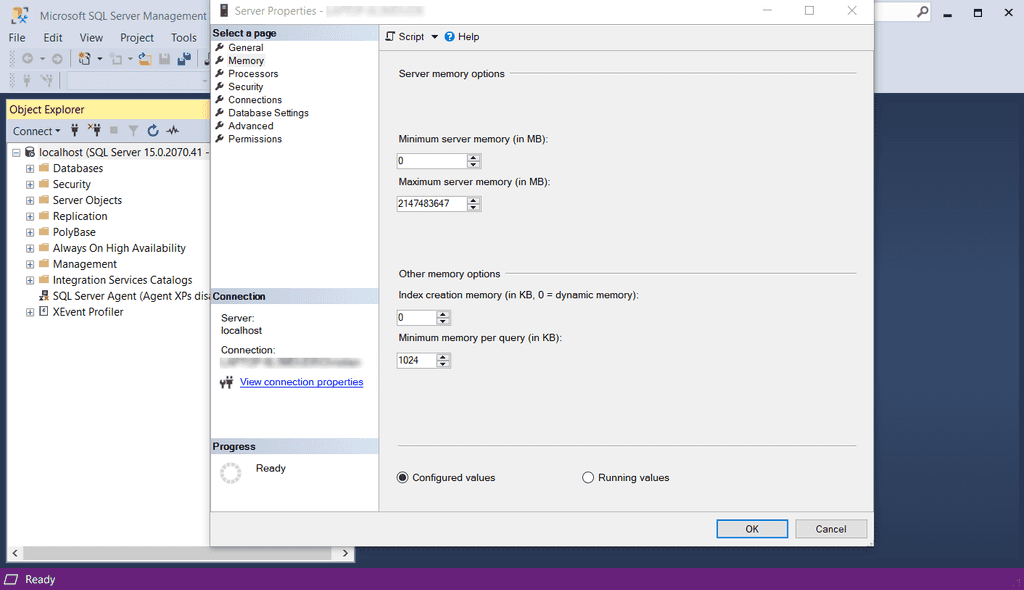
Figure: Server Properties showing the ridiculously large value set for the maximum server memory -
You will see that the default number is HUGE. Change this to something more realistic. Let SQL use half of the memory in your server.Leave about 1024MB headroom. For example, if you server has 4GB of RAM, give the SQL server a Maximum server memory of 2048mb.
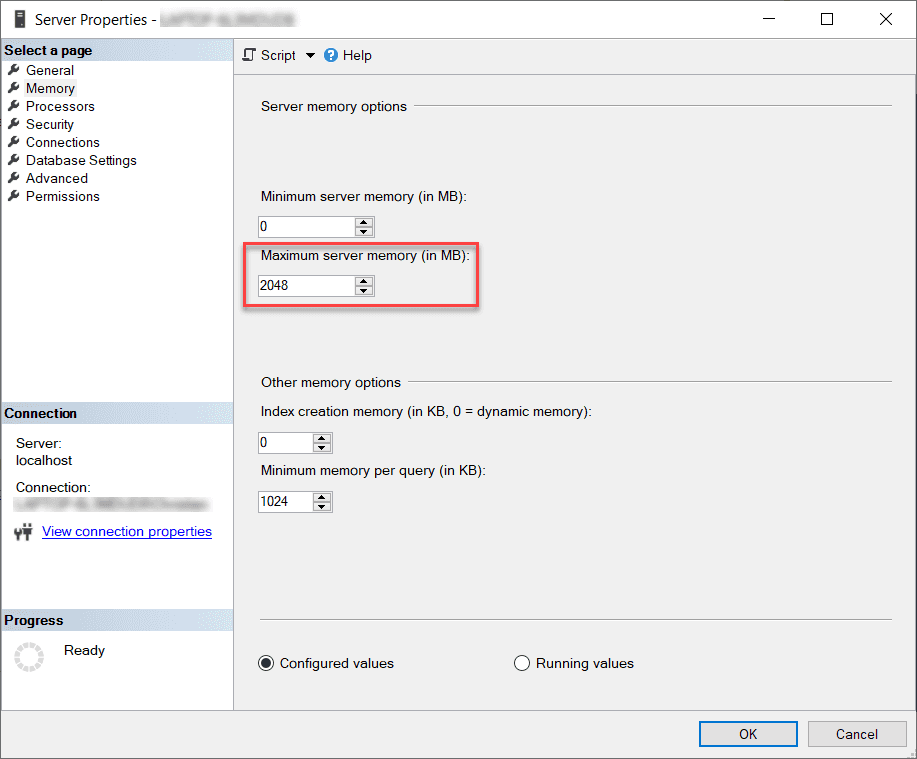
Figure: Maximum server memory settings in server properties
This will prevent SQL from “owning” all of the RAM on your system,leaving some memory left for your other applications to use.
-
Because SharePoint server will create quite a few databases, it’s easier to manage them in a separate SQL instance rather than mixing it with other system’s databases:
It is not a good idea to have Windows Update automatically updating your servers. There are a few reasons.
- The hotfix could bring down a production environment. (This issue previously happened)
- In fact, even in a development environment, this could be hours of lost work as the development team struggles to understand why only some of the developers' servers magically and mysteriously broke overnight.
- Windows Update could restart your server, or put your server in a state where it requires restarting - preventing any urgent MSI installs without bringing down the server.
Windows Update remains the best thing for end-users to protect their systems. But in a server, especially a production server environment - Windows Update patches are just like any new versions of the software that's built internally. It should be tested and then deployed in a controlled manner.
So recommendations for managing updates are as follows:
- Use WSUS to approve/deny updates for your servers.
- Update Staging/Development servers first to see if any issues arise from the updates.
- Roll these updates out to Production once confident there are no issues.
- Windows Updates may be critical and should be kept relatively up to date.
- Do all of this on a schedule - have an email sent to your SysAdmins to remind them to review and reboot needed machines:
Related Rules
- Do you enable automatic Windows Update Installations? [for PCs]
- Do you use Group Policy to manage your Windows Update Policy? [for both PCs and Servers]