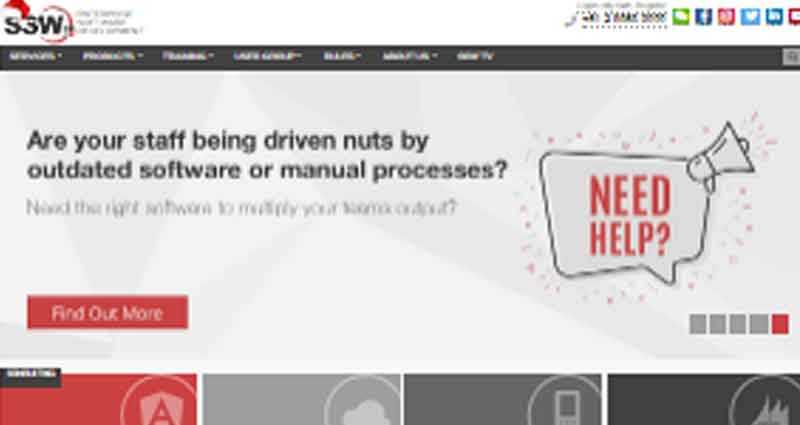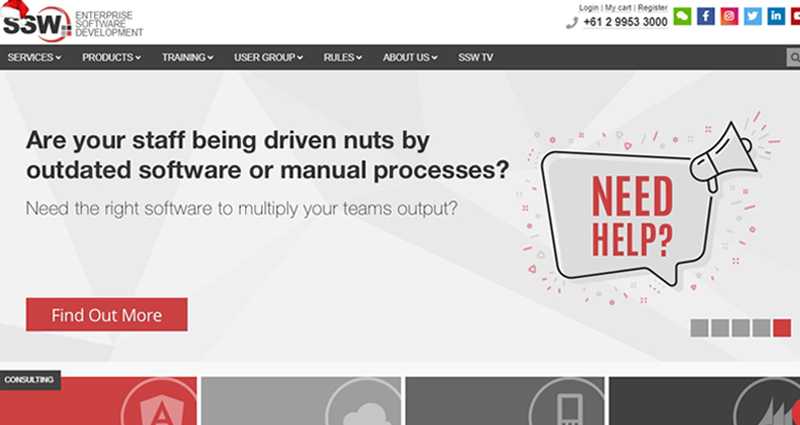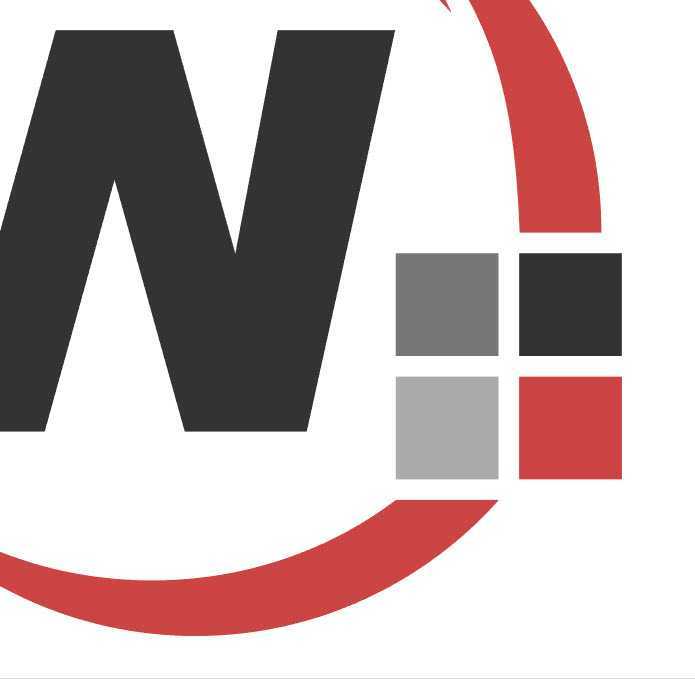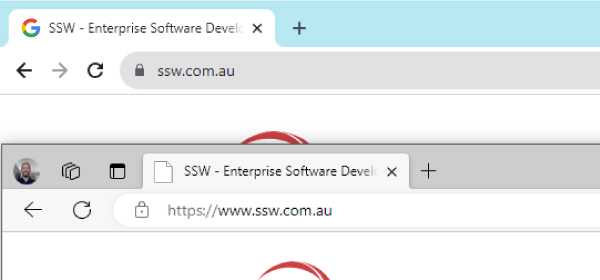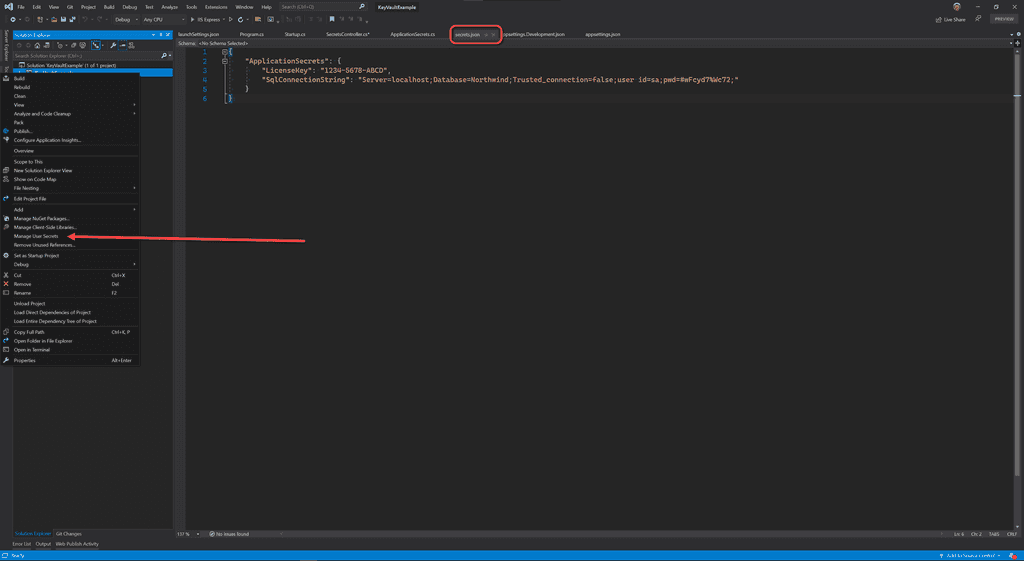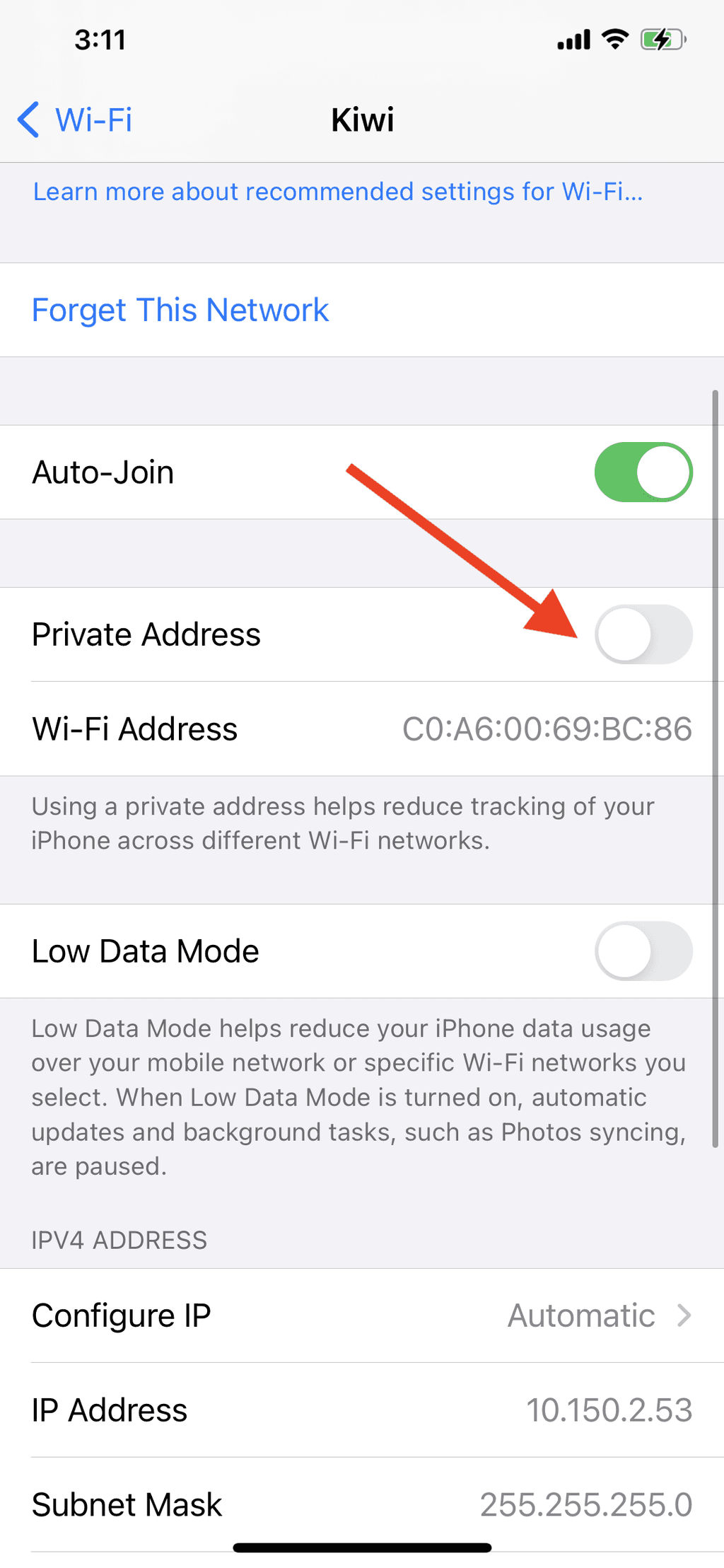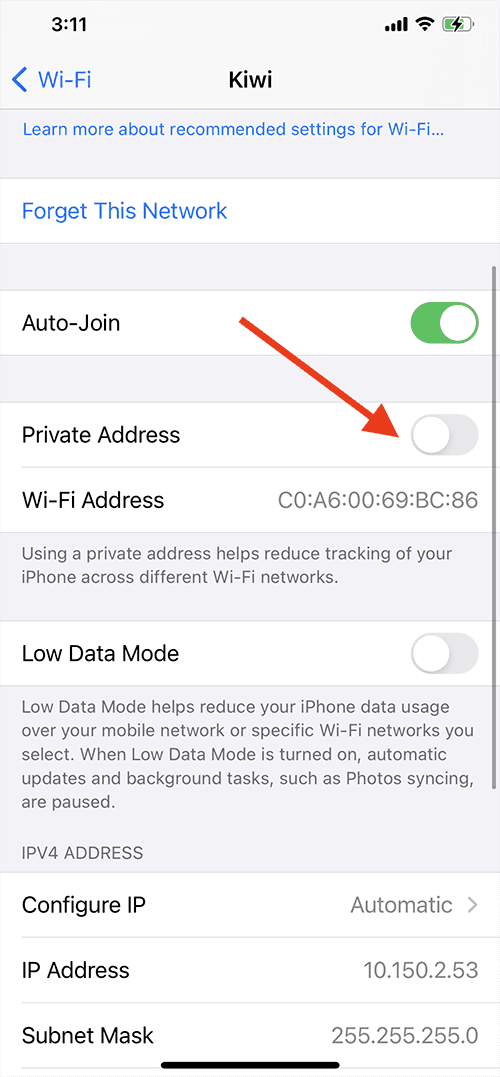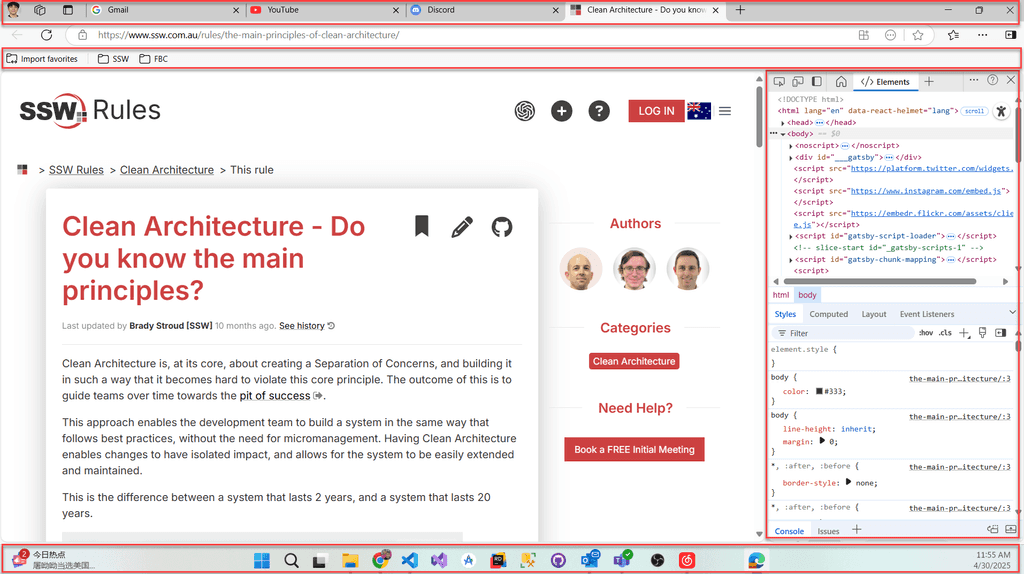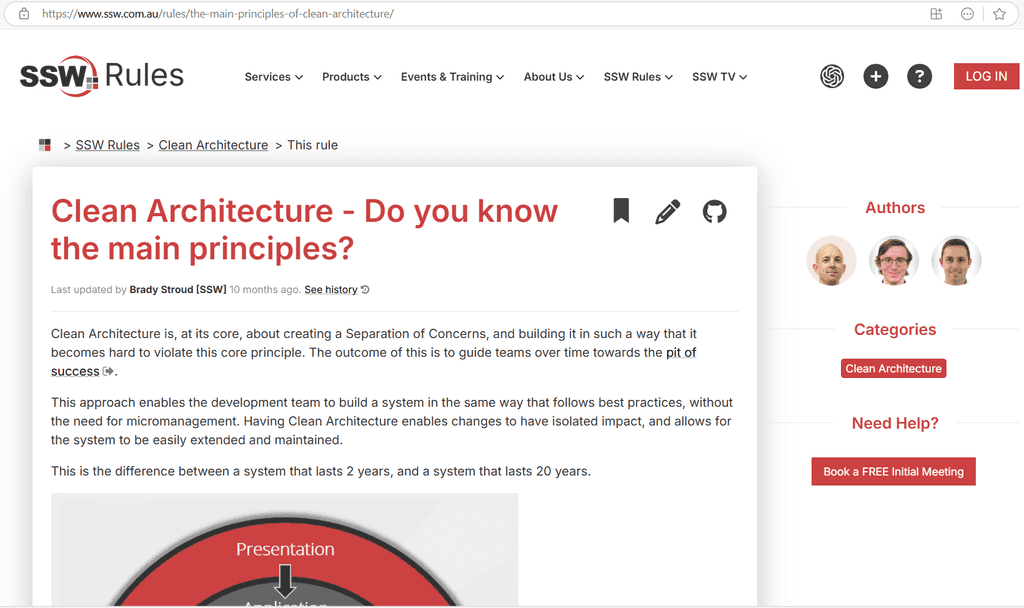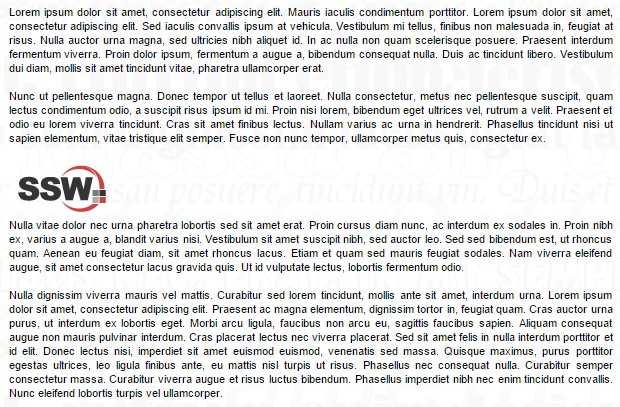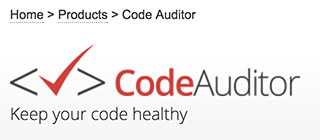Rules to Better Websites - Graphics - 13 Rules
Enhance your website's visual appeal and performance by adhering to key graphic rules. This collection outlines best practices for image quality, formats, hosting, and optimization, ensuring that your visuals contribute effectively to user experience and site efficiency.
The quality of your images is a subconscious message to your audience.
Using high-quality images on a website is essential for creating a visually appealing and engaging user experience. High-resolution images enhance the site’s aesthetics, build credibility, and improve user engagement. If you use low quality pictures, then you unintentionally suggest the same message about your product.
However, it's important to balance image quality with performance, ensuring fast loading times without sacrificing clarity.
For this reason, we encourage you to choose only high quality photos and to avoid unprofessional cartoons and clip-arts.
Every time you add an image to your content, make sure it:
- Is readable if it has any text on it
- Has been optimized
- Looks consistent with others on the same page
- Has at least 800px width (except for logos, icons, and profile images)
- (optional) Is not in dark-mode - Light background images look better most of the times
Warning: Never stretch small, low-resolution photos to make it fill up the space. This degrades the resolution and the image will appear very coarse and granular on the projection screen.
A nice looking image can be harmful to your website if it's not optimized. It's important to optimize images for the web because the fewer bytes the browser has to download, the less bandwidth the client uses, and the faster the browser can download and render your content on the screen.
The first thing is to save your graphics in the right format and size. After that, you should run an image optimizer.
Some tips and techniques to keep in mind as you work on optimizing your images:
- Use automated tools to ensure that all of your images are always optimized (E.g. Optimizilla)
- Don't be afraid to dial down the "quality" settings if the results are very good and byte savings are significant
- Remove unnecessary image metadata like geo information, camera information, and so on
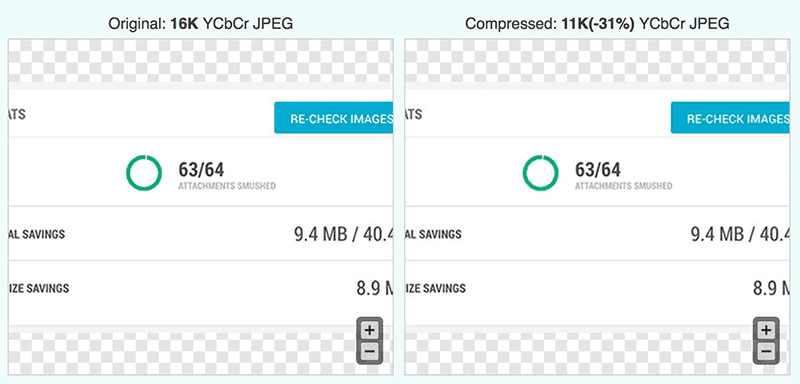
Figure: Optimizilla reduced the image in 31%
WordPress
If your website is running on WordPress you should install and activate the plugin WP Smush. It scans every image you upload – or have already added to your site – cuts all the unnecessary data and scales it for you before adding it to your media library.
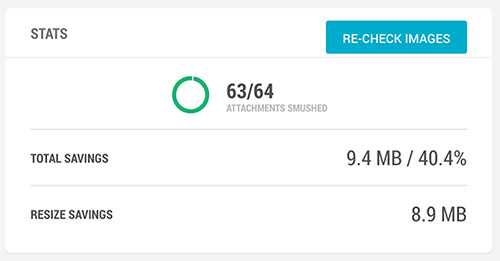
Figure: WP Smush plugin saved 9.4MB from one website If you've ever wondered why the formats of graphics on the web differ from each other, you're not alone. With various options like SVG, PNG, and JPG, it can be challenging to know which format to use in a particular situation. Choosing the right format is crucial, not just for the aesthetics of your website, but also for its performance and optimization.
SVG
Stands for "Scalable Vector Graphics".
SVG is best suited for scalable vector graphics, ideal for logos, icons, and illustrations that need to maintain quality at any size or resolution.
✅ Advantages
- Scalability - SVGs are vector-based, meaning they can be scaled to any size without losing quality. This makes them ideal for logos, icons, and illustrations that need to look sharp on all devices, from mobile screens to large monitors - No pixelation
- File size - Since SVGs are based on XML, they often have smaller file sizes compared to raster images, especially for simple graphics
- Editability - SVG files can be edited with code or vector graphic software, allowing for easy customization and animation
❌ Disadvantages
- Complexity - SVGs are not ideal for complex images like photographs, as their file size can increase significantly with added detail Browser compatibility - While most modern browsers support SVGs, there may be limited support for older browsers or devices
Best use cases
- Logos
- Icons
- Simple illustrations
- Infographics
Examples
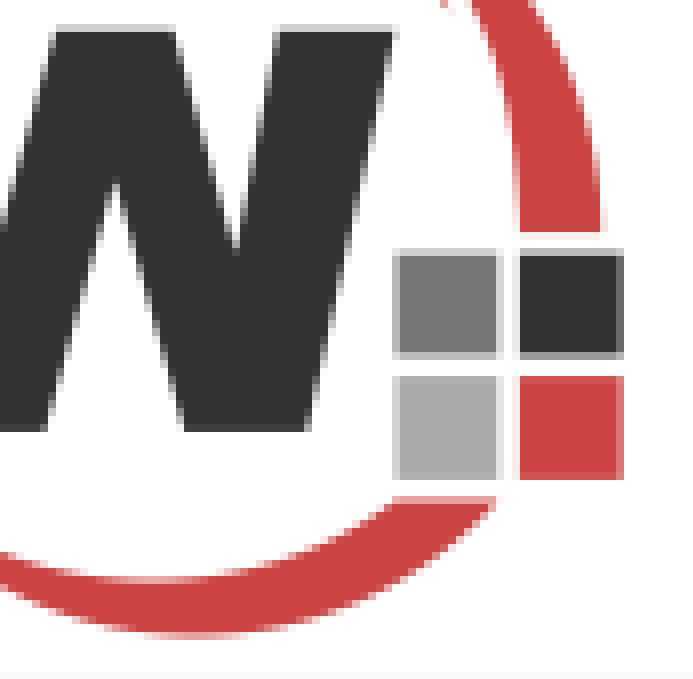
Figure: Bad example - This graphic is line art, but has mistakenly been saved as a JPEG. It loses resolution PNG
Stands for "Portable Network Graphics".
PNG is best suited for images that require transparency or lossless compression, such as logos, icons, and illustrations with sharp edges.
✅ Advantages
- Transparency - PNG supports transparent backgrounds, making it perfect for images that need to be layered over other content
- Lossless compression - PNGs use lossless compression, meaning they retain all image data, resulting in high-quality images without any degradation
- Color depth - PNGs support a wide range of colors and are excellent for images with text, sharp edges, and flat colors
❌ Disadvantages
File size - PNG files are generally larger than JPGs, especially for complex images, which can slow down page loading times Limited animation - Unlike GIFs, PNGs do not support animation
Best use cases
- Images with transparency
- Logos and icons where color quality is critical
- Graphics with sharp edges and text
JPG (AKA JPEG)
Stands for "Joint Photographic Experts Group".
JPG is best suited for photographs and complex images where rich colors and gradients are essential, with some trade-offs in compression and quality.
✅ Advantages
- File size - JPGs use lossy compression, which significantly reduces file size, making them ideal for large images like photographs
- Widespread support - JPGs are widely supported across all browsers and devices, making them a safe choice for most web applications
- Good for complex images - JPGs excel at compressing images with complex color variations, like photographs, while maintaining acceptable quality
❌ Disadvantages
- Loss of quality JPG compression is lossy, meaning that some image data is lost during compression, which can result in a noticeable reduction in quality, especially after multiple edits and saves.
- No Transparency - JPGs do not support transparent backgrounds, limiting their use in certain design contexts.
Best use cases
- Photographs
- Large, detailed images
- Web banners
Examples
WebP
Stands for "Web Picture format".
WebP is a modern image format developed by Google that provides superior compression and quality compared to JPG and PNG, making it ideal for most web use cases.
✅ Advantages
- Smaller file sizes – WebP images are typically 25–35% smaller than equivalent JPGs or PNGs, which improves website loading speed and reduces bandwidth usage
- Supports transparency – Like PNG, WebP supports alpha transparency (with or without lossy compression)
- Supports animation – Like GIF, WebP can store simple animations, but with better compression and quality
- Wide browser support – All major browsers (Chrome, Edge, Firefox, Safari, Opera) now support WebP, making it safe for production use
❌ Disadvantages
- Editing compatibility – While support has improved, some older design tools and workflows may not fully support WebP
- Fallbacks may be needed – If supporting legacy browsers (e.g., IE11), you may still need a PNG/JPG fallback
- Processing overhead – Converting to WebP can take slightly longer compared to JPG/PNG during build or export
Best use cases
- Photographs (as a smaller, high-quality alternative to JPG)
- Graphics with transparency (as a smaller alternative to PNG)
- Animated graphics (as a smaller alternative to GIF)
- General-purpose web images where speed and optimization matter
WebM
Stands for "Web Media File Format".
WebM is best suited for high-quality animations and video where performance and file size efficiency are crucial.
✅ Advantages
- Superior compression - WebM uses advanced video codecs like VP8 and VP9, allowing for higher compression without a significant loss in quality, resulting in smaller file sizes compared to GIFs
- High quality - WebM supports full-color depth (24-bit) and high frame rates, making it ideal for high-quality animations and video with smooth playback and vibrant color
- Audio support - Unlike GIFs, WebM files can include audio, offering a more versatile option for multimedia, tutorials, or short clips that require sound
- Performance efficiency - WebM is optimized for efficient playback, reducing CPU usage and battery drain, especially important for mobile devices
❌ Disadvantages
- Limited compatibility - WebM is not supported by all web browsers (e.g., older versions of Safari and Internet Explorer), which can lead to accessibility issues without fallback options like MP4 or GIF
- More complex implementation - Embedding WebM requires more knowledge and effort than GIFs, particularly if fallback formats are necessary for cross-browser compatibility
Best use cases
- Video-based animations with audio
- High-resolution web animations (e.g., UI/UX interactions, tutorials)
- Short videos with complex visuals or gradients that would be degraded in GIF format
GIF
Stands for "Graphics Interchange Format".
GIFs are appropriate for simple, short loops where universal compatibility and quick implementation are key.
✅ Advantages
- Animation - GIFs are widely known for their ability to support simple animations, making them a popular choice for memes, short looping videos, and animated icons
- Transparency - Like PNGs, GIFs support transparency, although the transparency is binary (fully transparent or fully opaque), which can lead to jagged edges in some cases
- Widespread support - GIFs are supported across all major web browsers and devices, ensuring compatibility
❌ Disadvantages
- Limited color palette - GIFs are restricted to a 256-color palette, which makes them less suitable for complex images or photographs that require rich color depth
- File size - Animated GIFs can be quite large in file size, which may slow down page loading times, especially if multiple GIFs are used
- Quality - Due to the limited color palette and lossy compression, GIFs are not ideal for high-quality images or graphics with subtle gradients
Best use cases
- Simple animations (e.g., loading spinners, small banners).
- Memes and short video clips
- Low-color images with transparency
Optimization tips for GIFs
If you decide to use GIFs on your website, here are some optimization tips to ensure they don't negatively impact performance:
- Reduce the number of frames - Fewer frames can lead to a smaller file size without drastically affecting the animation quality
- Optimize colors - Use tools to reduce the color palette of your GIF to the minimum needed for acceptable quality
- Labeling GIF's when necessary - When adding a GIF, remember to specify that it is a GIF to differentiate it from a static image
Note: For more complex animations, consider using CSS animations or other formats like WebM (see above) or MP4, which offer better compression and quality.
BMP
Stands for "Bitmap Image File".
❌ Avoid BMPs for web use
While BMPs offer high-quality images, their large file sizes and lack of compression make them unsuitable for web applications. If you need high-quality images, consider using PNG or JPG instead.
Choosing the Right Format
Understanding the strengths and weaknesses of each format can help you make informed decisions when adding images to your website. Here are some general guidelines:
Scenario Best Format ⭐ Rating Why Notes Logos, icons, simple illustrations SVG ⭐⭐⭐⭐ Scales infinitely without losing quality; small file size for simple graphics Avoid for complex or photo-like images (large file sizes) General-purpose optimized web images (with or without transparency) WebP ⭐⭐⭐⭐ Smaller file size (25–35% smaller than JPG/PNG); supports transparency and animation May require fallback for older browsers or editing tools High-quality short videos or animations (with sound) WebM ⭐⭐⭐⭐ Superior compression; supports audio; smooth playback Limited support in older browsers; requires more setup Photographs or complex images with gradients JPG ⭐⭐⭐ Smaller file size with lossy compression; ideal for detailed images No transparency; quality degrades after multiple saves Images requiring transparency (e.g., logos over backgrounds) PNG ⭐⭐ Supports transparent backgrounds; lossless quality; good for sharp edges and text Larger file size than JPG; not good for large, complex images Simple animations, memes, or low-color loops GIF ⭐ Universally supported; easy to use for short loops Large file sizes; limited to 256 colors; poor for photo-like images High-quality still images (not for web) BMP 🚫 High quality but uncompressed ❌ Avoid for web — very large file sizes and poor performance Tip: Regardless of the format you choose, optimizing your images is key to ensuring fast loading times and a smooth user experience.
When want to show an image from the web on your website, the easiest way is to just copy the image's path and add it. This is not a good idea as the original host of the image can delete it, which will cause a broken image in your website.
The right way to do this is to copy the image locally and upload to your own server, so you have total control over the image.
<img src="https://some-external-url.com/images/open-extension.png" alt="Open extension" /> <dd>Figure: Open extension</dd>Figure: Bad example - Using an external URL as image source. The image can be edited or deleted and there is nothing you can do about it
<img src="https://ssw.com.au/images/open-extension.png" alt="Open extension" /> <dd>Figure: Open extension</dd>Figure: Good example - Image is hosted internally. You have control over the image
Note: For copyrighted images, you should always mention the source.
It is important to sensibly name your images. We don't use "img" (in the same way we don't use "tbl" for tables).
However, for special types of images we do include a prefix.
Image Type Prefix Example Banner ban banSSW.gif Icon ico icoSSW.ico Screenshot Screen ScreenCodeAuditorMainWindow.gif 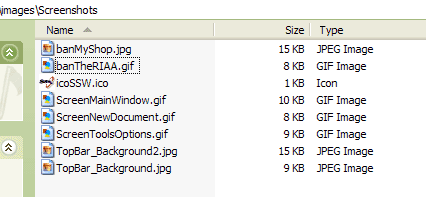
Figure: Correctly named images Image files are outside the realm of most database developers mind sets. So I've seen many very messy websites that have duplicate images all over the place. You only need an image in one place in your website. The rule is that if it is used once, it goes in the associated directory - e.g. /ssw/Company/Images OR if it is used more than once, the image is moved to the root images directory - e.g. /ssw/Images. One of benefits of avoiding duplicate images is speed up web surfing for your users.
A Favicon is an image file included on professionally developed sites. The favicon reflects the look and feel of the website or the organizations' visual identity.
Which formats and sizes to use?
The format of the image must be one of PNG (a W3C standard), GIF, or ICO. You can export your favicon in all necessary sizes on Favicon Generator website.
How to implement the favicon?
- Copy your company's favicon to the root of the site
- Add the highlighted code below inside the
<head>tag in your HTML
<head> <title>Page Title</title> <link rel="shortcut icon" href="/images/favicon.ico" type="image/x-icon" /> </head>Figure: One line of HTML lets you add your company's icon to your web page
This works for most websites, including ASPX WebForms, MVC and WordPress.
Using text rather than images has multiple advantages:
- Downloads faster - a users patience extends to about 7 seconds.
- Cheaper to update - a simple find and replace.
- Discoverable by search engines - if people can't get to your site, what's the point of it being there?
- Readable on an iPhone - Images will either be resized or require scrolling, which would create difficulties for readability.
<img src="Images/Heading_Welcome.gif>Bad Example - Using image for text header
<h1>Welcome to My Page</h1>Good Example - This text can be easily rendered by the browser and recognized by search engine
Screenshots are a great way to explain instructions or share information, but if they’re blurry or too small, they quickly become useless. With so many different devices, screens, and resolutions, unreadable screenshots are a common mistake.
Always check that your screenshots are clear, properly cropped, and readable. If people can’t see what you’re showing, your message gets lost.
Only keep what is relevant
Crop your image when you can, keeping only the relevant areas of the image.
In the cases where you do need a full screenshot, it's a good idea to allow users to open the image in a bigger size, using lightboxes for example.
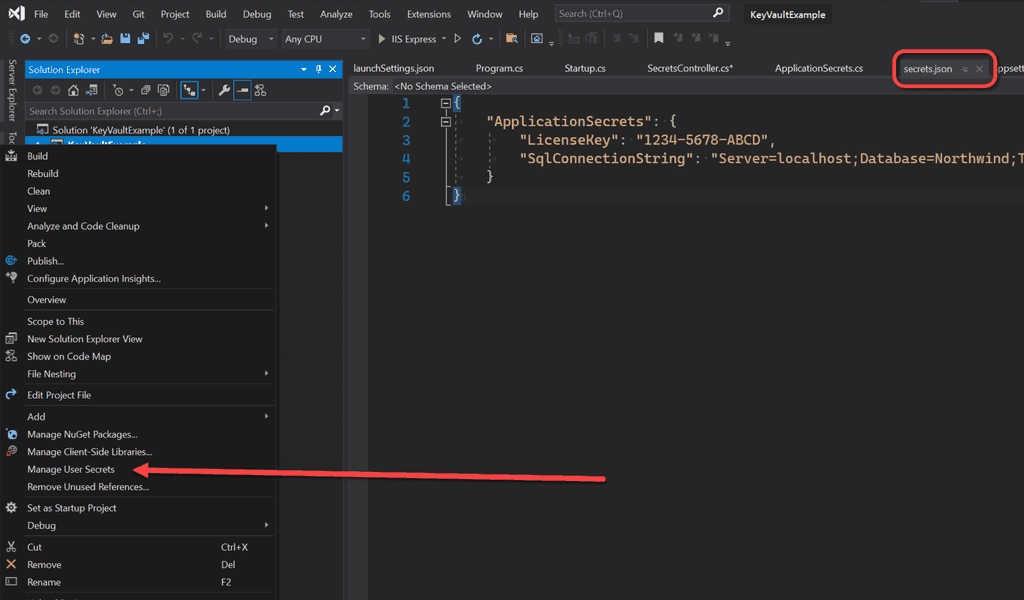
Figure: Good example - The contents of the screenshots are readable, since the image was cropped to the relevant part Minimize white space
To reduce white space and make screenshots easier better to capture, resize the browser to show the most relevant content.
Tip: In a PC, press
Windows + Left Arrowto split your screen and snap your browser to one side.Mobile screenshots
Most times screenshots bad readability is caused by too small texts in images, however too big images can also make it difficult for the reader to follow.
Modern mobile devices have extraordinary screen resolution, which makes screenshots huge. Another problem is that these screenshots are in usually in portrait dimensions (image is taller than it is wider).
When adding a mobile screenshot, make sure its width is about 50% of a desktop screen.
Tip: You can use CSS to make large images show smaller.
Screenshots are a very important part of websites these days. Ensure they are clean and free of distractions like browser tabs, toolbars, debug windows, and taskbars.
Tips:
- Use a region screen shot if appropriate (however the URL is generally helpful in most browser screenshots)
- Go full screen
- Always have the 'Auto-hide the taskbar' option checked
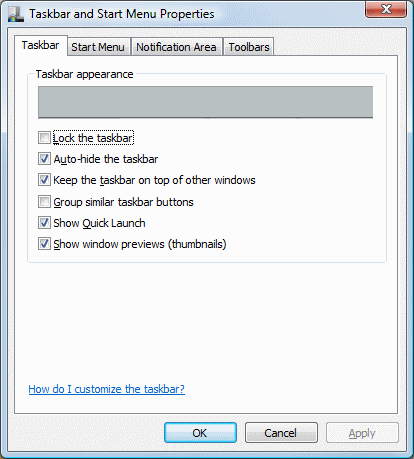
Figure: Always have the 'Auto-hide the taskbar' option checked so you do better screenshots Done Videos are an exception – it’s fine to include the full screen. See Do you know how to record a quick and dirty 'Done Video'?
Many people will simply "plonk" an image onto a web page in between or next to a block of text. This interrupts the flow of the page and gives a disjointed, unprofessional impression.
A good technique is to set a CSS style to images. This style will be consistent and easy to be used by any person who might edit the website content.
It's also important to choose the correct semantic formatting for images. Different HTML codes might give the same look and feel, but the best way to add images to your site is using <dl>, <dt>, and <dd> tags.
Specifying the width and height properties for an <img> tag of HTML can sometimes turn out to be more trouble than it's worth, particularly if the image is later updated with different dimensions. If the height / width ratio doesn't match that of original image, the image might be stretched.
Adding fixed widths to your images may also disrupt the responsiveness of your content.
In other words, you should not have the image dimensions specified in HTML unless you have a very specific reason to do so. Use CSS if you need to specify images dimensions.
<img src="images/codeauditor-logo.png" alt="Code Auditor logo" width="150" height="100" /><img src="images/codeauditor-logo.png" alt="Code Auditor logo" />Specifying the width and height properties for images on your web pages can sometimes turn out to be more trouble than it's worth, particularly if the image is updated with different dimensions. Adding fixed widths to your images also disrupt your content on any responsive websites.
In other words, you should not have the image dimensions specified in HTML unless you have a very specific reason to do so. Use CSS if you need to specify images dimensions.
<img src="image.png" width="93" height="25">Figure: Bad example - Including the width and height properties for content images
<img src="image.png">Figure: Good example - Exclude width and height properties for content images