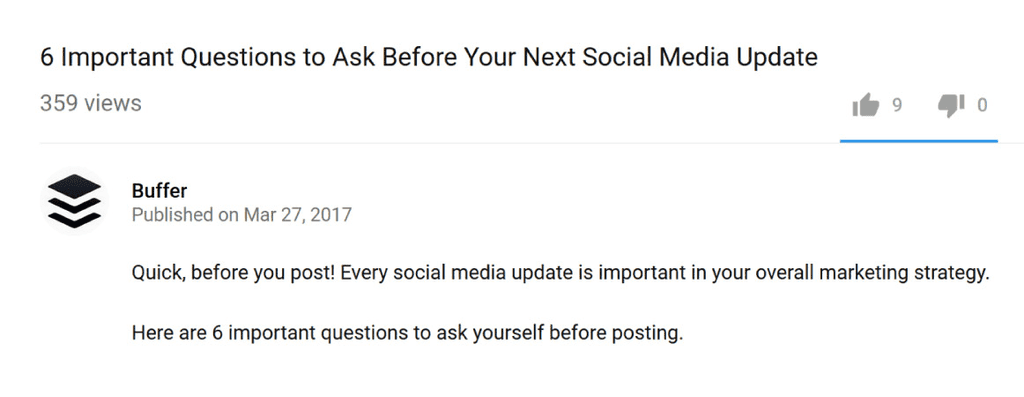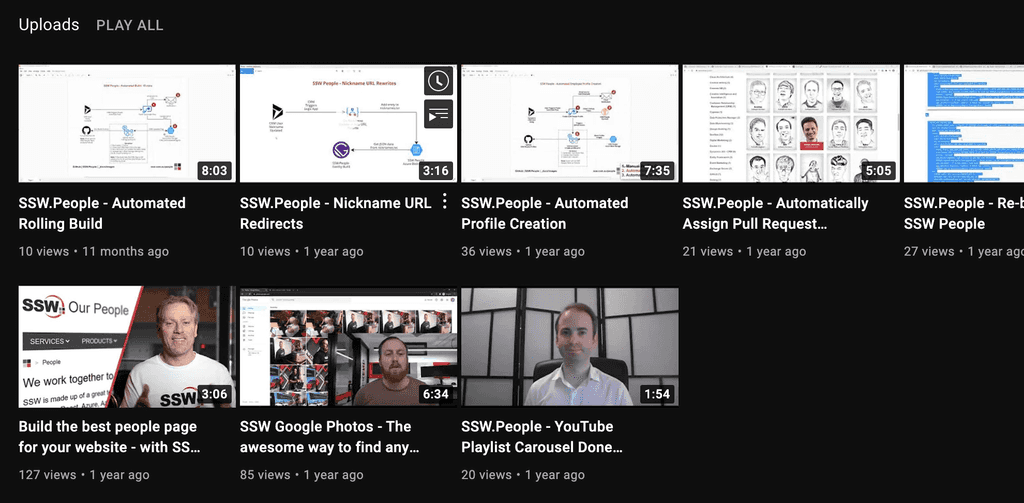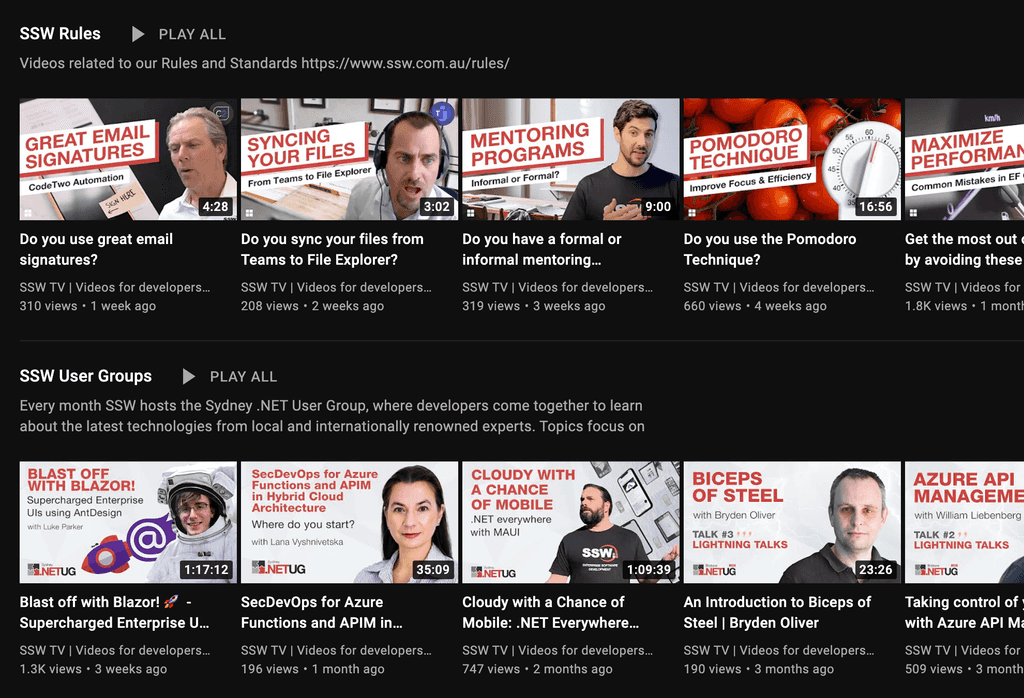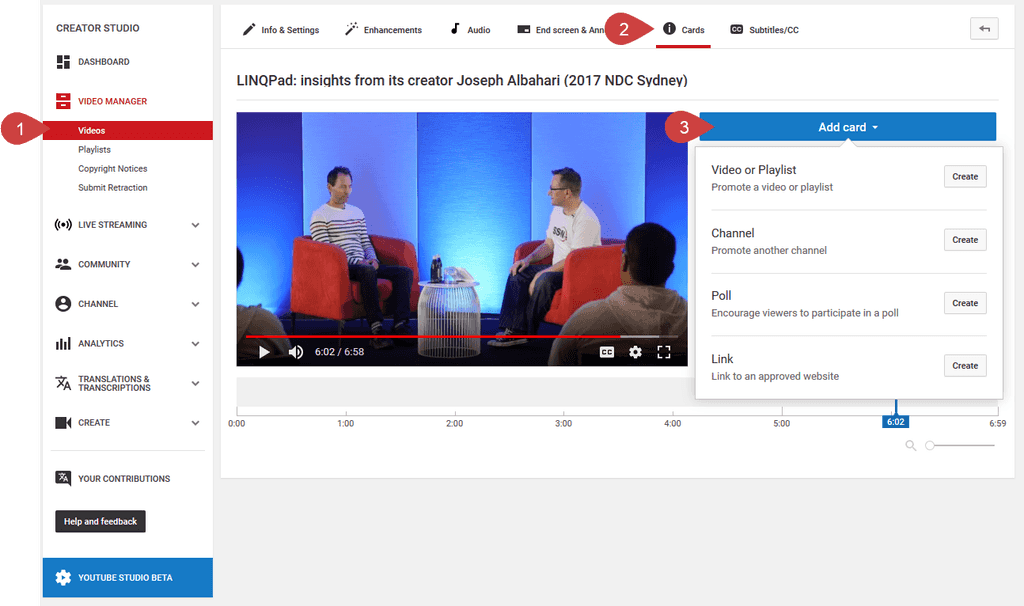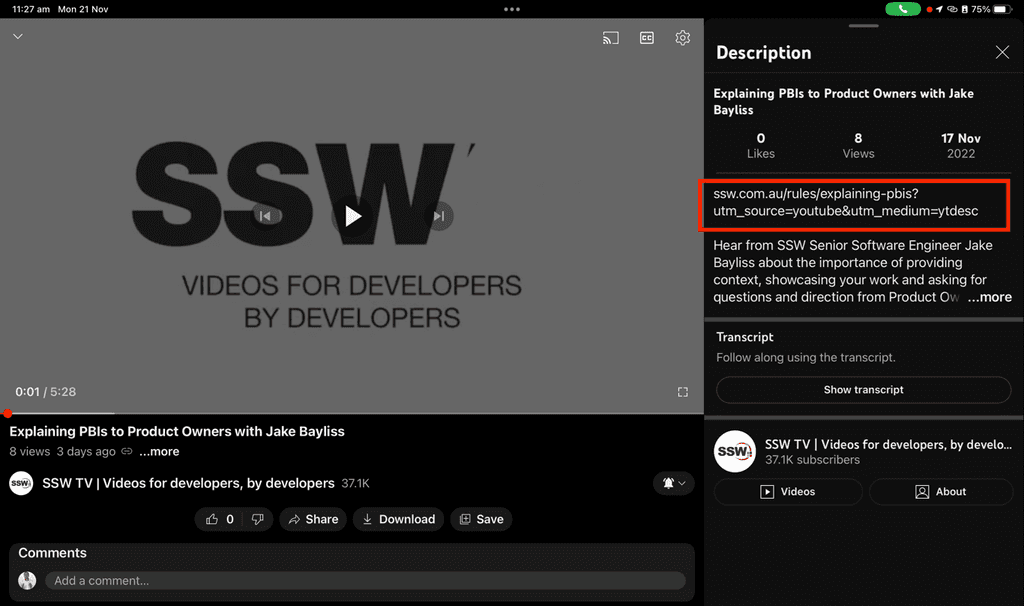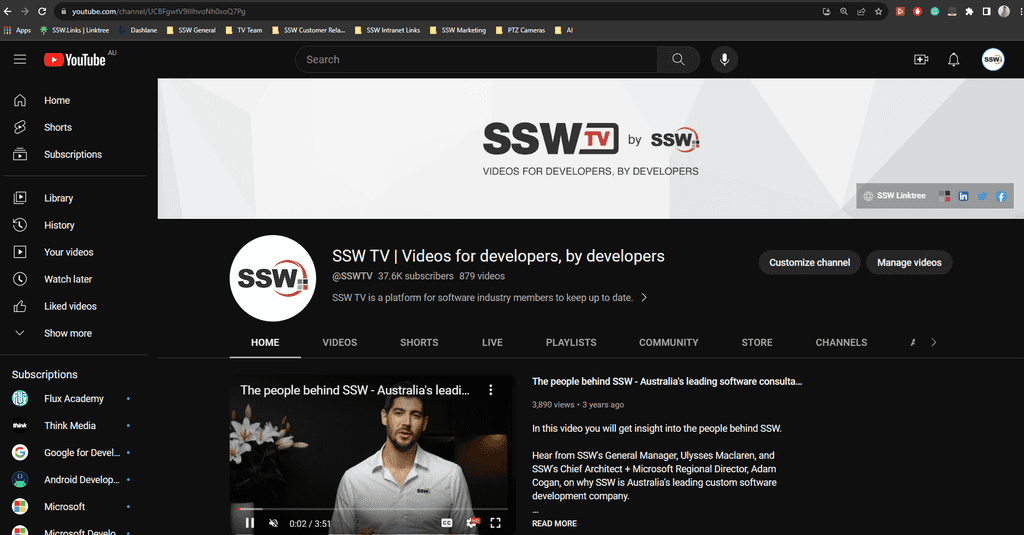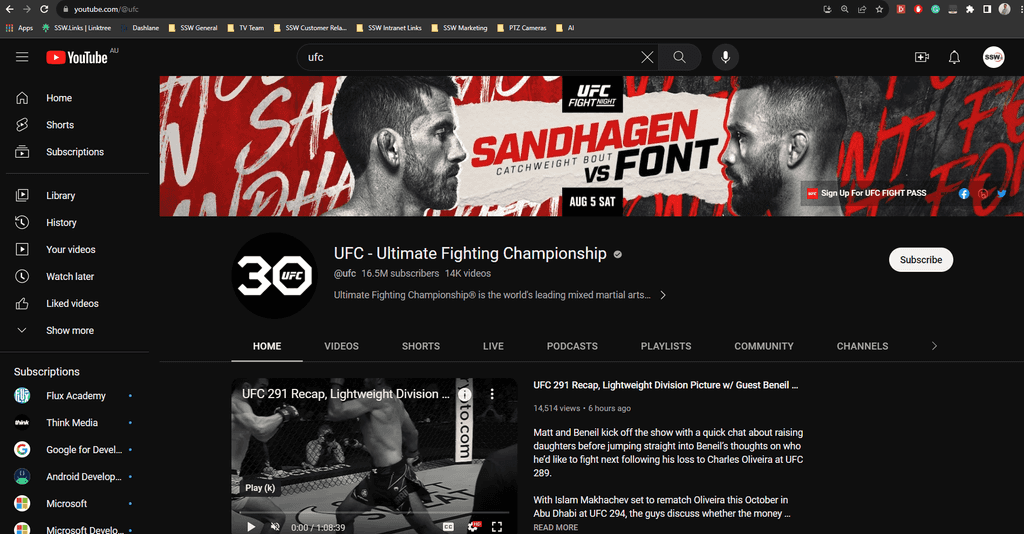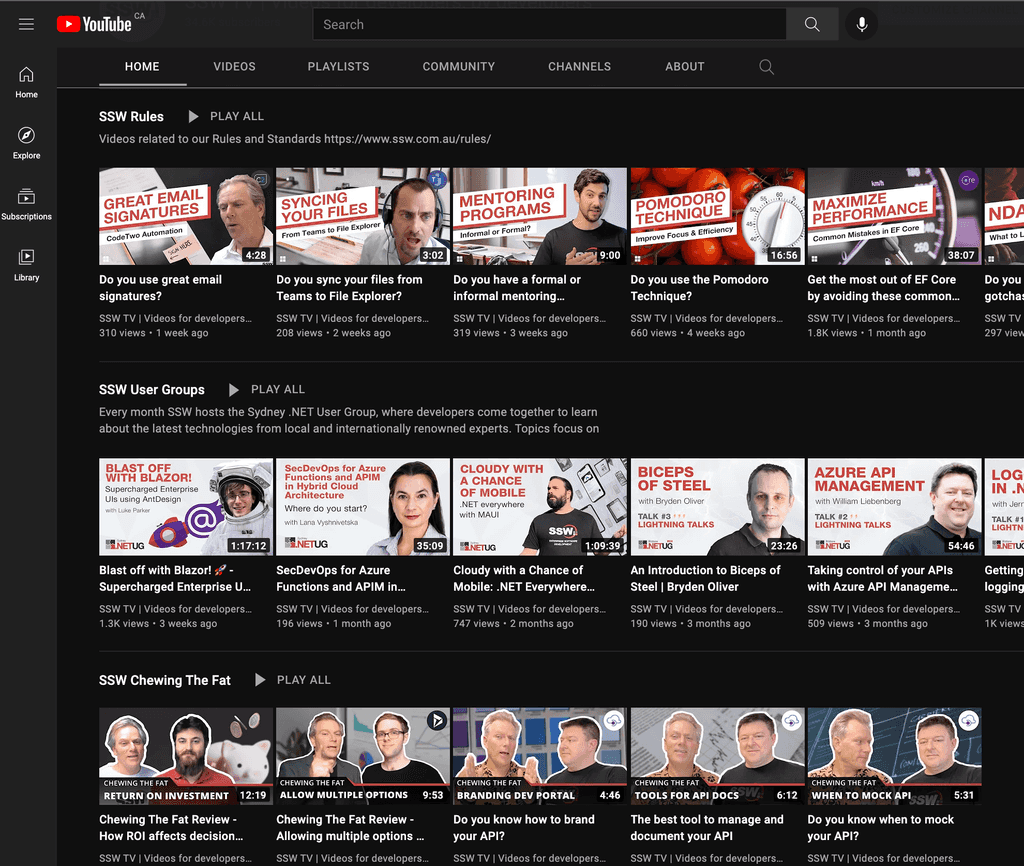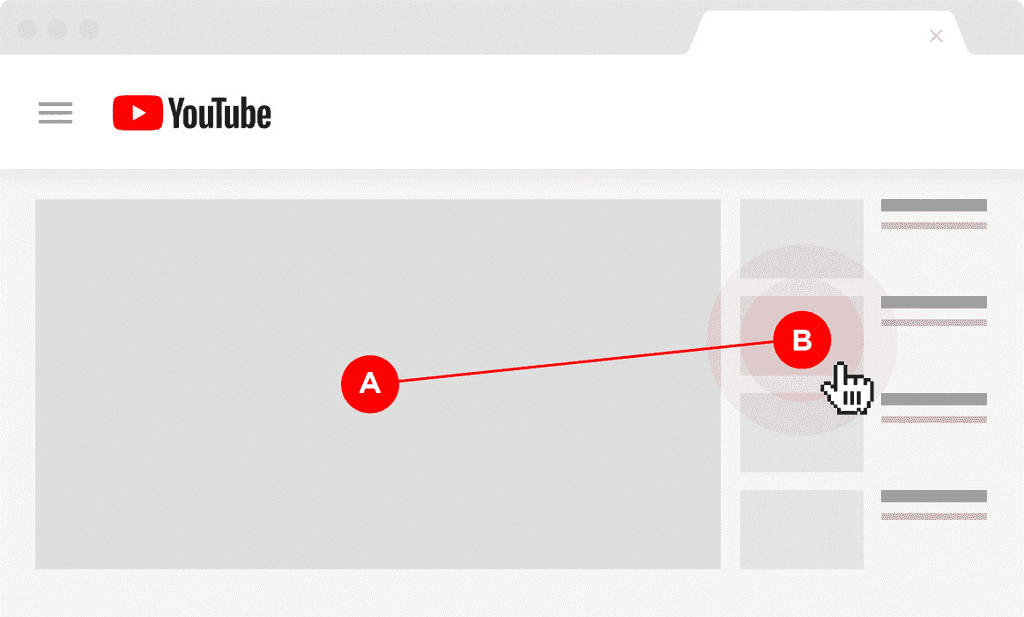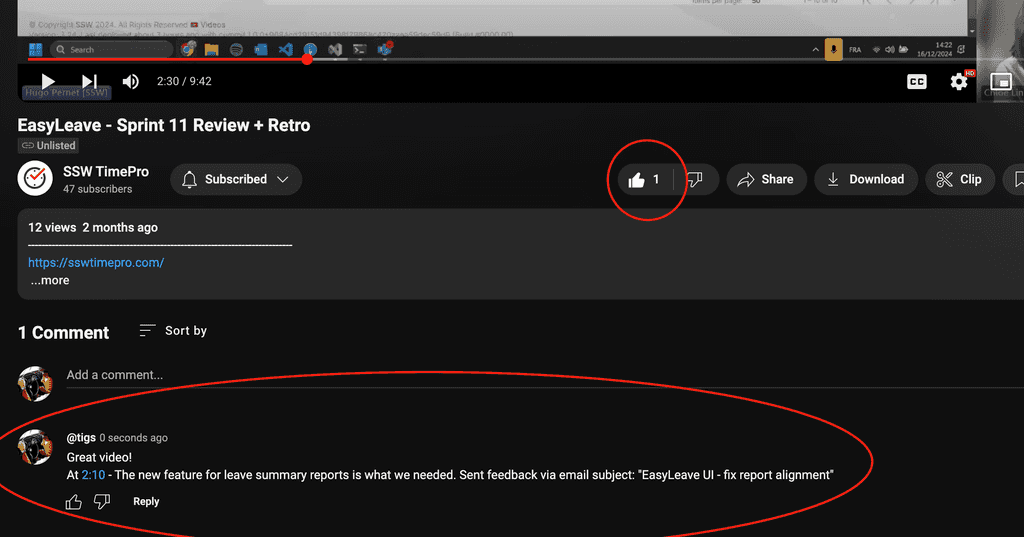Rules to Better YouTube - 22 Rules
Enhance your YouTube presence with these essential rules, covering video optimization, audience engagement, and effective use of features to maximize your channel's impact.
In the course of your employment, you may produce a number of videos for a project, a client, and/or for your profile.
Public company/product YouTube channel
Use the company/product YouTube channel for best practices content.
For cool videos that would help your company's YouTube presence, it's best to upload them publicly onto the company YouTube channel (e.g. SSW TV channel).
For videos related to a product, they should go under their own product channel (e.g. YakShaver, TinaCMS or SugarLearning).
Tip: Create a playlist with your name in it, making it easier to find your videos over the years. These videos will help promote your profile, as well as the company's.
Unlisted company/product YouTube channel
For “Done” videos or content not intended for general audiences, upload them to the product or company YouTube channel as unlisted.
Client YouTube channel
For important clients, upload the videos under an extra channel for that client external project.
Personal YouTube channel
In rare cases, for trivial content, you may put them on your own YouTube channel under a dedicated playlist called "Work - {{ COMPANY NAME }}". You can then look back to them a decade later fondly and see how much you have improved.
Your videos must be optimized for YouTube including in regards to the watch time (total time spent watching a YouTube video since it went live) as their algorithm pushes to increase watch time. YouTube will rank higher in a video with a higher watch time (this is not the only setting).
Your videos will be more adapted to YouTube by following the below rules:
- Videos must be long (longer videos tend to outrank short videos despite what “experts” tend to say). Short videos work well on Facebook and LinkedIn, not on YouTube. A longer video will accumulate a lot of total watch time automatically. On average, videos on the first results page are around 15 minute-long. Consider making your videos 8-15min long.
- Cut off the fluff from your intros . According to YouTube’s official blog, the first 15 seconds of a video is key. You, therefore, have to grab viewer’s attention within 15 seconds. The intro must quickly preview exactly what the video will cover (you can start by saying “Hi guys, today I will tell you how to cook a delicious chocolate cake” before moving on).
- Use “pattern interrupts”. They are elements in a video that are different from the rest of the video (they literally “interrupt” the “pattern”). These can be graphics, other video extracts, camera angle changes etc.
- Script every line or at least follow a detailed outline. You must look confident while not reading a piece of paper. Feel free to read a piece a paper, say what you just read in front of the camera and then cut the reading part when editing the video. This will also give you the opportunity to insert a pattern interrupt.
- Analyse what already worked to see what is already proven to work (you can use Buffer to help you for instance). To do so, watch the top 3 videos when searching for a particular keyword and note what they have in common (using many examples, videos are all long, all videos mention “live video”, “Instagram”, “influencer marketing”, 2 videos out of 3 mentions they are specifically for this year, etc.). Then indeed include these elements in your video.
Having great content is important, but it’s not all. You must also consider writing a good title, description, and add relevant tags (not too many).
1. Write titles designed to maximize CTR (Click-Through Rate)
The more people click on a video, the more it will be promoted on YouTube. Use power words such as "proven", "powerful", "hack", "effective", "guide", "technique"... Also, use brackets and parentheses. You also want to include your main keyword in your title, ideally at the beginning.
The structure of your title could be “keyword + value proposition”. Also, it may be a good idea to include the current year in your title (ideally between brackets).E.g. "Digital Marketing: 10 proven tips to increase your website traffic (2023)".
Try to stick to 55-60 characters for your title.
2. Write keyword-rich and SEO-friendly video descriptions
YouTube officially recommend long descriptions (up to 2 paragraphs). Treat it as a mini blog post, giving users detailed information about what to expect.
Consider writing between 100 and 200 words. Explain what the video is about but don’t give all the details. People still need to see your video after reading the description. If you would like to insert external links (leading to a landing page, social media, etc), do not insert them at the beginning.
Note: When adding links to your video description, copy the full URL you want to link to, and then paste it into the YouTube video description box. You should include the "https://" so the links are clickable.
Remember the first few words of your description also appear in Google results so don’t waste them: write about the main topic of your video. Add external links at the bottom of your description otherwise, you might look like a bit “clickbait”. Moreover, you want viewers to stay on YouTube and not leave to an external website (your video should make people stay on YouTube, ideally on your channel/watching your videos).
Note: YouTube is strict on clickbait titles. If people click on your video but don’t watch it, they will bury it.
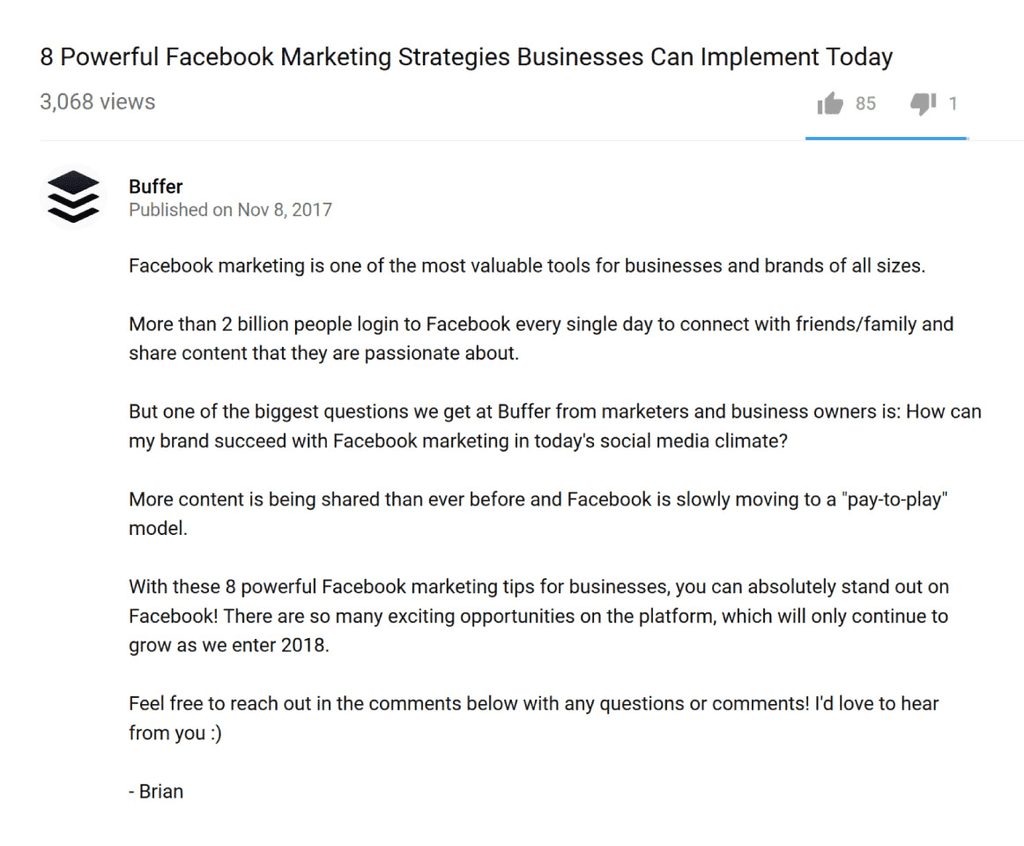
Figure: Good example - Treat your video description as a blog post and give info but keep the details for your video! 3. Optimize video tags
Use 3-5 tags that include their target keyword and close variations. Then use TubeBuddy, enter target keyword into the “Tag Explorer” feature, then use relevant tags given by TubeBuddy. Eventually, spy on the tags used by other videos. This “competitor analysis” can help search engine rankings but also help your video show up next to competitors as a suggested video. Remember tags are meant to make YouTube understand what your video is about. Too many tags would, therefore �“confuse” the search engine (both Google and YouTube).
Don’t use too many tags (about 5) but make them very specific. The first tag should be your keyword and then add 2 or 3 variations (use YouTube search suggestions) and then add an extra broad tag to add context.
4. Say your keyword in your video
Nowadays, Google (and therefore YouTube) can “listen” to videos. As a result, changing SEO and keywords of an "old" video may result in this video to be demoted by YouTube as the audio does not correspond to the new SEO and keywords.
Images: Courtesy of Brian Dean.
To keep your video content relevant and aligned with your business goals, it's crucial to revisit your marketing strategy regularly. One effective approach is to brainstorm new video topic ideas every three months based on your existing strategy. This helps ensure that your content stays fresh, targeted, and continues to engage your audience.
Why think about video topics?
Marketing priorities may shift over time due to changes in business focus, customer feedback, or industry trends. By holding a dedicated brainstorming sessions, you can:
- Stay aligned with your business goals: Revisit your strategy and assess whether your video content is still on track
- Respond to market changes: Adapt to new industry trends and address emerging customer concerns
- Ensure consistent content creation: Avoid periods of stagnation by planning your content pipeline ahead of time
How to brainstorm effectively
Schedule a recurring meeting
To: Marketing Team, Video Team Cc: Stakeholders Subject: Marketing Video Ideation – Recurring Quarterly Meeting Hi Team
Here's the agenda for our quarterly marketing video ideation meeting:
Attendees: {{ PEOPLE }}
Agenda:
- Brainstorm searchable video titles from {{ MARKETING STRATEGY URL }}
- Experiment with {{ PRECOOKED IDEAS }} (e.g. targeting dev vs CTO)
- Add the topics to {{ VIDEO BACKLOG }} SSW.ChewingTheFat/issues with a "Checked by XXX"
<This email is as per https://www.ssw.com.au/rules/video-topic-ideas>
Figure: Good example - Getting video topics aligned with the marketing strategy
How to tell if your topic interests people?
People tend to use YouTube like a search engine, so keyword search volume can show how interested people are in a topic.
Google Trends lets you check the search trend for a keyword or topic globally or by region.
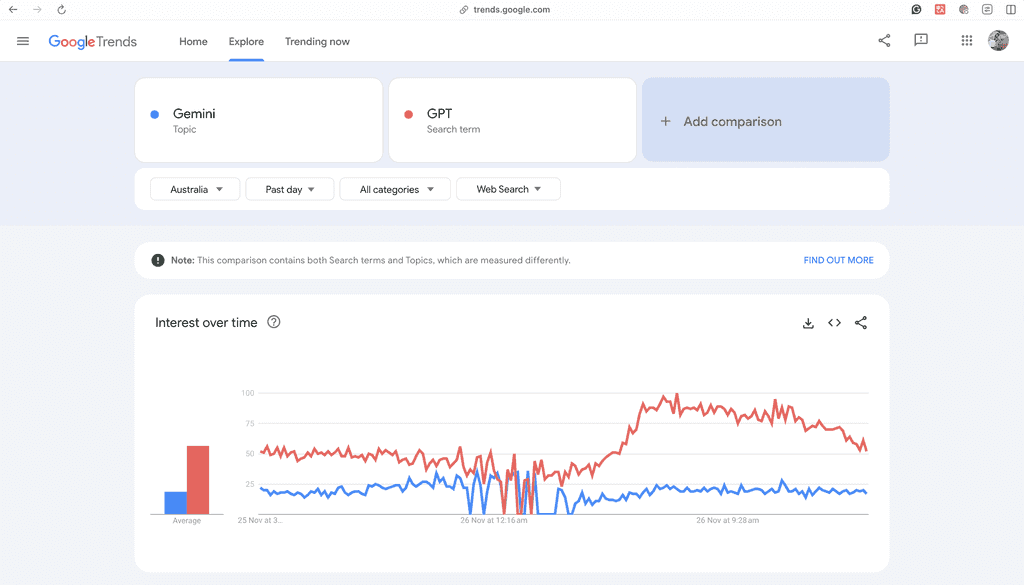
Figure: Search trend comparison between Gemini and GPT Choosing the right keywords will help your audience find your video. However, some keywords are very competitive (many people use them) so you need to “niche” your content as well.
To do this, follow these steps:
- Create a list of "seed keywords" (keywords and terms describing super broad topics (social media, LinkedIn marketing, Facebook page, content marketing… or another example, for a fitness site: fat loss, kettlebell workout, paleo diet, cardio workout).
- Pop a seed keyword into YouTube Search and check out keywords that YouTube suggests.
- Perform a “YouTube competition analysis” (we are looking for keywords that get many searches but aren’t super competitive).
- You can use a Firefox/Chrome extension TubeBuddy which will show stats for each keyword.
Ideally, you would like to select keywords that appear in the YouTube suggestions as well as the videos from your competitors but also keywords that haven’t been used while still being relevant to your content. It is a good balance to find.
Livestreams are a valuable tool for reaching a global audience, yet they come with their own set of challenges.
They enable us to connect with a worldwide audience in real-time, providing an opportunity to build a larger community over time. In the beginning your livestreams may have low attendance, imagine how incredible it could be to have over a thousand attendees. This can only happen if you persistently build your audience month by month.
✅ The benefits of livestreaming
- Chanel visibility - The YouTube app notifies subscribers when you're live, reinforcing the presence of that your channel is alive even if they don’t tune in immediately
- Reach - You can get an audience that is not local to your office, increasing your brand awareness
- Authenticity - Livestreams are unedited, making the content feel more genuine and relatable. Audiences appreciate the spontaneity and transparency
- Content repurposing - Livestreams can be recorded and reused as video content, extending their lifespan and reach
❌ The downsides of livestreaming
- Decline in YouTube growth - YouTube as a platform is not growing as rapidly as it used to. Instead, viewers are shifting towards other platforms or consuming shorter content like YouTube Shorts
- Reduced in-person attendance - LiveStreaming can sometimes reduce the size of the potential in-person audience. Conversely, the convenience of livestreaming might lead to procrastination, with people planning to watch online but ultimately skipping it
Tips
- Focus on good audio - To make livestreams successful, it's crucial to prioritise good audio quality in YouTube recordings. Clear, professional sound is critical to keep the audience engaged and to make the content enjoyable for both live and later viewing. Poor audio can drive viewers away faster than any other technical issue.
- Don't do watch parties - They tend to dilute the experience by turning what should be a focused viewing session into a more casual social event. This approach often detracts from the content itself and fails to engage the audience as effectively as a well-executed livestream or standalone recording.
When it comes to live streaming to YouTube and editing the livestream for re-publication post-event, there are a few common pain points that can arise:
Firstly, live streaming can be challenging and stressful for the host or presenter, as there is no room for error and everything must go smoothly in real-time. Technical issues, such as poor internet connectivity or hardware malfunctions, can quickly derail a live stream and lead to frustrated viewers.
Secondly, editing a livestream after the fact can be time-consuming and tedious. The raw footage may include mistakes, tangents, or other content that needs to be removed in order to create a polished final product. This can be a daunting task, especially for those who are new to video editing.
Thirdly, as of 27 Oct 2022, Shorts and live streams no longer appear in the videos tab. It’s now split into 3 categories:
- Shorts
- Live
- Videos
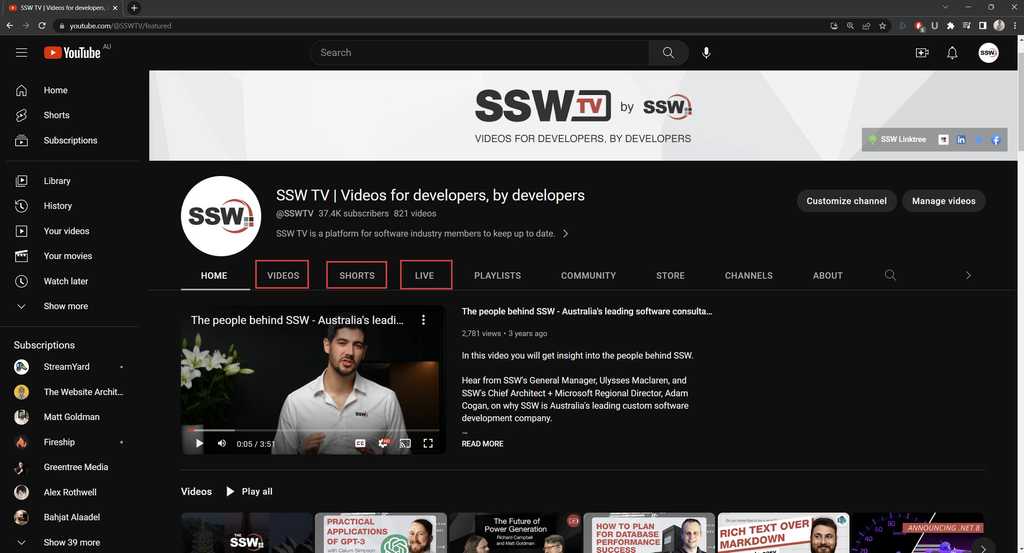
Figure: Videos, Shorts, and Live tabs on your YouTube channel Read more here - https://www.dexerto.com/entertainment/youtube-separate-tabs-live-streams-videos-shorts-1970225/
With this in mind, there are several options you can do to manage your live-stream video content, each with its own pros and cons:
Option 1 - Complete Consistency (OK)
- After the livestream, take it down and upload it so it shows in the videos tab
- Live is archived or zz'd ✅Consistent ✅Shows UserGroup on videos tab ❌Lose views and engagement ❌Expensive
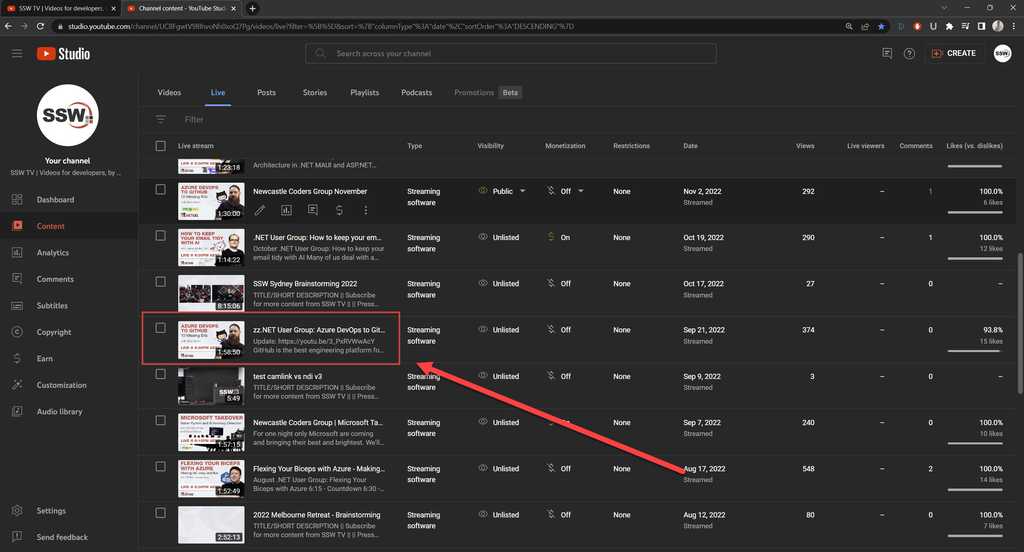
Figure:zz'd LIVE version 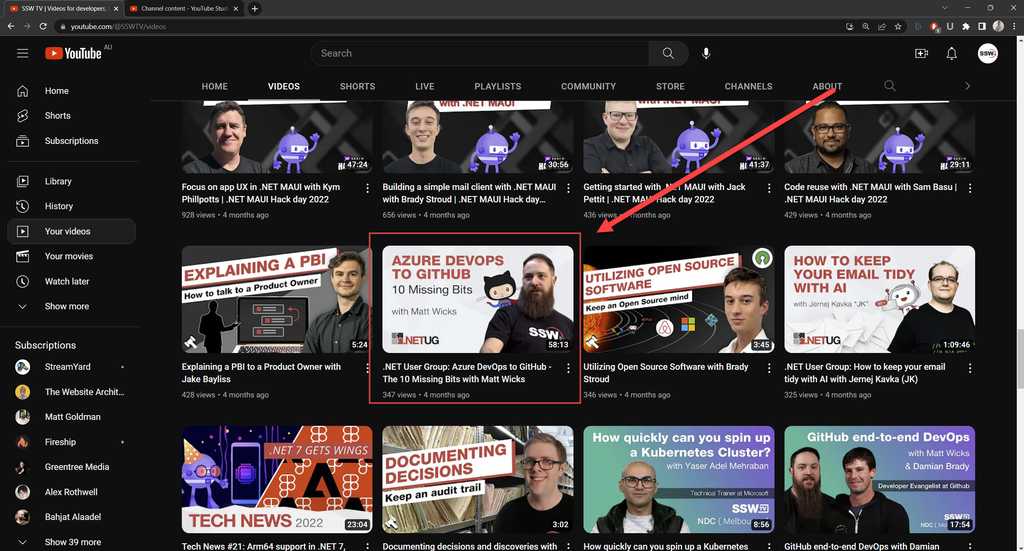
Figure: Edited version uploaded showing in Videos Tab Option 2 - If the video is live and good quality, edit directly in YouTube Editor (Good)
- Add it to a playlist and make that playlist prominent on the YouTube home page
✅Engagement - Keeps views and comments ✅Cheap ✅Faster in outputting content ❌Less consistent ❌Stuck in the Live tab
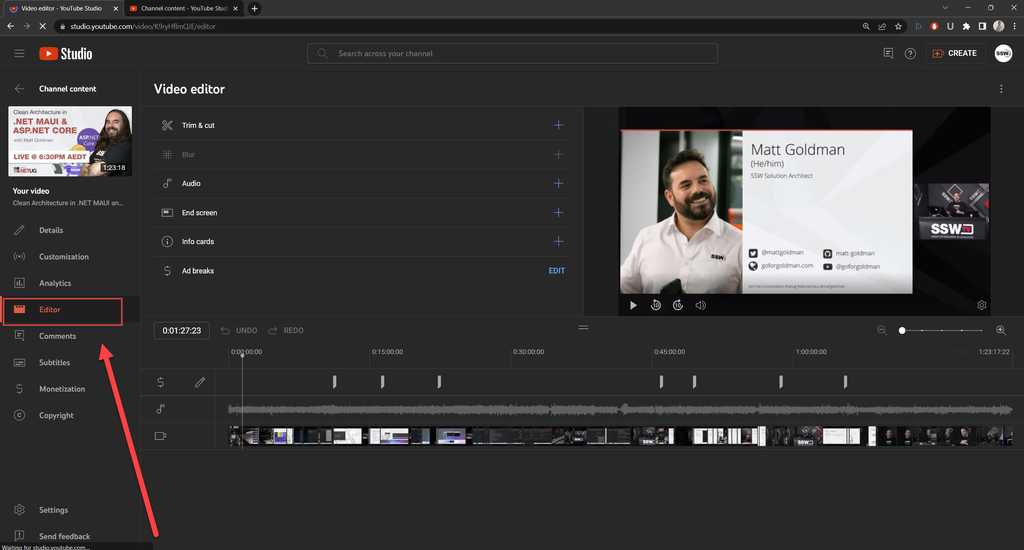
Figure: YouTube Editor 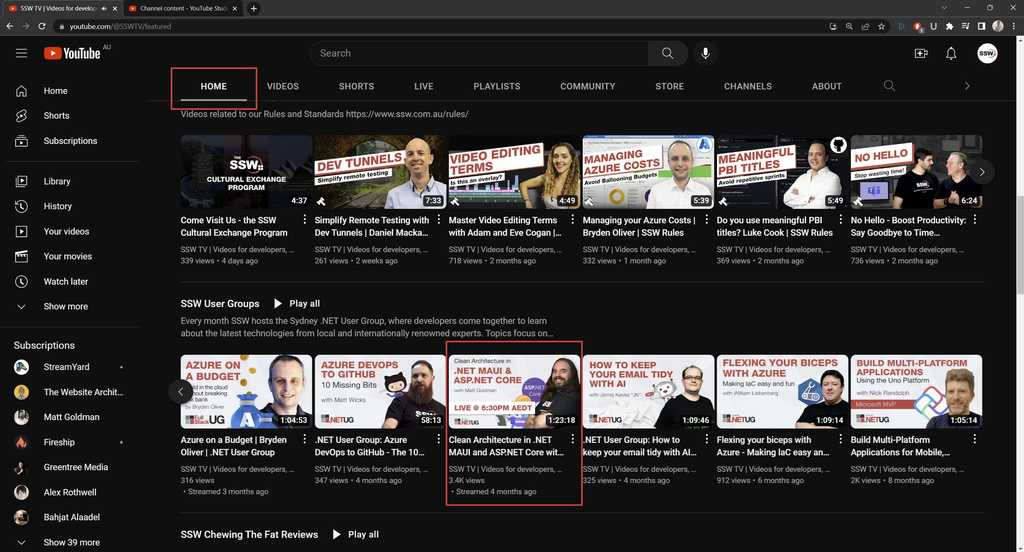
Figure: Homepage | Playlist Option 3 - Separate the videos (Recommended)
- Keep the unedited Live version online
- Upload an edited version separately (cutting out all the fluff, fixing audio glitches, etc.)
✅Consistent and keep views ✅Shows your edited version on the videos tab ❌Could be viewed as repetitive content (debatable) ❌Expensive - more time spent in post-production
Tip #1
Clearly differentiate titles and thumbnail
Tip # 2
Add an annotation in your unedited livestream to link to the nice edited video
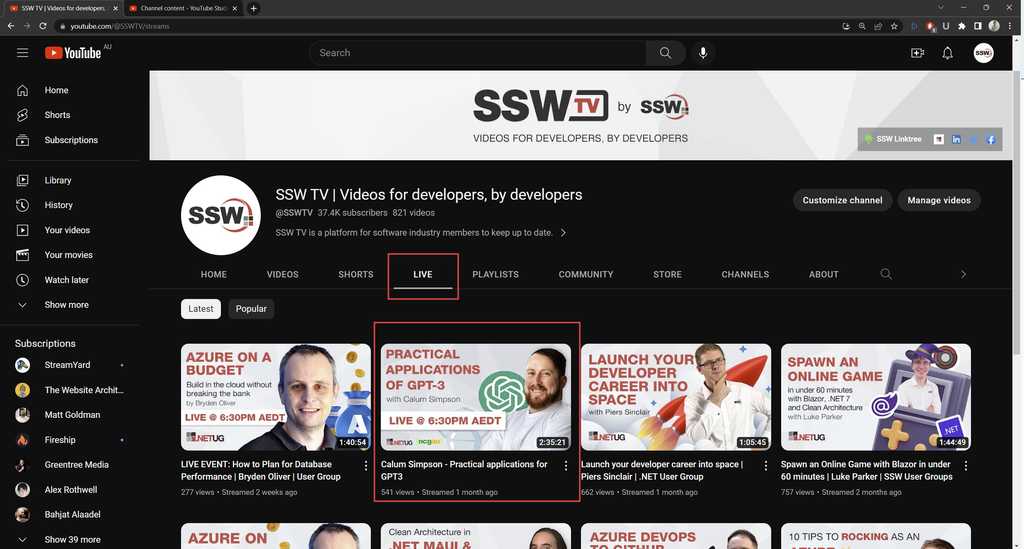
Figure: LIVE Version 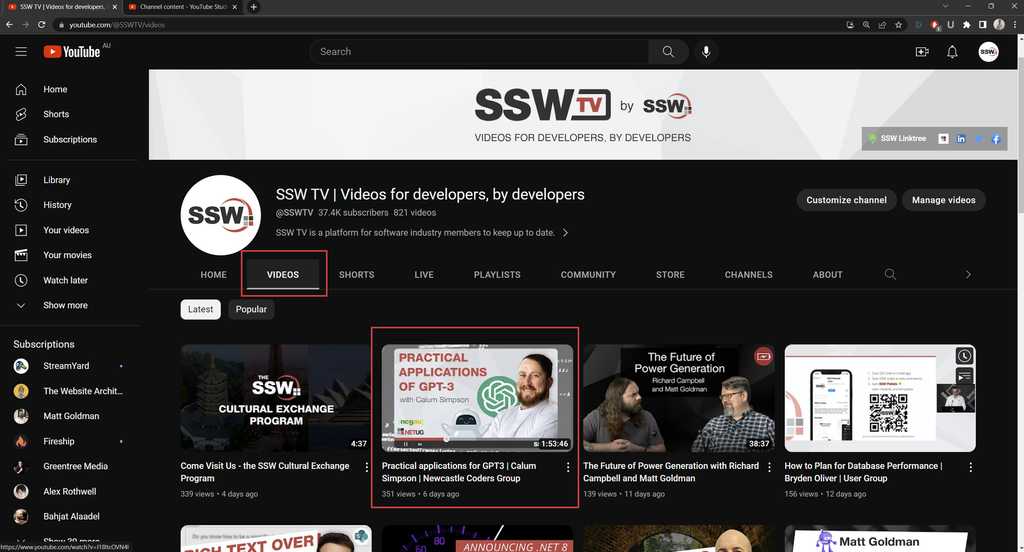
Figure: Edited version showing in Video Tab Overall, there are a number of challenges associated with live streaming to YouTube and editing the livestream for re-publication. However, with the right approach and tools, these challenges can be overcome, and a high-quality, engaging video can be created.
Engaging and interacting with your audience is great a way to get more "activities" around your videos and channel as well as building a faithful audience.
Make sure you:
- Invite your viewers to comment on your video but give them something specific to comment on. Avoid “leave a comment below if you enjoyed the video” and ask them an open-ended question ("what is your favorite cake? Do you have any other tips to share?")
- Reply to your viewers’ comments. It is a great idea so they know they can touch base with you and they are likely to come back to discuss further, generating more traffic. More people will also be tempted to comment if they see an interaction between you and your viewers
There are also some other little “tricks” to keep your audience happy:
- In your video analytics, monitor your retention rate to see what worked well so you can do it again (basically, check what your audience likes)
- Be (pro)active and share your video on other media (forums, social media...)
- Creating a 60 second-long video preview (with the same title) with a link to the full YouTube video written in a comment is a good way to promote it on Facebook
- Use emotional keywords in your title and description. Use the Advanced Marketing Institute website, check your keywords and keep those with a result of at least 25% (the higher the result the better)
- Reach the largest audience by posting at the best time: between 12 pm and 4 pm on weekdays (ideally on Thursdays) and between 9 am and 11 am on weekend (ideally on Saturdays)
They are a few important terms you need to know and remember when using YouTube to make sure your content will "fit" the site better.
Always consider the below notions. They are important for YouTube and therefore for your content. If your content helps YouTube, YouTube will help you. So always pay attention to:
- Session time : the amount of time spent by a person on YouTube after watching your video. The higher the better.
- Watch time : total time spent watching a YouTube video since it went live. The higher the better.
- Pattern interrupts : elements in a video that are different from the rest of the video (they literally “interrupt” the “content”). These can be graphics, other video extracts, camera angle changes etc.
- CTR : Clickthrough rate (CTR) can be used to gauge how well your keywords and ads are performing. CTR is the number of clicks that your ad receives divided by the number of times your ad is shown: clicks ÷ impressions = CTR. For example, if you had 5 clicks and 100 impressions, then your CTR would be 5%. On average, in Google Ads, technology related content gets a CTR of 2.38% for search and 0.84% for display (average CTR in Google Ads for all industries is 1.91% for search and 0.35% for display). A good Google Ads click-through rate is 4-5%+ on the search network or 0.5-1%+ on the display network.
- Audience retention : percentage length of your video that viewers watched. If a video lasts 2 minutes and someone watches for 30 seconds, audience retention is 25%. The higher the better and ideally, this value would be 25% at least.
Thumbnails are a great way of telling your (potential) viewers what your video is about and why they should watch it. It is therefore important that these stand out from the others.
A thumbnail can draw attention by:
- Using bright colors and avoiding using the YouTube colors (white, black, red) so you don’t blend in
- Being custom (90% of the best performing videos on YouTube have custom thumbnails)
- Using big bold titles (30 characters maximum, remember a thumbnail is small)
- Feature your main keyword in the title
YouTube offers resources to create better custom thumbnails including image size and resolution, policies, etc.
Creating a visual identity
Establishing a unique visual style for thumbnails is great for grouping similar videos together and encouraging click-throughs. This has the added benefit of increasing brand recognition and strengthening the connection between grouped content.
Cards on YouTube are an effective way to keep people watching your videos by suggesting to the viewer the other videos they could be interested in.
You could also promote an external website (just like with ed screens) but remember you want people to stay on YouTube and keep watching your videos.
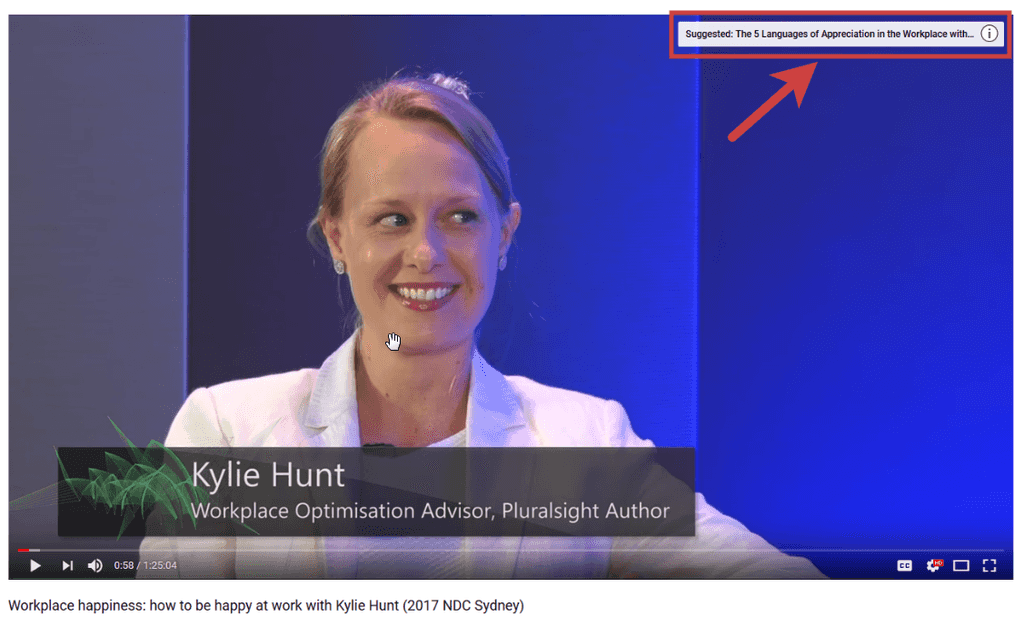
Good example: A card is discreet and adds an easy way for the viewer to get to the relevant content.
Cards are like dynamic notifications in the top right corner of your video and you can choose the exact moment it should pop up. Cards can include images, outside links (try to avoid those) and even content that is downloaded when viewers click (an eBook for instance). You can add up to five cards per video and each card can:
- Promote another video or playlist of your channel
- Promote another channel on YouTube
- Ask for a donation for a nonprofit cause of your choice
- Ask a poll
- Link to an approved website
Figure: To add a card, go to VIDEO MANAGER | Videos | (select your video) | Cards | Add card
The process is then intuitive, simply add your text, your link and when should the card pop up and you’re set! Indeed make sure the card is relevant to the moment it appears. For example, if in the video someone is referring to an external source or a previous videos, it could be wise to suggest this source or video when the person mentions it.
Cards work on desktop and mobile devices too!
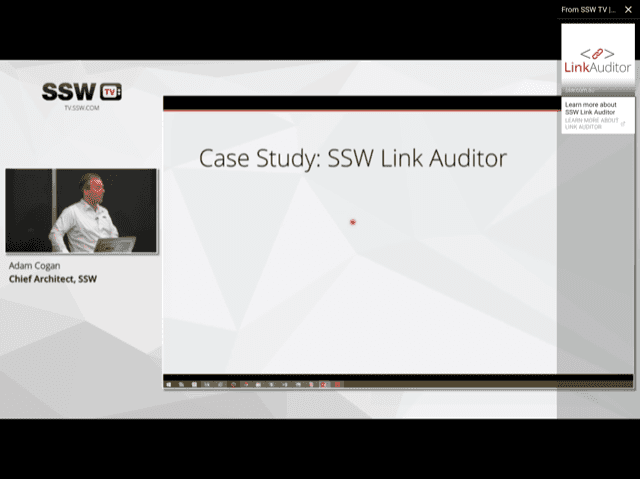
Figure: Although they look different, cards do work on mobile devices. This a screenshot of our video Going Hardcore on your Business Intelligence with Power BI - Adam Cogan.
You can see a demo at 0:58 in our video Workplace Happiness: How to be happy at work with Kylie Hunt (2017 NDC Sydney).
YouTube has introduced hashtags to video descriptions, where videos are then grouped in hashtag pages. This optimises search results as you'll be able to search videos using hashtags, which can result in a higher engagement since you will have a wider range of users.
For example, if you are uploading a video about SSW Rules, including the hashtag #sswrules will group all related video content in one search page when you click on the hashtag.
When uploading your video on YouTube and creating the description, don't forget to add relevant hashtags to increase your video reach 😊
Tip: If the hashtags aren't appearing at the top of your description, remove your location - having both creates a conflict.
Watch this video for a simple explanation:
Video: Youtube Hashtags included in description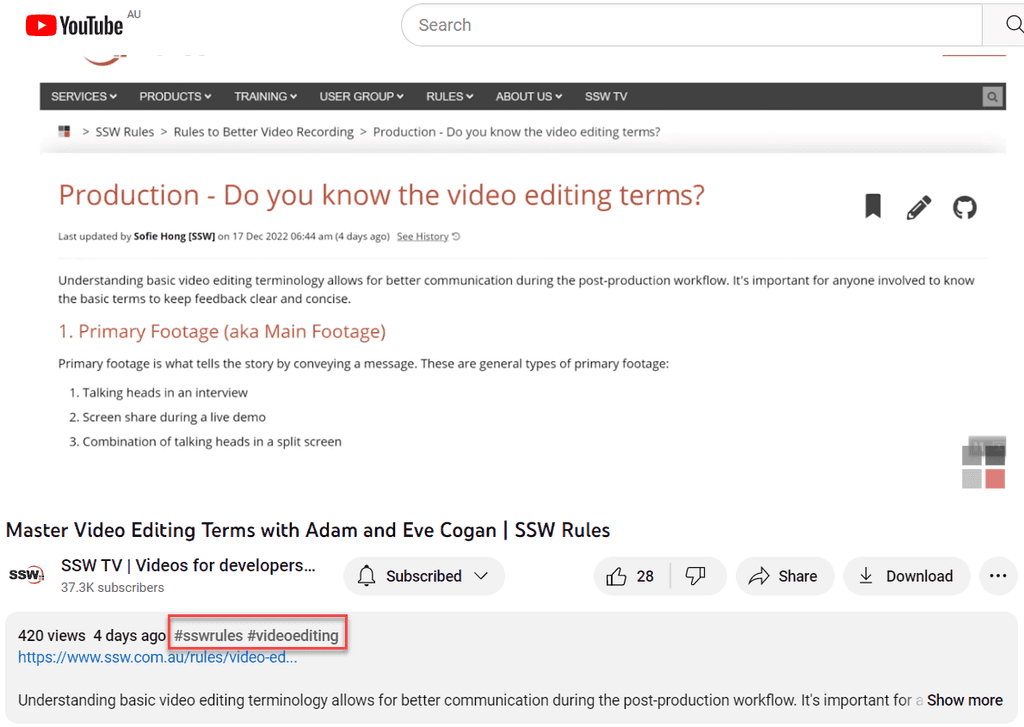
Figure: When hashtags are added to the description, they appear at the top of it When you upload a video, the most important step is setting a good title and description. However there is a further step to take in order to help others find your video content.
One of the few disadvantages of videos over written content is that Google can't tell much about your video apart from the title and tags you may provide when you upload it. By having your video transcribed and adding the transcription text to wherever the video is shown, you're giving Google specific information about the content of your video.
It also helps people to copy and paste important parts of what's said on the video.
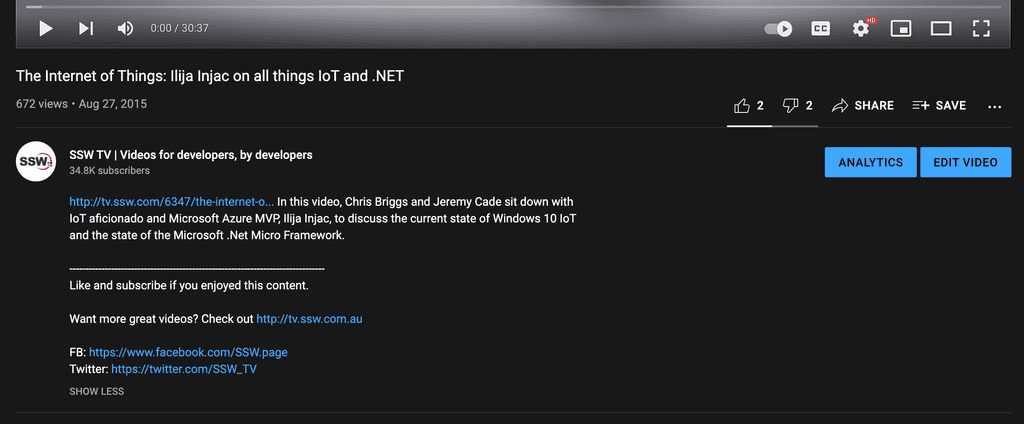
Figure: How to improve the Google juice for this video? The keywords for the video above are:
- Windows 10
- IoT
- Microsoft
- .NET
- Micro Framework
However, it is missing important keywords such as:
- Open-source
- C#
- GitHub
- Universal Windows Platform
- Raspberry Pi
- I2C
How to capture all of these missing keywords? You can't just overload your content with keywords, as your content may become flagged as spam.
The answer is to have your video content transcribed. As it provides drastically benefits for the discoverability of your video content, while the organic nature of the written material ensures it is not flagged as spam.
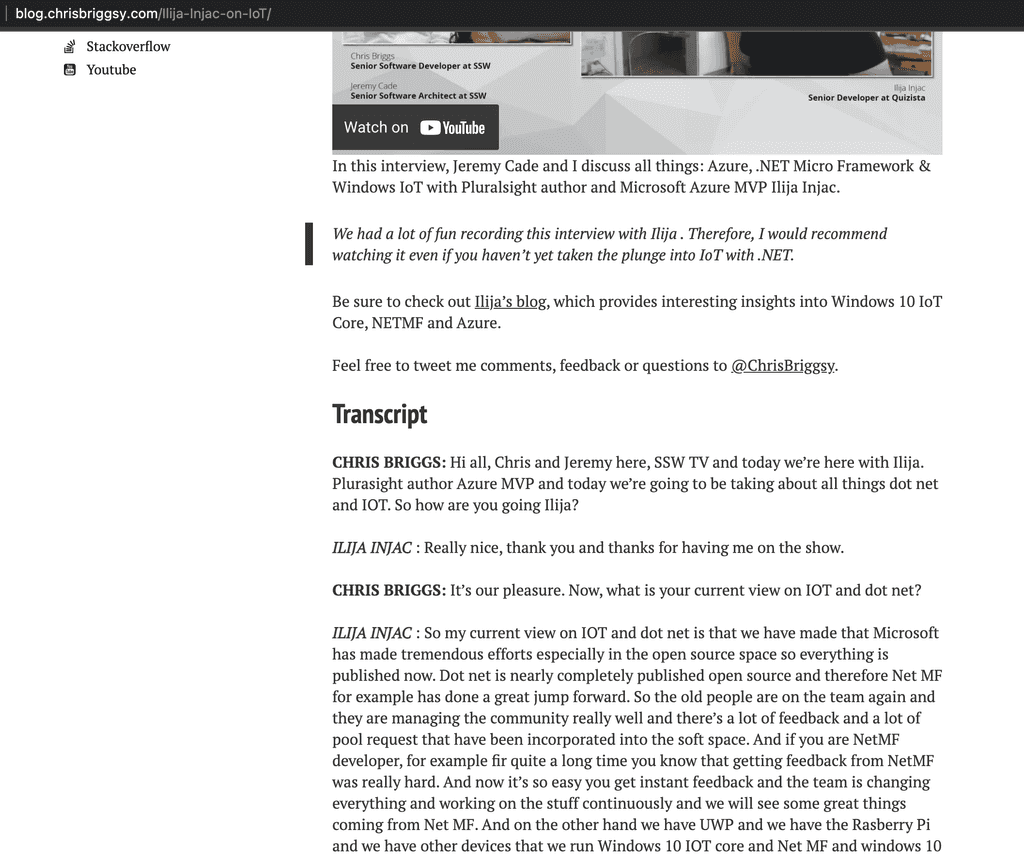
Figure: Include a transcript in your content Check the whole transcription on Chris Briggs' blog post: VIDEO – The Internet of Things - Ilija Injac on all things IoT and .NET.
A quick Google search will show a range of services which will make the task effortless. However, professional transcriptions are expensive. If you’re willing to spend a little time cleaning up technical jargon then it is worth checking out:
- speechpad.com - for a better transcription quality
- fiverr.com - for a quicker reply and cheaper pricing
As an example, we have had success with this method as one of our devs, Chris Briggs transcribed all 3 hours of his SSW TV video content for under $90 USD and an hour and a half of his time to fix up jargon.
Sometimes, you may come across text in a YouTube description that appears to be a link but lacks the familiar blue color plus underline and isn't clickable. This often happens because the text is missing the "https://" prefix.
Modern content editors and web browsers usually recognize this prefix as an indicator that the text should be converted into a clickable link. Without it, the text remains plain and doesn’t function as a hyperlink.
Read the rule Do you make URLs short and readable? for a better understanding of how to create good URL's.
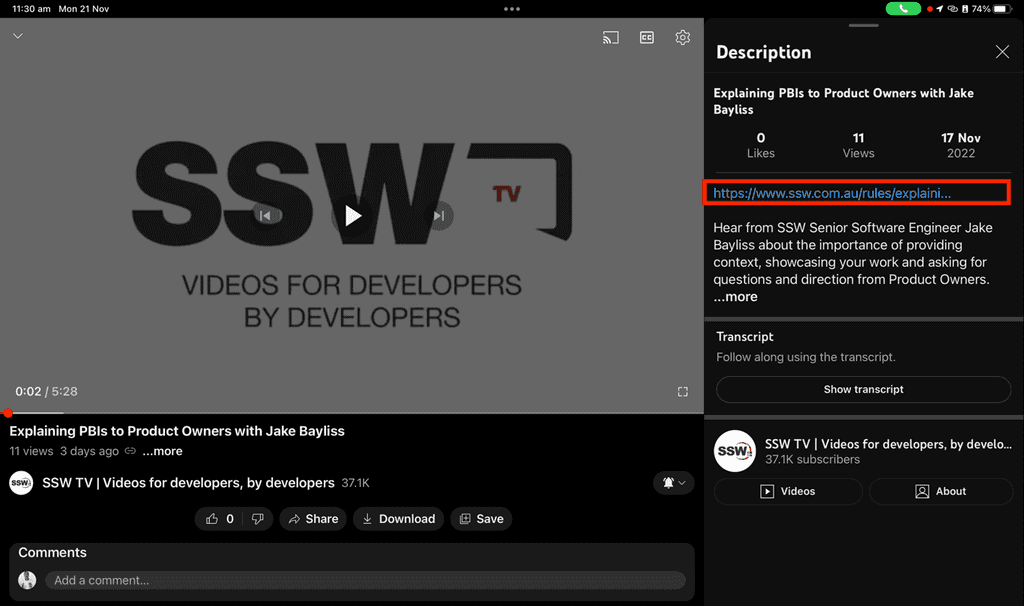
Figure: Good example - "https://" prefix included making it a link. The URL has been made short and readable Making links clickable encourages more people to click on them.
Video producers are consistently creating YouTube Chapter Links for videos such as the User Groups, Tech News Videos etc. This helps users to go to an specific section of the video.
In the past, this has been a manual and tedious process. However, this is no longer the case!
The fastest method is the Auto Chapter Links method (see below)
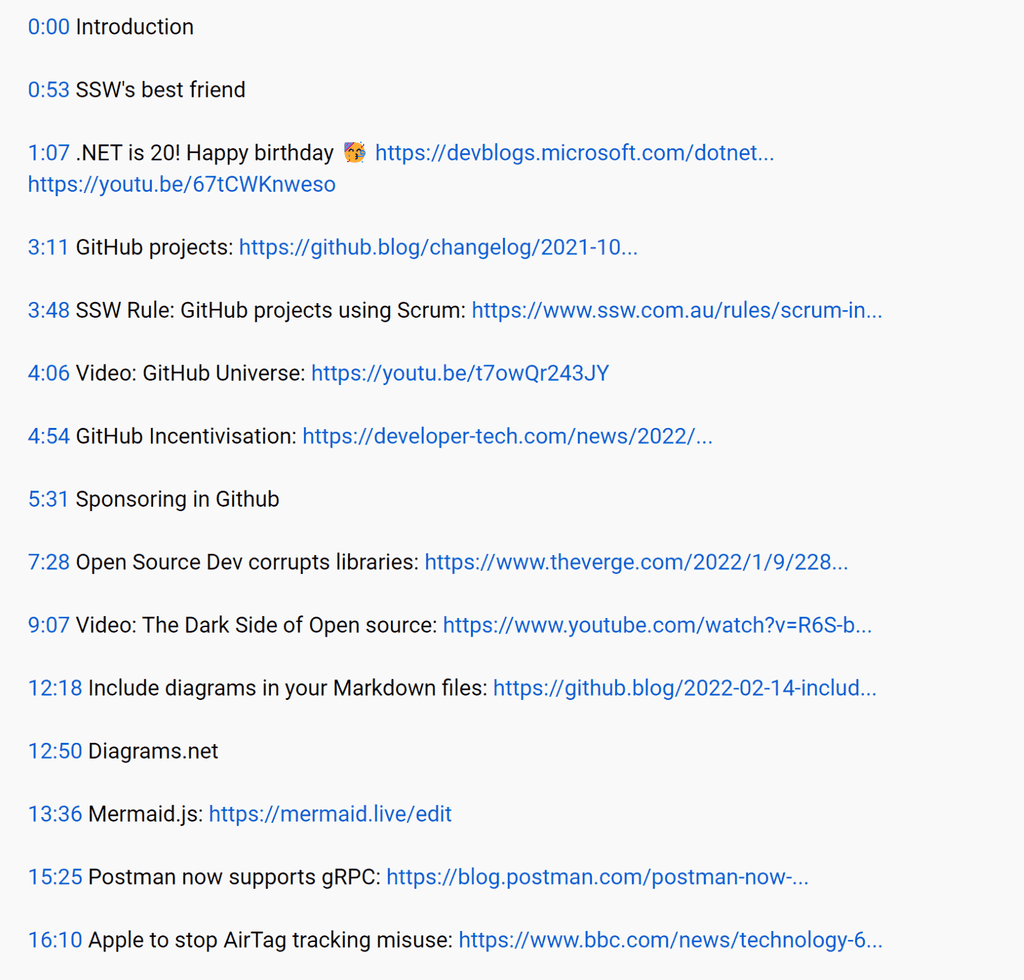
Figure: Good example - Chapter Links created for a Tech News How to use the Auto Chapter Links method
This method is basically exporting Adobe Premiere Pro Markers as YouTube Chapter Links.
Make sure you know which hotkey in Premiere Pro hotkey is for markers. The default is set to ‘M’ on your keyboard.
- Add an Introduction Marker (00:00). YouTube requires every video to have an introduction marker if you want the chapter links to take effect.
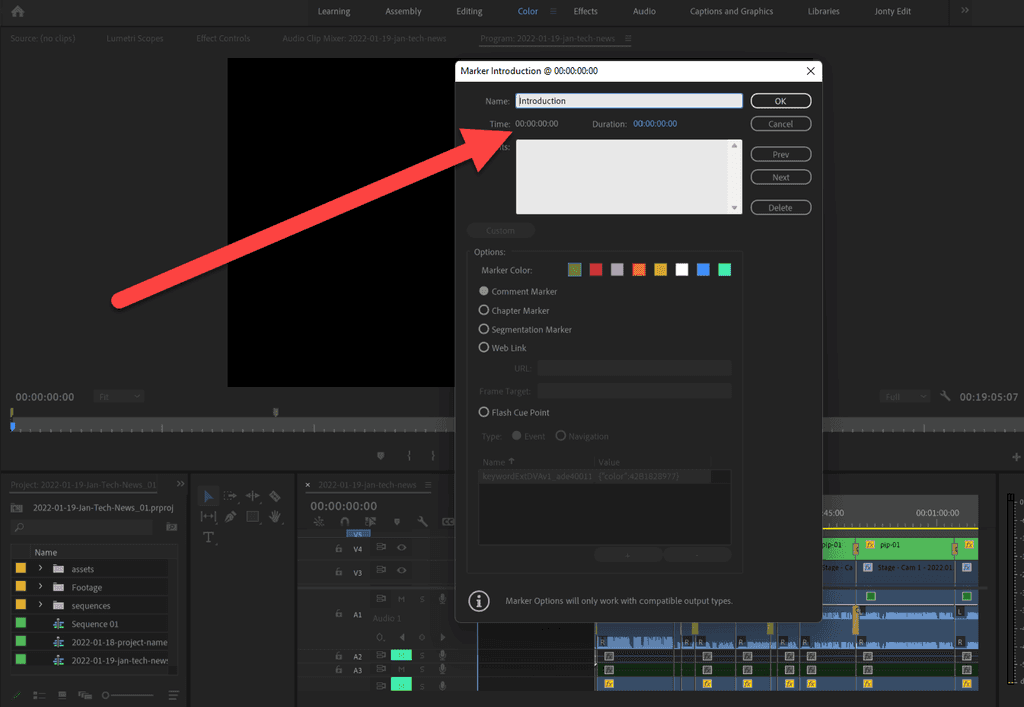
Figure: Introduction marker for 00:00 - Create your chapter markers for every new topic/section in the talk
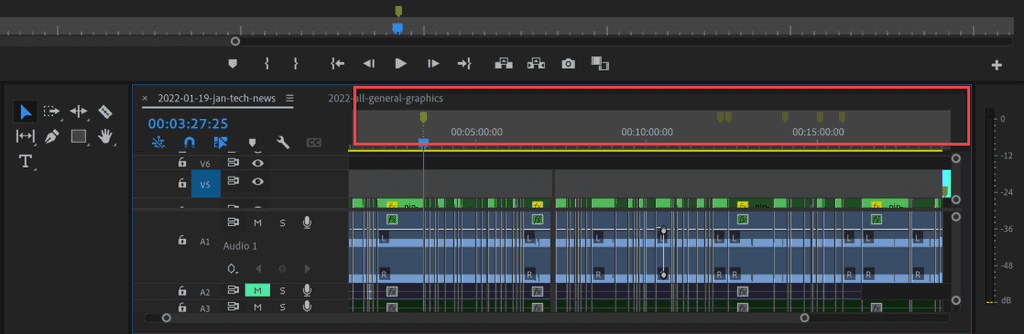
Figure: Markers appear above the timeline - Select your sequence | File | Export | Markers
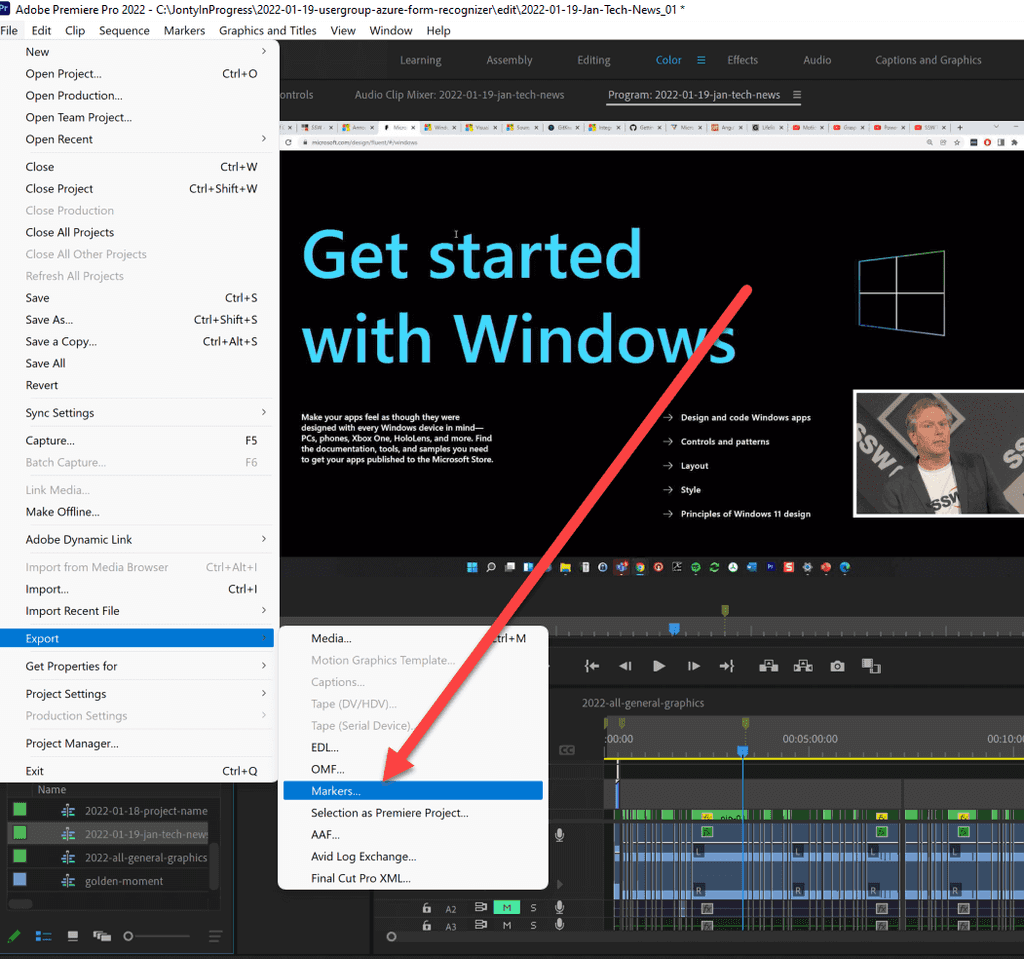
Figure: File | Export | Markers - File type – CSV | Destination – Export Folder
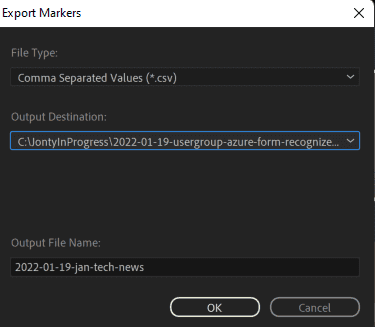
Figure: It is good practice to save it to an export folder -
Click on this spreadsheet to find the Premiere Markers to Youtube Annotation (Sample)
Alternate spreadsheet link for Premiere Markers to Youtube Annotation
- Make a copy of this excel spreadsheet and save it in your google drive
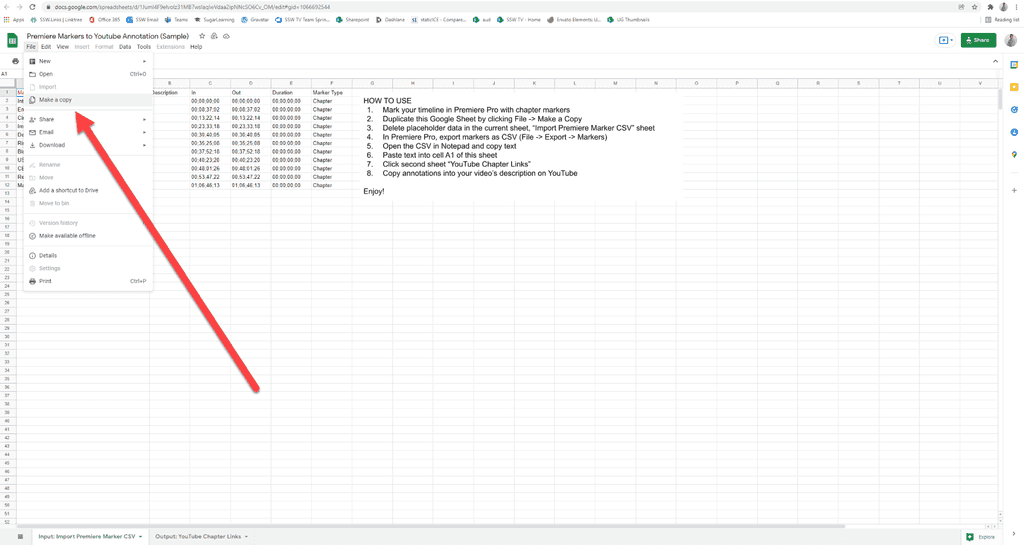
Figure: File | Make a copy | Save in your Google Drive - Copy the text from your Premiere Pro exported CSV file
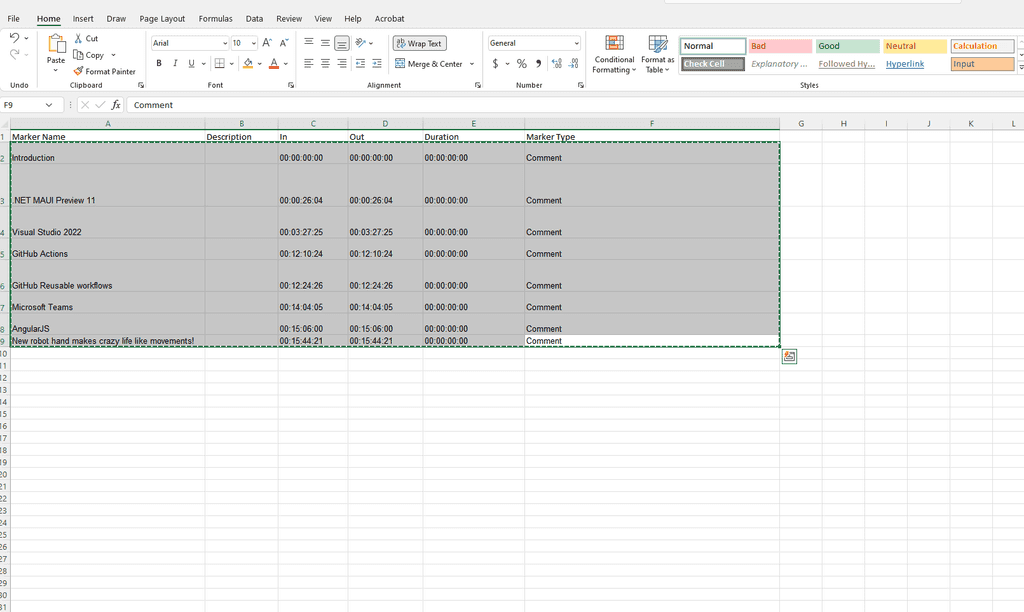
Figure: CSV file exported from Premiere Pro - Paste the text into your copy of the Premiere Markers to Youtube Annotation excel spreadsheet
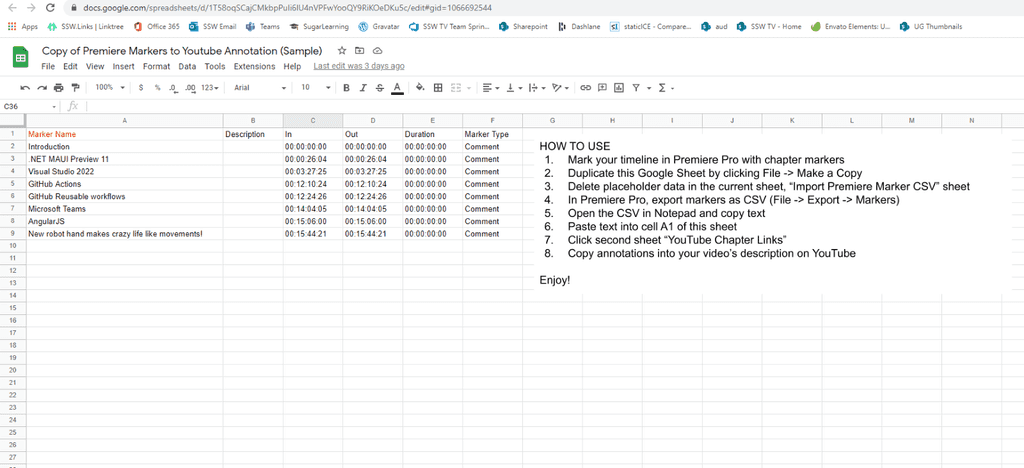
Figure: Paste text into cell A1 of this sheet - Click over to the Output: YouTube Chapter Links and copy the relevant content
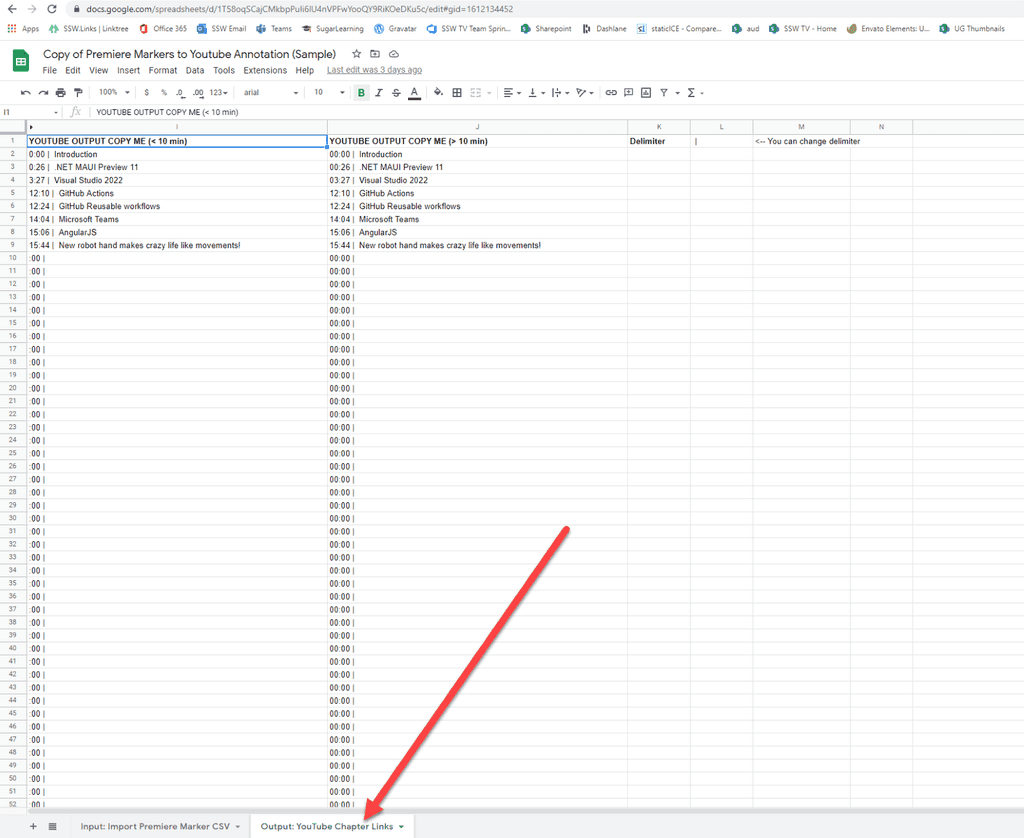
Figure: Click the second sheet “Youtube Chapter Links” - Paste into your YouTube video description
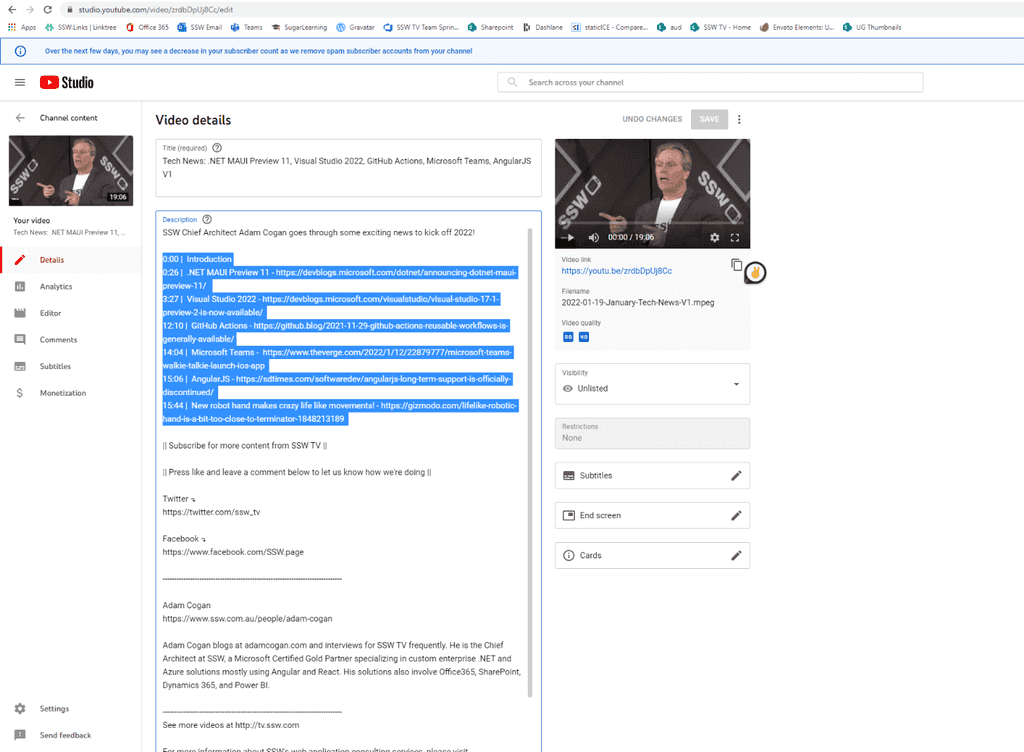
Figure: Editing the description of a YouTube video -
The description should look as such
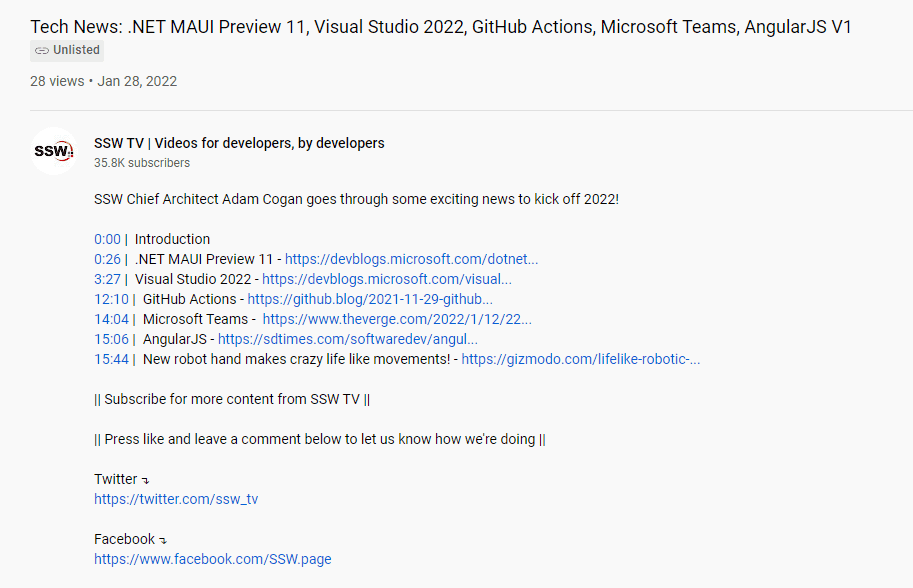
Figure: YouTube Chapter Links Note: The website links were added afterwards manually
- Add an Introduction Marker (00:00). YouTube requires every video to have an introduction marker if you want the chapter links to take effect.
On top of YouTube Cards, you can also add an end screen for the last seconds of your video which is a perfect time to add a CTA (Call to Action)!
End screens help to avoid viewers to go away by suggesting to them the next content they can watch. The idea remains similar to cards
\*LINKBACKANDFORTH\*:you display a CTA to your viewers so they can watch more of your content. End screens tend to work better (viewers can decide to ignore cards to keep watching the video which is OK as it increases the chance they will finish your video- increasing session time), as viewers are now done with your video and need to look for another video to watch.Hold their hand by promoting up to four elements which can be:
- Another video or playlist
- A subscribe button
- Another channel
- A link to an approved website
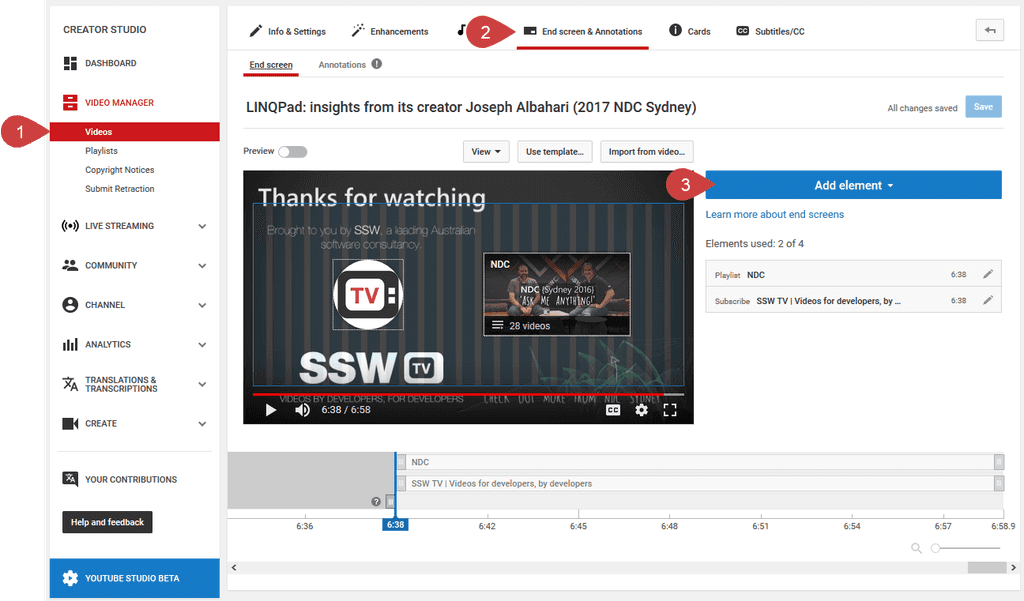
Figure: To add an end screen, go to VIDEO MANAGER | Videos | (select your video) | End screens and Annotations | Add element Keep in mind that end screens must include at least one video or playlist element (i.e. you can’t just display a subscribe button on its own).Your end screen shouldn’t overlap actual video content so you should leave up to 20 seconds for this to fit into at the end of your video (note that 20 seconds is the maximum duration of an end screen). This should just show background content such as an image, plain screen, or some unobtrusive background video content.
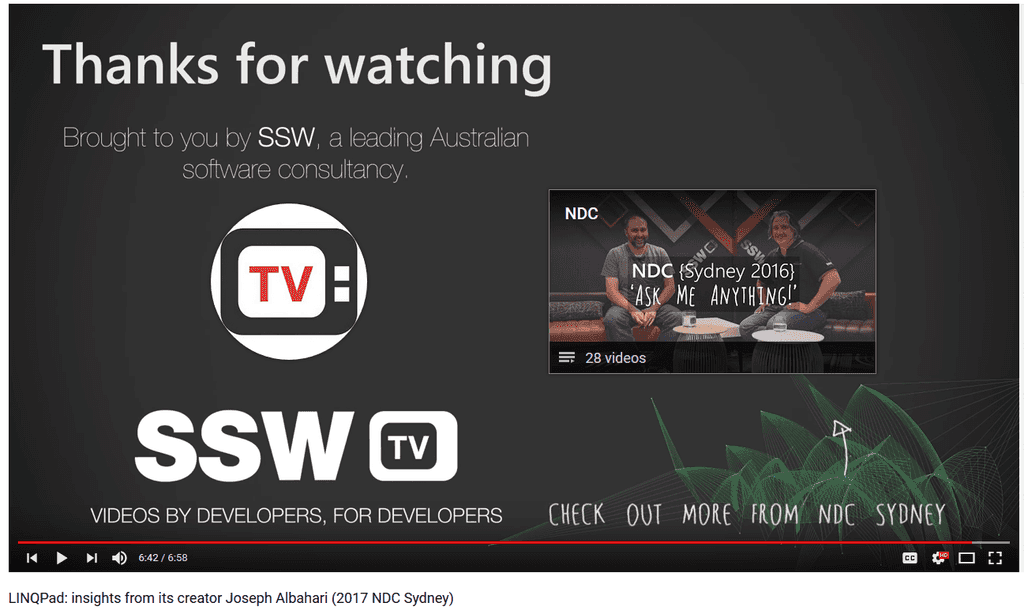
Good example: An example of an end screen featuring a Subscribe button (the SSW logo) and a playlist (which the video is from) You can see a demo at the end of our LINQPad: Insights from its creator Joseph Albahari (2017 NDC Sydney) video (from 6:39).
Imagine a potential client visiting your YouTube channel, keen to engage with your content but clueless about the next event you're hosting. You skip a valuable chance to connect with your audience if you don't highlight upcoming events on your banner. It's a great way to show off what you're promoting or hosting!
Why?
- Engagement and connection: A visual and current home page creates anticipation and informs your audience about your next event.
- Professionalism: A timely and well-designed banner shows commitment to quality and consistency.
- Relevance: It keeps your channel relevant and gives viewers a reason to check out your content.
How?
- As soon as you confirm an event, you should begin the design process. This could mean sending a task to your designers.
- Make sure the banner gets approved by the relevant people.
- Set yourself a reminder to update the banner on the day following the prior event. Note: If your event is next in line, use the new banner as soon as it's ready.
When uploading your videos to YouTube, your channel can look like a laundry basket of content if you don't keep it organised. A better way to manage your channel is to treat all of your videos like products, each with their own identifiable branding.
The first step is to define your content, and then create a visual identifier by using personalised video thumbnails.
Video: Do you have playlists & custom thumbnails on your YouTube channel? (3 min)
Grouping similar content
Viewers are often looking for content similar to what they just watched, so creating and promoting optimized playlists is a plus as it increases session time (the amount of time spent by a person on YouTube after watching your video).
E.g. People who like Coca-Cola usually prefer more Coca-Cola:
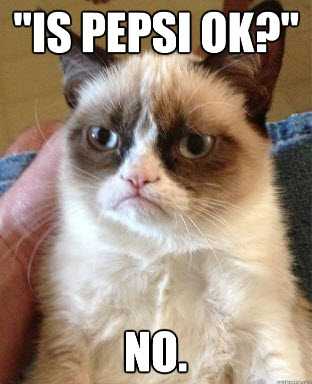
Figure: Viewers want more of what they already like YouTube wants people to spend more time on their website (to increase their revenue with ads), so if a channel makes people spend more time on YouTube, this channel gets a boost. YouTube will automatically launch another video from a playlist once the first video is over, increasing session time. This snowball effect will give your channel and videos a great boost!
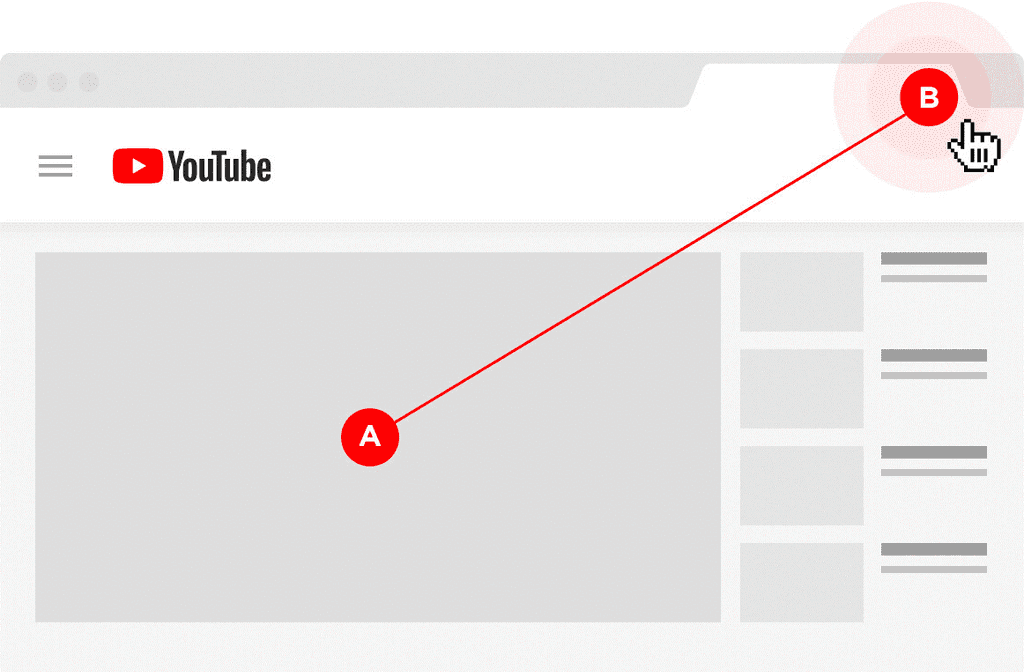
Figure: Bad example - People leaving YouTube after (or even while) watching one of your videos will rank you (and your content) down 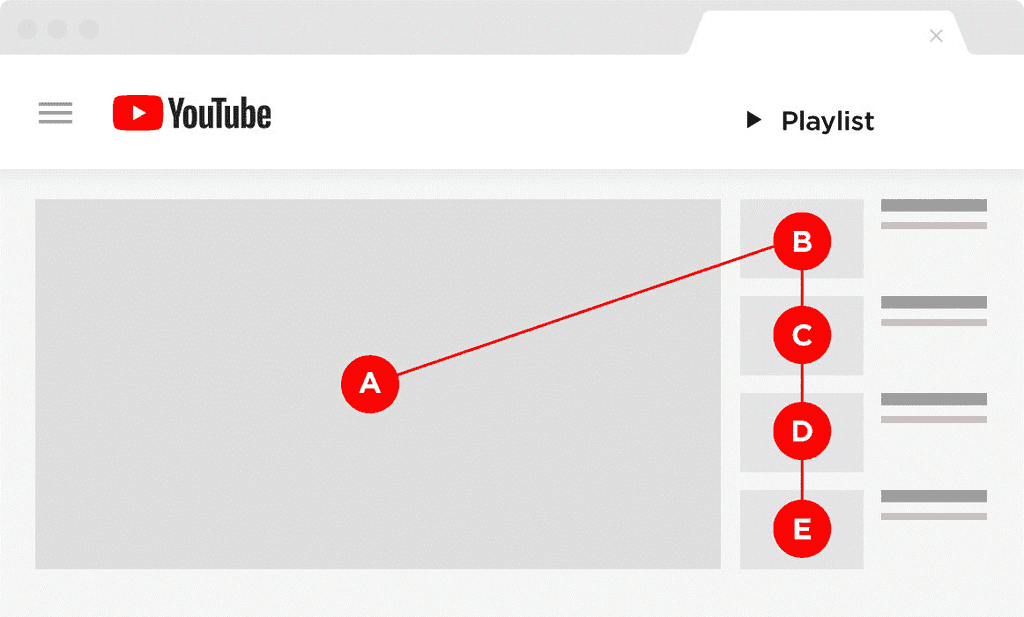
Figure: Good example - People watching a video from your playlist are more likely to keep watching more of your videos, giving you a big boost! Images: Courtesy of Brian Dean (source).
At SSW, our Superstar developers love making content.
In fact, they love seeing how the community engages and consumes the content they create.
At the start of every month, or week - our Marketing and YouTube team love to review and see how the video content produced is performing. Here are some important metrics to monitor and let our content creators know about:
- Audience retention: the specific points in the video where the audience is dropping off/not engaging with their content.
- Top Traffic sources.
- Overall views, Watch time, Subscribers and Revenue.
Why do this? It keeps your content creators informed in how their specific video is performing and most importantly gives them a picture of what to focus on in their next talk.
Engaging with important videos by liking and commenting not only boosts their performance but also benefits creators and viewers. This is especially valuable for test-related content.
If you're a video creator, encourage testers to like and comment on videos to confirm they've watched and to gather their valuable feedback.
These video interactions help build a history, like who are the viewers and their thoughts.
Community polls are lightweight engagement tools that allow Creators on Youtube with at least 1,000 subscribers to get closer to fans beyond video. This gives you an easier, lightweight way to engage with your audience more often and in between uploads -- right here on YouTube.
To create a Community post, go to the tab called “Community” from your channel homepage on desktop or mobile. From here, you can promote a collaboration video; poll your audience on what type of video they want to see next.
- You click on the Create button | Create post.
- Click Poll Icon 3. Add your Questions and options in, once done press post
YouTube Center contains all kind of different useful functions which makes your visit on YouTube much more entertaining.
Major features for us:
- Removes Ads
- Can enable or Disable DASH Playback
- Specify HTML5 or Flash Player
- Download Youtube Videos in a number of formats (inc. 1080p)
- Change default player size and resolution