Do you know the best boardroom AV solution?
Last updated by Brook Jeynes [SSW] almost 2 years ago.See historyThere are several ways you can set up your boardroom AV for effective and efficient conferencing. The best and recommended solution today is Microsoft Teams Rooms with a Logitech setup.
Microsoft Teams Rooms (Recommended)
The easiest and most reliable way to run hybrid meetings is to use a Teams-certified Logitech bundle.
This includes the camera, microphones, speakers, and a Teams Room console – all purpose-built for different room sizes (Huddle, Medium, or Boardroom).
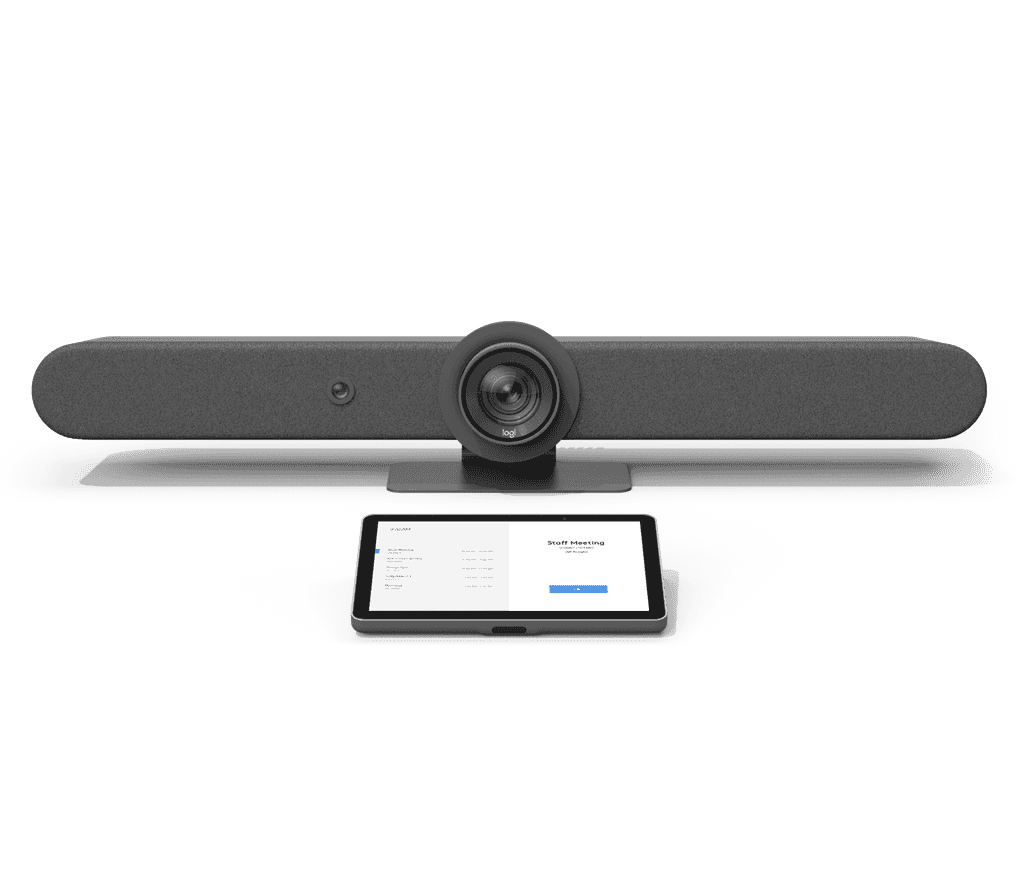
✅ Pros:
- One-touch join from the Teams Room console – no cable chaos
- Seamless integration with Microsoft 365 and Outlook
- Logitech hardware bundles are designed for Teams, providing excellent camera and audio quality
- IT-friendly – secure, managed, and built for corporate networking
- Works with both internal staff and guests (via Teams invites)
- Can still present wired (HDMI) or wirelessly using Logitech Swytch
❌ Cons:
- Higher upfront cost compared to consumer solutions
- Tied to Microsoft Teams (limited if your company standardises on other platforms)
Apple TV
A popular way to connect devices wirelessly to the boardroom TV is to use an Apple TV.
✅ Pros:
- It allows you to connect any Apple device including iOS.
- Easy to use for Apple users
- Can be easily added to an AV automation system, e.g. Control4, Savant, etc. which allows you to display on any other display connected to the same AV system
- Inexpensive way of adding wireless connectivity to an existing system
❌ Cons:
- Only works with Apple devices
- Not designed for corporate networking (can’t have both guest access and secured network at the same time)
- Guest need to be on a corporate network to connect
Smart TV’s with built-in AirPlay, Google Cast and Miracast
A newer way to connect wirelessly is to use Smart TV’s built-in features.
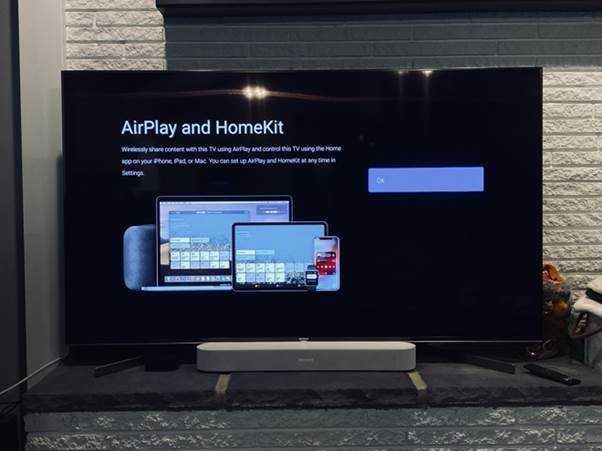
✅ Pros:
- Allows you to wirelessly connect any Apple device including laptop and IOS
- Can connect Windows laptops through Miracast
- Can also connect Android devices through Google Home
❌ Cons:
- Not all Windows laptops have Miracast capability
- Not designed for corporate networking (can’t have both guest access and secured network at the same time)
- Guest need to be on a corporate network to connect
- Display cannot be shared across multiple screens in an automated AV setup, e.g through Control4
Extron
For a more robust AV solution, you can install an Extron system. We recommend the ShareLink Pro.
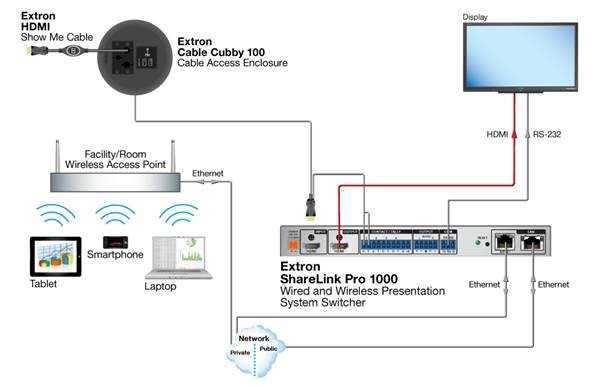
✅ Pros:
- Allows you to wirelessly connect any device
- Also has an HDMI through connection for wired fallback
- IT-friendly with monitoring tools and dual networking options, allowing for guests to connect without hassle
- Can integrate as part of an AV automation system, e.g. Control4 or even Extron’s own
- Extron support and reliability is highly rated
❌ Cons:
- Requires an app – users can’t just connect natively
- Expensive
Barco Clickshare
A more advanced wireless solution, Barco Clickshare allows you to use any laptop device without installing software by connecting a small USB dongle. The Clickshare 'brain' is connected to your TV or AV hub via HDMI.
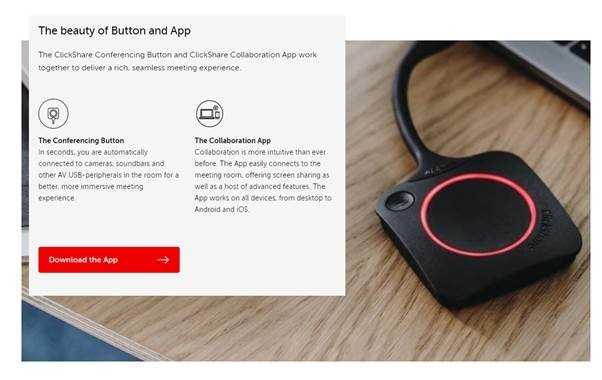
✅ Pros:
- Allows you to wirelessly connect any smartphone via an app
- Both windows and apple laptops can connect via the included USB dongle
- Multiple users can connect and switch presentations easily
- IT-friendly with lots of controls and security features
❌ Cons:
- Compared to a wired HDMI signal, the video will not play super smoothly all the time (bad if you’re playing back videos for review)
- Dongles can easily be lost
- Most expensive option (can be around 8K AUD for the 4k version)


