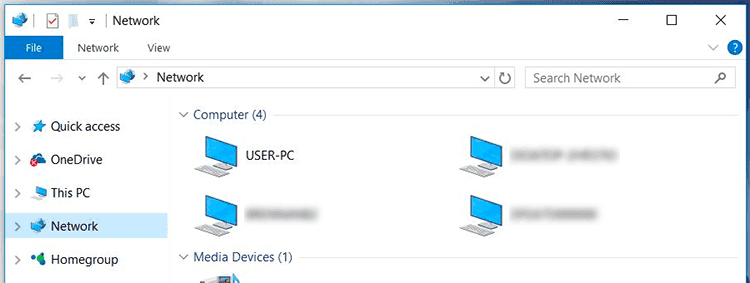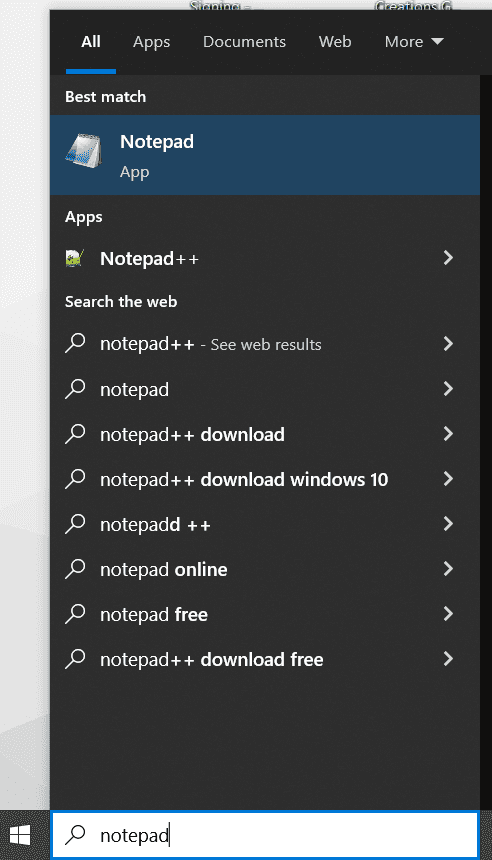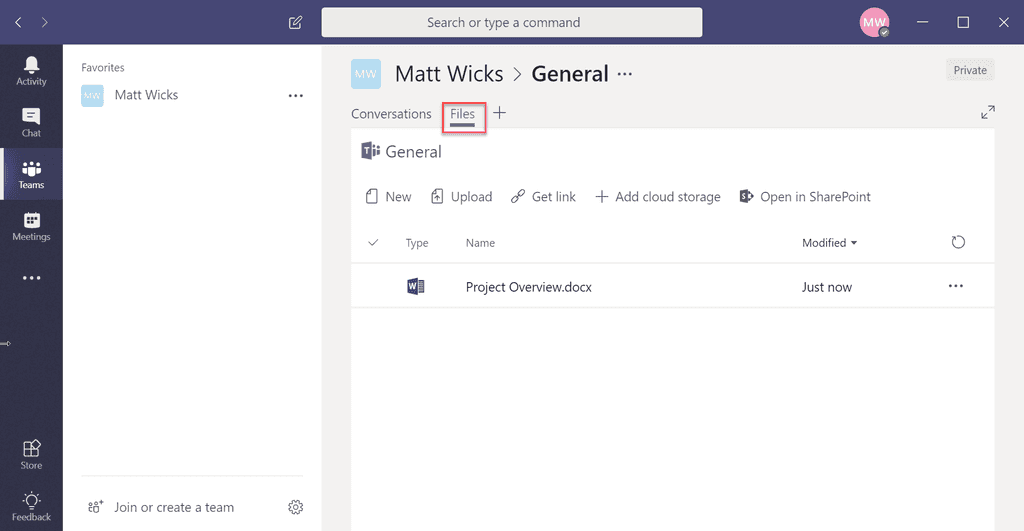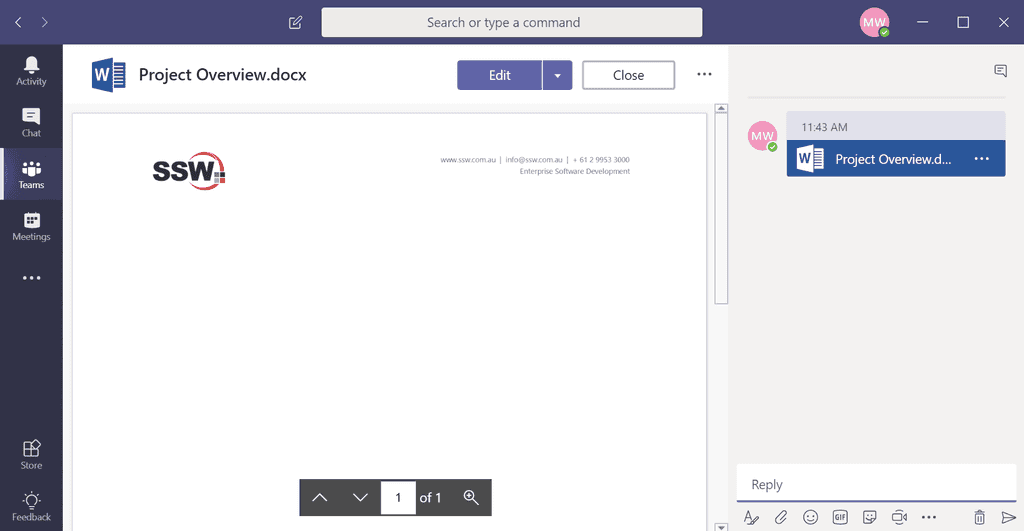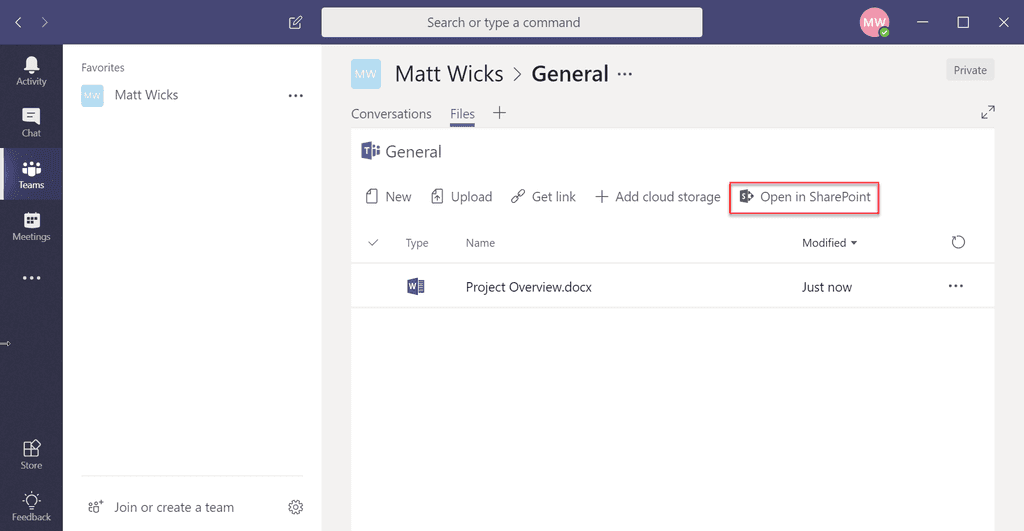Files - Do you store project documents in Teams?
Last updated by Tiago Araújo [SSW] almost 2 years ago.See historyThere is a myriad of options to choose from when storing and sharing documents: SharePoint, or OneDrive/Dropbox/Google Drive, or Microsoft Teams. The best choice is Microsoft Teams because it brings together the best of SharePoint, cloud file storage, real time collaboration and more into a single location.
Warwick Leahy tells us why it's so important to save our files in the right place:
Video: Store your notes in Microsoft Teams with Warwick Leahy (2 min)Want to learn more? Watch Jean Thirion's longer video on this topic:
Video: Microsoft Teams and Dynamics 365 - You won't believe where you should store your documents! (4 min)Don't start searching from your start menu either for a program whether that be Notepad, Notepad++, OneNote or even Word. This will open the new file locally on your laptop which requires manual copying/sharing later - and it's easy to forget to do that.
Instead create your file in the Team for a start. It is immediately backed up and shared to the entire Team.
The great thing about having conversations next to the file is that it is always in context. Also, future users can view the conversation when they open the file in teams.
Behind the scenes, storage is provided by a SharePoint site; so that is there if you want to use it. As an added bonus thanks to this; you can take the files offline by syncing with OneDrive for Business and by default each channel gets its own folder.
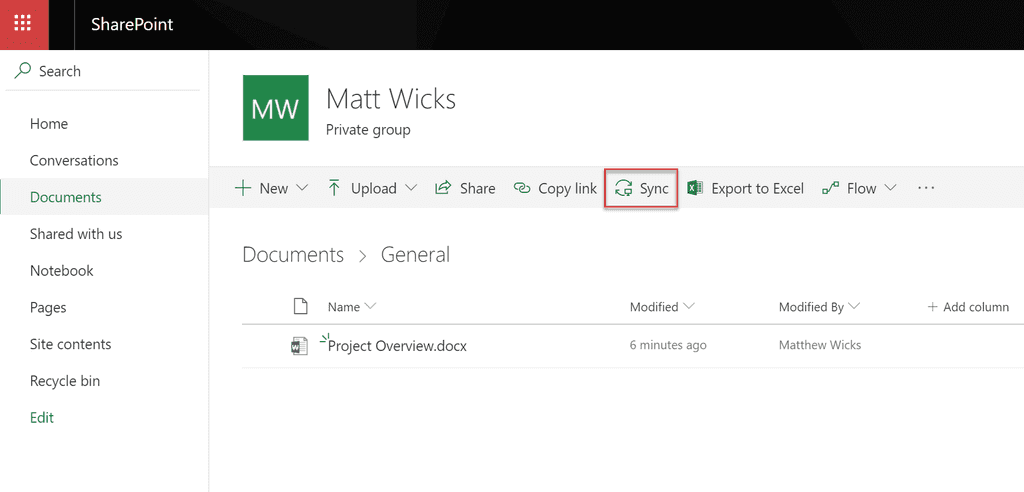
Note: If you realize later that you have created a client document and uploaded it to OneDrive instead of saving it to Teams, then you should Sync Teams to your drive and copy the file locally. This will keep the file version history. Uploading the file in Teams loses that history so you may end up with an old client Team containing notes that appear to be new.
Note: Although you can add other cloud storage providers for file storage e.g. Google Drive, Dropbox, etc... this is not recommended, as they aren't first-class citizens (i.e. if you want to share files from them, you need to go to the provider's sharing settings outside of Teams).
What does not get stored in Microsoft Teams?
For developers
- Code obviously belongs in GitHub, Azure DevOps, etc
- The 8 important documents should be stored in Azure DevOps (was TFS/VSTS), or instead use Markdown with the Wiki
For designers
- For large files, OneDrive is a better choice. See the best Source Control for Designers
Warning: By using Teams instead of SharePoint, you are losing a number of key features:
- No full fidelity support for Metadata in Document Libraries. E.g. Can’t add extra columns into the “Files” tab
- No support for private channels. E.g. You will need a team per subset of users with different permissions
- No direct access to version history from Teams UI (still exists on SharePoint UI)
- No access to the cross-office365 Search feature. E.g. SharePoint search is better
- No access to external content in the search feature. E.g. Can’t search ssw.com.au/rules
- No access to SharePoint designer workflows (although the new way to do it is Microsoft Flow)
What about usernames and passwords?
Documents with usernames and passwords should not be stored in Microsoft Teams. Security is very important for everyone and every company. Use a password manager to store usernames and passwords.
Note: API keys, whether generic or for the individual should also be stored in a password manager.