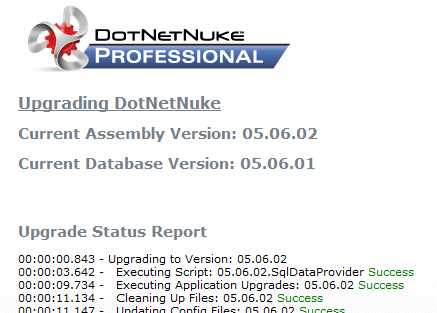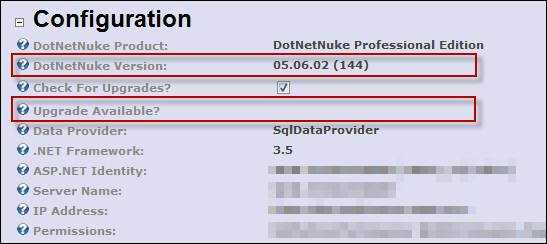Do you know how to upgrade DNN to the latest version?
Last updated by Igor Goldobin over 1 year ago.See historyIf there is an upgrade available (see "Have you installed the latest DNN version?", follow the following steps to perform the upgrade.
In Preparation:
- Back up the DNN database
- Back up all website files
- Check your database and website backups!
-
Download the latest DotNetNuke upgrade package:
A. From the <www.dotnetnuke.com> site. You may need login credentials if you are using a non-community version of DNN or B. Click the "Upgrade Available" button that appears when you are not running the latest version.
- Create a basic html document called app_offline.htm. This page will be shown on the site while you are doing the upgrade.
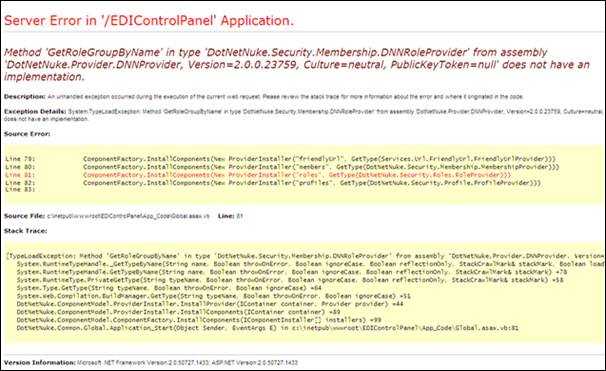
To Perform the Upgrade:
- Upload the app_offline.htm file to the root web folder for the site.
- Navigate to the site in a web browser and check that the app_offline.htm file is shown instead of the usual default page.
- Copy the contents of the latest DotNetNuke upgrade package over the top of the existing files. All files should be copied because the package should only contain generic files ?no configuration files.
- When the copy is complete, rename the appoffline.htm file to appoffline.htm.save. When you navigate to the site, you will see a new construction page:
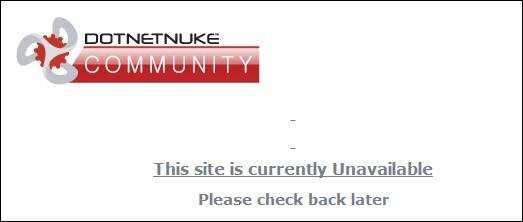
- Access the /install/install.aspx?mode=upgrade page (e.g.www.mysite.com/install/install.aspx?mode=upgrade) using a web browser. The site will begin an automatic upgrade process:
- On completion of the upgrade, you will see the following message at the bottom of the page. Click on the link to return to the site.
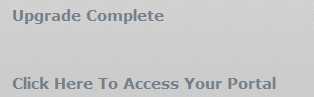
- Click through the newly upgraded site to perform a smoke test.
- Log in to the DNN site and navigate to "Host", then "Host Settings". You will see that the site is running the newest version of DNN and that there are no upgrades available.