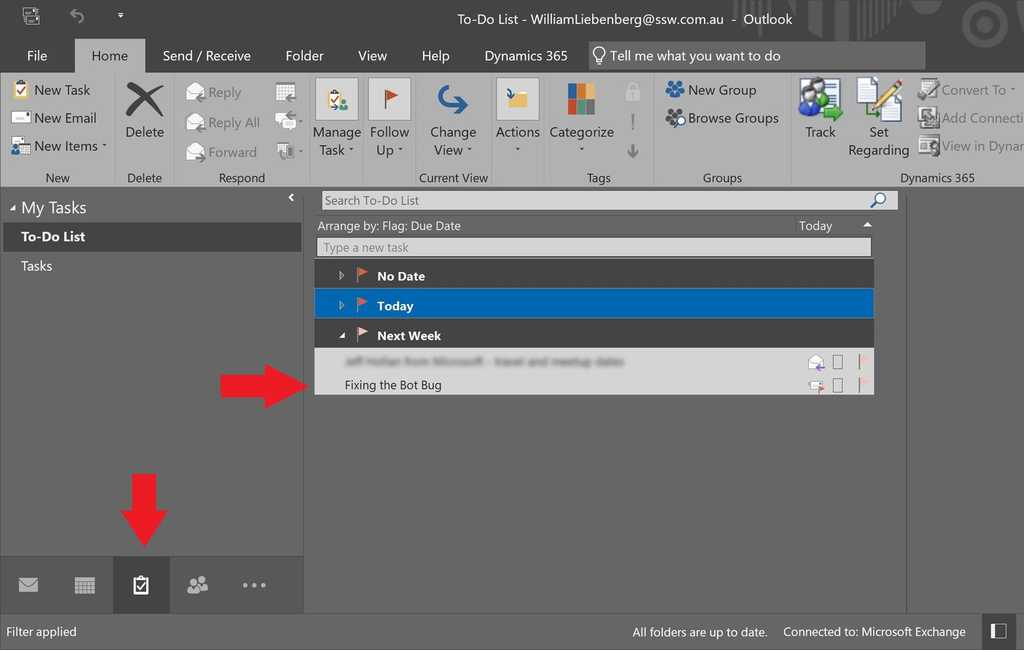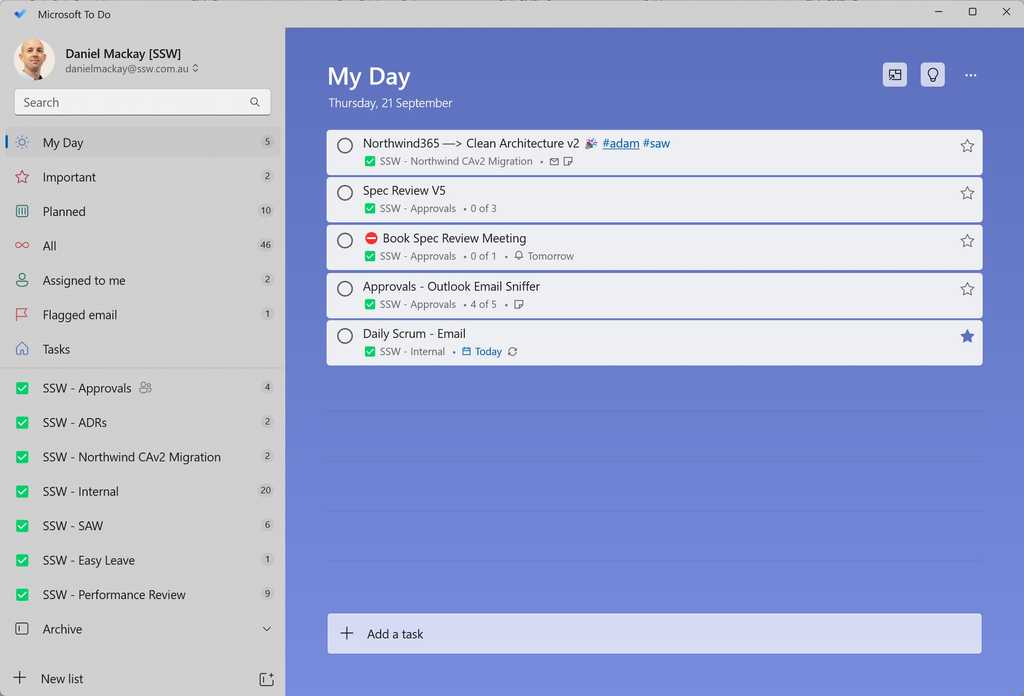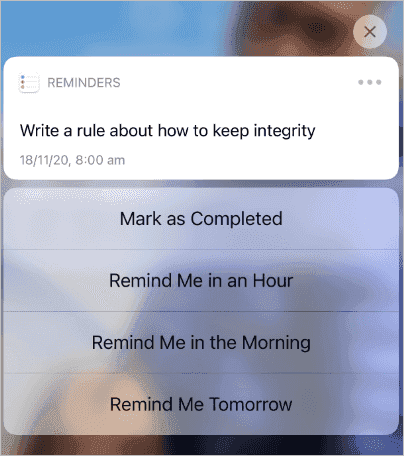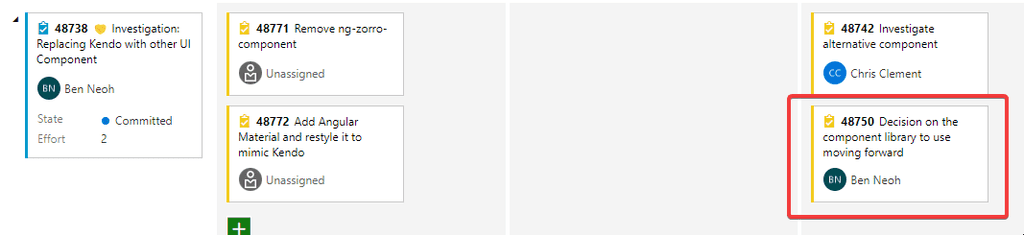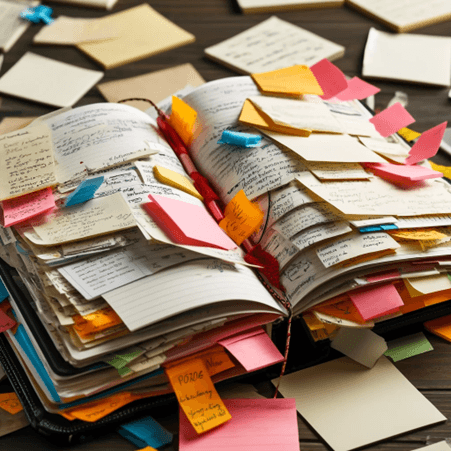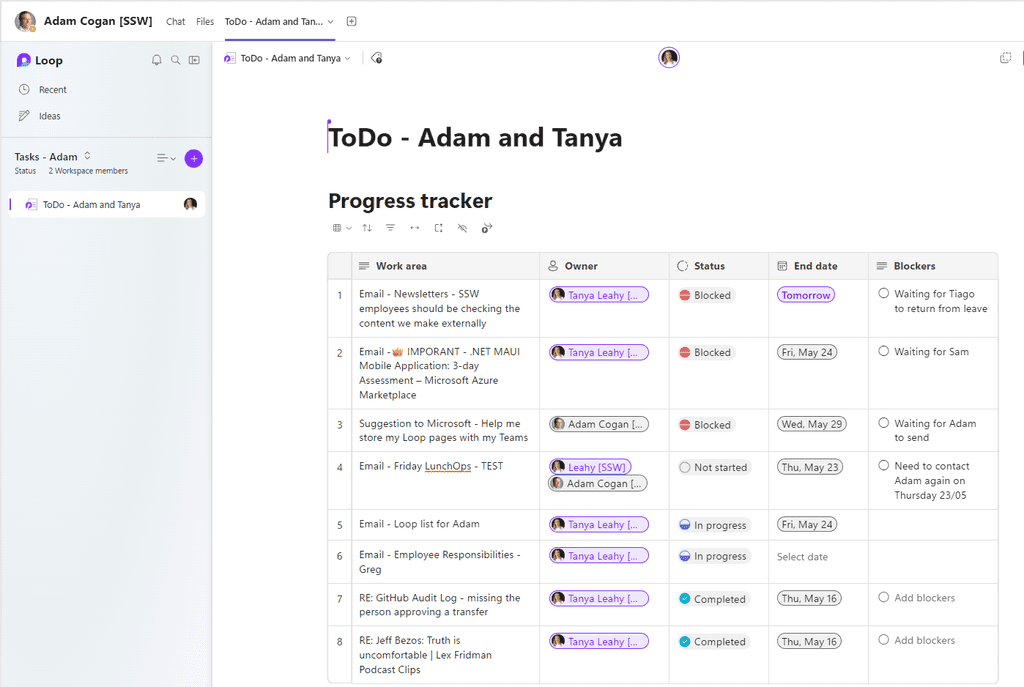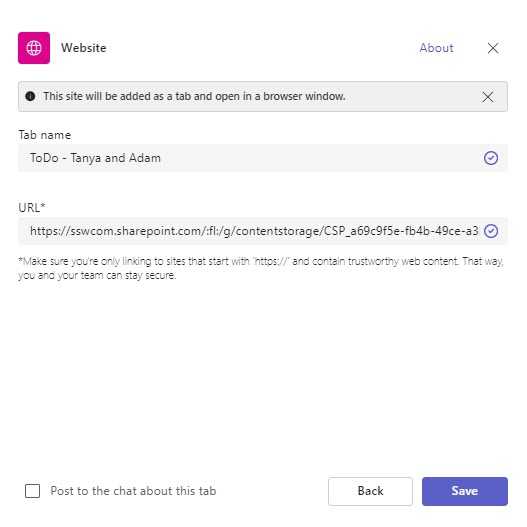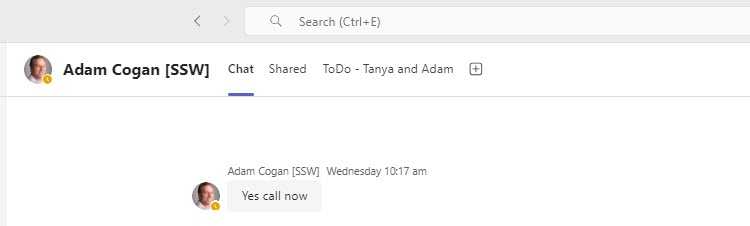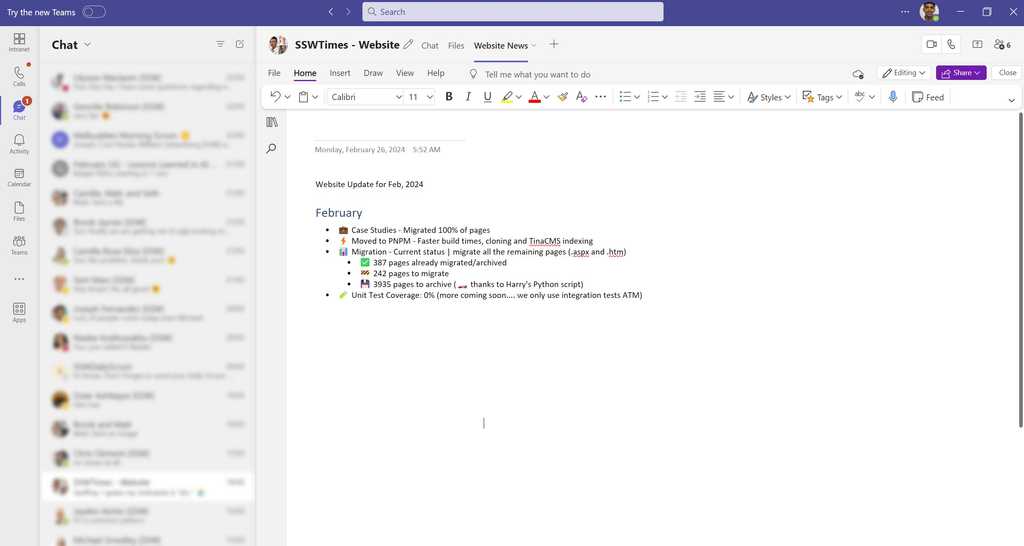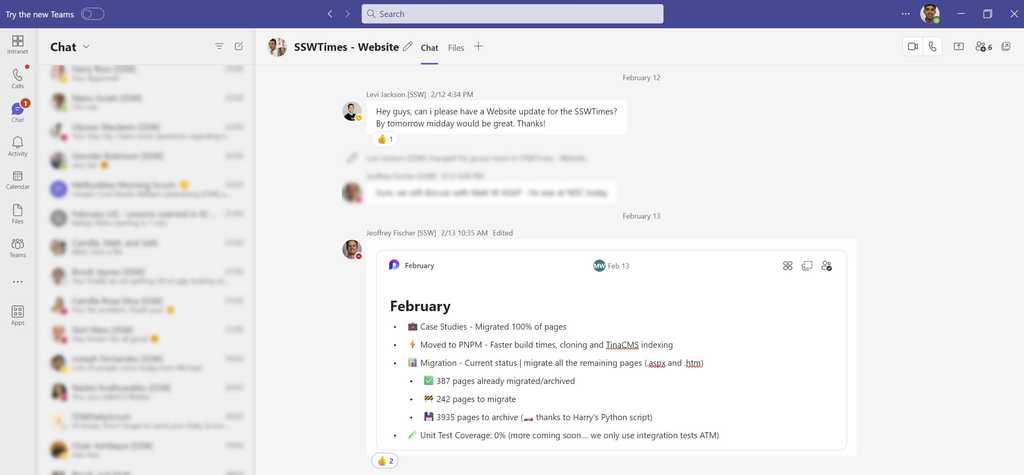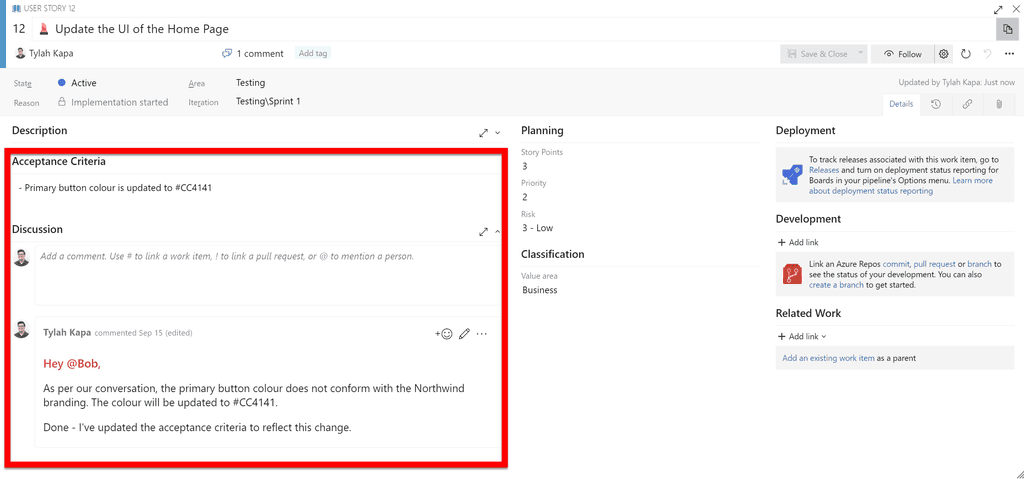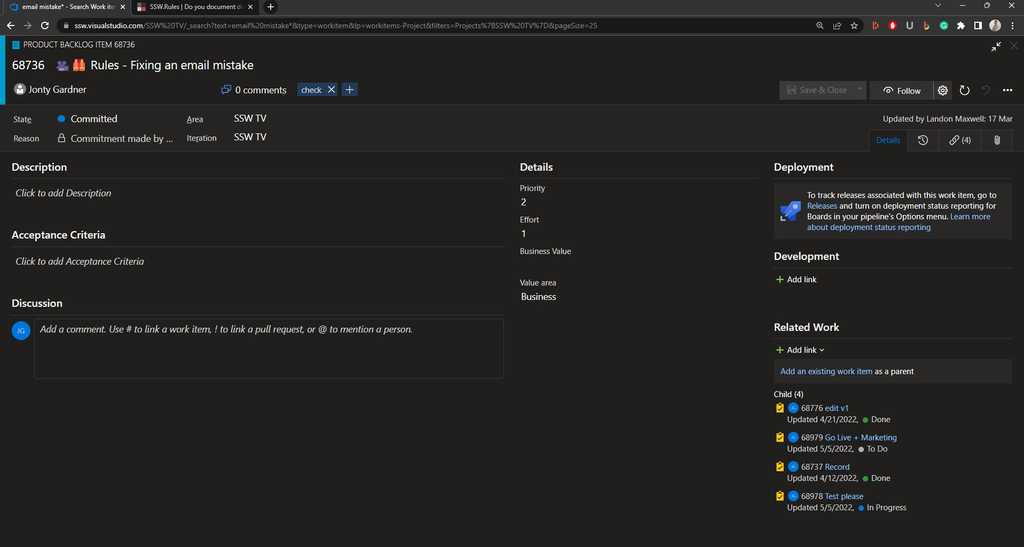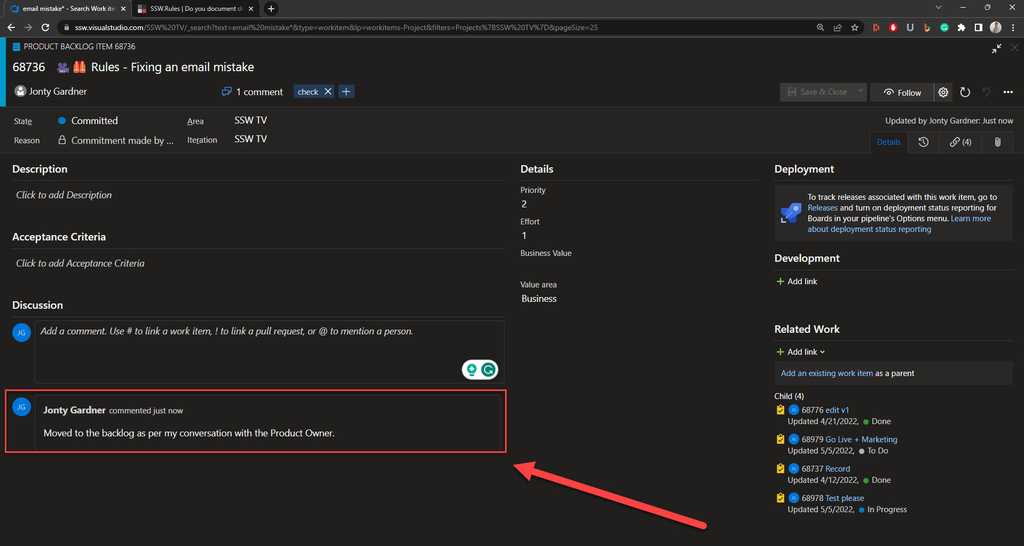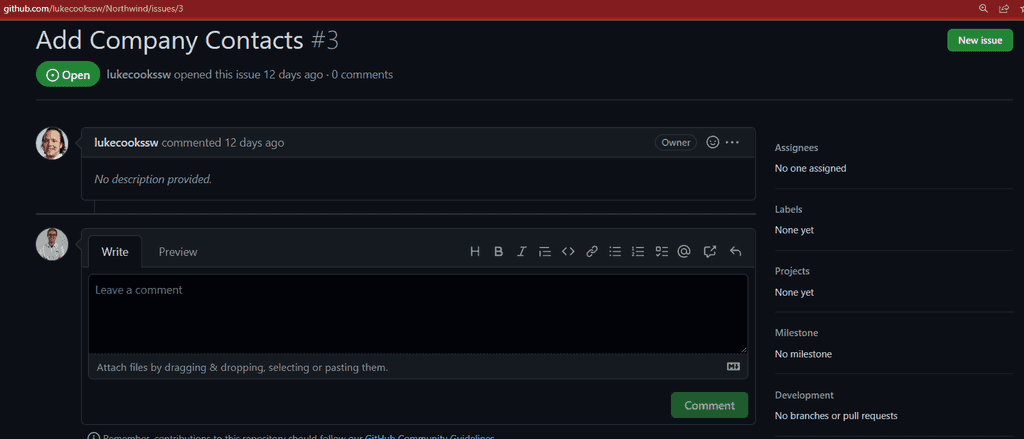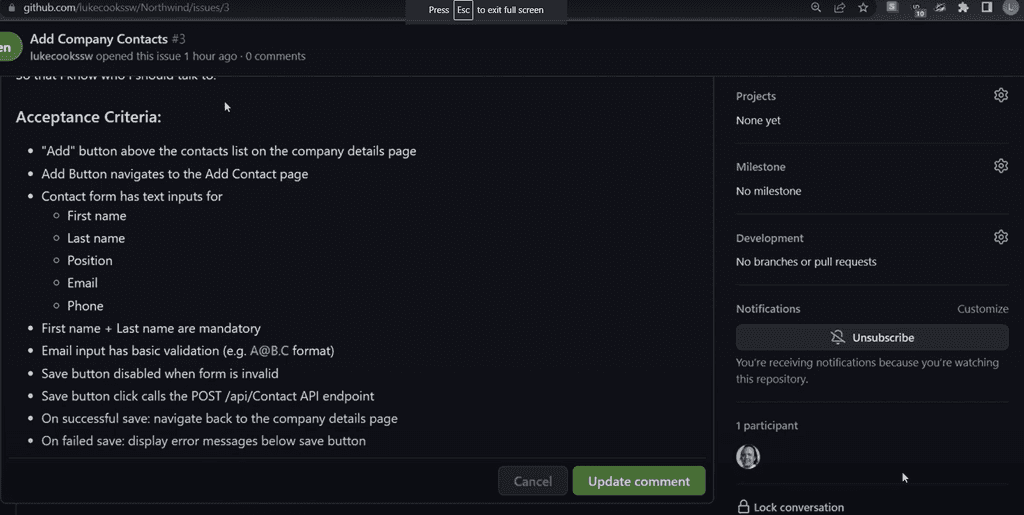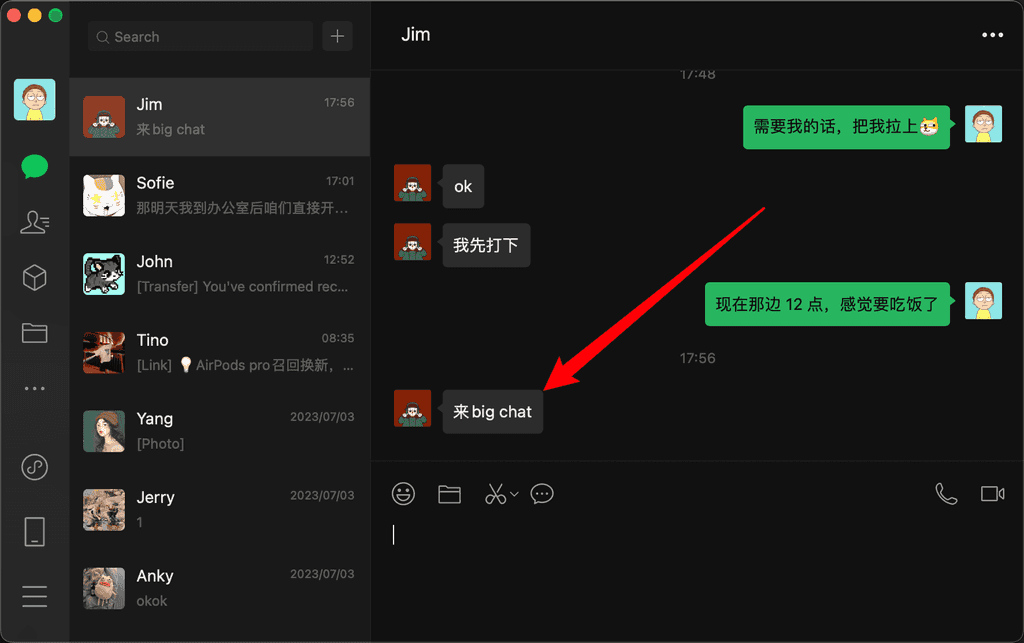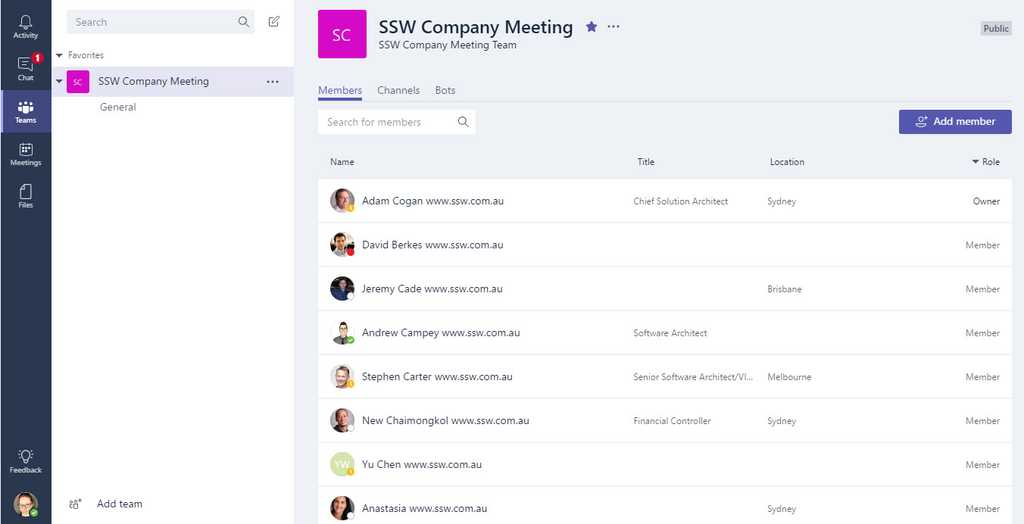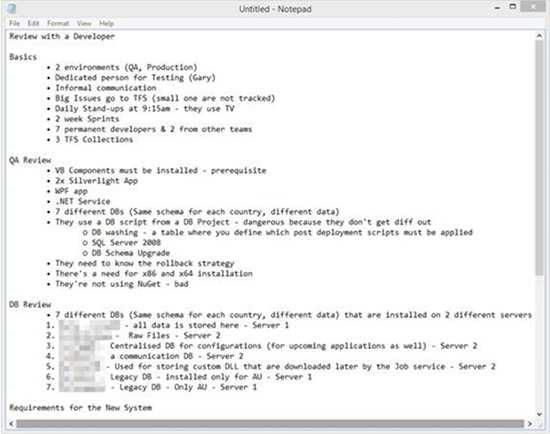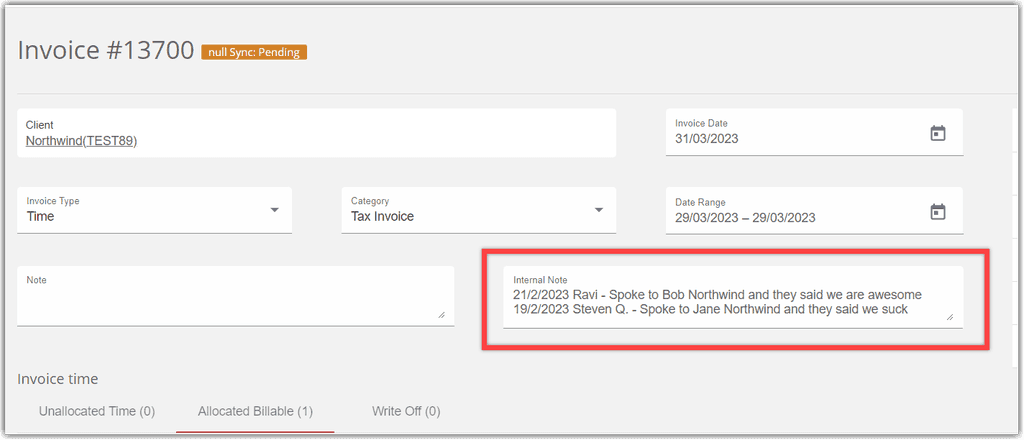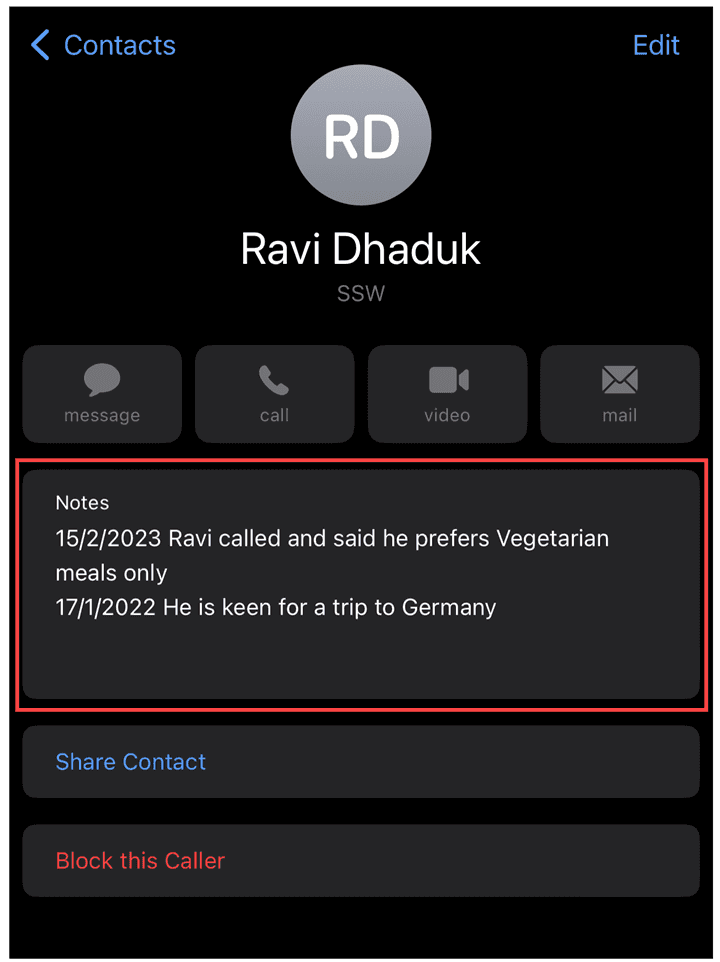Rules to Better Communication - 27 Rules
What we've got here is failure to communicate!
– Cool Hand Luke
So many problems in business come down to a lack of clear and effective communication. Here is a series of communication rules that should give you an edge.
Sometimes you can't complete a task right away or anytime soon. People might just say: "I can't do it this week, but I should have it done by the end of next week".
Another scenario is when the task should be done or will expire after a period of time. For example "Send Google Analytics data after a month" or "Remove course banner once the course is completed".
If you leave it like that there is a high chance it gets forgotten as remembering tasks is a highly unreliable method.
Efficient people don't rely on their memory and instead, use some way to make sure they don't forget to do that task. Common ways are to make a note in a paper diary or stick a post-it note to a screen, but there are better ways.
To ensure you follow up on tasks, it is important to set up an action point so it can be forgotten until later. That frees up cognitive space so you can focus on something else but still be certain it will be actioned later.
The tools
There are some OK tools like delayed send and follow up flags... but the our Top 10 gold standard tools are:
- Email - Followupthen.com
- Outlook | Schedule Send
- Outlook | Follow Up Flag
- Microsoft Todo
- Microsoft Teams | Schedule Send
- Microsoft Teams | Remind App
- Microsoft Teams | Hiding Chats
- Phone | Reminders
- Calendar | Meetings
- Sprints | Creating a PBI
1. Email - followupthen.com
FollowUpThen is the best tool to use when a task arrives in your inbox that you want to make sure gets completed. It does all the administrative work for you.
Simply BCC or email {{ TIME }}@followupthen.com and it will send you an email when that time expires, reminding you to follow up with another email. Include '(BCC'ing {{ TIME }}@followupthen)' at the top so other email recipients know you will get the reminder.
Warning: This email thread is sent to a 3rd party, so strip out any confidential information before using this tool.
To: Bob Northwind, Brady Stroud Cc: William Liebenberg Bcc: 1week@followupthen.com Subject: Northwind.com - Errors in the logs Figure: Good example - Use 1week@followupthen.com to be reminded of this email in one week
Note: You should BCC when you are dealing with clients so they don't get the reminder. If you are work with colleagues that should also be reminded, then use CC. See more on TO, CC and BCC methods.
2. Outlook | Schedule Send
Schedule Send is an alternative to followupthen that involves scheduling emails to be sent later. It is integrated directly into outlook but Outlook must be open for it to send, and if someone writes back before the scheduled time then it could become irrelevant.
Video: Delayed Emails as Reminders in Microsoft Outlook (4 min)
- Write yourself an email in Outlook
- Before pressing send, click Pull Down Arrow | Schedule Send, and then specify on the calendar when you want to send the email
- The email will sit in your outbox until the required time, when it will be sent to whoever you specified (you in this case).
- When you receive it in your inbox, action the task.
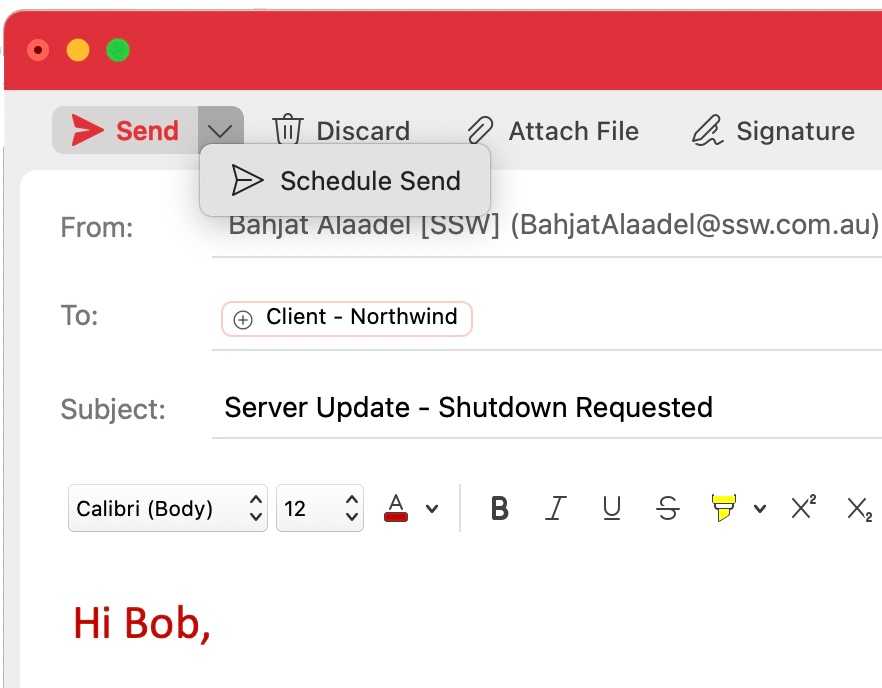
Figure: Good example - Schedule send option in Outlook 
Figure: Good example - Pick date and time for delivery 3. Outlook | Follow Up flag
Follow Up Flags are a third alternative for email reminders. It is also integrated with Outlook but it's main problem is it just gives a notification instead of an email to be actioned. That means it is transitory and could be missed. This can be solved if you use the Microsoft Todo app in conjuction with Outlook. We will discuss this in the next section.
To use it:
- Click the Follow Up button
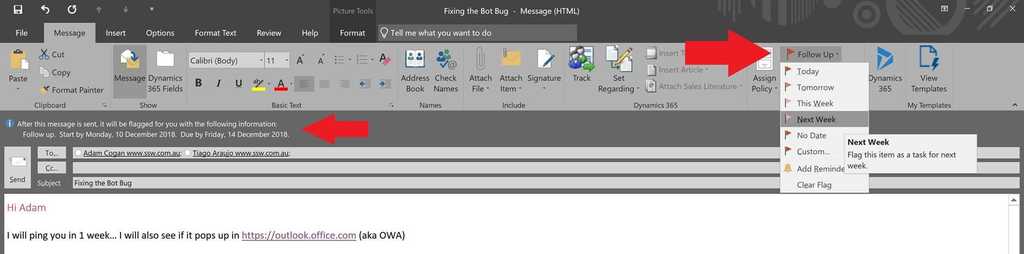
Figure: Set a follow-up date - Select an appropriate date from the drop-down or choose Custom to add additional reminders
You can even set a custom reminder for the recipient :)
- Outlook shows an info tip with the exact follow-up date you chose
-
A To-Do item is also added to your Outlook To-Do list
Note: To-Do list can be found in the Tasks pane.
- On the due date you will receive a Reminder popup from Outlook
- If you chose to add a custom reminder you will also receive a Reminder popup from Outlook
4. Microsoft Todo
This app works in tandem with Outlook to create todo lists and tasks. You can set reminders for daily tasks and even have flagged emails show up in you list as a work item.
5. Microsoft Teams | Schedule Send
Here is a practical and useful feature in Teams. With Schedule send you can schedule all your important messages in advance.
-
Right click the send button to schedule all the important messages in advance.

Figure: Right click | schedule send
6. Microsoft Teams | Remind App
Remind yourself or your team members of important meetings, to-do items or even birthdays. Set personal reminders, group chat reminders, or channel reminders. You can even set recurring reminders (e.g. a team meeting every Monday at 9am)!

Figure: Remind App in Teams 7. Microsoft Teams | Hiding Chats
Alternatively, to keep track of outstanding queries, after answering a question in IM chat, Right Click | Hide the conversation and now your Teams chats are like a todo list.
8. Phone | Reminders
Phone reminders made via Siri or Google Assistant are awesome when there are things that should be actioned immediately after receiving the reminder.
For example, if Jane knows she wants to film a video at 8am tomorrow then she might ask Siri to remind her at 7:55am. Then when she gets the reminder she knows to film the video right then.
9. Calendar | Meetings
If more than one person needs to be coordinated, then meetings are the best way to go about it.
Meetings draw everyone's attention and block out their calendar.
If someone doesn't show up to the meeting, just call them in. If you still don't get a response and they are critical to the meeting then re-schedule it for later to make sure there is a new action point.
Also make sure to send an email with an action point at the end of the meeting, you never want to end a meeting without action points. You can even use followupthen to make sure you follow up on it!
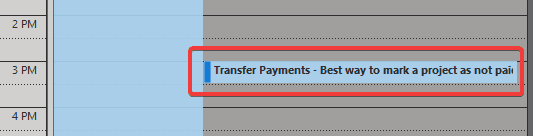
Figure: Good example - Meetings are the best way to follow up on tasks that require multiple people's attention 10. Sprints | Creating a PBI or Task
If working in an agile team it is important for everyone to have visibility of PBIs and tasks. So, if you know something needs to be actioned, then you should always create a PBI or task.
Sprints also naturally act as a follow up since the tasks will be discussed in the Daily Scrum and Sprint meetings.
It can be very jarring when somebody is called out of the blue and they are not expecting it. They might be deep in a task or talking to a client and by calling them their focus is getting disrupted.
Before calling someone, be sure not to just say 'hello'.
A good way to initiate a call is to warm them up by giving a warning (e.g. “Calling you in 1 min to talk about the Northwind production site being down 💀.”).
Hot Calling
The only good reason not to give a warning before calling is when the person is already expecting your pre-arranged call..
✅ The benefits of a warm call
- Prioritization - The other person can see what the call is about and can determine if it is a priority. For example, if you mention that you want to talk about an email from several years ago, they might think it isn't that important. Conversely, if you mention the production server is down, they will almost definitely answer you!
- Consideration - It gives the other person the time to prepare. They might be busy or in another call
- Easier Responses - It puts you into their chat history, so even if they decline the call, they can easily write back to you to explain why
- Availability - Giving someone even a 1 minute warning is a good idea even if you see their Teams Status is on green ‘available’. Remember it is not easy to always change their status to ‘busy’ - they could be on a mobile phone, on a WhatsApp call, in a physical meeting, etc
Warning: First check the persons Teams status is not "Do not Disturb", "Presenting", or "On a call" make sure not to call them unless it's a high priority item or a scheduled meeting. E.g. a Sprint Review
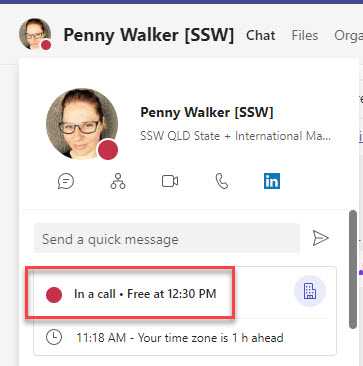
Figure: Check their status first Giving context
If the conversation has history, like a PBI/Issue or email, then it's important to include the context.
Option A: No context
Calling in 1 minute.
Bad example - The recipient has no idea what you are calling about
Option B: Generic context
Calling in 1 minute about the SysAdmin candidate.
OK example - Includes context although the other person can't easily find out more
Option C: Specific context
Calling in 1 minute. See the PBI/Issue:
{{ URL }}
Good example - Includes PBI/Issue link for reference and doesn't leave anyone waiting
Tip: For the example above, PBIs often have long URLs. Include a line break for better readability.
Calling in 1 minute about this email thread:
{{ EMAIL SUBJECT }}
Good example - Includes email subject for reference
For cross approvals, pinging the approvers with their priority order number shows how many you have attempted to contact before them, and how many are after if they can not take the call.
Calling you in 2 minutes to review a code change - Code Master (3/5)
Good example - Includes priority order numbers to share how many other approvers you have attempted to contact
Option D: Add a screenshot
If you need to give more context than just text, sending a screenshot is a good option. If your call relates to an email, include the subject line.
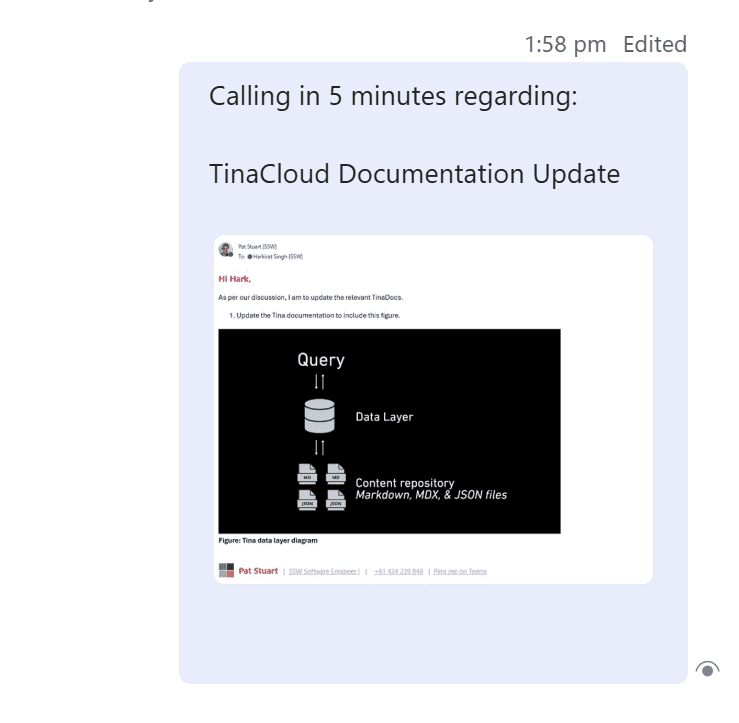
Figure: Good example - A screenshot and subject includes context and makes it easy to search a inbox Option E: Include email header/content in text
Calling in 5 minutes regarding:
From: Pat Stuart
Sent: Tuesday, 14 October 2025 12:35 PM
To: Harkirat Singh
Subject: "Warn then call" rule - add good exampleHi Hark,
As per our conversation,
- Please update https://ssw.com.au/rules/warn-then-call rule with a good example
Good example - Forwarding then copying an email includes context by sharing the email and providing participant details
Option F: Use "Share to Teams" button
If you want to be extra clear, include the email with thread participants or a link to the email, especially when the thread includes multiple people or has similar subjects.
Outlook can do some of the heavy lifting for you! You can directly paste an email into a teams message with one click.
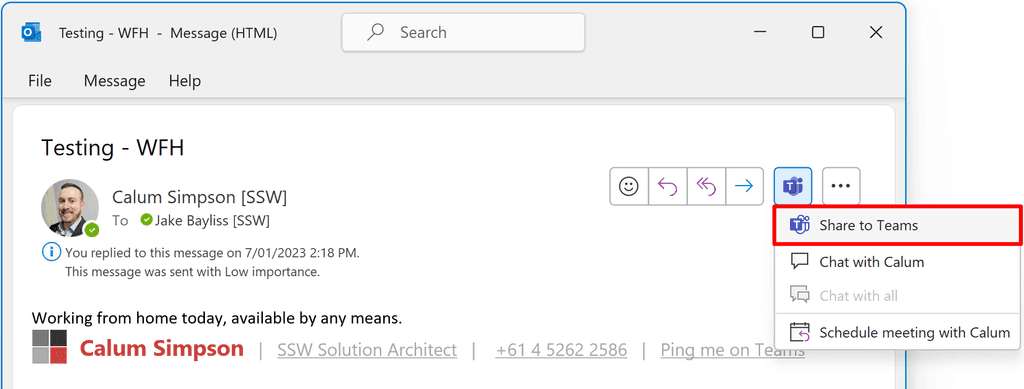
Figure: In Outlook | Share to Teams 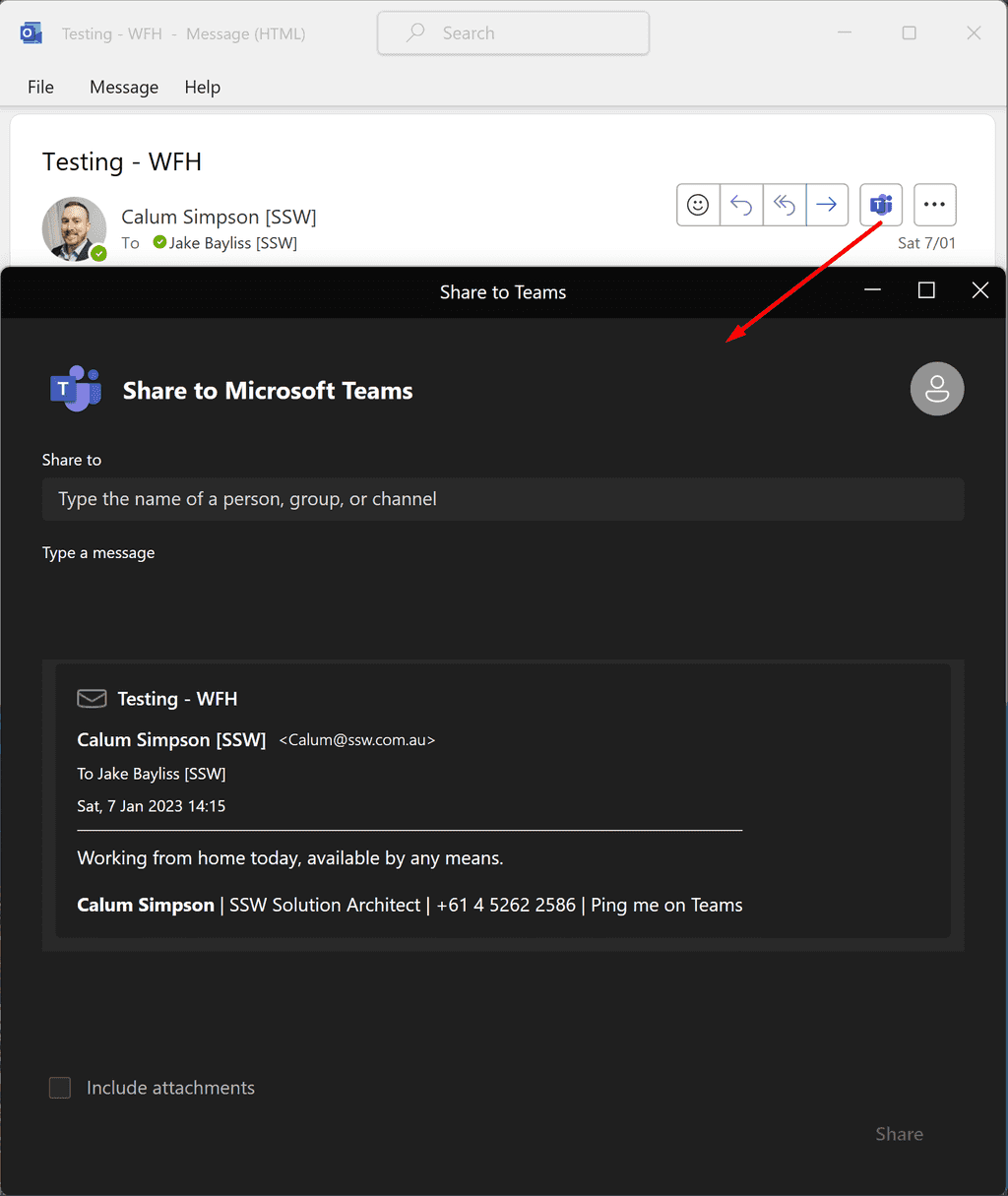
Figure: Good example - Includes a task, and gives context by sharing the email to a teams chat using Outlook | Share to Teams What if your call is declined/not answered?
When a call is declined, it is important to follow up in order to ensure the task remains a priority and does not get forgotten. You should follow up twice after the first call.
"Tried to call - will try again in 1 hour"
Good example - Send them a message indicating you will try again later
Tip: The follow-up effectively rule will help you remember to call.
What if you are ❌ blocked and can't reach the person for a whole day?
If you still couldn't get hold of the person, and a decision needs to be made (aka blocked), you should write your recommendation, get a cross-approval and inform them.
"Tried to call with no luck. Since I'm ❌ blocked, I will move ahead with {{ THE RECOMMENDATION }} tomorrow. (checked by {{ APPROVER }}).
Please get back to me if you prefer another way."
Good example - Send them a message explaining how the next steps will move forward
Things move fast at work, so staying on top of your tasks is key. With Microsoft Loop right in your Teams tab, you can easily keep track of what you’re doing and update your manager whenever needed.
Video: Efficient Task Management with Microsoft Loop Tutorial | Tanya Leahy | SSW Rules (3 mins)Using Loop in Teams
- Create a Shared Workspace: In Microsoft Loop, create a shared workspace to organize and manage your tasks collaboratively
- Add a Loop Component: Inside the shared workspace, create a new Loop component where you will track your tasks
- Enter Tasks: Record all your tasks, deadlines, and priorities into the Loop component
-
Add Loop to Teams Tab: Open your Teams Chat | Tabs | + | Search 'Website' | Paste in Loop Workspace URL | Rename tab, e.g. ToDo - Tanya and Adam
- Keep It Updated: Regularly update the status of your tasks in the Loop component to keep it current
- Instant Access: Ensure the Teams Tab with the Loop component is easily accessible so you can quickly pull it up when your Manager calls
By maintaining an organized and up-to-date task list in Loop, you will always be prepared to provide a comprehensive status update to your Manager. This not only helps in staying productive but also demonstrates your organizational skills and reliability.
When collaborating within teams, the current process involves soliciting individual updates or feedback, with one team member responsible for manually compiling this information. Unfortunately, this method presents several challenges:
- The need for manual compilation of feedback/updates
- Time-consuming process
- The individual providing the original feedback must verify it, as it has been consolidated into a single file
- Any subsequent updates may necessitate the creation of a new version (v2) of the compiled file
Fortunately, Microsoft Loop offers a solution by introducing interactive notes shared seamlessly across all Microsoft 365 products. This addresses the challenges by eliminating the need for manual compilation, streamlining the process, and ensuring that updates are instantly accessible to all stakeholders.
❌ Manual Compilation - The need to manually gather and compile updates or feedback within OneNote
❌ Limited Real-time Collaboration - OneNote may not offer extensive real-time collaboration features, hindering simultaneous contributions
❌ Version Control Issues - Challenges in managing versions of a OneNote document, particularly when multiple edits are made concurrently
❌ Accessibility Challenges - Ensuring all team members have immediate access to the latest updates in a cohesive and organized manner can be cumbersome in OneNote✅ Automated Compilation - Microsoft Loop automates the compilation of updates and feedback, eliminating the need for manual efforts
✅ Real-time Collaboration - Loop facilitates seamless real-time collaboration, allowing team members to contribute simultaneously and see updates instantly
✅ Versionless Updates - With Microsoft Loop, there's no need to create new versions for subsequent updates, ensuring a single, dynamic source of information ✅ Integrated Accessibility - Loop's integration across Microsoft 365 products ensures that updates are easily accessible and shared across the entire ecosystem, enhancing collaboration efficiency
✅ Dynamic and Visual Collaboration - Microsoft Loop offers a visually appealing and dynamic collaboration environment, allowing for the incorporation of rich multimedia elements, interactive charts, and engaging content
Explore the Microsoft Loop App:Often when you are talking with others, it is easy to forget they have a different background and experience to you. Then, once you start explaining something to them, they easily become lost. So, it is crucial to think about your audience before talking.
Some examples of the differences in what different people on the team might care about include:
- Product Owner - May not care about all the technical details, but cares a lot about PBI progress, roadblocks, etc.
- Developer – Cares a lot about technical details but may not be as concerned with the business side of things
- Designer – Cares a lot about the UI and user experience but may not be as interested in technical details
Scenario - Adding a new field to an app
Let's say you've been asked to add a new field "Customer Name" to the Northwind app Projects page. You are making progress and it's almost finished but there are a few important points.
- Business Impact - The PBI effort is 4 story points (~8 hours) and you've already almost used up your time, but you think it will take roughly 4 more hours to finish
- Technical - There is a problem because the CustomerId is being stored in the Projects table without any relationship to the Customers table
- UX - You aren't sure about where to put the field on the page
First, let's see what a bad example of explaining this PBI looks like:
Hey,
I’m almost done with this PBI but I'm having trouble adding the "Customer Name" field to the Projects page because there is no relationship set up in the database.
I'm also not sure about where to put the new field on the Projects page... I'm thinking of putting it in the top left, but am open to opinions.
Overall, I think the PBI is going to take a few more hours than we thought due to these roadblocks.
Figure: Bad example - The message's audience is not targeted, making it hard for others to decipher
So, how would you explain this scenario to different people?
Explaining to the Product Owner
They're probably not as concerned about the UX problem or the technical issues, so you want to emphasize the business value and any roadblocks.
It's also a good idea to give them the option to hear more technical details incase they want to learn more.
Hey,
I'm almost done with this PBI but it's going to take a few hours more than we estimated because I've run into some roadblocks.
I need to have a chat with the Design team about how to best handle the UX and with the development team about how to resolve a technical issue.
Once I've done that then it should be ready to deploy to dev :)
Would you like to know more technical details, or should I get cracking?
Figure: Good example - Targeting the message towards the Product Owner
Explaining to the Developer
They're probably not as concerned about the UX problem or the business impact, so you want to emphasize the technical side so they can help you out.
Hey,
I'm having trouble adding the "Customer Name" field to the Projects page because there is no relationship set up in the database.
Do you think I should add it?
Figure: Good example - Targeting the message towards the Developer
Explaining to the Designer
They're probably not as concerned about the technical issue or the business impact, so you want to emphasize the UX problem so they can help you out.
Hey,
I'm adding a new field to the Projects page for customer name. I'm thinking of putting it in the top right.
Do you think that is the right place?
Figure: Good example - Targeting the message towards the Designer
Taking it further #1 - Knowing individuals
You can take this idea even further once you get to know specific people. Try to pick out the things you think they care about.
For example, I might know that Jane...
- Cares a lot about Employee Experience and Automation
- Doesn't care about dressing well
Or I might know that Bob...
- Cares a lot about meeting deadlines
- Doesn't care about budget
Once you figure out each person's characteristics you can then target your messages even more for maximum effectiveness.
Taking it further #2 - Reading the room
One other thing to take into account is that what you say is only 1/2 of the journey to understanding. The other 1/2 is the recipient listening, so:
- Don't give constructive feedback to a stressed person
- Don't overload someone that already has a lot on their plate
- Don't broach important topics when the person is distracted
Explaining problems can be really hard. Often, when you are trying to talk with someone about them, they get lost and frustrated because they don't fully understand the context.
That's why it is crucial to start at a fully zoomed out level and slowly zoom in with your audience.
Video: Do you explain a problem by zooming in and out with Luke Cook (5 min)
When trying to explain something, think about it in the context of 3 levels of zoom:
- Macro Zoom - Context
- Normal Zoom - Challenge
- Micro Zoom - Core
Each level provides a little bit more context so that the listener can understand the next level down and eventually reach the core question.
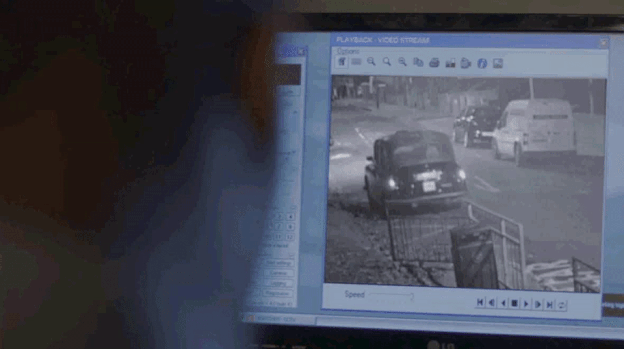
Figure: Zoom and enhance! Scenario - Problems interacting with the database for a new view
Let's take a look at an example of how these levels are applied practically.
A developer has recently been asked to build a new table view. The view will show information about the work that consultants have done on client projects. The developer has run into a roadblock because they aren't really sure how best to get the data from the database. Specifically, they aren't sure what query to run or how to structure the classes in the code.
What they shouldn't do is jump straight into the meat of the problem by saying something like:
How should I structure a class for a table?
Figure: Bad example - The listener has no idea what screen or problem is being talked about
Macro Zoom - Context
Explain the context first to give a big picture view of what’s being discussed.
I am working on a table view in TimePro, which needs to display information about how many hours our consultants worked on each client project.
Figure: Good example 1/3 - Now a baseline for what we are talking about has been established
Normal Zoom - Challenge
Next, zoom in a little to talk about your challenge with this task (why you’re having this conversation in the first place).
The challenge I’m facing is finding a suitable way of getting the relevant data, because of the flexibility between which clients are selected and which consultants may be present.
Figure: Good example 2/3 - This sentence helps the listener understand the specific difficulties being faced
Micro Zoom - Core
Now that the audience knows what you’re trying to achieve and the challenges, you can delve deep into the core question itself.
I’m not sure how best to query the database efficiently, or how I should be structuring the DTO in a way that doesn’t duplicate information unnecessarily
Figure: Good example 3/3 - A baseline context and the challenge have been established, so the listener can understand the original question
You might be thinking this example is very specific to software developers... but you can really do it in any kind of role.
Here are some other examples:
Scenario - Editing a video
Let's look at an example for a TV crew member.
They are editing a video about zooming in and out. However, there is a problem because they have noticed that the wrong microphone was used, meaning the sound quality is bad. Now, they want to know if they need to re-record or if the stakeholder is happy with the audio as is.
What they shouldn't do is jump in with the question about re-recording straight away.
Should I re-record this video?
Figure: Bad example - The context and challenge haven't been explained yet, making it confusing
Instead they need to slowly zoom in by explaining the context, then the challenge, then the core question.
I'm editing the video on zooming in and out.
I've run into an issue because I've noticed it was recorded with the wrong microphone.
I think the audio is good enough, are you happy for me to run with it or do you want me to re-record?
Figure: Good example - The context was explained, then the challenge, then the core question
Scenario - Ordering a pinball machine
Let's take a look at an example for an admin.
They have been asked to procure a pinball machine for the office. They've run into a roadblock because the model that they were asked to get is out of stock everywhere. Now, they want to find out if they should wait 2 months for stock to come back or order another one they found online.
So, they should make sure they don't jump in with the first question about ordering a different model.
Should I order this other pinball machine?
Figure: Bad example - The context and challenge haven't been explained yet, making it confusing
I'm ordering that pinball machine we talked about.
Unfortunately, it's out of stock everywhere and won't be back in stock for 2 months.
Should I order this other pinball machine instead?
Figure: Good example - The context was explained, then the challenge, then the core question
The outcome
If you apply these techniques, your conversations are going to be:
- More efficient
- Happier
- Stress-free
Ideally, you should point out any problems with a work item when you are first assigned it in Sprint Planning. However, sometimes you think a PBI will be fine, but then you run into blocking issues during the Sprint. In that case, you shouldn't wait until the next Sprint Planning because that is burnt time being blocked. So, you are forced to do some googling, and investigation on how to move forward. These moments can be stressful, especially for junior developers and the question arises... "When should I ask for help?"
Asking for help should follow 4 phases:
- Determine if it's time to ask
- Do your due diligence
- Figure out who to ask
- Prepare to talk to a senior
1 - Determine if it's time to ask
As everyone's struggles are different and everyone's way of handling pressure differs, it's hard to provide a useful metric for when to ask for help. However, here are some useful guidelines:
- Don't spend more than 1 hour blocked on a PBI before asking your team
- Don't spend more than 1/2 the allocated time of a PBI blocked before asking for outside help
If you've spent more time than that blocked and haven't spoken to anyone That is a problem!
For example, if a task is 2 days long and you haven't been able to get anything done on the first day... You should be asking for help. If you aren't then that's a red flag.
2 - Do your due diligence
Before asking for help, ensure you've done your due diligence and exhausted your usual avenues for unblocking yourself. This concept is critical when trying to talk with senior developers because their time is valuable. You need to start your communication with a senior prepared and make it clear that you've tried to help yourself first. Often by doing this, you'll also resolve your own problem.
Here are some things developers should do before asking for help:
- Try Googling it
- Check Stack Overflow
- Read the documentation e.g. Microsoft Docs
-
Explore the code
- Look at pages that do similar things
- Put breakpoints and check the values to see if you can figure out little bits
- Debug systematically by checking a tiny part, confirming your understanding, then moving to the next part
- Try to resolve it yourself a few times
- Explain the problem to yourself
3 - Figure out who to ask
Now that you are sure you need help, it is time to figure out who can help you.
Your development team cares the most about your problem, and you want to bother those with the least valuable time first. So, follow the below process:
- Run your problem past someone at a similar level to you
- If they can't help you, move to the next level of seniority
- Repeat step 2 until there is no one with higher seniority in the team
- Call in outside help
Tip: If you have no idea who to contact, ask your Scrum Master!
4 - Prepare to talk to a senior
If you still feel you're blocked, it's time to prepare to talk to a senior.
Make sure your struggles are documented in a PBI including context, screenshots and what you have tried. Now, ideally you want to provide a recommended action before you call. Do your best to find one and then there are two paths:
If you have a recommendation
- Document the recommendation in the PBI so that you can manage up when you call.
- Call and share screens showing the documented information.
If you do not have a recommendation
- Document what you did to try and find a recommendation in the PBI.
- Call and share screens showing the documented information.
That way, the senior doesn't need to interrogate you to figure out what you have tried already, and they can see you have made an attempt. If you can’t get hold of them, send a message with the prefix “⚠️ Blocked” to ensure the other person knows that you can’t proceed without them.
Other tips
- A Done Video can help you organize your thoughts and prepare to explain the issue
- Bring your issue up in your Daily Scrum as a roadblock
Work items often have a great description and Acceptance Criteria. However, work can change quickly; sometimes, the justification for those changes ends up in emails or instant messages.
If decisions and discoveries aren't in a central location, it can cause significant pain down the line. For example, if a new developer starts working on a work item, they might get halfway through the task only to find out their work has been wasted due to side conversations in emails. Therefore, when the requirements of a Work Item change or critical information is found, these details should be accessible to everyone on the Scrum team.
That's why the discussion section of a work item rocks!
Video: Documenting decisions and discoveries with Piers Sinclair (3 min)What should be documented?
All important discoveries and decisions made around a Work Item should be recorded. If you think another Scrum team member would find the recorded information useful or you will need to recall it in the future, then document it.
Some examples include:
Discoveries
- A developer finds a blocking issue hindering the Work Item's progress
- A developer has investigated Application Insights, they can't see any errors, and they don't think there is a problem with the HTTP calls. So, Application Insights is no longer a priority for investigation
- A tester notices a problem with a feature
Decisions
- The Product Owner has asked for changes to the functionality
- A developer gets approval to implement a new UI design
- A tester has tested and approved the feature in staging
What about project-wide changes?
If you're documenting something that affects the project at a high level, make sure to create an artifact for that in your Architectural Decision Record and then link to it in the PBI as well.
When should changes be documented?
Ideally, you want to update an item as soon as a critical decision or discovery has been made. However, updating the Work Item at the following stages is particularly important.
- Before a call
- Before a Sprint Review
- After a significant event
- Before switching focus
- Before going home
Keeping Work Items as up-to-date as possible ensures that the information is recorded while fresh in your mind, isn't forgotten about and has a strong audit trail. It also keeps the people invested in the Work Item informed of progress.
How do you document changes?
Now, you might be wondering about the best approach for recording a change.
Noting it down seems like a good idea, but the problem with that approach is that it quickly gets lost or forgotten about and isn't recorded in a regularly checked place.
Sending an email is an OK approach, but the information will quickly be lost, buried under hundreds of other emails, unseen by anyone who might need to see it later on. Additionally, the audit trail is poor since there is no consistent thread.
The best method is for developers to update the discussion thread of the Work Item they're working on. Then, if an email is really needed, send a link to the Work Item.
Using the Work Item discussion provides several benefits to developers on the team, including:
Providing one source of truth
Work Item hand-off doesn't need to be an involved process
Providing a history of the Work Item
Easily accessible by anyone in the team
Provides proof of approval
To: Product Owner Cc: Development Team Subject: Project - Work Item Update Figure: Bad example - Sending an email to confirm updates to the work item
It is very common that a developer looks at a PBI to work on, and finds out that it has limited or missing information. Usually, this is due to unclear requirements, ambiguous instructions or people simply don't understand the importance of getting the right information in the PBI.
When that happens, it is crucial for the developer to raise their voice and gather enough information so it meets the Definition of Ready. Additionally, anyone working on the task who doesn't fully understand should raise the problem ASAP.
Generally, there are a few pieces of information that every PBI should have:
- Title - Read the titles of PBIs should give an understanding of them
- Description - The required steps and critical information to complete the PBI
- Acceptance Criteria - Essentially the contract between the developers and the Product Owner
- Screenshots - E.g. Mock-ups, context for bugs etc
- Estimate - How long it's going to take
- Business value - What's the value for the Product Owner
If the PBI is missing any of these things, make sure they are defined. Don't be afraid to push back, all developers should understand exactly what is expected.
Remember, it is not your fault if there is missing information in a PBI, but it is if you allow that incomplete PBI into the Sprint.
The Definition of Ready helps to enforce this, by formally documenting the requirements for acceptance from the team. So, make sure to refer to this document if there is any confusion about a PBI definition.
Here are a few key checkpoints where these issues should be flagged:
- Backlog Refinement
- Sprint Planning
- Daily Scrums – after in the Parking Lot
- Before commencing work
Ideally, you want to flag the missing information early, but it is better late than never.
Explaining work can be hard. When you are presenting in a Sprint Review, it is difficult to gauge exactly what information to give to the Product Owner and how to deliver it.
As a developer, it might be super exciting to talk about all the technical details and start explaining those aspects. However, the Product Owner probably cares more about the business value. So when you are talking about the technical parts they may get lost or simply think you are wasting their time.
Luckily, there are a few tips and tricks you can use to make sure you are ready to show the Product Owner your work:
Video: Explaining a PBI to a Product Owner with Jake Bayliss (5 min)Ways to help the Product Owner
- Give context - For them to understand the big picture first by zooming in then out and catering to your audience
- Show and compare - For them to learn the differences between the old version and then the new version
- Ask Questions - To resolve any confusion or gaps in knowledge that they have and confirm they understand you are about to move on to another topic
You can also prepare better by:
- Recording a Done Video
- Practicing with a dry run
This type of preparation can help you organize your thoughts and explain the issue.
Product Backlog Items (PBIs) are the cornerstone of a well-oiled project. They track features, bugs, tasks, and much more. When a developer or Product Owner is looking through the backlog, it's important that - at a glance - they can read the titles of PBIs and have a decent understanding of them.
So what separates a good PBI title from a bad one?
Video: Do you use meaningful PBI titles? | Luke Cook | SSW Rules (5 min)Note: Usually, we use the term PBI to encompass all types of backlog items, including those related to DevOps, Trello, GitHub, or any other platform.
How to create meaningful, yet efficient titles?
Without a meaningful title, you need to drill down into the details. If your backlog is substantial, it quickly becomes time-consuming and tedious to drill into each and every item to see what it's about. Even worse... next time you visit the backlog, chances are you won't remember the details and will have to re-read every PBI again!
Fix menu bug
Figure: Bad example – What bug? How important is this?
❗️ IMPORTANT 🐛 BUG | Menu disappears on mobile devices
Figure: Good example - "Important" emoji and text to bring attention to the PBI's importance, "Bug" emoji and text to indicate the PBI type, with a clear description of the issue
❌ Don't
- Be generic (e.g. "Fix bug in site")
- Write a novel in the title
- Ignore the importance of urgent PBIs
✅ Do
- Be specific (e.g. "{{ AREA }} | {{ BEHAVIOUR }}"). See our rule to order of instructions
- Prefix - Identify its urgency (e.g. ❗️ IMPORTANT)
- Prefix - Identify the type (e.g. 🐛 BUG)
Note: Bugs are special case - they should have greater visibiliy - Use emojis. See our rule on emojis in Scrum
Good PBI titles examples
Using this structure: {{ EMOJI FOR PBI TYPE }} {{ BUSINESS AREA TOUCHED }} | {{ SHORT DESCRIPTION }}
Bugs:
🐛 Newsletter form | returns HTTP 500
Features:
✨ Newsletter form | Validate email address
UI/Styling:
💄 Header | Update site header with new logo
DevOps/Infra:
👷♂️ DevOps | Add ephemeral deployment slots for PRs
Urgent tasks:
❗️ IMPORTANT 🐛👷♂️ SysAdmin | Northwind app inaccessible through company VPN
Other examples:
🐛 Invoices | Invoice totals are rounded incorrectly
⚒️ Infrastructure | Implement staging deployment pipeline
✨ Clients page | Add create/edit client fields
Great titles are also important on Pull Requests, and email subjects.
Emojis
Love them or hate them, emojis have become a staple in the development world. As the old saying goes... "a picture is worth a thousand words". You can use emojis (responsibly!) to categorize PBIs/Issues/PRs/Emails, as well as bring attention to important items in a way that is easily interpreted by other people.
Regardless of whether or not you choose to adopt the emoji language, you should always be mindful of the title's text.
Always ask yourself: "Can a developer (or Product Owner) interpret the task and its importance without needing to dive into the details?"
There are many tools used to communicate and collaborate online. The most efficient platforms for chats and calls are:
We think Viva Engage could soon be decommissioned to reduce confusion.
The de facto approach of communicating via group emails and sharing files via a patchwork of different services is difficult, with the potential for missed messages and files.
Microsoft Teams is recommended for company meetings and for internal communication. It's designed to provide an easier way for small groups of people to communicate and collaborate.
Microsoft Teams' winning feature is its tight integration with Office services and Groups, which allows users to seamlessly and securely switch between editing documents, shared dashboards and planners, and group chat, video and voice calls. The simplicity of just setting up a Team and having access to all these shared services — without the need to spend hours configuring them is part of what Microsoft sees as Teams' selling point. Teams integration with email also allows messages sent to a designated Team address to be copied to a conversation in Teams.
What are the options?
Zoom – is the leader in modern enterprise video communication, with an easy, reliable cloud platform for video and audio conferencing, chat, and webinars across mobile, desktop, and room systems. Zoom Rooms is the original software-based conference room solution used around the world in board, conference, huddle, and training rooms, as well as executive offices and classrooms.
Microsoft Teams – Microsoft Teams came along and boasted some of the features that Skype for Business offered – predominantly persistent chat, instant messaging, individual and group voice/video calls, and scheduled meetings.
Skype – an instant messaging app that provides online text messages and video chat services. Users may transmit both text and video messages and may exchange digital documents such as images, text, and video.
Skype for Business – a solid communication product boasting multiple modalities and the ability to easily switch between them, as well as share a variety of content forms (e.g., desktop, application, whiteboard, poll).
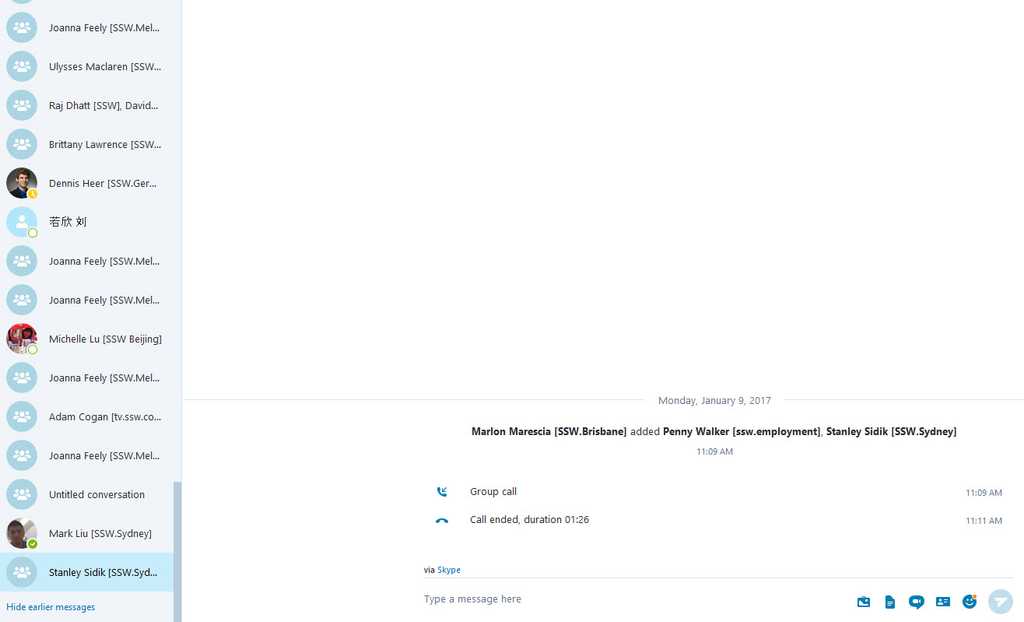
Figure: Bad example - Numerous group chats with no group name and therefore no way of tracking previous chats/files
Figure: Good example - Figure showing all of the team members. This group chat can be used over and over for project discussions with all data in one place and integrated with SharePoint.
To prevent downtime while waiting for a response from a client, or the topic in an email needs to be discussed immediately (e.g. a bug), you should always call first before emailing.
Video: Resolving conflict - call before emailing (28 min)✅ Benefits of calling first
Calling first can save valuable time versus waiting for someone to respond to your email, making you more productive.
It also saves time when discussing topics that are easier explained over the phone.
When you need to contact someone, the steps you should take are:
- If possible, ping them on IM asking "Can I talk to you"
- Call them
- If you do not get through, leave a voice message and send an email starting with “As per the voicemail I left..."
- After talking with the person, follow up with an email that begins with the words "As per our conversation"
It’s rare for a client to complain about being contacted too often. What they will notice is if you only ever email. Don’t be afraid to call first before sending an email.
Video: Moss Contacts Fire Department (43 sec)A disproportionate amount of time is spent thinking about whether you got the right answers from the client (or in the software world "Did we get the right specs?"). However, asking the right questions is a very important part of this process.
Video: The importance of asking good questions (10 min)
1. The Art of Asking Effective Questions
Understanding the significance of questions in communication is fundamental. Curiosity-driven inquiries and confirmation-based queries enhance engagement and clarity. Asking questions is not only natural but also essential for fostering curiosity and understanding.
Timing is key in effective questioning; avoiding interruptions and waffling ensures meaningful dialogue. By choosing the right moment and minimizing disruptions, individuals can engage in more productive and focused conversations.
Moreover, questions should add value and encourage open-ended responses to foster deeper insights. Documenting answers facilitates knowledge sharing and collaboration, enabling others to benefit from past experiences. Leveraging insightful questions can also lead to upselling opportunities, highlighting the side value of good questioning techniques.
2. Enhancing Communication and Continuous Improvement
Employing v2 questions and creating a backchannel further streamline communication, allowing for smoother exchanges and better comprehension.
Lastly, incorporating feedback loops like retrospectives ensures continuous improvement and learning, cementing the importance of questions in driving progress and innovation.
During meetings, there is a lot of communication between you and the client. It is very hard to keep the entire conversation in your head; hence it is very important you take notes. Notes must be short but descriptive enough so that you can remember what the conversation was all about and what tasks were created during the meeting.
It is also very important that you use appropriate tools e.g. Microsoft Loop, Microsoft OneNote, Trello, Microsoft Word etc and avoid tools like Notepad.
The best tool for taking notes will depend on what sort of activity you are doing. If you are making a straightforward document, Loop will suffice. However, if the activity involves creating a lot of new tasks, it might be worth using Trello to take your notes. Trello allows for the creation of multiple lists (such as "To do", "In progress", and "Done") and has an easy drop and drag interface to reorganise work items as required. It also allows for comments on any item created, and you can tag people so they are associated with items. That way each new task can be created, organised and assigned immediately. You can invite team members and clients to the board so everyone is on the same page with regard to progress and outcomes.
As businesses become larger and more complex, it's harder for the decision makers to keep up to date with every product change or be in every meeting. Responsibilities for decision making cannot be delegated but gathering the information to make an informed decision can.
One common tactic is to have a delegate attend the meeting on their behalf and then loop them in at the end, bringing them up to date with an executive summary.
Here are some tips to doing this effectively:
-
Ensure the meeting has an agenda
- It should list the delegate (who is receiving the information)
- The last 5 minutes of the meeting will be used to loop in someone else
- Take notes during the meeting
- Summarize the info/action items with the other people on the call
- Call up the person you want to loop in
-
Loop them in (done by the delegate)
- Lead with the main message and action items. For example, "We need to adjust X in product Y" or "We should look into using X on the next project"
- Include a recommendation where possible
- Group information around the most important themes
- Consider it an executive summary - if you have to recite the meeting, then it isn't a summary. If everything is important, then nothing is important.
- If the delegate says something incorrect the other attendees of the meeting have a chance to correct them
With this strategy, the decision maker can get to the important points quickly. They can be told:
- What's important - Why should they care?
- What action needs to be taken
- What are the choices - don't leave out the recommendation
- What decisions have to be made and when
Tip: If you can't add them to the summary, record a summary and send them a link to watch when they have time.
They know that there is a lot more detail behind what appears to be a one-line summary. If they want more detail, they can drill down or ask for more information.
-
Throughout your career, you might come across a scenario that feels unfair. In these situations, communication is vital for resolving conflict and making all parties feel content with the result. Let's take a look at some scenarios that may be perceived as unfair:
- Someone might get a promotion when you felt you deserved it more
- A group of employees might be left out of a public yearly bonus
- A colleague might be put on a project that someone else is more suited to
There are 3 perspectives to consider and each has different strategies for maintaining a good working environment.
Manager
Managers are human, and sometimes don't make the right decisions.
- Avoid unfair situations - Steer clear of arbitrary decisions that could be perceived as unfair. For example, if you are going to choose who the best employee is, you better have numbers to back it up.
- Communicate decisions - By communicating the reasons for every decision you set the right expectations for employees and prevent them from feeling frustrated.
- Give a heads up - If you know someone might feel a situation is unfair, give them a heads up ahead of time.
Receiver
Getting an accolade or present is great but consider your colleagues.
- Remain humble - You might feel proud of your new accomplishment and that's awesome. However, make sure you don't advertise or boast about it because that may cause resentment among your colleagues and foster a bad working environment.
Neglected individual
Missing out on an award can suck. What should you do?
- Ask questions - Finding out the reasons for decisions will help you understand why it happened. That knowledge will be valuable to you in the future.
- Speak up - If you feel things are unfair make it known tactfully. If it is bothering you, the longer you wait, the worse it becomes. Speaking up will give the person making the decision a chance to explain or rectify the issue.
-
Be reasonable - Everybody has their day of sunshine. Even if it doesn't totally make sense to you. It would be awesome if you can be genuine and privately send a congrats or even better do it publicly.
"Always clap for your friends, even if their dreams come true before yours."
When communicating with others, it is important to match the tone of your voice with your intent. The way you deliver your message can significantly impact how it is received. A well-matched tone ensures clarity, understanding, and strengthens relationships, allowing your true intentions to shine through effectively.
This is extra important for consultants - we need to make sure our clients trust us and feel confident in the solutions we provide.
Video: Are you Engaging to Listen to? How you Sound Matters (30 sec) Video: Do you match tone with intent | Brady Stroud & Adam Cogan | SSW Rules (3 min)Match tone with intent
- Show confidence - Avoid a raised inflection at the end of your statements. This habit can make your statements sound like questions, reducing your perceived confidence and authority.
Instead, aim to finish your sentences with a neutral or downward inflection to project confidence. - Show you care - Speak with lots of energy to keep your listeners engaged and feeling good
- Avoid sounding defensive - It can come across as agressive
- Pause effectively - Use pauses to emphasise key points and show you are thinking about something
Improve your vocal tone
By yourself
To ensure your tone matches your intent, try these steps:
- During your next call, record your voice
- Reflect - Listen to the recording and ask yourself these questions:
- Are you showing confidence?
- Are you showing care?
- Do you sound defensive?
In a team
- In your next Daily Scrum, play the videos at the start: Are you Engaging to Listen to? How you Sound Matters (30 sec) Do you match tone with intent | Brady Stroud & Adam Cogan | SSW Rules (3 min)
- Then do your Daily Scrum while being careful with tone
- Ask if anybody wants to comment on tone suggestions
- Ask the question "Show a thumbs up if everyone's tone was great"
After doing this for a while, you will start to notice patterns in your tone and be able to adjust it in realtime.
You can also improve your tone by watching a good speaker and trying to mimic their tone.
Tip: Before a call, its important to get in the right mindset E.g., Some people like to smile at the camera before they start a call 😄
- Show confidence - Avoid a raised inflection at the end of your statements. This habit can make your statements sound like questions, reducing your perceived confidence and authority.
The word "but" often sounds negative and creates friction—even when you're agreeing. Phrases like "Yes, but...” can come across as dismissive, subtly negating what was just said. This can make the other person feel unheard or contradicted.
Instead, try using "Yes, and..." to acknowledge the previous point and build upon it. This approach encourages collaboration and keeps conversations constructive.
Video: How to deal with mean people using YES AND (2 min)Tip: Remember to choose the right words and maintain a constructive tone.
In written communication, you can often replace "but" with a full stop and start a new sentence.
“I agree with your idea, but it needs refinement.”
Figure: Bad example - Sounds dismissive, as the "but" undermines your agreement
“I agree with your idea. It needs refinement.”
Figure: Good example - Keeps the tone neutral and supportive. Both thoughts stand on their own
This small change keeps the tone neutral and professional while delivering the same message more effectively.
💼 Sales Tip
When a client questions the price, don’t say:
“Yes, but it’s expensive because we put a lot of effort into it.”
Figure: Bad example – Sounds apologetic and defensive.
Instead, use confidence and the “yes, and” approach:
“Yes, and that’s because we put a lot of effort into it.”
Figure: Good example – Acknowledges the concern and reinforces the value.
Stand behind your value. The language you use shapes how your price is perceived.
Handling Objections & Personal Attacks (AVR)
Sometimes the other person is flat-out wrong or takes a swipe at you.
Use Acknowledge → Validate → Reframe (AVR) to stay calm, correct the record, and move forward:Step What to say Why it works 1 Acknowledge “I hear this is frustrating.” Naming feelings lowers defensiveness and arousal :contentReference[oaicite:2]{index=2} 2 Validate
(Feel–Felt–Found option)“Others felt the same at first…” People feel heard when you show empathy :contentReference[oaicite:3]{index=3} 3 Reframe with ‘Yes, and’ “Yes, and it sounds like the real issue is risk—let’s look at mitigations.” Improv research shows “Yes, and” increases cooperation :contentReference[oaicite:4]{index=4} 4 Provide facts calmly “Our last three projects this size finished inside two weeks.” Non-violent communication focuses on needs, not blame :contentReference[oaicite:5]{index=5} 5 Bridge & pivot “What might help is a weekly checkpoint—does that work for you?” Bridging keeps the deal moving instead of bogging down in debate :contentReference[oaicite:6]{index=6} Quick scripts
Price objection (sales call)
Prospect: “That’s double our budget!”
You: “I get why that feels steep, and others felt the same. They found bundling discovery and the build cut re-work. Shall we unpack the value together?”Personal dig (internal)
Colleague: “You always set impossible deadlines.”
You: “Sounds like the timing hasn’t worked for you, and I’d like to fix that. Let’s map the timeline and see where it slipped.”Why this works
- Validation makes people feel heard, reducing stress hormones :contentReference[oaicite:7]{index=7}.
- Reframing steers the chat from blame to problem-solving :contentReference[oaicite:8]{index=8}.
- Bridging and pivoting are proven objection-handling moves in sales playbooks :contentReference[oaicite:9]{index=9}.
Cheat-sheet
- Swap “but” for “and” or a new sentence.
- AVR for heat: Acknowledge → Validate → Reframe.
- Use Feel-Felt-Found if you need a quick empathy shortcut.
- End with a forward-looking question: “How does that sound?”
Everyone wants a place where people help each other. Unfairness can really impact people in the workplace.
It all starts with how you approach things, some people are better than others at dealing with unfair situations.
Let's assume one of these common scenarios:
- New great project – Someone is assigned to it... someone is unhappy
- New promotion – Someone gets it, someone else is unhappy
These might seem like unfair situations. People don’t want to be unfair... friends don't... bosses don't.
10 tips for how you can manage unfairness
Video: Fairness and Helping Each Other - 10 tips with Adam Cogan (8 min)- Gotta speak up - See Do you know to speak up?
- Happiness is relative - Unhappiness can come from comparisons with others. Instead compare yourself with your day yesterday.
- Get one thing in life, lose another - Can't have everything. When you are saying 'Yes' to one thing, you are saying 'No' to another.
-
The 'Happiness Equation' Happiness = Reality - Expectations.
If you want to be happier, then:- Reduce your expectations
- Increase your reality
- Consider luck - Everyone wants to succeed in life. But what causes some of us to be more successful than others? Is it really down to skill and strategy - or something altogether more unpredictable? Sometimes peoples success is simply luck. Read the book "Fooled by Randomness"
- Compete with yourself by embracing Scrum – Competing with yourself is the best approach. The same with teams. In software, Scrum is the best way of working as you only compare yourself... or your team with what you did before. Using empirical data is the way to go.
- Understand intentions - Try to see yourself in others shoes.
Understand that people don't want to be unfair. It is common to be assuming the wrong stuff. -
Be the 'squeaky wheel'
"A squeaky wheel gets the most oil."
Ask questions, and you will understand even better the logic your friend or boss is using. Bonus they now know this is a topic you have interest in... so they'll give you extra information.
- Have attainable ambition - You need expectations to be realistic enough to push you, not so much that it makes you unhappy.
Overly ambitious people are often unhappy... they never get there! Sometimes people find they are never rich or successful enough... -
Celebrate other people's wins - Be at peace and in a place where you are pushing each other up, rather than climbing over each other. Everybody gets their days of sunshine. When others achieve a goal, be happy for them, send a nice message, 'like' their posts, etc.
"Always clap for your friends, even if their dreams come true before yours."
Taking effective notes is an important skill that can help you stay organized and remember important information. Whether you’re in a meeting with a client or jotting down tasks for your to-do list, it’s important to have a system in place for taking and organizing your notes.
One key tip for taking effective notes is to avoid deleting old notes. It may be tempting to delete notes once they’re no longer relevant, but it’s often better to archive them or move them to a different location where they can still be accessed if needed. This way, you won’t regret deleting valuable information later on. However, moving it to a different place may make it hard to find.
An even better way to take notes is to include metadata such as the date and time when the note was taken, as well as your name. This can help you keep track of when and by whom the note was taken, making it easier to find and reference specific notes later on.
Here are a few examples of how this can be done:
Example 1 - On an Invoice page with a notes field
Example 2 - On your phone contacts
By following these tips and developing a system that works for you, you can take more effective notes that will help you stay organized and remember important information.
Key updates on projects may include Done Videos, critical text additions, or specification documents. Typically, links to these deliverables would be added to the PBI that they relate to and the relevant people would be mentioned.
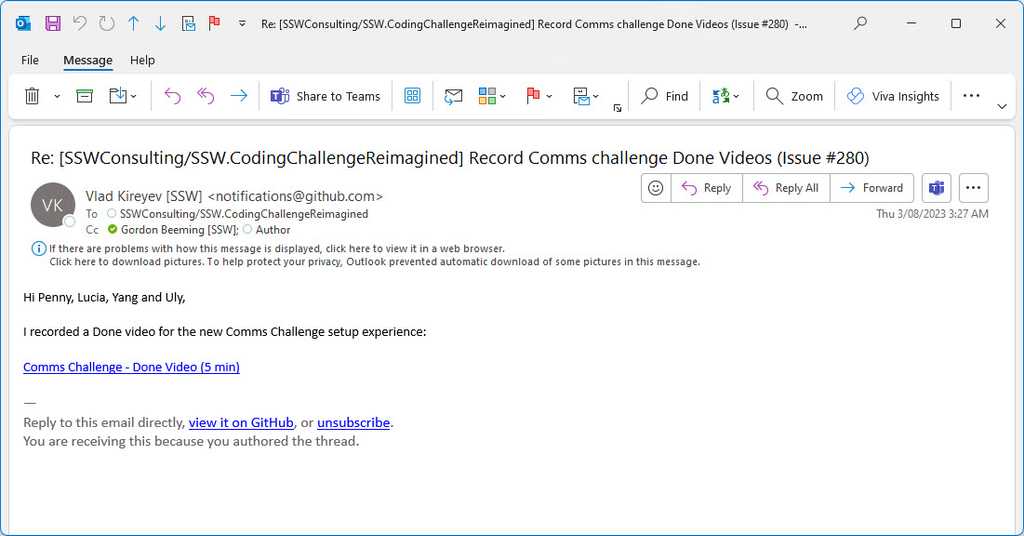
Figure: Bad example - Automated notifications from project management tools can be easily missed or overlooked amidst other notifications 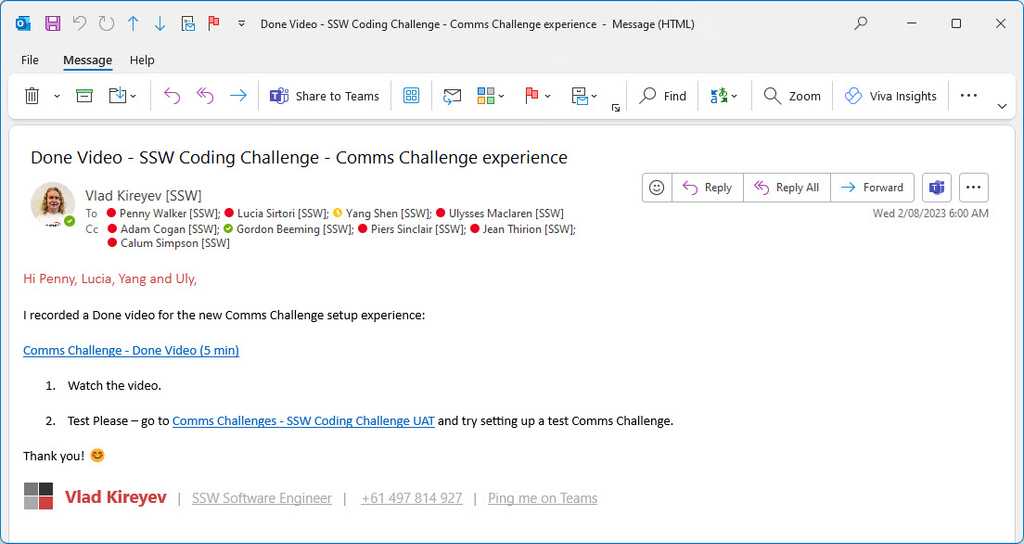
Figure: Good example - For visibility and to ensure all stakeholders are in the loop, you should also send an email to the relevant people Not every PBI will require an email, but if it is a key update or deliverable, it should be escalated. The developers would make this judgement call, although this could also be added upfront by the Product Owner in the Acceptance Criteria for the PBI. Here are the 3 scenarios:
- Standard PBI - needed but the outcome is not very interesting: Do the PBI, just following the DoD
- Interesting to someone - @ mention them
- Really important - Make sure it’s top of mind, email it
For example, you can send an email similar to this to share a new Done Video to the relevant stakeholders. If you working on a big system or internal projects, include the feature area or project name in the subject for additional context.
To: {{ PRODUCT OWNER }}; {{ OTHER STAKEHOLDERS }} Subject: ���🎥 {{ PROJECT NAME }} - Done Video for {{ PBI TITLE }} Hi Team
I just made a Done Video for this PBI {{ LINK TO PBI }}.
{{ LINK TO VIDEO }}
If you have any feedback, please post it on the PBI.
<This email was sent as per https://www.ssw.com.au/rules/escalate-key-updates>
This email is especially important for stakeholders that don't use, want to use, or have access to the project management tools. If they do have access, remember to also @mention them in the PBI update.
Sometimes the PBI work originated from an email, in which case you should reply to the email instead of starting a new email. This will allow stakeholders to have additional context.
Additionally, giving the the Product Owner and/or Stakeholder(s) a call to show them the video is great - this ensures they watch it and you can get instant feedback.
Note: Major bugs found on the product should also be communicated to the PO as soon as they are found, e.g. unable to create an invoice
The hallway is your friend. It's a place where you can gather a lot of information informally.
Formal meetings can have a "Us vs Them" feel - While the information collected and the conclusions of the Spec Review are presented formally at the end of the Review, it is important that the consultants convey key points to the client as they emerge through the course of the Review. The formal presentation is not the time to be presenting new information to the client.

Figure: Use corridor conversations to prevent nasty surprises Addressing key potential sticking points of budget and technology informally during the course of the Spec Review relieves the potential for unwelcome surprises during the Spec Review presentation. Canvassing the issues beforehand in casual 'corridor conversations' clears the decks for an agreement, rather than increasing the risk of heated discussions if you surprise a client at a formal meeting.
Some other topics that should have corridor conversations are:
- Estimated Cost and Time
- Key Technologies
- Key Infrastructure
For example, ask the client "...building the cube will add around 2 months of development time, shall we leave this out of the current scope, or do you want it in?"
Ensure that any discoveries or decisions are properly documented.
When working on a task, you often need to wait for others to continue your work. In that situation, it's easy to fire and forget, meaning the task doesn't get done for a long time. No one cares about unblocking a task as much as the person doing it. That's why it's important for that person to follow the Take Ownership and Follow Up (TOFU) principle.
That means taking ownership of the task and chasing the people you are waiting on until it gets done.
What TOFU involves
There are 2 main aspects to TOFU:
- Taking Ownership - Giving timely honest updates to stakeholders about progress
- Following up - Proactively communicating with blockers (ideally chase them at least one a day)
Why it's important
- Accountability - The TOFU principle fosters a culture of accountability, where individuals feel personally invested in the outcome of their work.
- Clarity - Regular follow-ups provide clarity to all stakeholders, keeping everyone informed about progress, challenges, and changes.
- Trust - Demonstrating reliability through consistent follow-up strengthens trust among team members and with clients or stakeholders.
How to do it effectively
- Acknowledge and accept - When a task is assigned to you, acknowledge it promptly and ensure you understand the requirements. If anything is unclear, seek clarification immediately
- Communicate oroactively - Don't wait for someone to ask for an update. Regularly communicate your progress, especially if you encounter any roadblocks or delays
- Set clear deadlines - Establish realistic deadlines for your tasks and communicate these with your team and stakeholders. If a deadline needs to be adjusted, communicate this change as early as possible
- Use tools to your advantage - Understand the best ways for following up effectively and leverage Scrum tools (e.g., Azure DevOps, GitHub, Trello) to track tasks, deadlines, and progress
- Close the loop - Once a task is completed, ensure all relevant parties are informed and that any necessary documentation is updated. Closing the loop is a critical part of the follow-up process, as it signifies that no further action is required. The way to do this for a task you received via email is to send a Done email. For tasks (e.g. a PBI) outside an email it is usually to add a comment
Common pitfalls to avoid
- Overcommitting - Only take ownership of tasks you have the bandwidth to manage. Overcommitting can lead to missed deadlines and decreased quality of work.
- Under-communicating - Assuming others are aware of your progress or challenges without regular updates can lead to misunderstandings and delays.
- Neglecting the big picture - While focusing on your tasks, don't lose sight of how they fit into the larger goals and timelines.
Embracing the TOFU principle is not just about completing tasks - it's about building a reliable, transparent, and efficient work environment. By consistently applying these principles, you contribute to the success of your projects, the growth of your team, and your personal development.
Ensuring thoroughness and accuracy in your work is crucial, but it's easy to overlook important details when you're under pressure or rushing to meet deadlines. Attention to detail can make or break a project. Consider the classic mistake of sending an important email without the attachment mentioned in the text. Such oversights, while seemingly minor, can undermine your professionalism and the effectiveness of your communication.
The ultimate way to ensure your bases are covered is to get someone else to check the work as per the "checked by xxx" rule.
However, before you get the work checked, you should cover as many details as possible by yourself.
What to do before a "Checked by"
Preparing for a "Checked by" is essential because it ensures you have your ducks in a row and keeps the "Checked by" call as short as possible.
That makes it a smooth experience for the person you are calling and ensures they will have a good impression of your work.
Here are some things you should do to prepare:
1. Double check your work
Before sending out an email or finishing a task, do a once over of the final end product to ensure you are happy with the output.
2. Avoid assumptions
If your email includes "I think..." or "...as far as I know", it should trigger you to spend a little extra time checking those assumptions before pressing send. This can often avoid costly mistakes, as someone else building on top of your wrong assumption can compound the error.
3. Use ChatGPT and spelling/grammar checkers
ChatGPT is great at serving as a second set of eyes. Pass in the email or information you want to convey and ask it if you missed anything. Even better, use Reflexion to critique your work. The results will give you confidence that your response is correct and adequate.
Spell checkers like Grammarly are also great tools. They check your work on the fly and flag any issues immediately.
4. Take your time
It's easy to feel rushed when you are under the pump, but even in such situations it's important to take the time to do a task properly.
As you do the task, meticulously check each step, and check and re-check your work as you go. Better to deliver the task a little bit late than to deliver it with a lot of mistakes.
5. Use a checklist
If you're doing a task that involves a long set of steps, turn it into a checklist. Copy the tasks into notepad and strike them out as you go, that way you know they are done.
6. Break tasks into smaller parts
Tackle large projects by breaking them down into more manageable parts. This can help you focus on the details of each segment without feeling overwhelmed.
7. Don't switch focus
Try to focus on a single task until it is completed. If you juggle multiple tasks you are likely to forget things in both tasks and end up with a worse result.
8. Rest and take breaks
Ensure you're well-rested and take regular breaks. Fatigue can significantly impair your ability to pay attention to details.
Conclusion
By implementing these strategies, you can significantly enhance your attention to detail, leading to higher quality work and fewer mistakes. Remember, being detailed-oriented doesn't mean being perfect but rather being diligent and conscientious in your efforts to minimize errors and oversights.
Timezones can make communication and collaboration difficult, but there is a silver lining! If there is a time-sensitive task you can asynchronously collaborate and get it done faster. Imagine a relay race, where you pass the baton to the next runner. This is how you should think about collaborating across timezones.
To do this effectively, you need to do a project handover every day. This takes a lot of thorough documentation and communication.
Send an email at the end of your day to the person in the other timezone. This email should contain the progress you made today, any decisions that were made, and any big changes that impact the rest of the work.
You should list the remaining tasks and ask them to reply if they have completed the tasks from the previous email.
Passing the baton
To: {{ COWORKER IN OTHER TIMEZONE }} Subject: {{ SUBJECT }} Hi {{ COWORKER IN OTHER TIMEZONE }}
Handing the baton back to you. Here is the progress I made today.
{{ KEY CHANGES (any decisions that were made or big changes that impact the rest of the work) }}
{{ REMAINING TASKS }}
{{ REPLY DONE (or not done) TO PREVIOUS EMAIL'S TASKS }}
<This email was sent as per the rule: https://ssw.com.au/rules/collaborate-across-timezones>
Figure: Good example – A nice handover email to your coworker in another timezone, repeat this process until the task is complete
If there is business hours overlap, get a checked by from the recipient.
Use Time Zone Converter – Time Difference Calculator
Time Zone Converter – Time Difference Calculator provides time zone conversions that account for Daylight Saving Time (DST) and local time zones, while supporting present, past, and future dates.
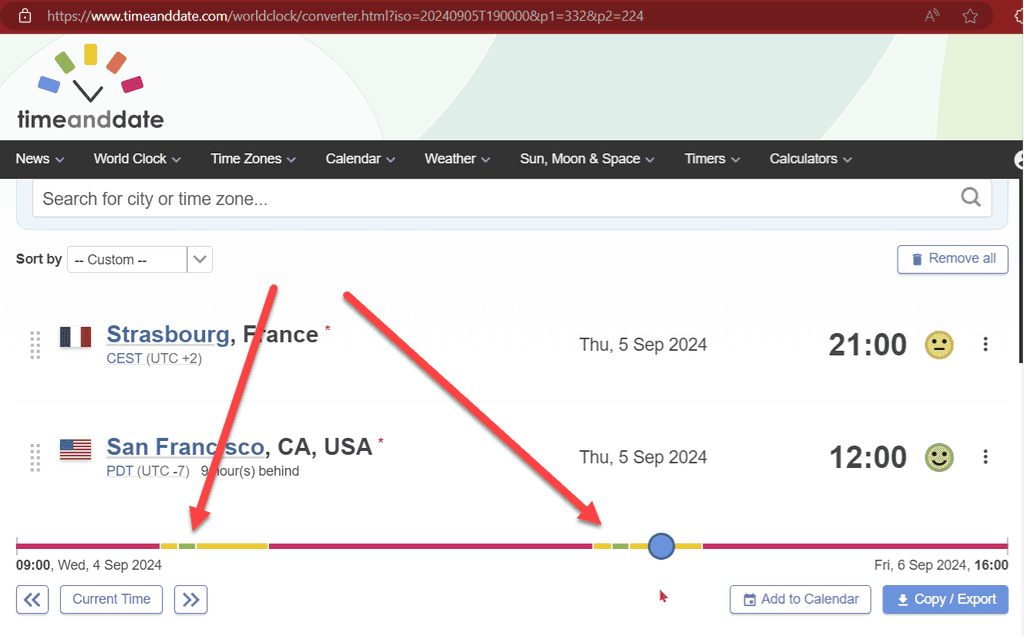
Figure: For these locations there are only 2 small green spots that overlap for normal working hours