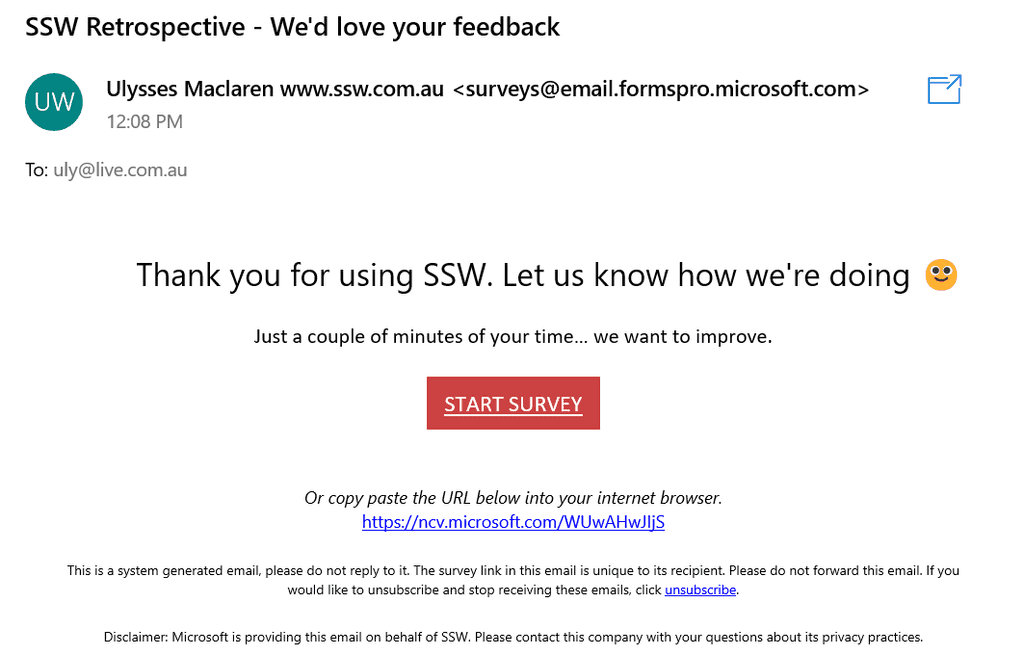Rules to Better CRM - 14 Rules
Need help with Dynamics 365? Check SSW's Dynamics 365 Consulting page.
CRM is used to store and retrieve Client information, Opportunities, Projects, and Bookings.
- Contact details - You can use the mobile app if you’re out and about to get contact details (mobile number, email, or address) "What’s Mr. Northwind’s phone number?"
- Finding out info - View Power BI report to see who has been working for that client and when "In the past year, who has worked for Mr. Northwind?"
- Linking to the TimePro or Teams locations for a client "Mr. Northwind emailed me an important doc and I want to save it… Do they have an MS Team?"
- Entering or updating Opportunity or Project data (not Projects don't exist out of the box with CRM, but they’re easy customization to add) "I have to enter a timesheet but there’s no project… where do I add one?"
- User information "What is JK’s default rate and Title?"
- Booking yourself for a client or leave (if you don’t have access to Outlook) "I have to take tomorrow off but left my laptop at work… how can I put in leave?"
You should install the new Dynamics 365 App for Outlook to track your appointments, booking leave and developers for projects.
Pre-requisites
- On your PC, install Office 365
- On your mobile phone, install the Outlook app
- Set up your CRM mailbox
Install the Dynamics 365 App for Outlook
Follow these steps:
- Open a new tab and navigate to your CRM. E.g. At SSW, it is ssw.crm6.com
- Select Settings (cog) | Advanced Settings
- Select Settings (cog) | Apps For Dynamics 365
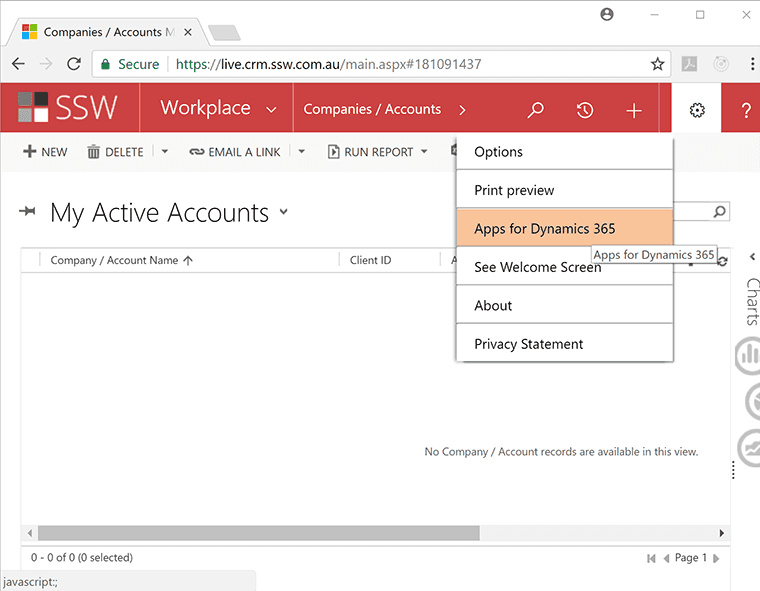
Figure: Select Settings (cog) | Apps for Dynamics 365 menu item - Install the App. From this page, you should have the option to Download Dynamics 365 for Outlook and then follow the prompts to finish the configuration. You can optionally install the new App (ask your SysAdmin for help if you're unable to get it working)
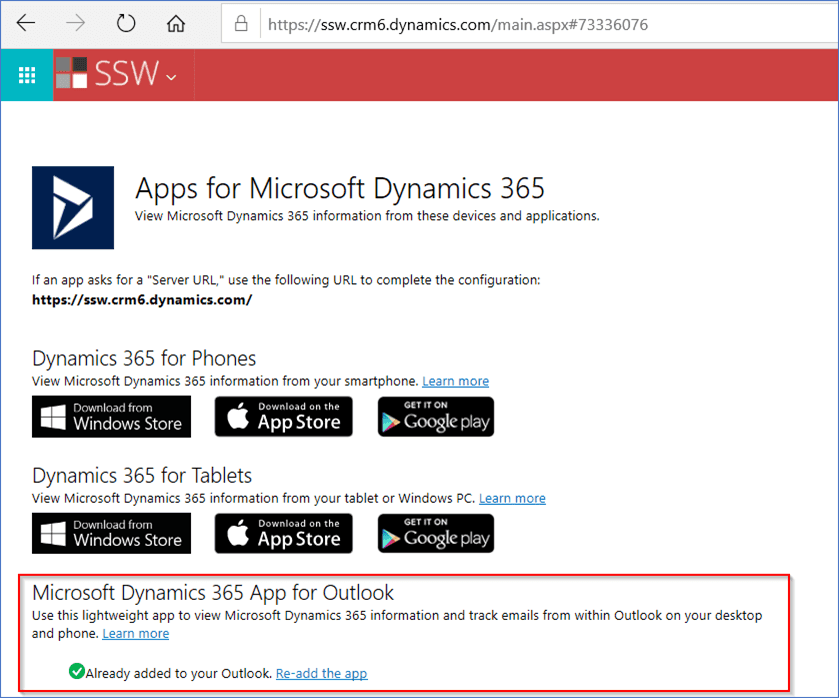
Figure: Dynamics 365 apps for Outlook -
You should now see the Dynamics 365 plugins available within Outlook (e.g. emails & appointments)
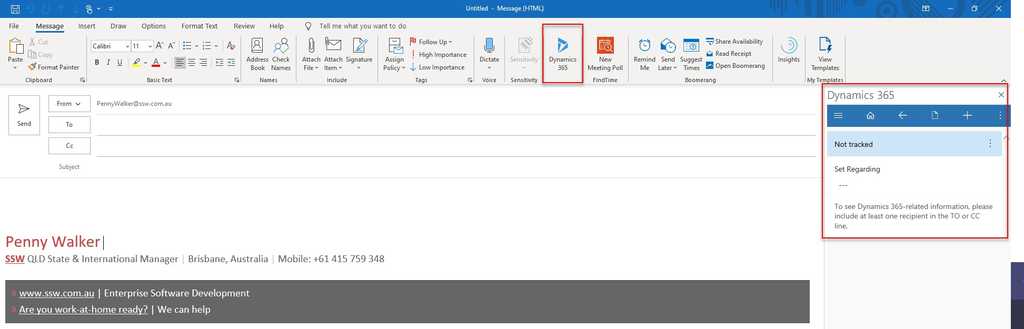
Figure: In Outlook open a new Email and see Dynamics 365 app that opens a Dynamics sidebar
Now you can get up-and-running using CRM:
You should have Dynamics 365 installed on your phone so you can capture updates as they happen, keep work moving between commits, and walk into every meeting already briefed.
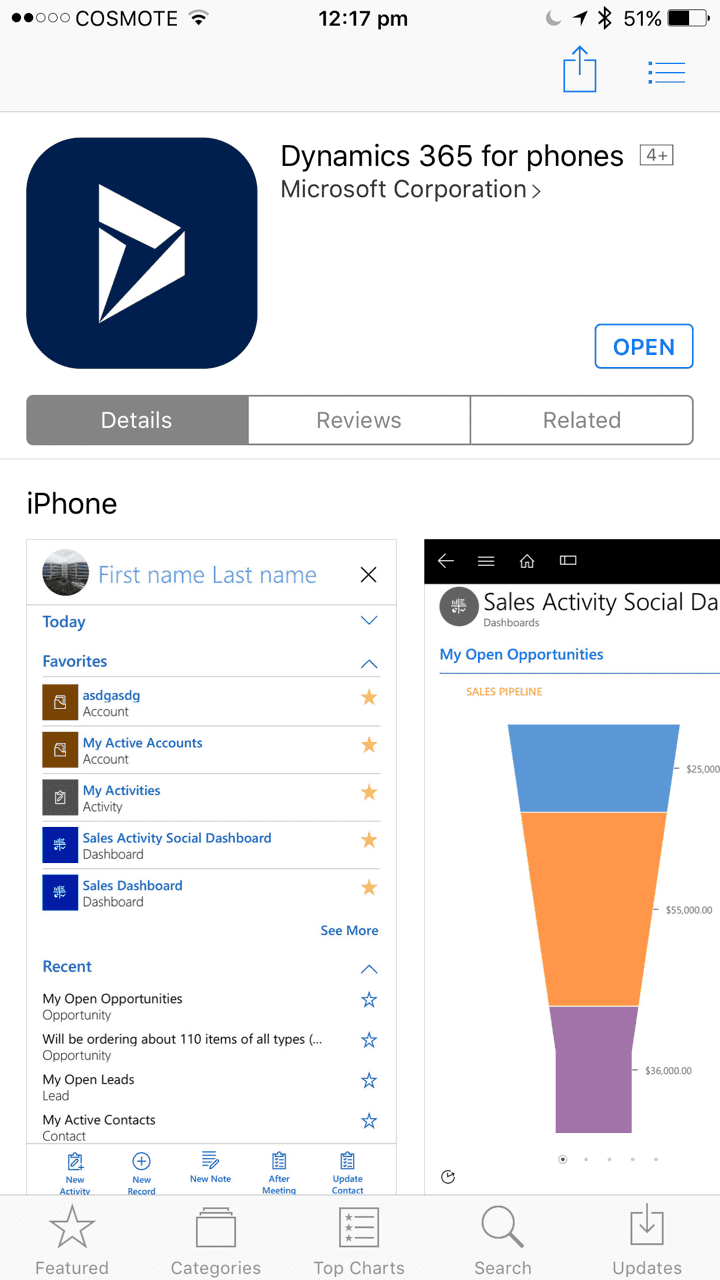
Figure: Dynamics 365 in app store Benefits
- Instant updates – Edit opportunities, contacts, and activities right after a meeting
- Faster follow-ups – Reply to leads and cases with real-time push notifications
- Capture everything – Add photos, voice notes, and files straight into the right record
- Business card scanning – Create contacts/leads in seconds with OCR
- Offline work – Review accounts, log notes, and auto-sync when you’re back online
- Location-aware – See nearby customers and plan routes on the fly
- Approvals on the go – Move quotes, orders, and workflows forward
- Task discipline – Create activities the moment you promise them
- Single source of truth – Keep the team off side notes and in the same data
- Better client experience – Arrive informed and leave with next steps logged
If you are using Microsoft Dynamics 365 Online as your CRM solution, you might have noticed that it syncs some Microsoft Entra ID - formerly Azure Active Directory fields automatically.
Dynamics 365 Online leverages Entra ID fields to import information to users, e.g.:
- First Name;
- Last Name;
- Job Title;
- Address
And, depending on your configuration, these Entra ID fields might be coming directly from on-premises Active Directory (AD), which means that any changes made in AD will go through all the way to Dynamics 365 Online!
That also means that if you change a field in Dynamics 365 directly, that might get overwritten by the value in Entra ID in the next sync (usually every 15-30 minutes), so make sure you make that field read-only so users are not led to error.
Recommended fields to keep as read-only in Dynamics 365:
- Username;
- Title (Job Title);
- Address
You can find more information on official Microsoft documentation: Microsoft Entra ID attributes that are synced to Dynamics 365 / CDS.
You should automate signup processes using Zapier.
This is the process of a soon-to-be attendee Mr. Northwind signing up for an event:
- Mr. Northwind visits one of the event pages. E.g. angularhackday.com
- After selecting a city and date, they press "Register now"
- Then registers for the event on Eventbrite
This is the according internal process:
- A Zapier Zap puts his data into a list in Active Campaign and enriches it with tags (e.g. Angular, 2-Day-Angular-Melbourne-Mar-17)
- Mr. Northwind’s data is sent to a custom web hook receiver (his phone number, email address, full name, and tags are taken from Active Campaign), which adds it to our CRM
The Dynamics 365 Release plans provide a snapshot of what Microsoft has been working on in the Dynamics 365 CRM business. You can use it to find out what was recently made generally available, released into public preview, is still being developed and tested, or is no longer developed.
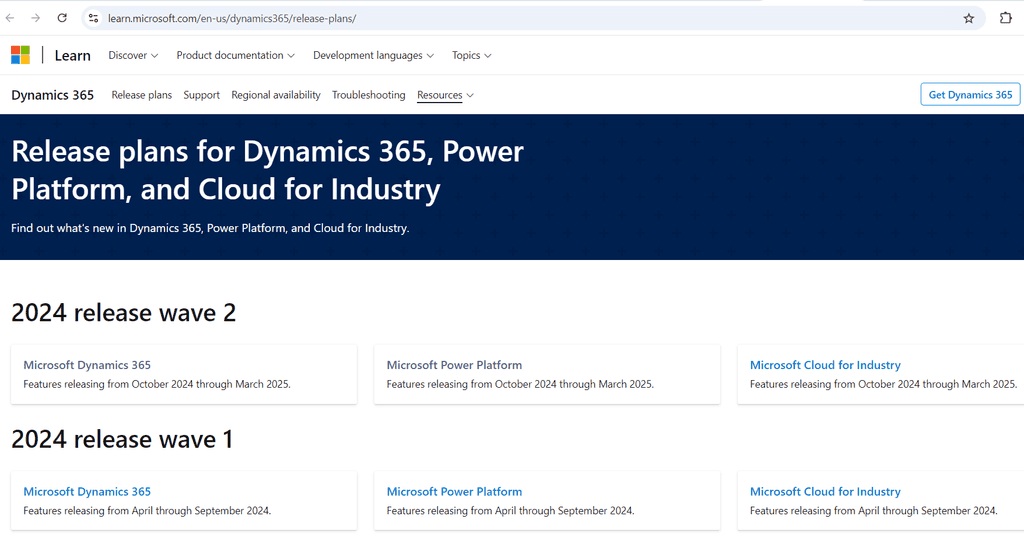
Figure: Find out more at the official Microsoft Dynamics 365 Release plans. These are the other major CRM engines that compete with Microsoft Dynamics 365:
- Salesforce CRM
- Base CRM
- Insightly CRM
- Zoho CRM
- Less Annoying CRM
- Pipedrive CRM
- Bitrix24 CRM
- Bpm'online CRM
- Apptivo CRM
- ProsperWorks CRM
Know more on Microsoft Dynamics 365 Consulting.
Email marketing is very important for your company and you need to use the best suitable tool for that. The best option is dictated by your contact number, the number of emails sent per year and your requirements.
Step #1: Get you CRM contact number
- E.g. at SSW we have 40,000 contacts records
Step #2: Get the number of emails sent per year
- E.g. at SSW we have 500,000 sent emails per year
**Step #3: ** Get your requirements in order.
-
E.g. for SSW it is:
- See what links in a newsletter they clicked on
- See this data from a CRM record)
Built-in Options
1. Dynamics CRM the built-in option is CRM | Marketing | Quick Campaigns + SendGrid (basic mail server with basic reporting)
- Nice - editing of email
- No opening emails
- Nice - Dynamics CRM Integration (Built-in)
- No end to end tracking of a purchase
- Very cheap - $10 per month
Bad example - Does not match requirements
3rd Party Options:
1. Mail Chimp (basic)
- Nice - editing of email
- Nice - can see opening an email
- No Dynamics CRM integration
- No end to end tracking of a purchase
- Cheap - $240 per month
Bad example - Does not match requirements
2. Campaign Monitor (basic)
- Nice - editing of email
- Nice - can see opening an email
- No Dynamics CRM integration
- No end to end tracking of a purchase
- Average price - $1,250 per month
Bad example - Does not match requirements, expensive
3. Active Campaign (used at SSW)
- Nice - editing of email
- Nice - can see opening an email
- No Dynamics CRM integration
- Nice - end to end tracking of a purchase
- Cheap - $65 month
Bad example - Does not match requirements, quite expensive
4. CRM Click Dimensions (on premise)
- Nice - editing of email
- Nice - can see opening an email
- Nice - Dynamics CRM Integration
- Other parts are sub-strandards (Functionality and UI/UX)
- Craig Bailey SEO expert says "I have found the UI clunky and the support issues painful"
- Nice - end to end tracking of a purchase
- Average price - $1,000 per month
Good example - Match requirements
5. Infusionsoft
- Nice - editing of email
- Nice - can see opening an email
- No Dynamics CRM integration
- Nice - end to end tracking of a purchase
- Average price - Unknown (requires quote)
Bad example - Does not match requirements
6. Hubspot
- Nice - editing of email
- Nice - can see opening an email
- Nice - Dynamics CRM Integration
- Other parts are sub-strandards (Functionality and UI/UX)
- Craig Bailey SEO expert says "I have found the UI clunky and the support issues painful"
- Nice - end to end tracking of a purchase
- Very Expensive - $3,200 per month + Integration cost $500 per month
Good example - Match requirements, but expensive
Do you find yourself endlessly clicking through reports in your CRM system to find information about clients? What if there was a way to query all your sources for any information you like?Dynamics 365 Copilot can be helpful for:
- Decision making – You can use it for real-time insights and next-best-action recommendations. This is helpful for decision-making processes, streamlining operations and reducing cost.
- UX - Dynamics 365 Copilot can improve the user experience by providing real-time assistance and insights. For example, you can use it to process customer data quickly and make predictions.
- Versatility - Dynamics 365 Copilot offers you a real-time, AI-powered assistant across sales, customer service, marketing, or supply chain management (Dynamics 365 Sales , Dynamics 365 Customer Service).
Note for developers: You should use the Sales Copilot deployment guide to ensure proper installation and setup. Remember to verify that users have the appropriate security roles assigned.
Option 1
Custom - see Ulysses' Power BI session - https://tv.ssw.com/6839/power-bi-finally-can-make-decisions-based-facts-ulysses-maclaren
Option 2
Sales management for Dynamics 365
If you want to track appointments and emails in Microsoft Dynamics 365 (CRM), you first need to set up your mailbox in the system.
Do the following:
- Browse to your Dynamics 365 Online URL | Advanced Settings | Settings | Email Configuration | Mailboxes | Browse for your mailbox:
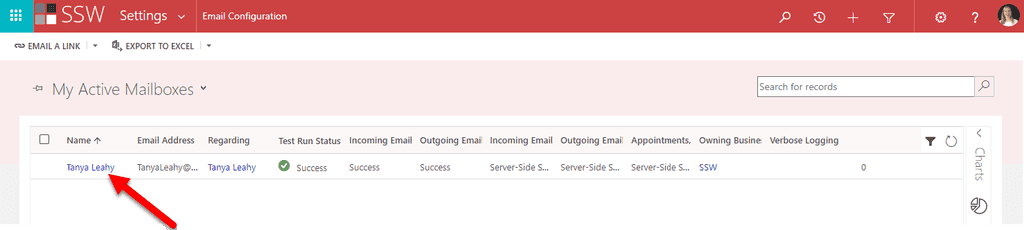
Figure: You should see your mailbox. Click the link on Name and it will open up your mailbox settings -
Make sure the following options are set (they might differ a bit depending on your CRM configuration):
- Allow to Use Credentials for Email Processing: No
- User Name:
UserName@company.com - Server Profile: Microsoft Exchange Online
- Incoming Mail: Server-Side Synchronization or Email Router
- Outgoing Mail: Server-Side Synchronization or Email Router
- Appointments, Contacts, and Tasks: Server-Side Synchronization
- Click Test & Enable Mailbox If successful, you will receive an email, if not, contact your nearest SysAdmin
- Click Save & Close!
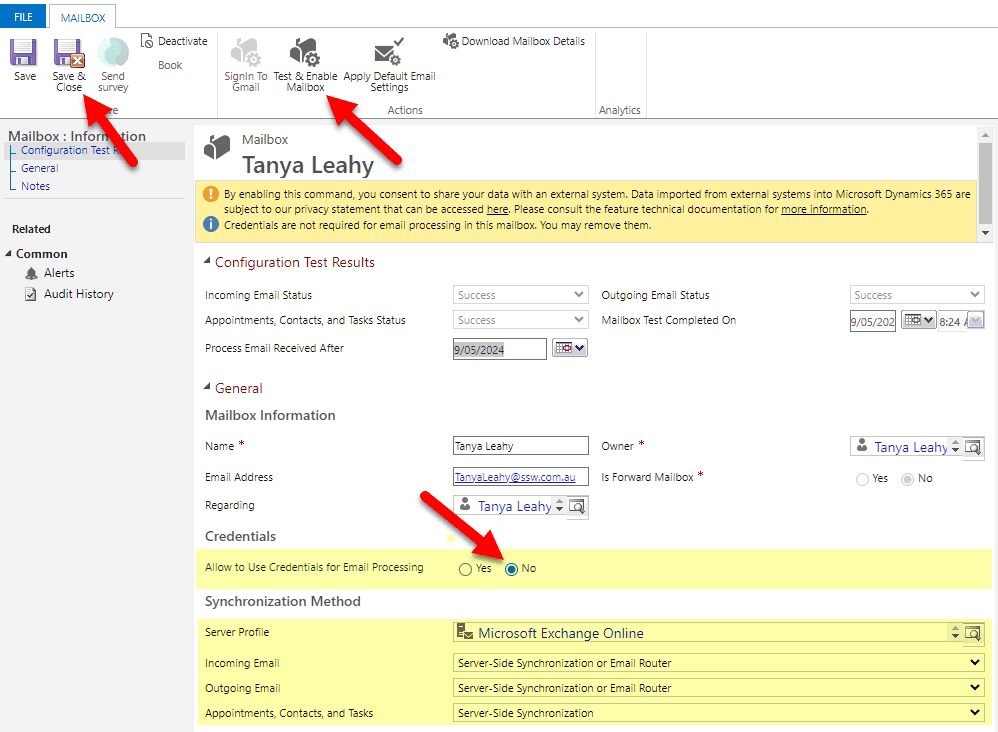
Figure: Setting up your mailbox in CRM If you need more guidance on setting it up, you can find more on Microsoft documentation: Set incoming and outgoing email synchronization.
After this is done, you should install the Dynamics 365 App for Outlook.
Dynamics regularly receives updates, known as Rollups. Rollups are a set of cumulative updates and patches. It is important to ensure you are up to date as there many great enhancements (and the odd bug fix) that are included over time.
Past Rollups have included great improvements such as:
- Cross-browser support (finally support for Chrome, Safari (not iOS) and Firefox)
- Windows Server OS support
- ADFS 2.1 support
- SDK changes better handle bulk data updates
- Many index improvements to make searches faster
Dynamics Cumulative updates are available from https://support.microsoft.com/en-au/help/3142345/microsoft-dynamics-365-onpremise-cumulative-updates
It is important to ensure you test each update before deploying it to a live environment and have a suitable rollback strategy.
It is impossible to exactly remember every configuration setting in an MSCRM install. A historical log of the installation is hugely valuable when there are problems after installation is completed and helps to correctly re-install if required. The easiest and most convenient way of doing this is to take screen captures of every screen and paste them into a Word document. E.g. _InstallSteps_CRM2011.docx
You will also need this because you are going to do this in a Dev, then Test and then Production environment aren't you :-)
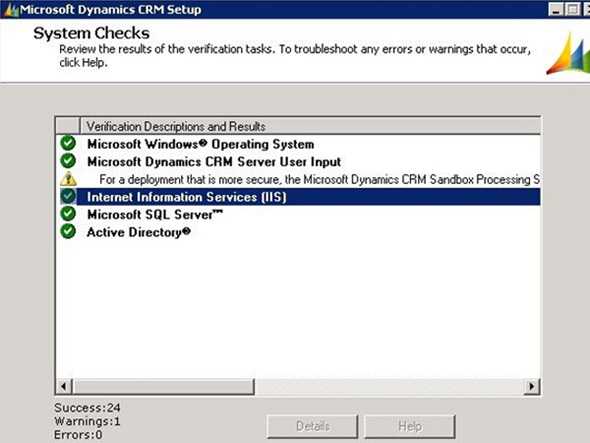
Figure: This is the last dialog before it installs. So you want a screen capture of everything up to here - so you can replay it for the Test and Production servers You're doing some great work for your client... or you think you are, but how do you know for sure how happy they are?
Customer feedback is something that most companies do not harness, and is key data that you should be looking at. It is as important as your profit and loss.
A focus on customer feedback will give your customers’ experience more of a weighting in your decision making.
Main options available for this are:
- MailChimp
- Salesforce Surveys and Feedback Management
- Dynamics Customer Voice (recommended if you're already using Dynamics)
Dynamics 365 has Customer Voice Surveys to harness this, and it is included with many D365 products (e.g. Sales module).
It can also be added as a standalone product if you don’t already have it.
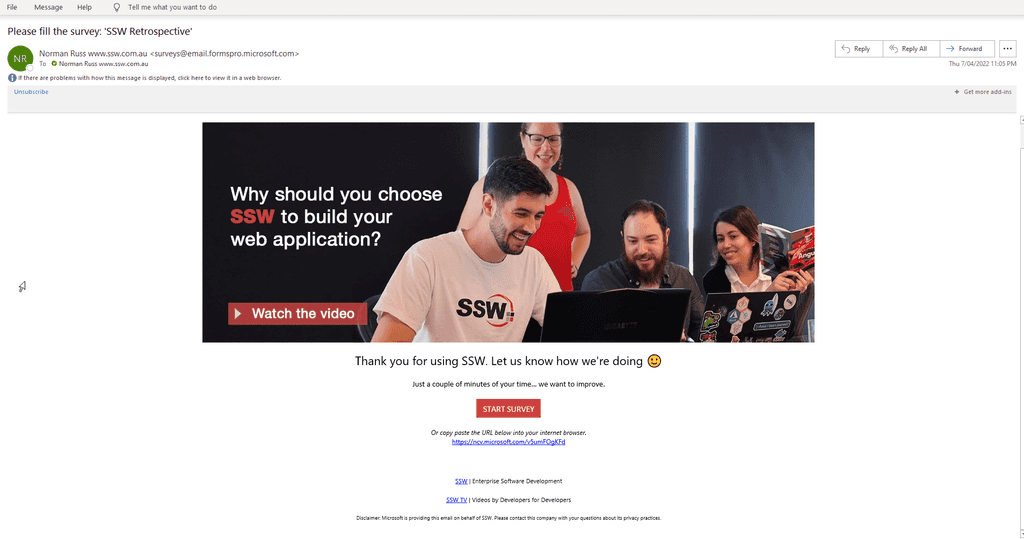
Figure: Good Example - It is clear who sent the survey request, how to access the survey and where to find information about the company sending the message 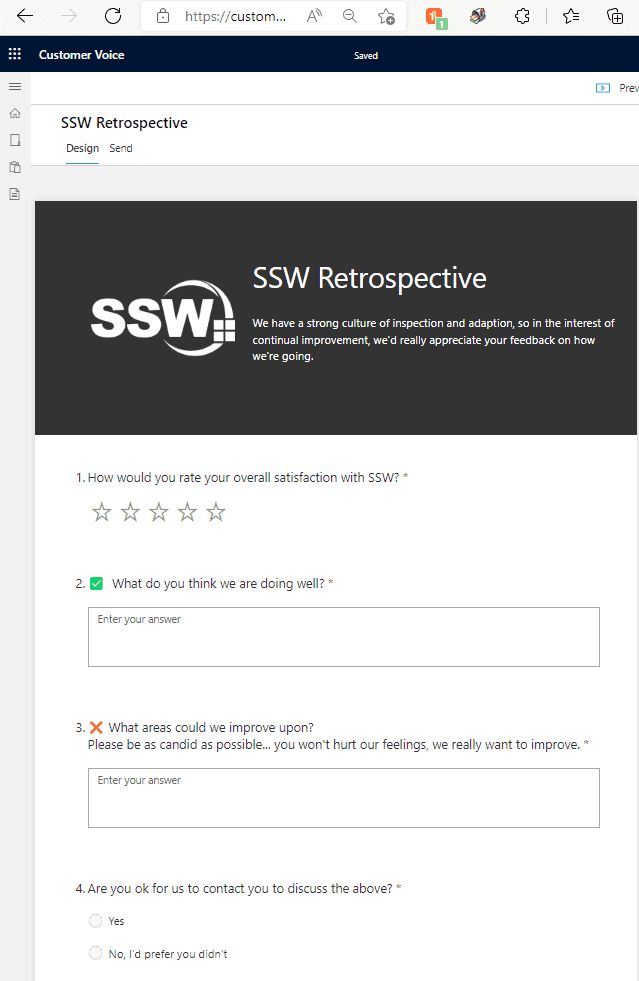
Figure: Example survey if they click through Creating the Survey
It’s built on the Microsoft Forms engine, so creating feedback surveys is very simple and intuitive.
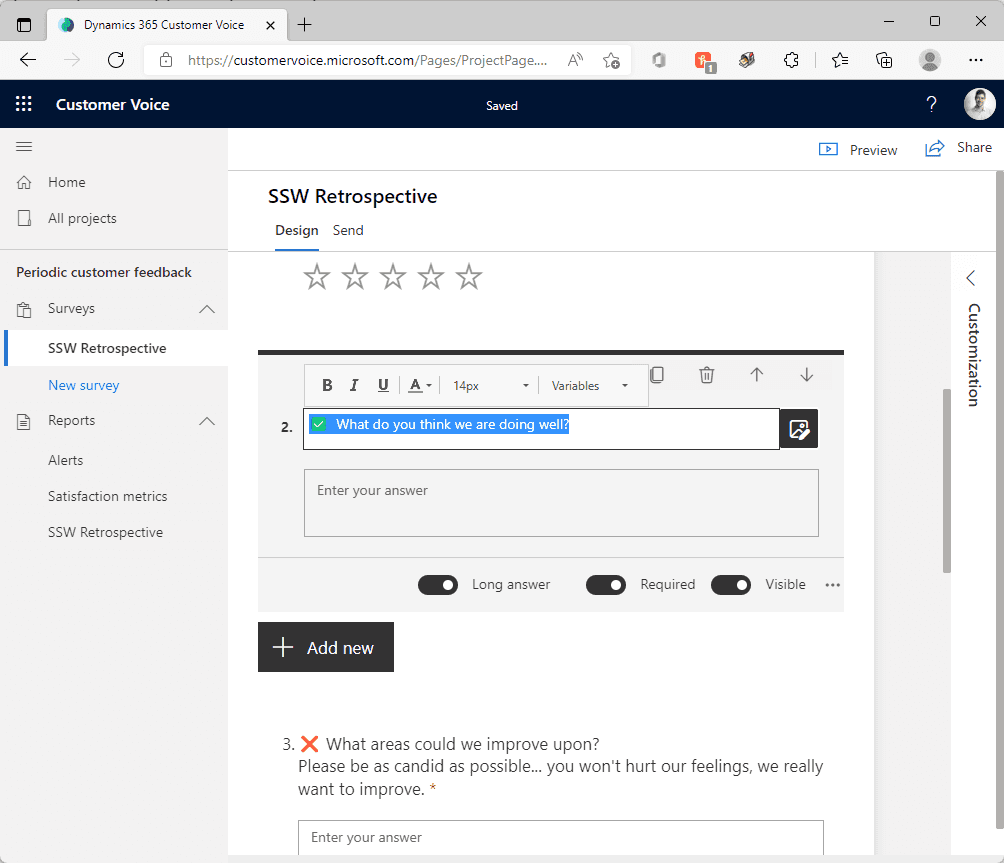
Figure: Survey Creation If you are running Scrum projects, and your clients are used to doing Sprint Retrospectives, it makes sense to frame the questions in the same way (what went well, what didn’t, and what should we change?).
Sending the Survey
Surveys can be sent manually, but for consistent value, you should have automated triggers in place. This could be after any significant milestone, and it’s best if it’s something easily automated: e.g.
- After a Spec Review (i.e. when you mark an Opportunity as won or lost)
- At billing milestones (e.g. $50k if your usual project sizes are > $100k... i.e. after 2 Sprints)
- At project completion (manually triggered from Dynamics | Account | Project page in the ribbon)
Note: Avoid sending these at high pressure points, when you're already asking them for a decision, e.g. too early in the sales process.
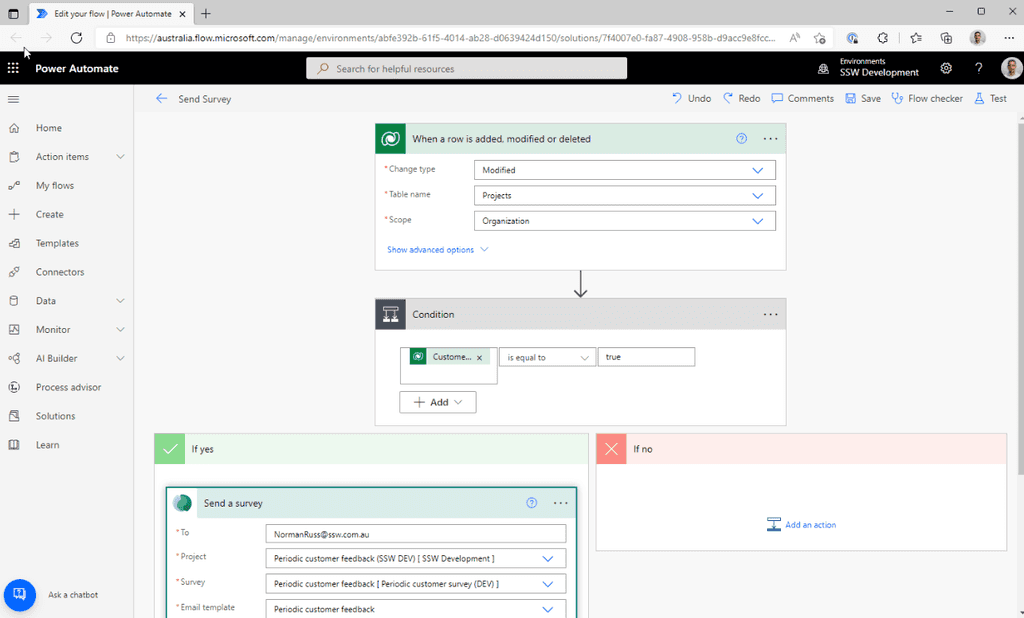
Figure: Set up triggers to send out the surveys Receiving Responses
The survey responses are viewable in the Dynamics | Survey Responses section, and stats like customer satisfaction (CSAT) metrics are here.
Or you can see individual responses from their respective Account’s page.
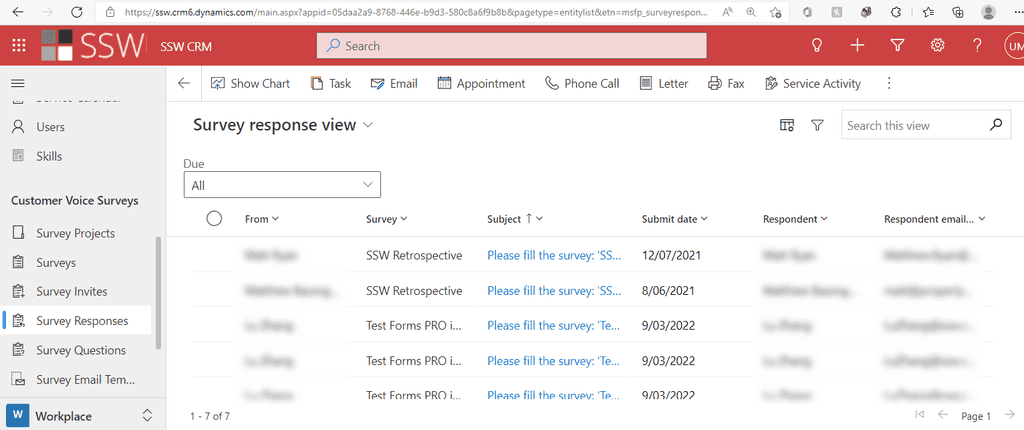
Figure: Customer Voice Survey section of Dynamics showing Survey Responses all together If you’re a company that cares more about qualitative information than quantitative (e.g. you run few large projects rather than many small ones), then it’s a good idea to also make sure you set up email notifications when responses come in so that you don’t miss them, and you can analyze each one individually.
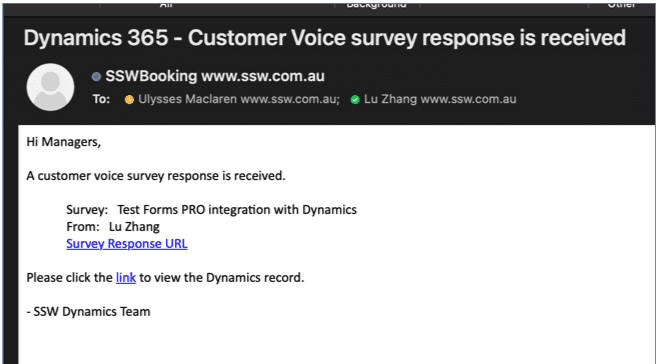
Figure: Email notification