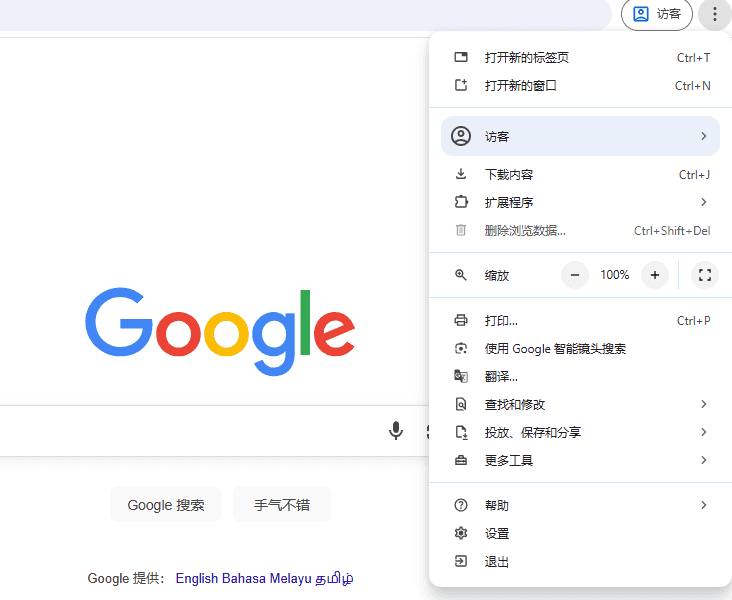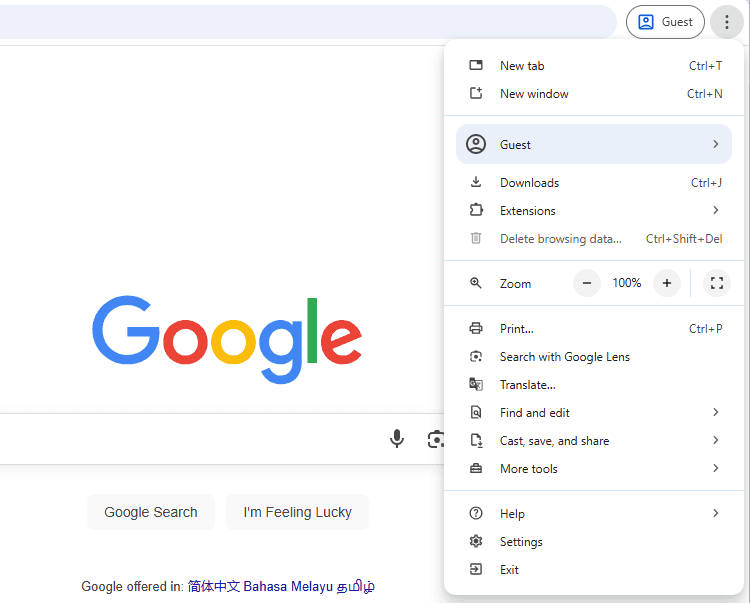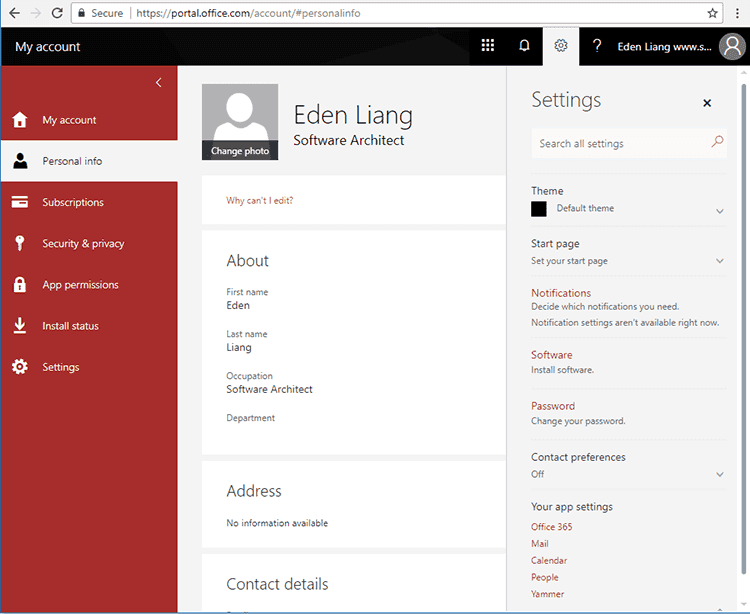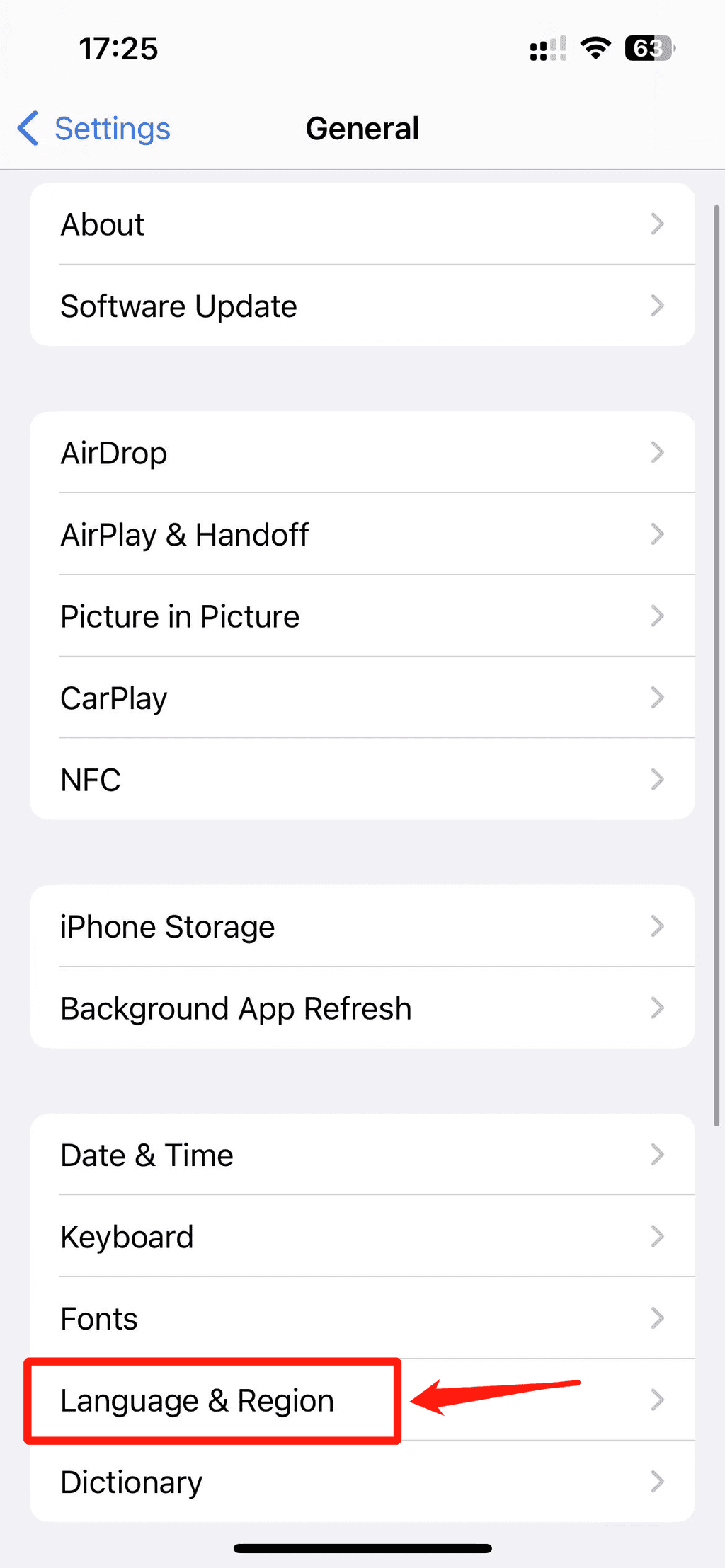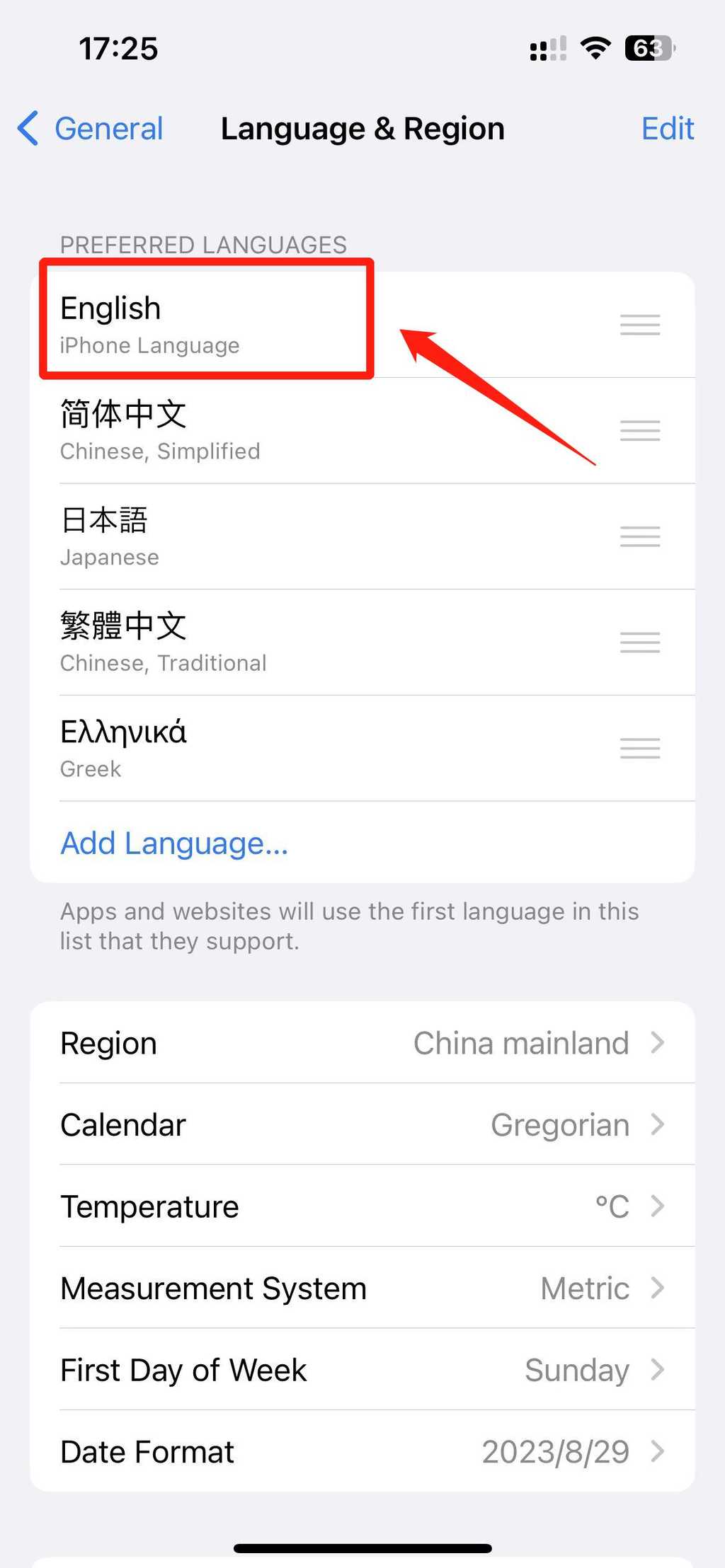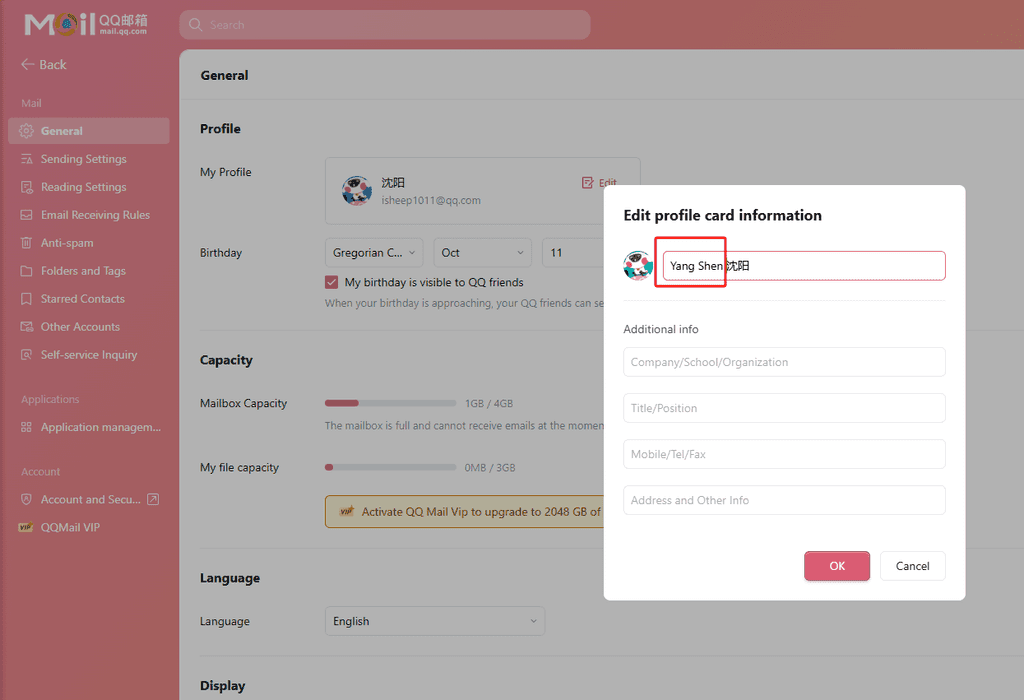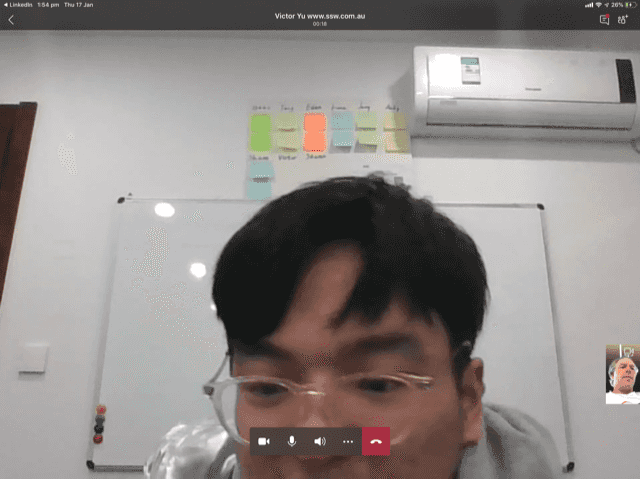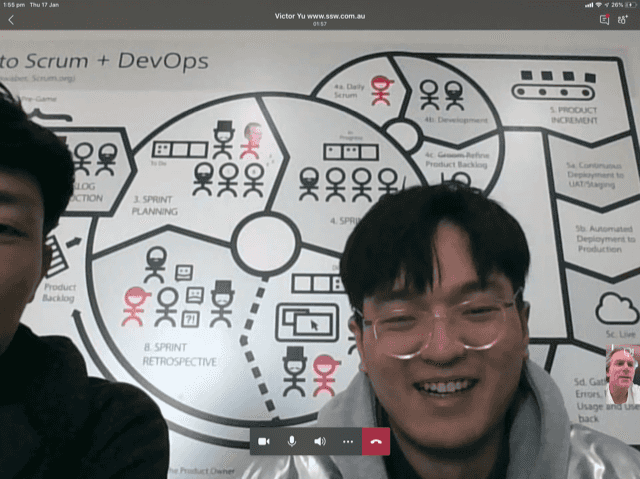Rules to Better Outsourcing - 10 Rules
Outsourcing can boost efficiency and reduce costs, but success requires clear guidelines and communication. Establishing rules early ensures projects meet quality standards and align with your goals.
When dealing with western people, you want to avoid having screen captures showing foreign characters.
Let us look at some examples:
Google Chrome
How to fix on a PC?
You want all screenshots you take to be showing English. Most of the time it is as simple as going Tools | Options | Language | Default Language = English (US).
In Chrome, you can follow these steps directly:
- Three dots bar at the top right of the Chrome window:

Figure: Blank Chrome page showing the 'Settings' button, 3 small dots - Click on Settings:
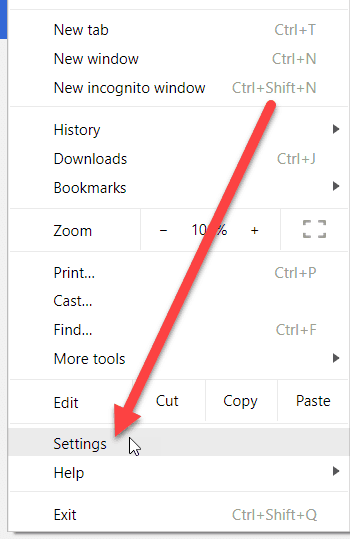
Figure: Showing the 'Settings' page - Click on Languages:
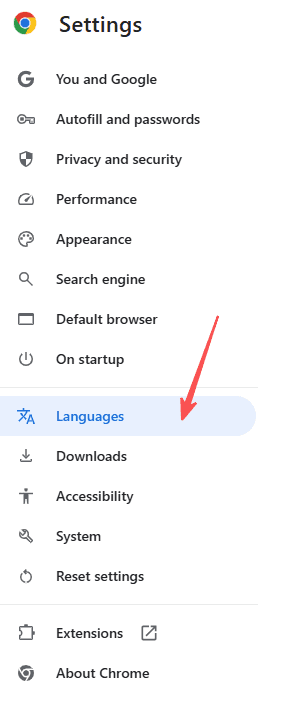
Figure: Languages tab in Settings - Click on 'Add Languages':
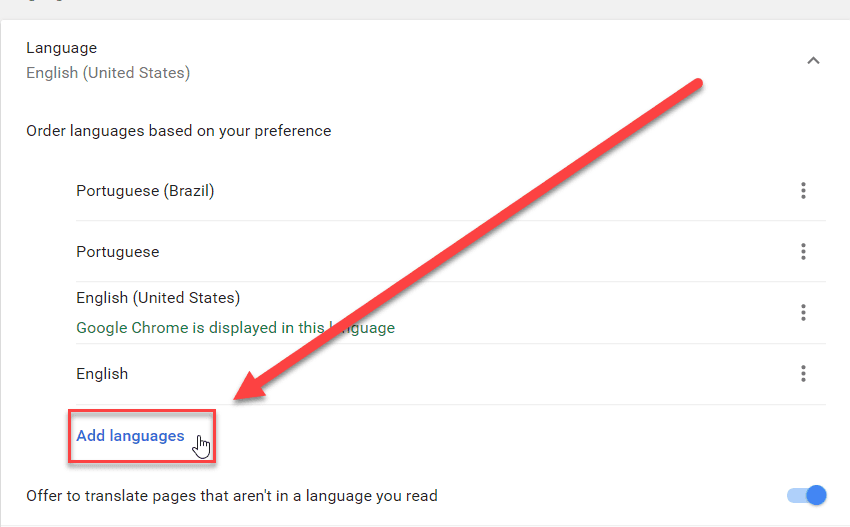
Figure: Add Languages to your current Chrome - Move English to the top
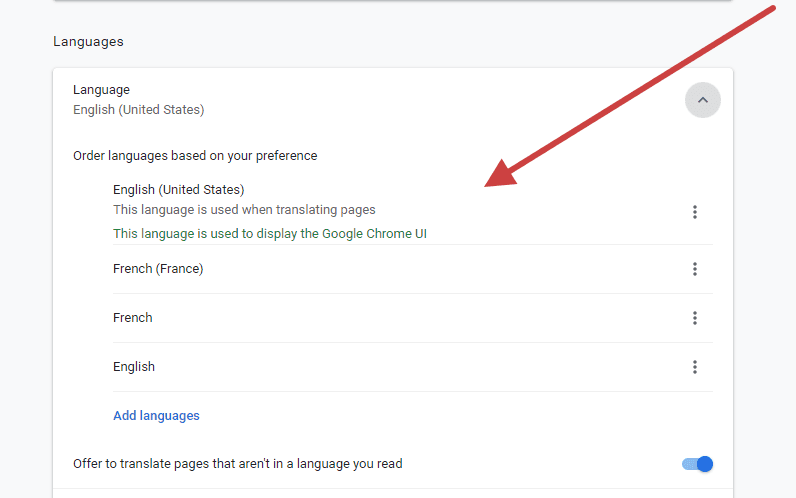
Figure: Move English to top How to fix on a Mac?
- Change the language in System Preferences. Go to Apple menu | System Preferences | Language & Region
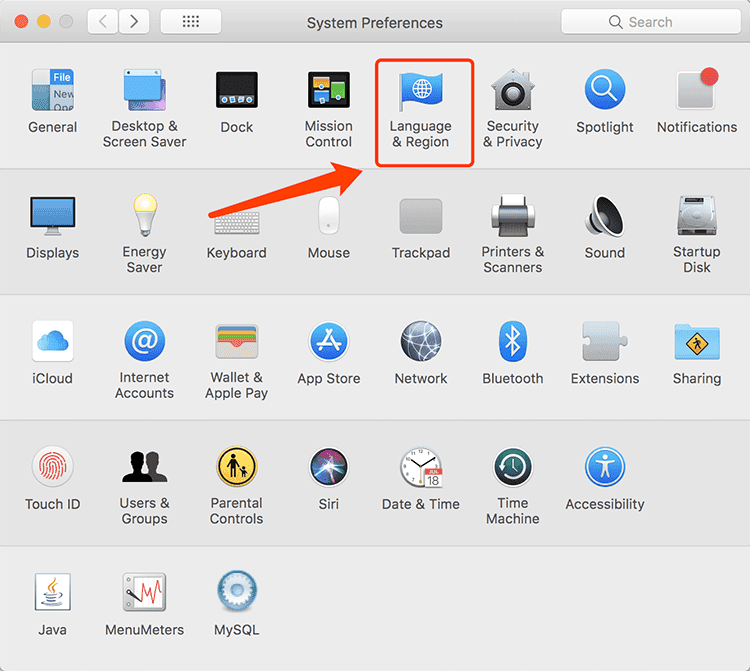
Figure: In macOS it’s simple to change to English - In Preferred languages, add English and select it as primary language
- Reboot the system and verify that English is now the primary language for all desktop applications
Google account
You should also change your Google language to English as well. If it is not already, take a look at these steps:
- Go to google.com
- Click on
Sign-InorMy Accountif you are already signed in
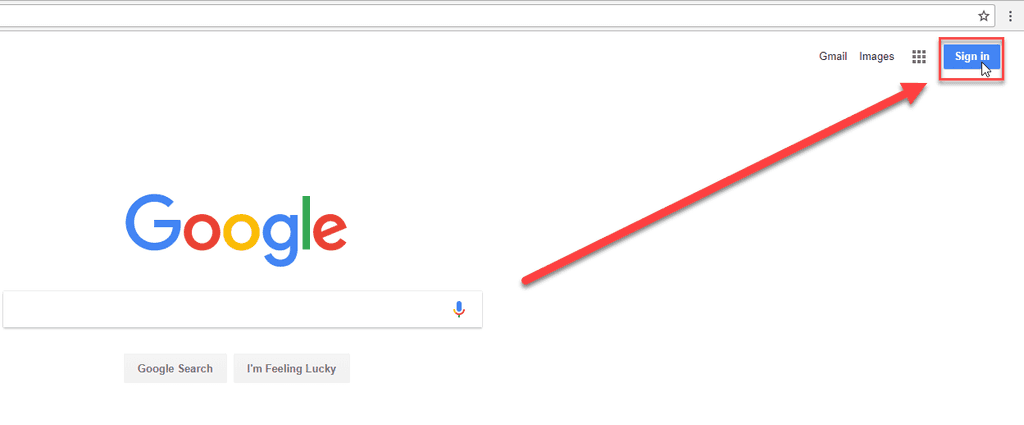
Figure: Google page without an account 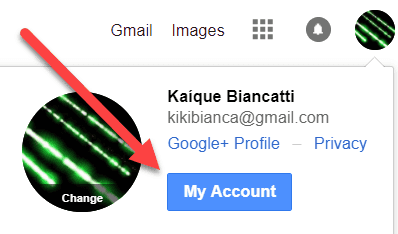
Figure: Google page with an account - Search for 'Language':

Figure: Search for 'language' - Now click
Languageand search for English
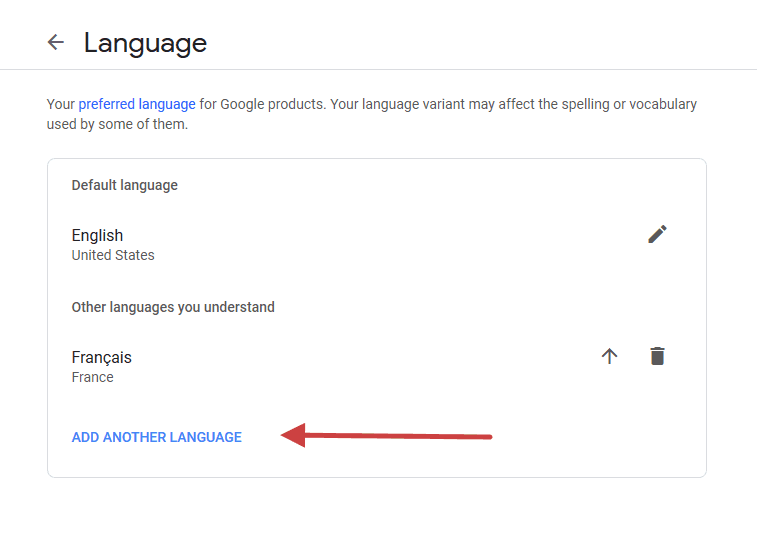
Figure: Language picker - Move English up to default language by clicking on the arrow
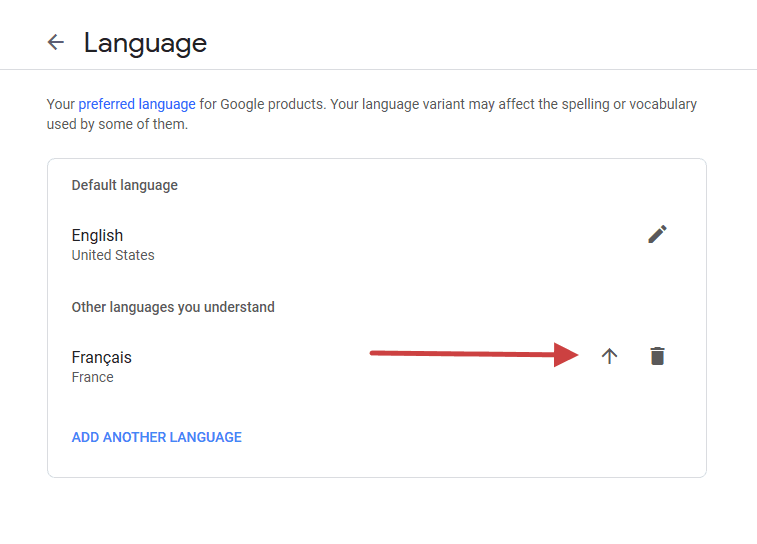
Figure: Move up English - Done! You changed your language to English
Gmail account
- Click on the cog then Settings
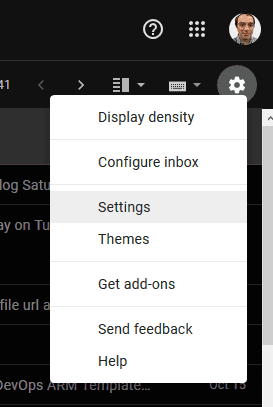
Figure: Access to Settings on Gmail - Set language to English(US)
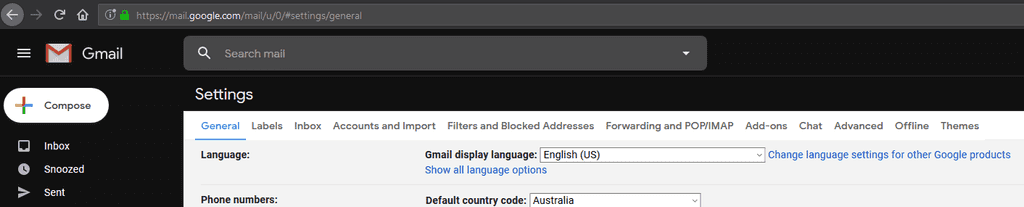
Figure: Change language setting - Scroll down and click on 'Save Changes'. Done!
Mozilla Firefox
- Go to Options

Figure: Access to Firefox options - Set Display language to English (United States), you may have to restart Firefox to apply the change
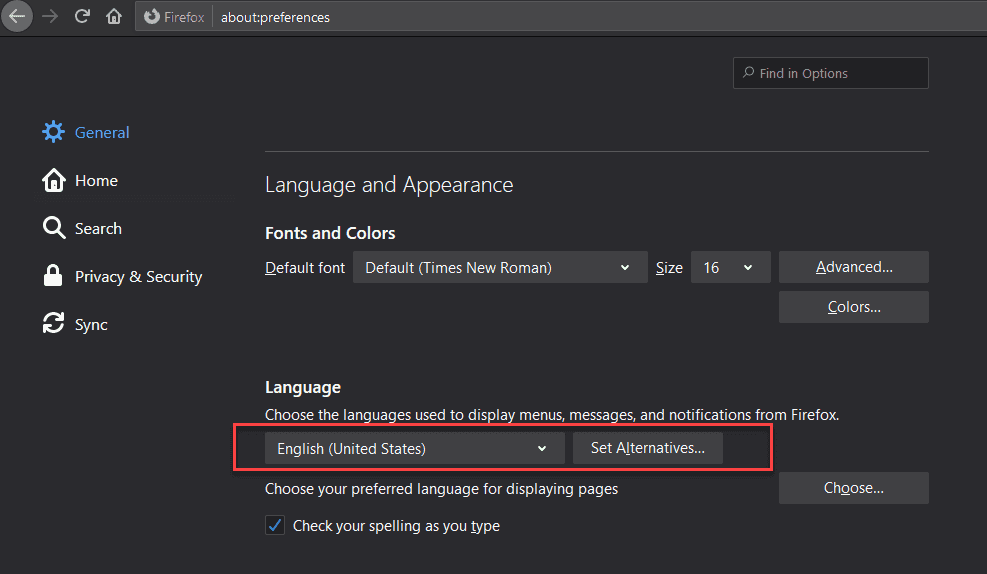
Figure: Language settings - Choose your preferred language for displaying pages. Add English (United States) and move it to the top
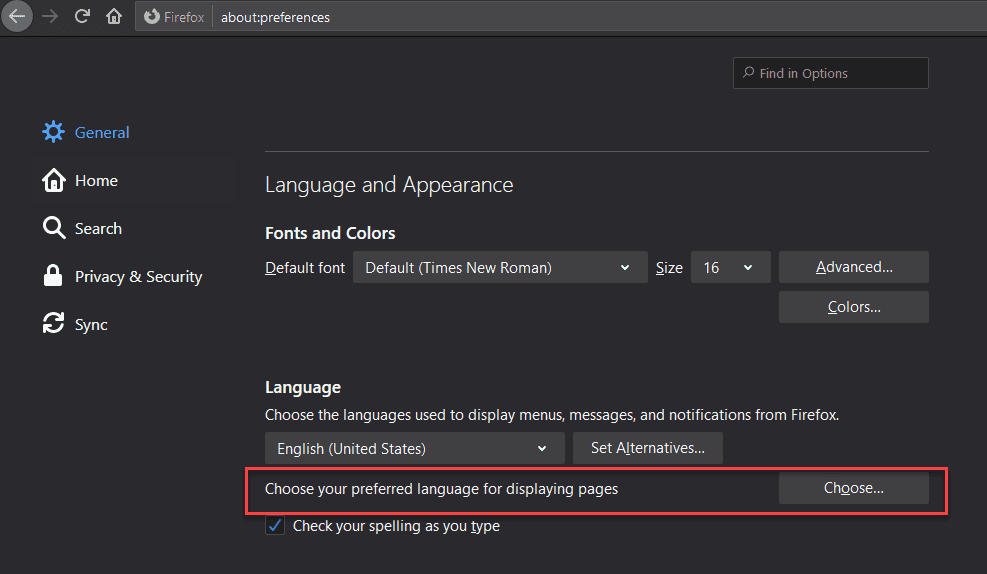
Figure: Click Choose to change your preferred language 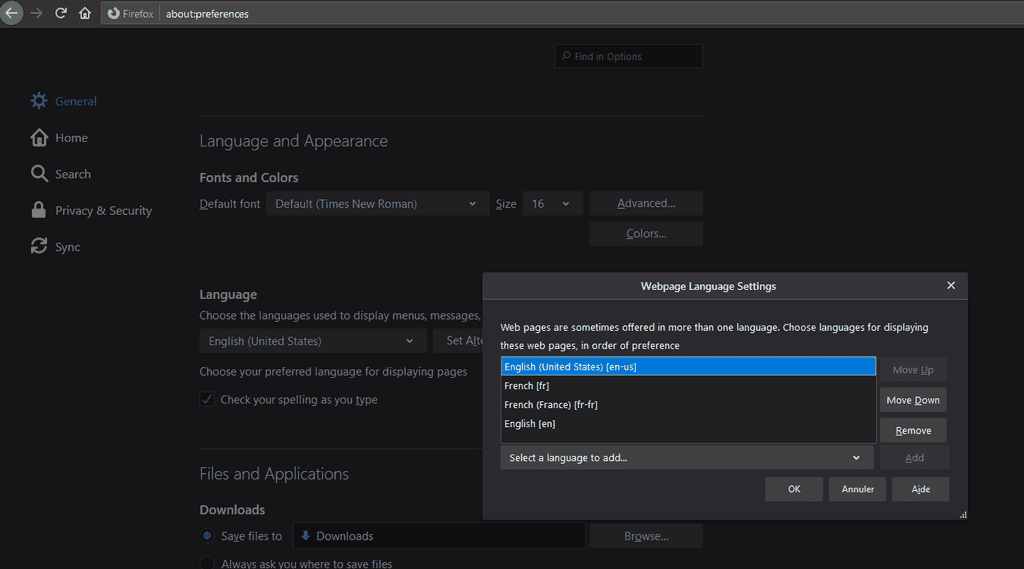
Figure: Add English (United States) to your preferred language for displaying pages - Done!
Microsoft Azure
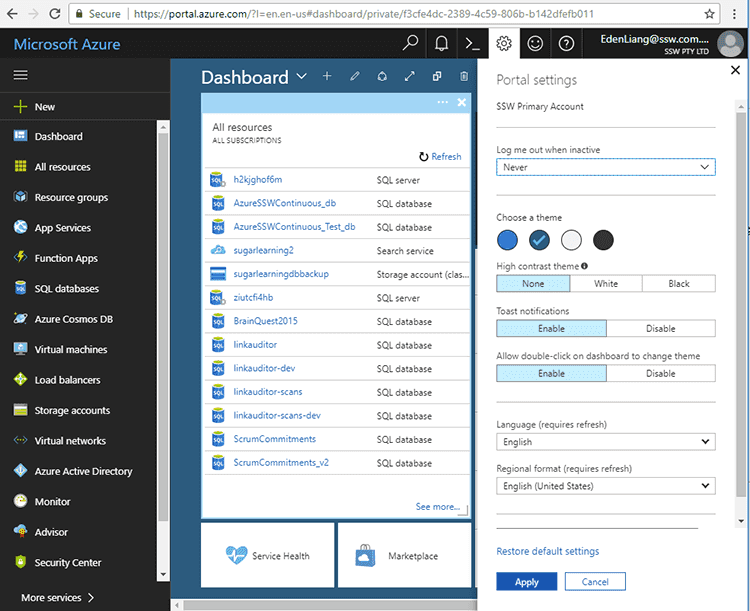
Figure: In Azure, it is as simple as clicking on the Cog icon Office 365 (rich client)
Some cheap versions of Microsoft Office 365 only allow Chinese, so you need to uninstall and install the English version. It requires you to download a language pack which is a bit more of a hassle...
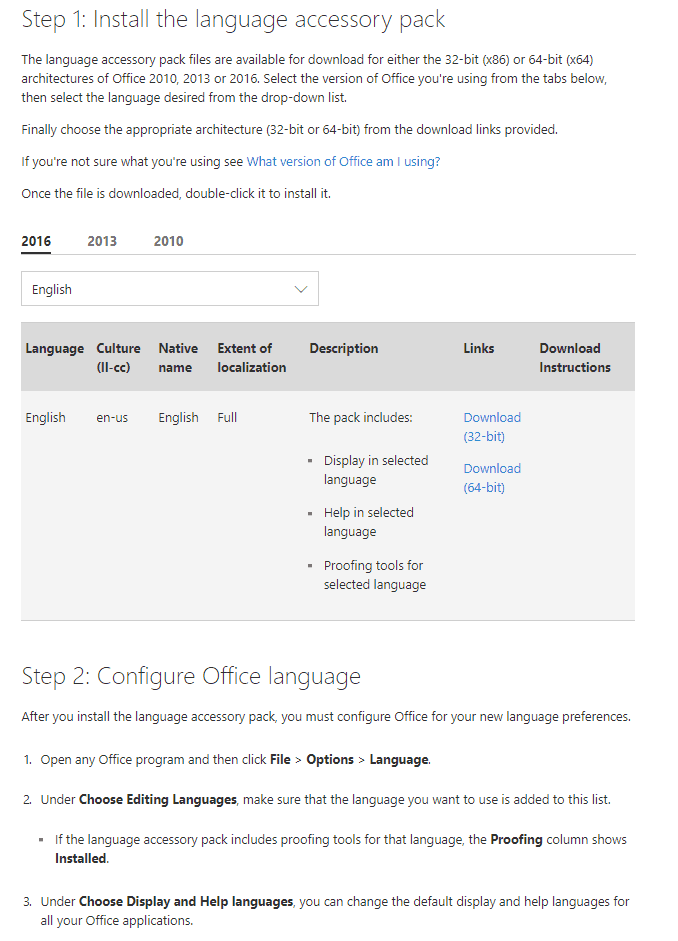
Figure: If you do not have the English version. In Microsoft Office open the rich client application such as Outlook or Word, then install and configure as per the image above Office 365 (outlook.office365.com)
- Go to outlook.office.com
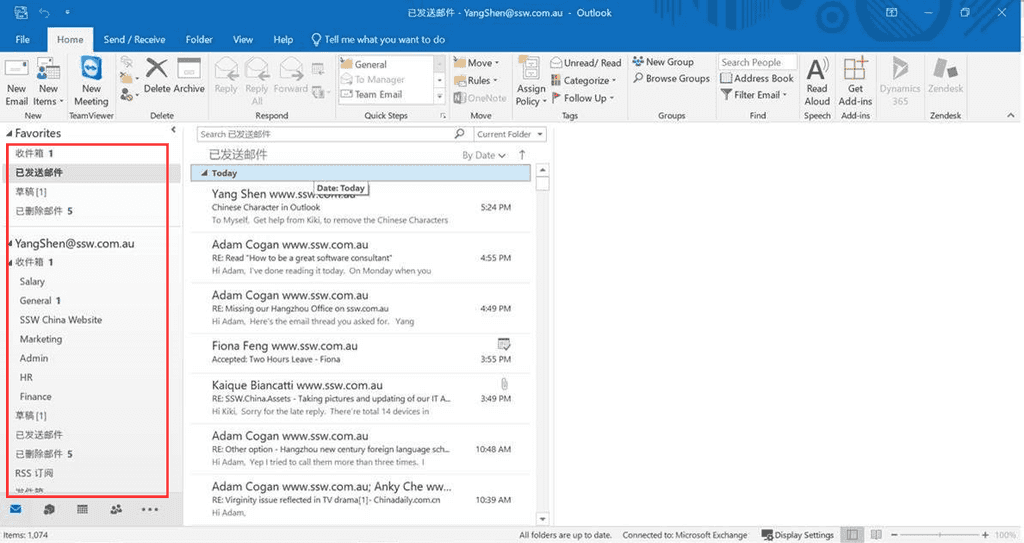
Figure: If you have the Inbox, Sent Items etc in Chinese then you will need to follow these steps - Click on "My profile" in the top right corner
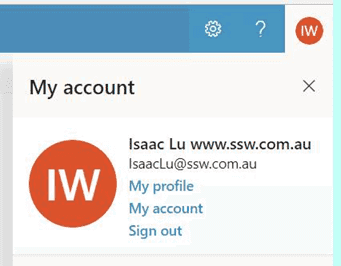
Figure: Choose 'My profile' - Click on "setting" button
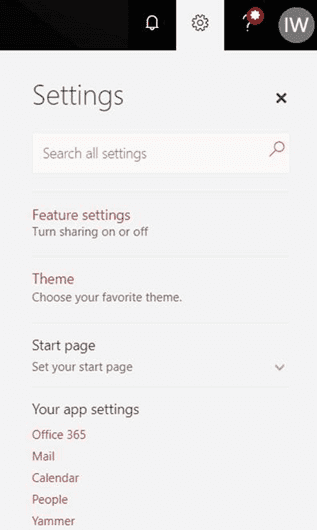
Figure: Choose 'Mail' - Click on Region and time zone
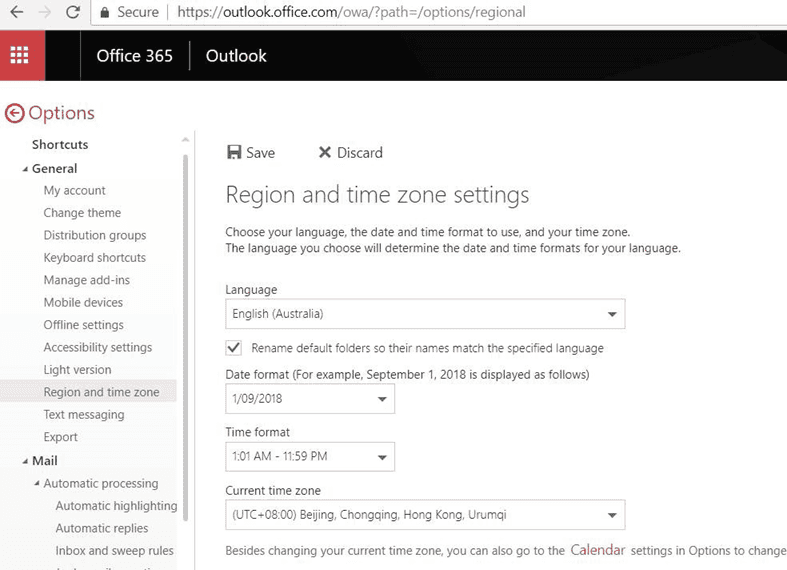
Figure: Choose Region and Time. Then when you change the ‘Language’ with the checkbox enabled, the problem will be fixed. - In Windows 10, Go to Settings | Language | Windows display language, click Windows display language and search for English.
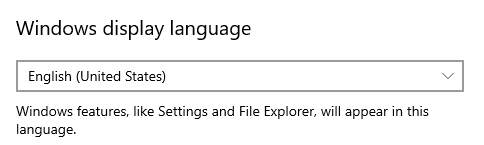
Figure: Set windows display language to English - Go to Settings | Language | Region, click Regional format and select “English (United States)”.
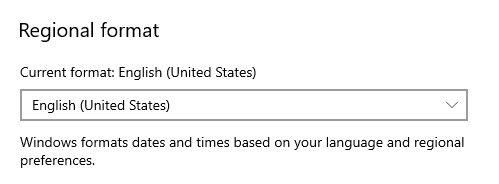
Figure: Set regional format to English - In Outlook, go to File | Options | Advanced | International options, check "Use English for message headers..."
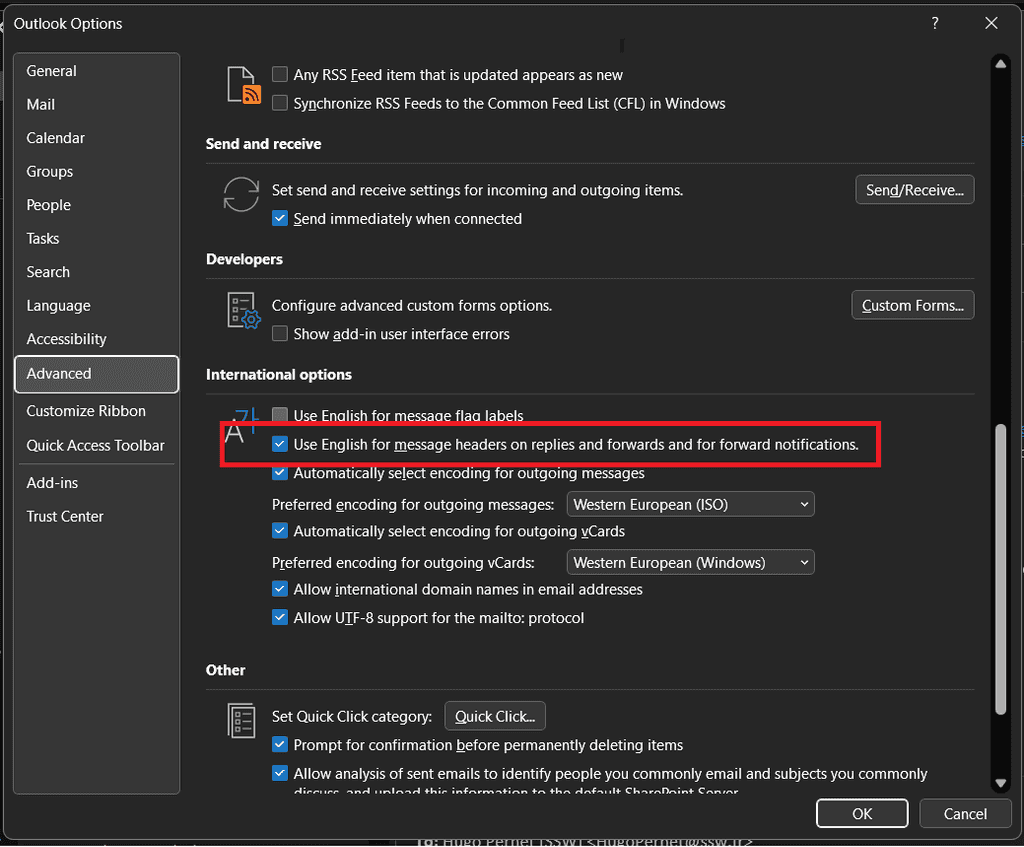
Figure: Force message headers to English - Done. You have changed your language to English. Congratulations!
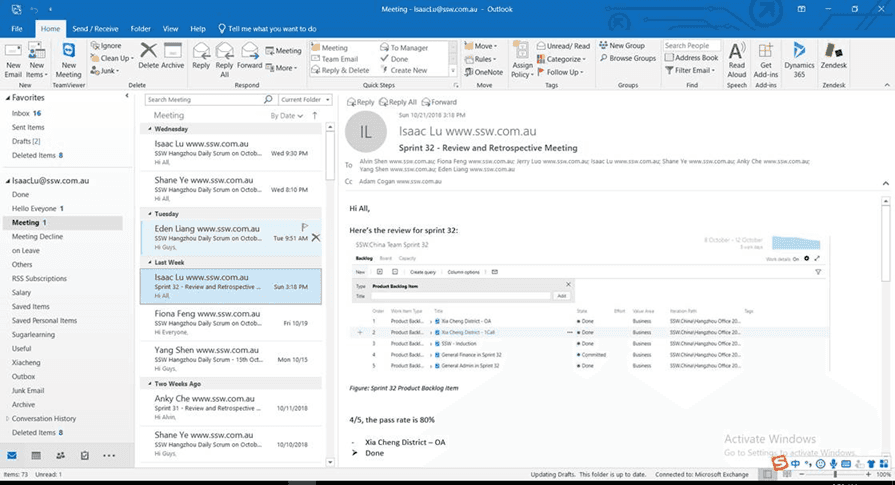
Figure: After completing the fix Microsoft Teams
- Navigate to Microsoft Teams | Manage account
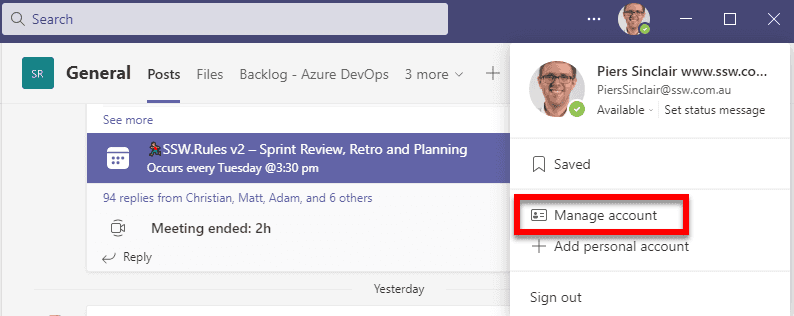
Figure: Navigate to Microsoft Teams | Manage account - Navigate to General | App language and then select English from the dropdown
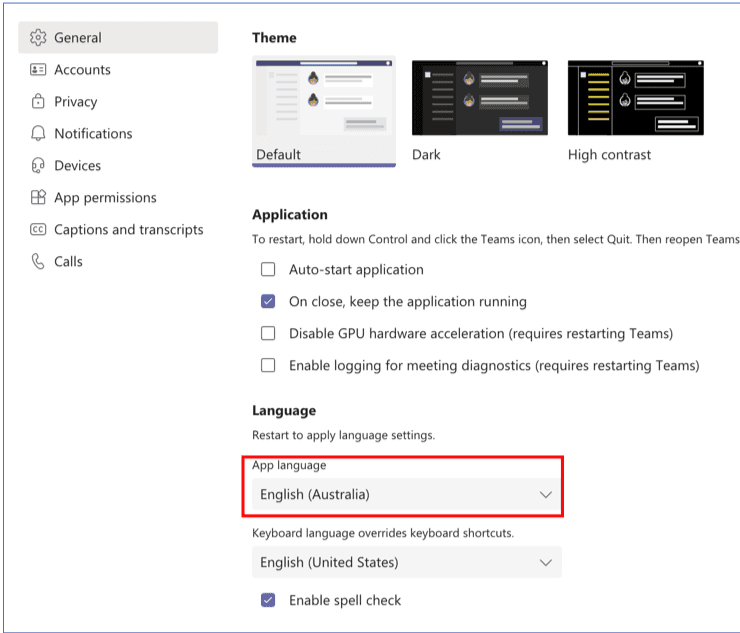
Figure: Navigate to General | App language and then select English from the dropdown - Done!
iOS SharePoint App
- Change the language in System Preferences. Navigate to Settings | General | Language & Region
- Drag English field to the top of the PREFERRED LANGUAGES list
- Done!
Fix Your Personal Email - Netease Mail Box (Mail.163.com)
-
Navigate to Mail.163.com | Setting and then select English from the dropdown
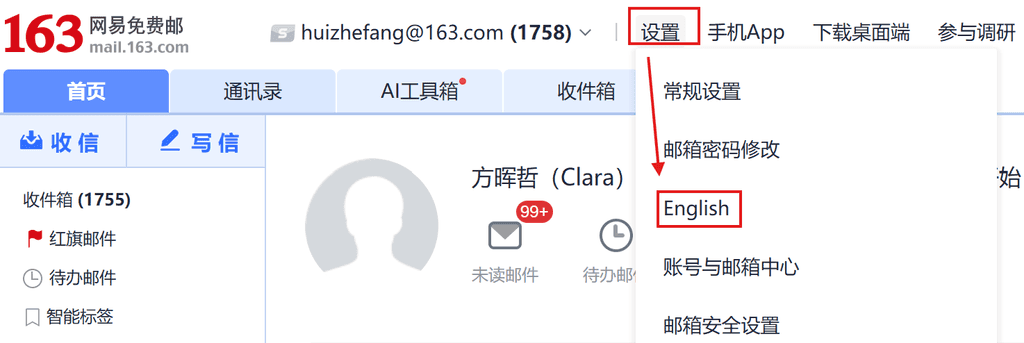
Figure: Navigate to mail.163.com | Setting and then select English from the dropdown -
Click on the name field next to the head portrait | Enter your English Name
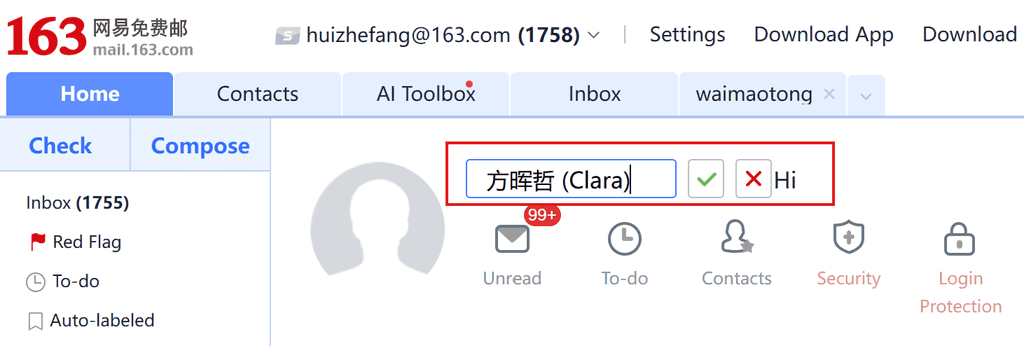
Figure: Enter your English name so your Western colleagues can read - Done!
Fix Your Personal Email - Tencent Mail Box (Mail.qq.com)
Communication can be difficult (even if English is your first language!). When using Microsoft Teams/Zoom, it might be tempting to only chat via text in IM, but this will not improve your skills or build a relationship as well as communicating verbally.
Tips to have a better call
Try to always answer the call with video (if weak bandwidth, use it for the first 10 seconds and say "I'll turn off video to save bandwidth").
Sound
- Be ready with the headset already on (it looks disorganized setting it up after you are on the call)
- Check the sound quality of the microphone - you need a good mic and it should be close to your mouth - if you are using the laptop mic, sit in close
Video
- Check the image quality of the camera
- Beware of the angle of the camera - laptops with thin bezels now put the camera at the base, looking up your nose. Avoid them. Frame your head and shoulders in the shot, and keep the camera lens at or above eye level - use a stand if necessary

Figure: Height-adjustable monitor and laptop stand -
Get your video background right
- Keep a light source on your face, and try to avoid sitting with a window behind you
- Have a microfiber cloth and wipe off the lens from time to time
Text
- It's always helpful to confirm things you're talking about with typed text during the call (especially helpful for people with English as a second language)
For more info, see how to look and sound great online
Tip: Help the other person with following this rule by taking a screenshot of a call with them, then give a mark /10 with good and bad feedback. E.g. Sound/video quality, background.
Timezones can make communication and collaboration difficult, but there is a silver lining! If there is a time-sensitive task you can asynchronously collaborate and get it done faster. Imagine a relay race, where you pass the baton to the next runner. This is how you should think about collaborating across timezones.
To do this effectively, you need to do a project handover every day. This takes a lot of thorough documentation and communication.
Send an email at the end of your day to the person in the other timezone. This email should contain the progress you made today, any decisions that were made, and any big changes that impact the rest of the work.
You should list the remaining tasks and ask them to reply if they have completed the tasks from the previous email.
Passing the baton
To: {{ COWORKER IN OTHER TIMEZONE }} Subject: {{ SUBJECT }} Hi {{ COWORKER IN OTHER TIMEZONE }}
Handing the baton back to you. Here is the progress I made today.
{{ KEY CHANGES (any decisions that were made or big changes that impact the rest of the work) }}
{{ REMAINING TASKS }}
{{ REPLY DONE (or not done) TO PREVIOUS EMAIL'S TASKS }}
<This email was sent as per the rule: https://ssw.com.au/rules/collaborate-across-timezones>
Figure: Good example – A nice handover email to your coworker in another timezone, repeat this process until the task is complete
If there is business hours overlap, get a checked by from the recipient.
Use Time Zone Converter – Time Difference Calculator
Time Zone Converter – Time Difference Calculator provides time zone conversions that account for Daylight Saving Time (DST) and local time zones, while supporting present, past, and future dates.
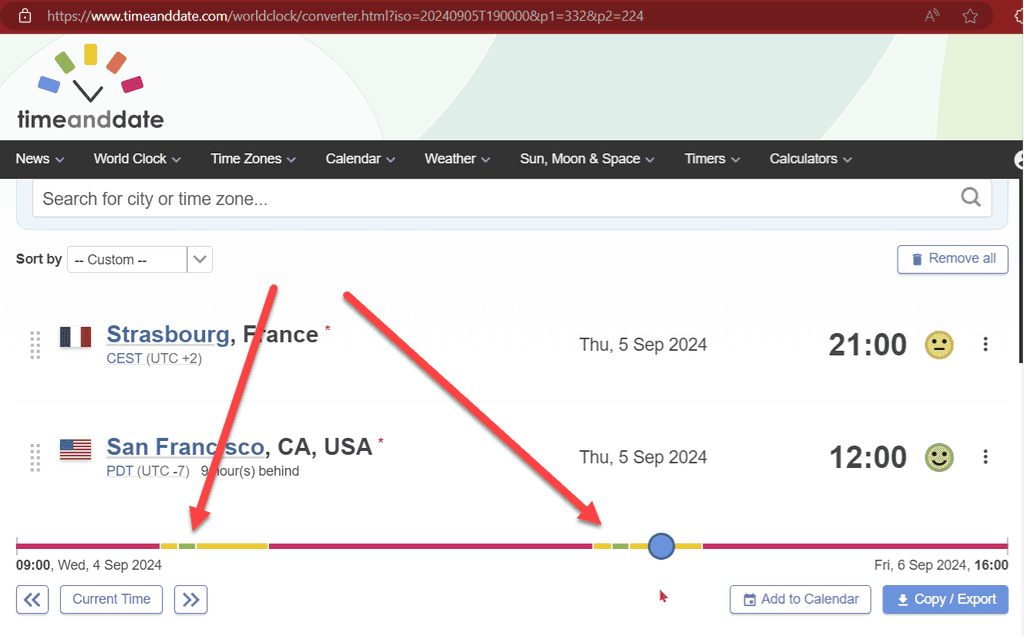
Figure: For these locations there are only 2 small green spots that overlap for normal working hours When working remotely, you should be sharing your screen whenever discussing changes to a document or software. This allows your colleague or client to see changes that are happening on the screen, making the remote collaboration experience much nicer.
When you first share your screen, make sure the other person can see your screen before you start talking about it. Often it takes a little while for the image to appear. The same if a new participant joins the call.
For a list of our recommended screen sharing tools, please check the SSW rules for remote support.
Another good practice that follows on from this, is to leave a Teams/Zoom session open if you are working with the same person for the whole day. This eliminates the need to call your programming partner every time you have a query or question to ask.
When a company has many different office locations, often people in one office aren't familiar with people in other offices due to a lack of interaction. This problem is particularly pronounced where you have offices that span multiple time zones or countries.
Tip: You can use a time zone converter to know the time difference between offices. You may also install one of the numerous apps to help with that info.
What improvements come from better interaction?
It is crucial to build interaction between all company offices because it often improves the following:
- Communication
- Relationships
-
Technical skills
- Knowing alternative approaches
-
Access to resources
- Knowing who has certain skills
- Knowing who can provide you with localized or domain specific information
- Cooperation
- Confidence
-
Understanding of foreign perspectives
- Knowing why someone from another culture responds in a different way to what you are used to
Boost interaction with unique strategies
Think about what your company can do to increase interaction. There are tonnes of ways that interaction can be developed. Examples include:
Team building activities
- Playing a game/solving a puzzle together
- Reviewing/updating a company standard together
- Having a company retreat to bring everyone together
- Going on a group trip (e.g., to the Great Wall of China)
- Visiting local companies together
- Having employees from China to work in every Australian office for a month each or vice versa
- Having developers from Brisbane spend a week in Melbourne
- Pair programming
- Mob programming
Rotating Daily Scrum
- Each week, 1 person from each office is paired up to do a Daily Scrum with others
Creating cross-office teams and events
- Putting developers from the China office onto a project with Australian developers
- People from different offices are paired up to have virtual coffee
- A Chinese dev does a presentation at the Sydney User Group
Cultural events and videos
- Celebrating holidays from other countries
- Organize meetings to discuss culturally different issues
- Have a weekly language exchange catchup
- Organize a cultural performance day where everyone shares a piece from their culture
Product videos about other offices
- What is it like to work in the China office?
- What is your reaction if you see Chinese on a web page?
- What are the differences in the app market in China and Australia? I.e. WeChat vs Facebook
Fun weekly company meetings
- Everyone meets on Friday for 30 minutes to discuss a fun question
Many companies use overseas developers to do some of their work, but the language barrier can sometimes extend past simply communications. Sometimes you can end up with foreign language snippets in your code too.
When you edit an aspx page in TFS, follow the below steps to avoid having Chinese characters appear.
- Set the default language on your computer as English(Australia).
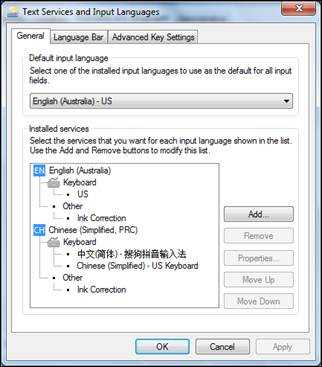
Set default language as English (Australia) - After you finish editing, but before check-in, make sure Code Auditor and Link Auditor 0.
- Check the whole page which you edited, and make sure no messy code or characters are there.
- Ask someone beside you to check the rule or page you just edited.
- Reply done in an email.
- Set the default language on your computer as English(Australia).
Make sure your Visual Studio encoding is consistent with Sydney to avoid encoding problems in the future.
Open file with Encoding:
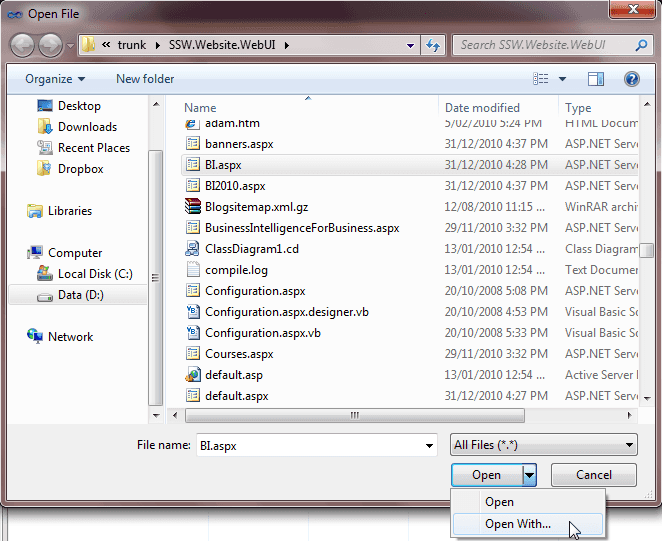
Figure: Use "Open With...&Figure: Use "Open With..." in Visual Studio to open the file 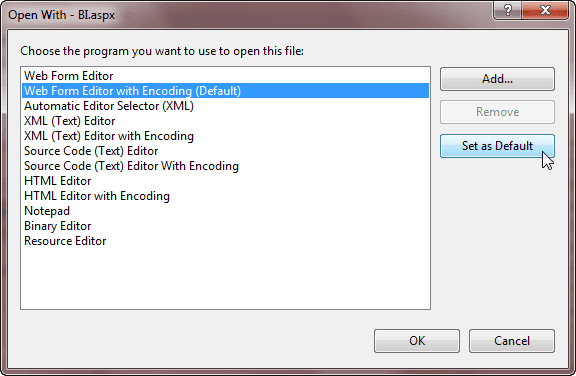
Figure: Set "... Editor with Encoding" as the Default Editor 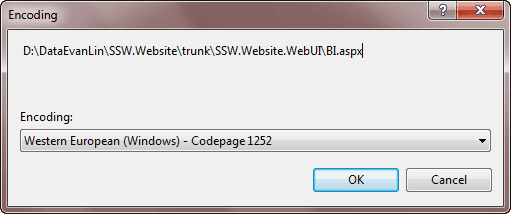
Figure: Make sure your encoding is consistent with Sydney Save file with Encoding: (Optional - it will be saved w (Optional - it will be saved with opened encoding automatically.)
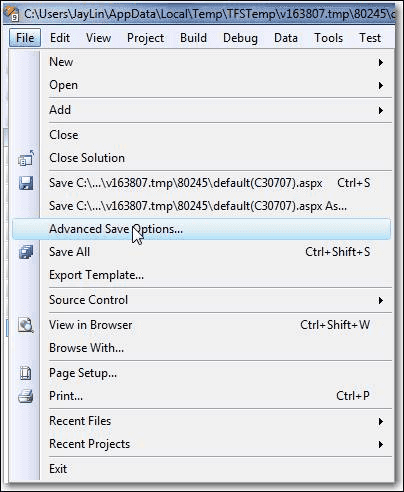
Figure: Open "Advance Save Options..." in Visual Studio before checking in 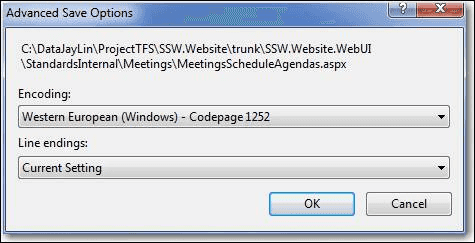
Figure: Make sure your setting is consistent with Sydney Say your language is Chinese, of course, local Chinese customers would feel more comfortable communicating in Chinese. The disconnect happens when head office needs to get involved. They can't review emails, read the history of email threads etc.
So make it easier to add English speakers into the loop at a moments notice.
The most polite way of doing this is to mention in the email why you are using English.
Hi Joe, hope all is well. I wanted to confirm our conversation...
Figure: Bad example
(This is in English since I have included a Sydney colleague... let me know if you need it in Chinese).
Hi Joe, hope all is well. I wanted to confirm our conversation...
Figure: Good example
Improper spelling, grammar, and punctuation gives a bad impression of your company and can result in your message not being conveyed correctly.
Emails
Emails with no full stops or commas are difficult to read and can sometimes even change the meaning of the text. And, if your program has a spelling checking option, why not use it?
To ensure this doesn't happen, use Microsoft Outlook Spelling & Grammar Checker on the 'Editor Options' window.
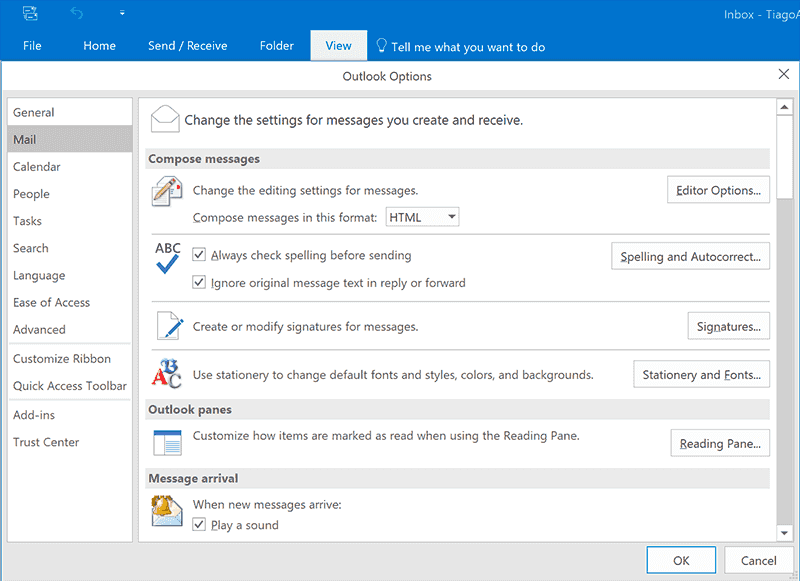
Figure: You should also check “Always check spelling before sending” to ensure your message doesn't have mistakes Web content
When on a web page, install Grammarly Addon for Chrome so you can automatically check web content. For example, while editing in a CMS.
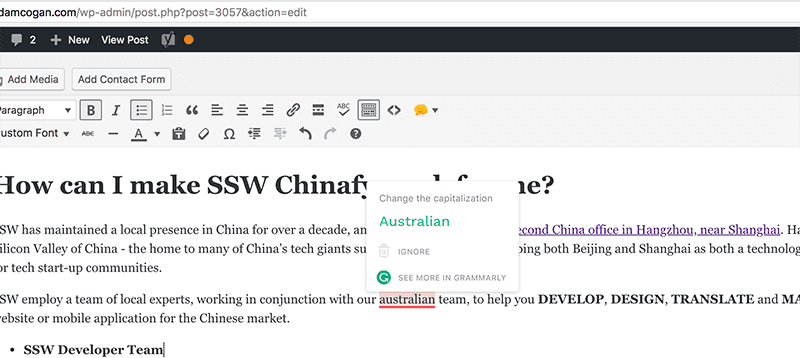
Figure: A typo caught by Grammarly plugin Any other text can be checked manually. Go to Grammarly, create a New Document and Paste your content to check your text.

Figure: A typo caught by Grammarly Documents
On Word, press F7 (or on the ribbon go to Review > Spelling & Grammar ) to check your .docx text.
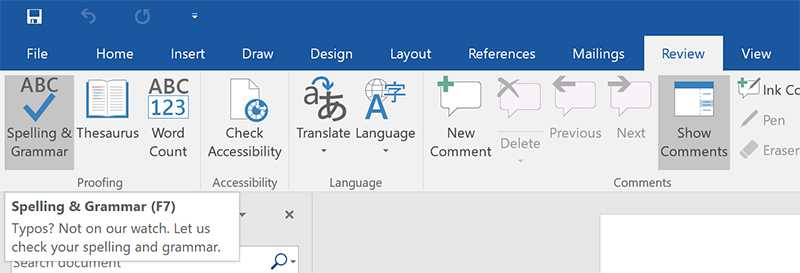
Figure: Click on "Spelling & Grammar" button to check your web content Presentations
On PowerPoint, press F7 (or on the ribbon go to Review | Spelling & Grammar ) to check your .pptx text.
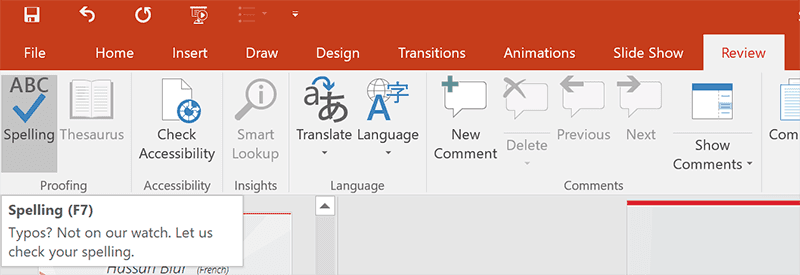
Figure: Click on "Spelling" button to check your web content You should also keep "Check grammar with spelling" checked in your PowerPoint Options | Proofing:
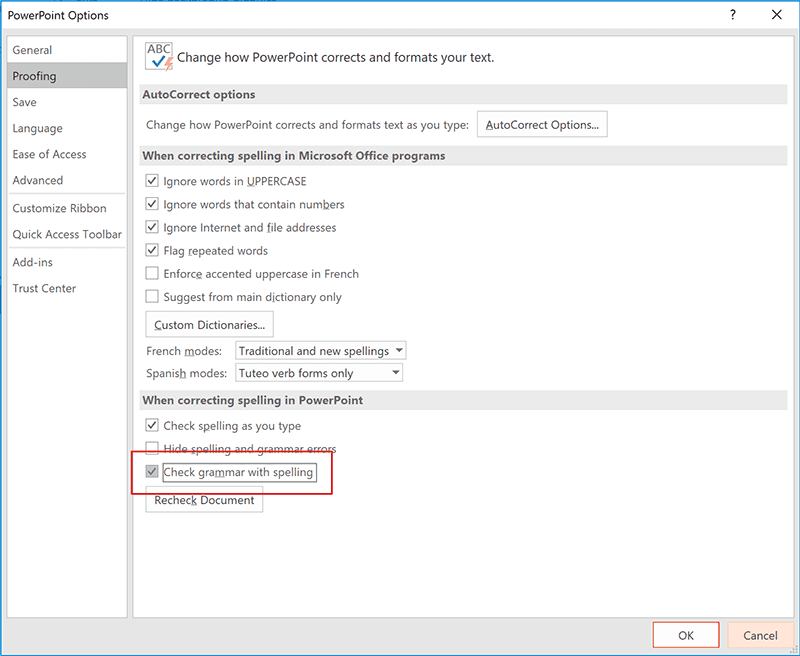
Figure: Make sure "Check grammar with spelling" is enabled When discussing client work in an email, it is not always clear which client you are referring to. By using the ClientID as your email subject prefix, those involved in the email conversation will immediately know which client you are talking about.
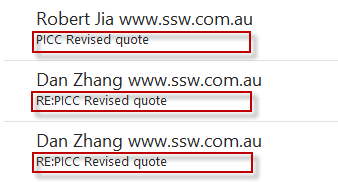
Figure: Make sure you add ClientID as the email subject prefix