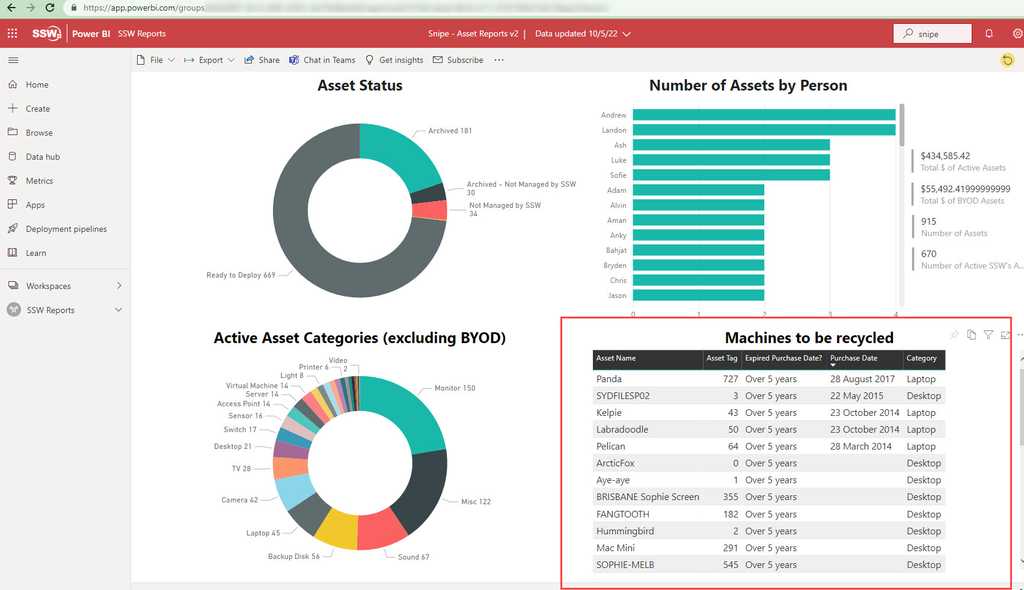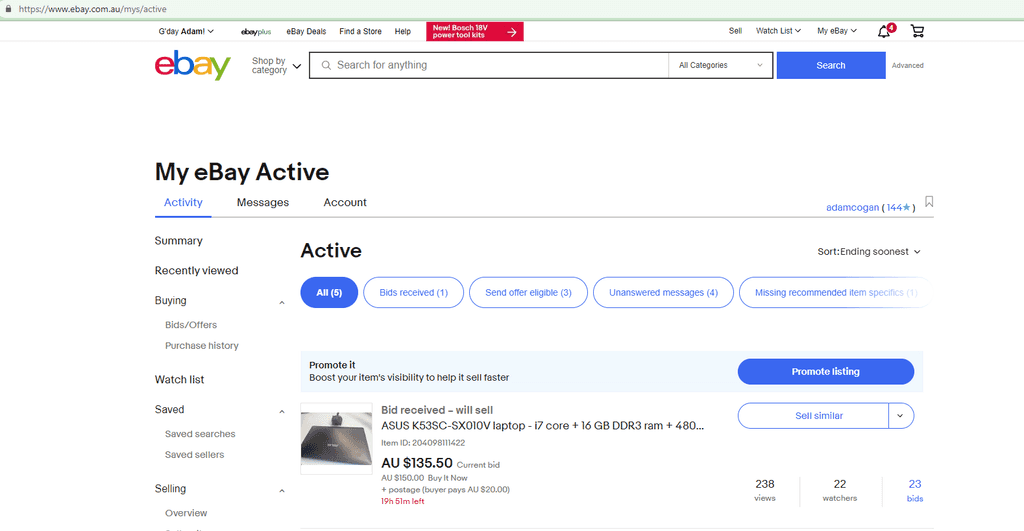Rules to Better PCs - 8 Rules
Enhance your PC management with these essential rules designed to streamline performance and troubleshoot effectively. These guidelines cover everything from benchmarking and upgrades to file synchronization, ensuring your systems operate at their best.
It is important to benchmark your PC so that when making a major change to your PC you can be assured that it has been an improvement.
There are a lot of great tools that can test the speed of your hardware, but these won't tell you if, for example, upgrading to the latest version of Windows has sped up or slowed down your computer.
PassMarkhowever will give you a holistic view of how fast your computer can run specific software
Figure: Good Example - Done video after updating Windows to latest version
Managing multiple computers can be a challenging task, especially when it comes to keeping track of them. It can be a real pain to constantly monitor and manage numerous devices, each with its configurations and updates. Electronic gadgets should have an expiry date because their performance fades as we use them.
For example, in the IT industry, laptops are the tools of the trade. Employers spend thousands of $ on laptops with good specs. However, these laptops deteriorate over time leading to poor performance. Some employees notice and complain, some do not notice that their laptop is no longer performing well. If you don't have a computer rotation policy, then you only renew laptops for the squeaky wheels (the people who complain).
There are a few things that should be done with laptops in a company's fleet.
- Rotation - Keep the fleet up-to-date
- Waste management - Recycle old laptops
Rotation - Keep the fleet up-to-date
The laptops in your fleet should be fit for purpose and performant. In the old days, people used to Benchmark their laptops and it's still useful for personal machines, however, it is not the best method for enterprise asset management.
Enterprises should buy laptops with standardized specs, in batches, at regular intervals e.g. every 6 months. Then the laptops should be rotated for employees on a regular cadence e.g. every 5 years.
Figuring out what cadence to replace laptops
Typically, a well-maintained laptop can last anywhere from 3 to 5 years before performance starts to noticeably degrade or hardware components become outdated. While a laptop might survive longer than its lifespan, its utility will be limited as the components become less capable of running advanced applications. However, many factors influence this lifespan, such as the quality of specifications and usage patterns. If buying high-spec laptops, a good rule of thumb is every 5 years.
Tracking assets
To keep track of a laptop's lifespan, use an asset management tool e.g. Snipe-IT and use the audit option. That option allows a review date to be set after a period of time (5 years is recommended) so that the SysAdmin knows to upgrade the laptop.
Waste management - Recycle old laptops
Once you have determined a laptop is no longer an asset to keep, then there are two options:
- Sell it (Recommended)
- Recycle - Dispose of e-waste
Sell it (Recommended)
You want to keep your fleet modern, but that doesn't mean the assets you are getting rid of are worthless. So, to get back a few $ sell the old assets online.
Recycle - Dispose of e-waste
When electronic devices stop working and can't be sold for significant $ then they need to be recycled (not chucked). Most countries now have an e-waste policies.eg. Australian states require old electronic devices (e-waste) to be recycled, so follow the policy of the country and state your company operates ine.g. NSW Government e-waste policy e.g. VIC Government e-waster policy - makes it illegal
How do you dispose of e-waste
- Check your item is accepted for electronic recycling via your government policy e.g. NSW e-waste policy
- Backup and delete any data from laptops, tablets, printers, and servers before you recycle them
- Hard drives - Securely format them (preferred) or drill them to avoid data theft
- Update the e-waste devices to archive them on the asset management tool
Your developers should be using the latest version of Windows for security, speed, and the latest features.
The next step is to get the Standard Operating Environment (SOE) installed. You have a few choices:
-
Manually
- It can take over a day to install your favorite 20 or so apps
-
Windows Image
- There is an overhead of maintaining the image as software changes
- Recommended for large companies with company-owned devices
-
Use a package manager (e.g. chocolatey/Winget)
- Recommended for smaller companies, and anyone running BYOD
Use a package manager
Assuming that Windows is already installed, then get your SOE installed fast by following these steps:
- Logon and configure Windows
- (Optional) Join the Domain
- Install Windows Updates
- Install driver & firmware updates (Tip: use an app from the manufacturer, e.g. Intel DSA)
- Run a script to get printers, Word templates, etc.
- Install and run a Chocolatey script to get most of the software
- Install any software not supported by Chocolatey
- In case you lose your laptop, it is a good idea to stick a business card to the underneath
- For branding, stick your company sticker to the laptop - or even better, a custom skin - see Do you brand your assets?
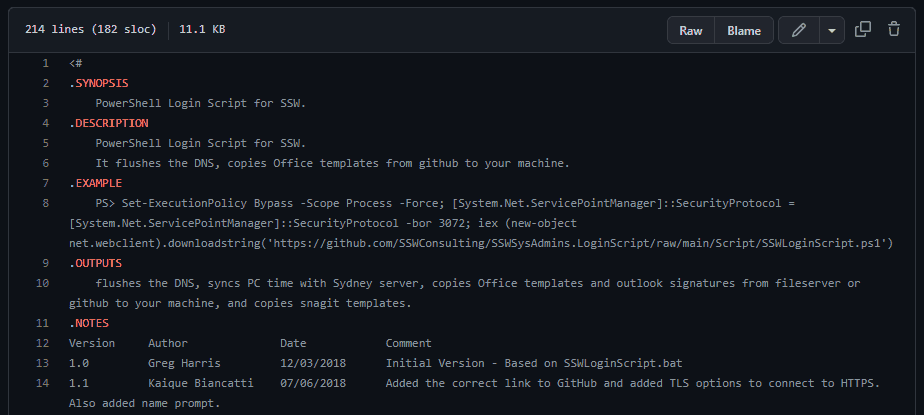
Figure: Example login/branding script 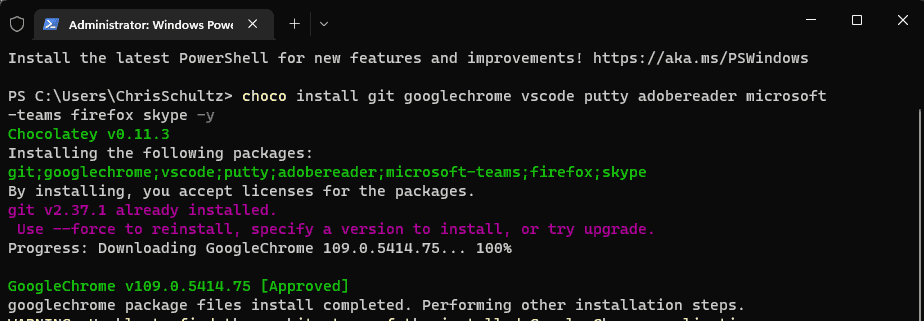
Figure: Example package manager - using chocolatey to install required software 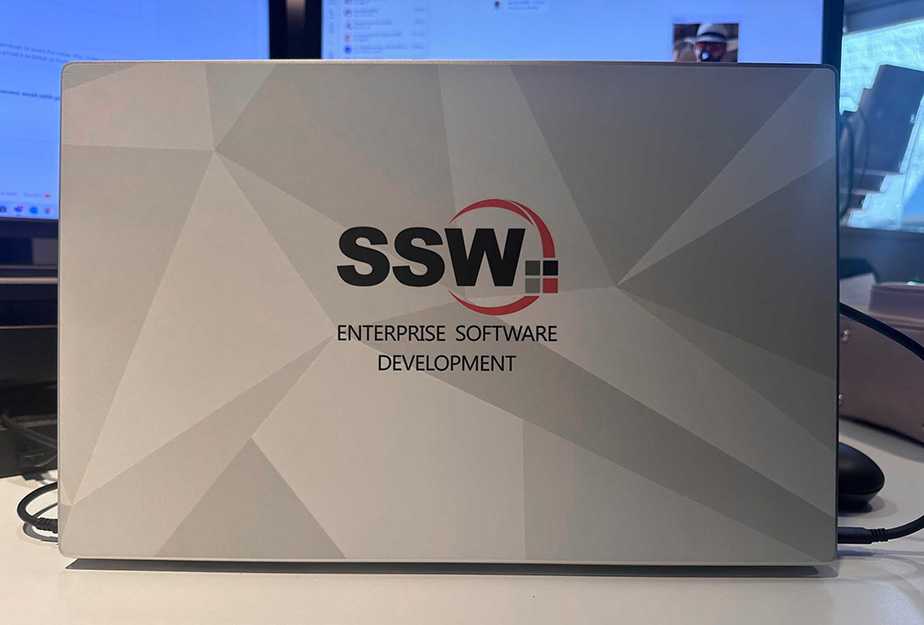
Figure: Company branding on laptop - If you are preparing the machine for someone else or migrating an old PC, you could send an email based on the template below. Don't forget to change the names where necessary:
To: Bob Northwind Subject: Your new computer Hey Bob
Your new computer is ready ⭐️
- Machine name: Bob-SurfacePro9
- Model: Surface Pro 9
- Operating System: Windows 11 Enterprise
I have followed an SSW Rule: ssw.com.au/rules/do-you-know-the-quickest-way-to-get-your-windows-soe-up-and-running and this included:
- Data - I have checked that your files are in OneDrive so that they will sync to your new computer
- Branding - It looks great with its custom laptop skin
- Power adapter - I labeled it for easy recognition
- Contact details - I stuck your business card underneath in case it goes missing
- Software - Installed all your software via Chocolatey
- Software - Fully installed WIndows Updates for your laptop
- Drivers/firmware - Used the app for your laptop model (e.g. Dell SupportAssist, Intel DSA) to update drivers and firmware
- Printer - Added the main office printers
- Asset - Added the asset to our asset management tool (e.g. Snipe)
-
Asset - I added a Asset Tag with a QR code and computer name (look here if you ever need to know your computer name)
Now I need you to do (we can do this together if you are stuck, just give me a call 🕺)
- Now login and check Microsoft - Teams App, Outlook
- Check Google - Chrome will bring back your bookmarks
- Plugin external monitors - Configure your screens
- Run the templates script - Follow Logon - Do you have a company-wide Word template?
-
A package manager is a collection of software tools that automate the process of installing, upgrading, configuring, and uninstalling computer programs in a consistent manner.
Option 1: Chocolatey (Recommended)
Chocolatey is a great package manager. It is an easy-to-use way to manage software on Windows.
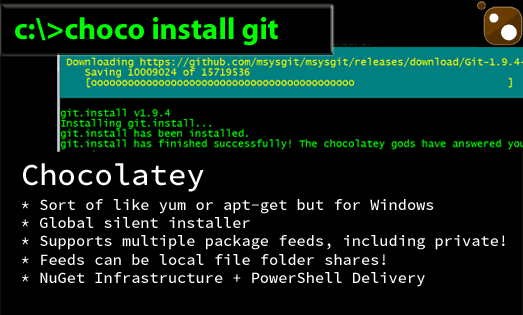
Figure: installing Git with Chocolatey To get started, open PowerShell and follow the instructions on the Chocolatey website.
It is better to run Chocolatey in PowerShell - it may work in Command Prompt, but you're likely to have permission issues.
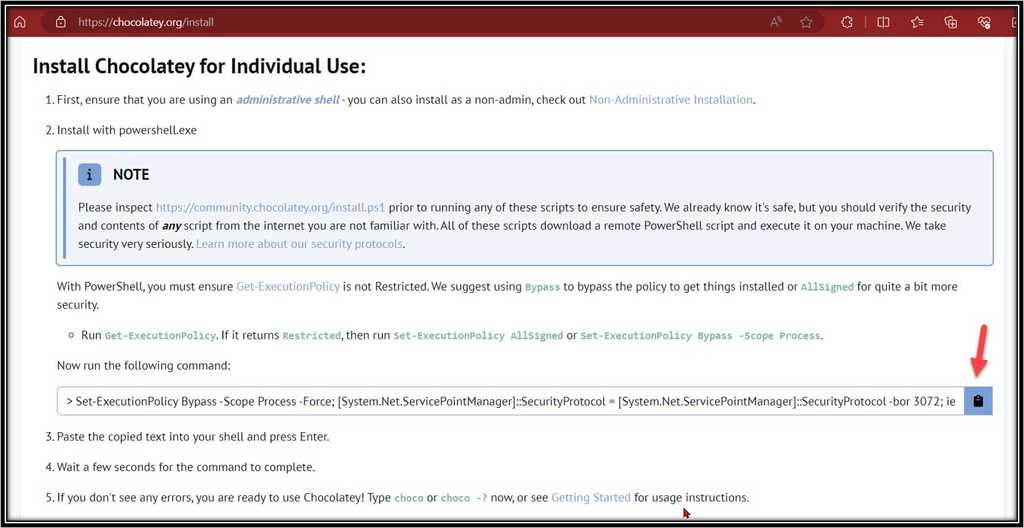
Figure: Chocolatey installation page Option 2: Winget
Winget is Microsoft's own package manager that developers can use to discover, install, upgrade, remove and configure a curated set of applications.
Winget can be installed from the Microsoft Store.
Once installed you can search for a tool with:
winget search {{ APP NAME }}And then install the tool with:
winget install {{ APP NAME }}For example:

Figure: Installing powertoys via winget For more information see MS Learn.
Option 3: Homebrew
Homebrew is the preferred option when on a Mac. Head to their website for installation instructions: https://brew.sh/

Figure: Homebrew installed When your laptop/desktop PC malfunctions, it could be something to do with Windows updates or driver upgrades, or maybe a firmware update. Before reporting it to SysAdmins, you should follow the following steps:
- Run a Windows update (Settings | Windows update)
-
If that doesn't fix the issue, check if there are any additional updates (Settings | Windows update | Aditional options | Optional updates) - Most of the driver updates will be hidden in this location
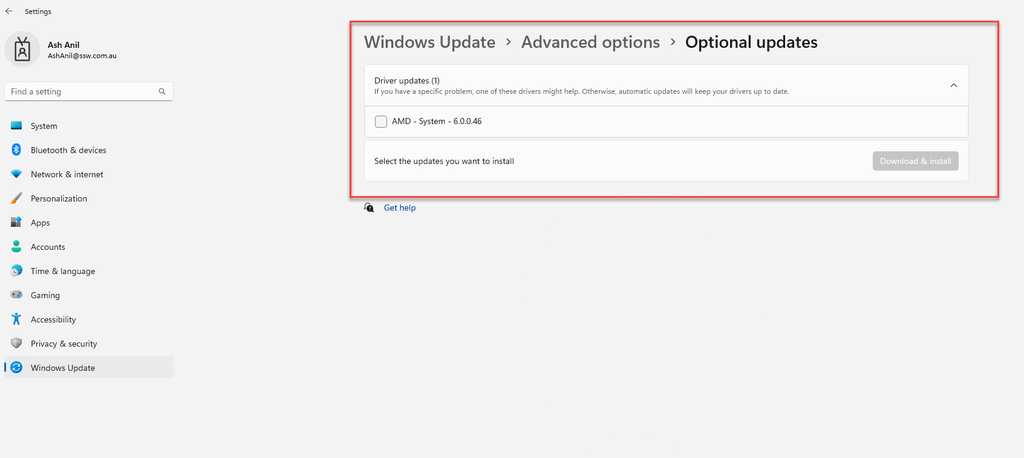
Figure: Windows additional optional updates -
If the problem still didn't resolve then, check the manufacturer's updates via their support assist portal (e.g. If your laptop is Lenovo then open Lenovo System Updates
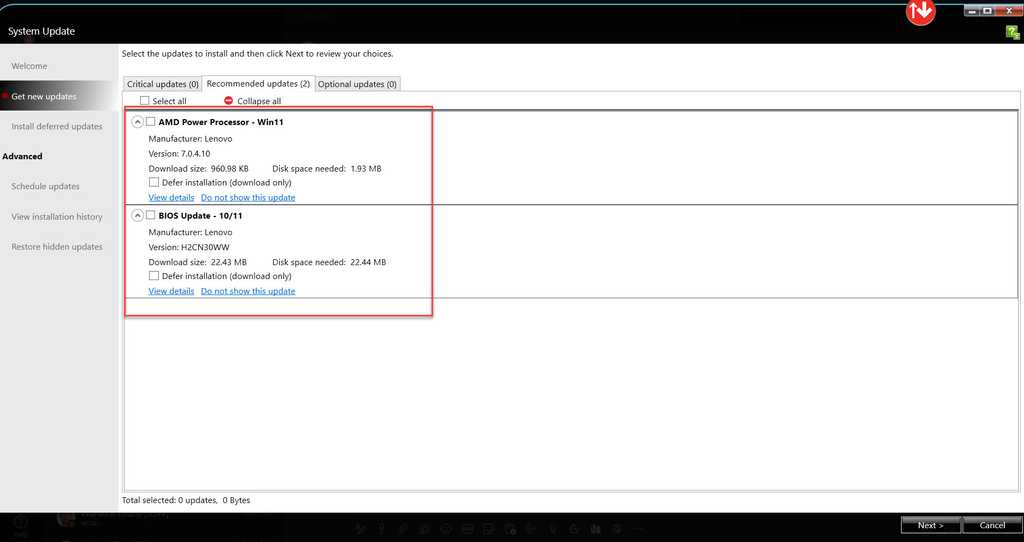
Figure: Lenovo System Update - Install updates (Recommended) - Still, if the issue isn't fixed, report it to SysAdmins by sending an email that should include the steps that you have done to troubleshoot the problem.
If your operating system needs to be reinstalled, follow Do you know the quickest way to get your Windows 10 SOE up and running?
It is important to make sure all standards are followed before formatting a laptop that is managed by your company.
SysAdmins follow all kinds of procedures and standards to make sure all company-owned laptops and devices are configured correctly, with the right permissions, users and applications.
Refer to the quickest way to get your Windows 10 SOE up and running to get the best way of setting up your computer with the right applications.
If you, for any reason, has a company-owned laptop and needs to format it for various reasons (e.g. slowness, forgotten computer, new computer) it is important to give your SysAdmins a call first to ensure any pre-steps are followed, for example:
- Backing up the current data in the laptop
- Ensuring no client data is present
- Ensuring the new admin username set follows the password standards
Failing to contact your SysAdmins might lead to computers that need to be reformatted down the line, meaning unnecessary rework!
Having a local admin account that is not the built-in admin account Windows creates at first is an important way to get access back to your system if any troubles arise.
When first setting up, Windows creates a local administrator account that can change everything in the system – this account cannot be deleted, just disabled. It is good practice to disable this account and create a new one, following your own company password and naming standard, that is also a local administrator on the PC.
It is also good practice to use a script (or Group Policy) to set that admin account, fewer errors than doing it manually.
Have a look at SSW SysAdmins' script for that: https://github.com/SSWConsulting/SSWSysAdmins.LocalAdminAccount
Having a local admin has many benefits, including:
- “Backdoor” or offline access if no domain controller is available to serve login requests e.g. no internet, remote locations
- Consistent admin user across all devices e.g. no need to guess which password or user was created for that machine
But it also has cons:
- If an attacker gets the username and password for that admin account, it can control any machine – Important to have a different admin account for different types of services e.g. servers, BYO devices, laptops, desktops
- If a password is compromised, changing the password of all devices might be cumbersome
Keeping all your files and work backed up is important, but can be a very complex task to do manually, especially if multiple people are working on the project simultaneously.
FreeFileSync:
FreeFileSync is folder comparison and synchronization software that creates and manages backup copies of all your important files.
When working on a complex project, there are often a large amount of files and data spread over multiple folders that need to be synchronised.
The best way to keep your project backed up is to use software to track and synchronise of all of these changes.
See how FreeFileSync works here:
Notes on Synchronisation modes:
- Update: Syncs in one direction - new and more recently updated files on the left-side will be added to the right side but not the other way. It won't delete any files. This is best to use in most cases.
- Two Way: Syncs in two directions - new and more recently updated files on both sides will be added to both sides, and it won't delete any files.
- Mirror: Syncs in one direction - new and more recently updated files on the left-side will be added to the right side but not the other way. WARNING: It will delete any files from the right-side that are not on the left-side. Do not use this unless you know what you are doing!!
It is important to make sure all standards are followed before formatting a laptop that is managed by your company.
SysAdmins follow all kinds of procedures and standards to make sure all company-owned laptops and devices are configured correctly, with the right permissions, users and applications.
Refer to the quickest way to get your Windows 10 SOE up and running to get the best way of setting up your computer with the right applications.
If you, for any reason, has a company-owned laptop and needs to format it for various reasons (e.g. slowness, forgotten computer, new computer) it is important to give your SysAdmins a call first to ensure any pre-steps are followed, for example:
- Backing up the current data in the laptop
- Ensuring no client data is present
- Ensuring the new admin username set follows the password standards
Failing to contact your SysAdmins might lead to computers that need to be reformatted down the line, meaning unnecessary rework!