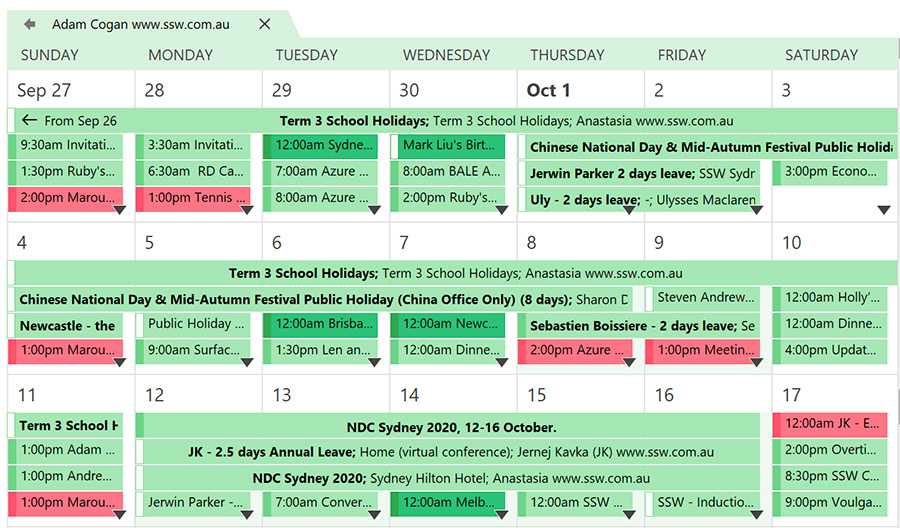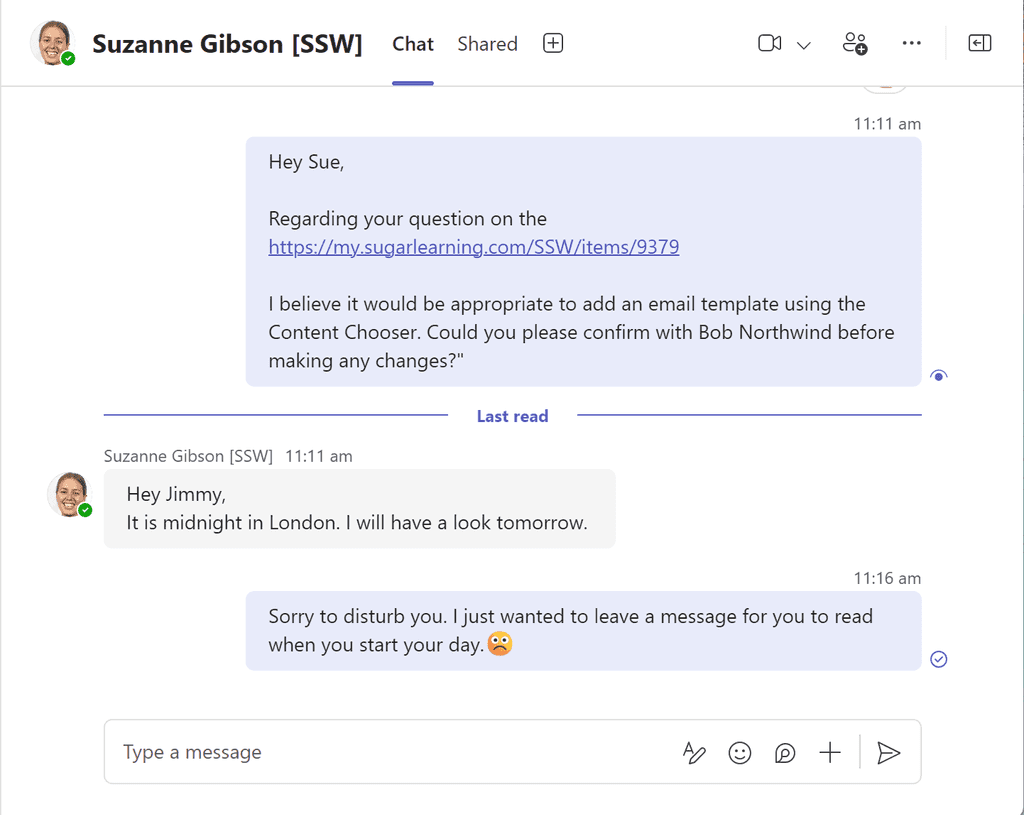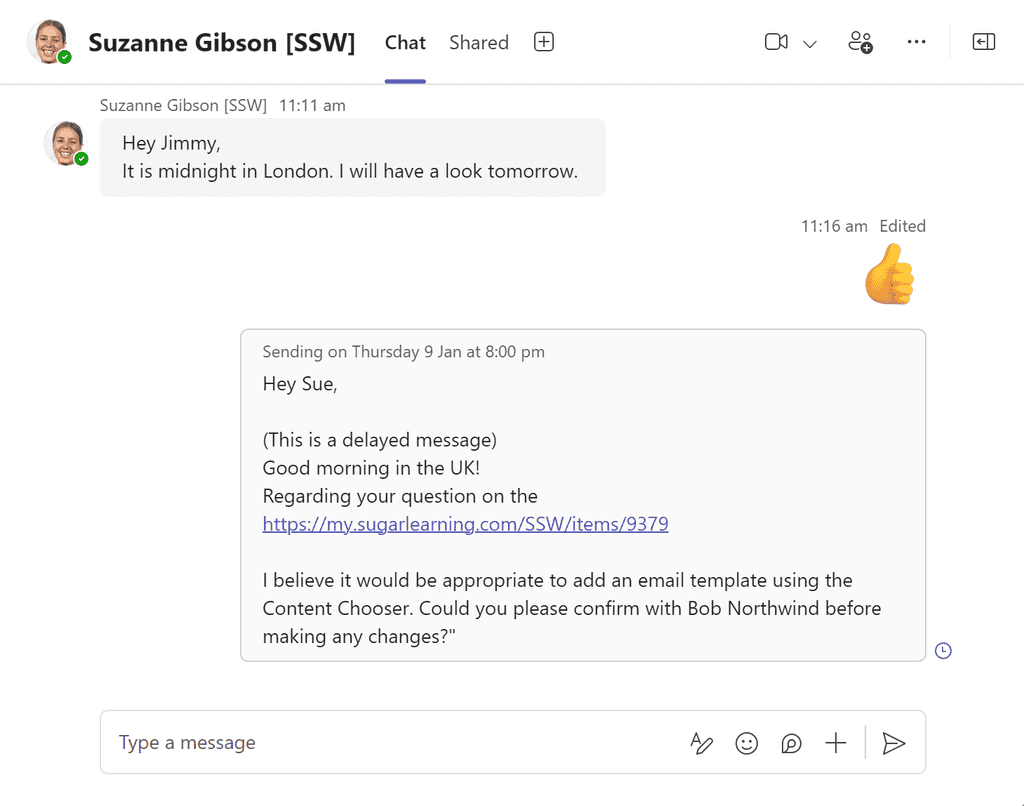Rules to Better Personal Assistants (PA) - 12 Rules
Rules to Better PA (aka Personal Assistant)
If someone has shared their calendar permissions with you, you will be able to check their calendar directly without needing a conversation.
Imagine someone wants to book some time with you. Offer to look up the calendar and book in time straightaway.
Bad Example - "Try calling him."
Within a company, there are occasions that you are not able to access your computer to send sick emails, or you get a call from your client on the way to the office that you have to drive to a client site straight away; when such things happen, you need someone else to update your calendar when you call in, so others are aware of your availabilities.
Always make sure that:
- Admin people are able to access your calendar with full permission in order to add/edit/delete appointments for you.
- The whole organization can see your full calendar details.
Do this to allow Admins to edit your calendar permissions
- Open Outlook (or Outlook Web) | Click Calendar | Click "Share Calendar" | Click "Add..." | Add the Admin group | Select "Can edit" Note: Check you are looking in the right address book using the "Address Book" dropdown if you cannot find a user or group.
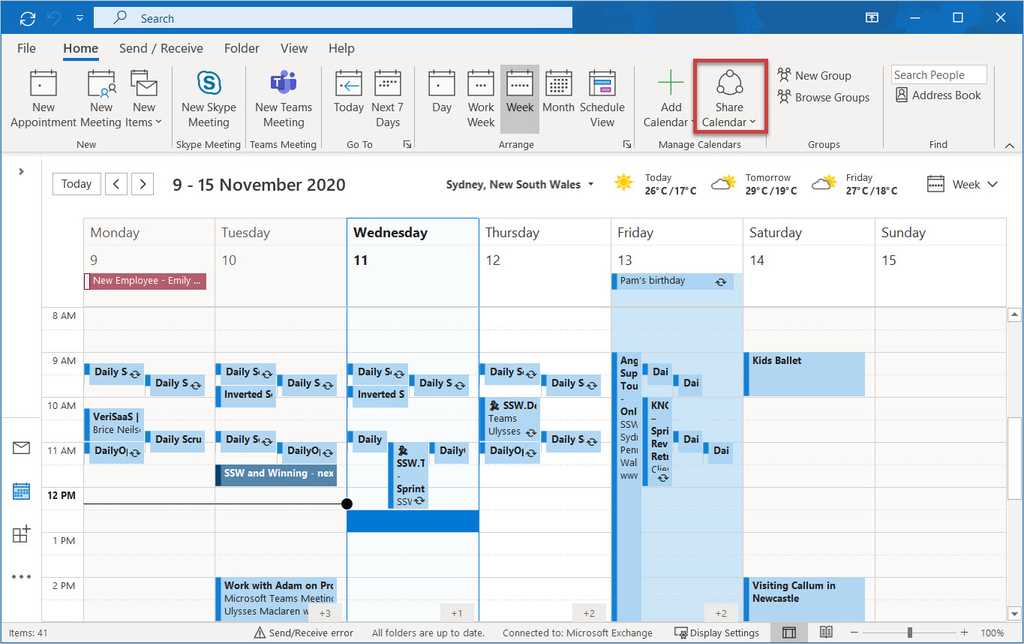
Figure: Click on "Share Calendar" in Outlook 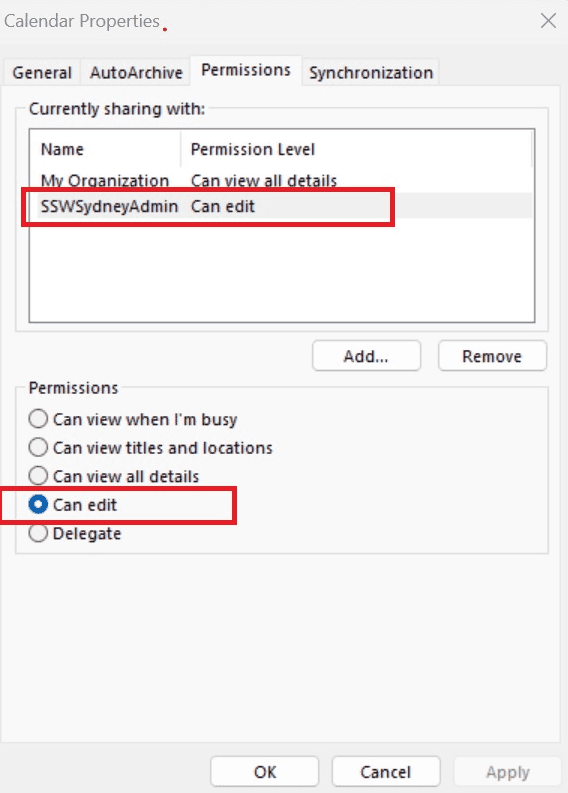
Figure: Give admins full access to your calendar in Outlook with "Can edit" Now do this to allow the whole organization to see your full calendar details:
- Open Outlook (or Outlook Web) | Click Calendar | Click "Share Calendar" | Click "My Organization" | Select "Can view all details"
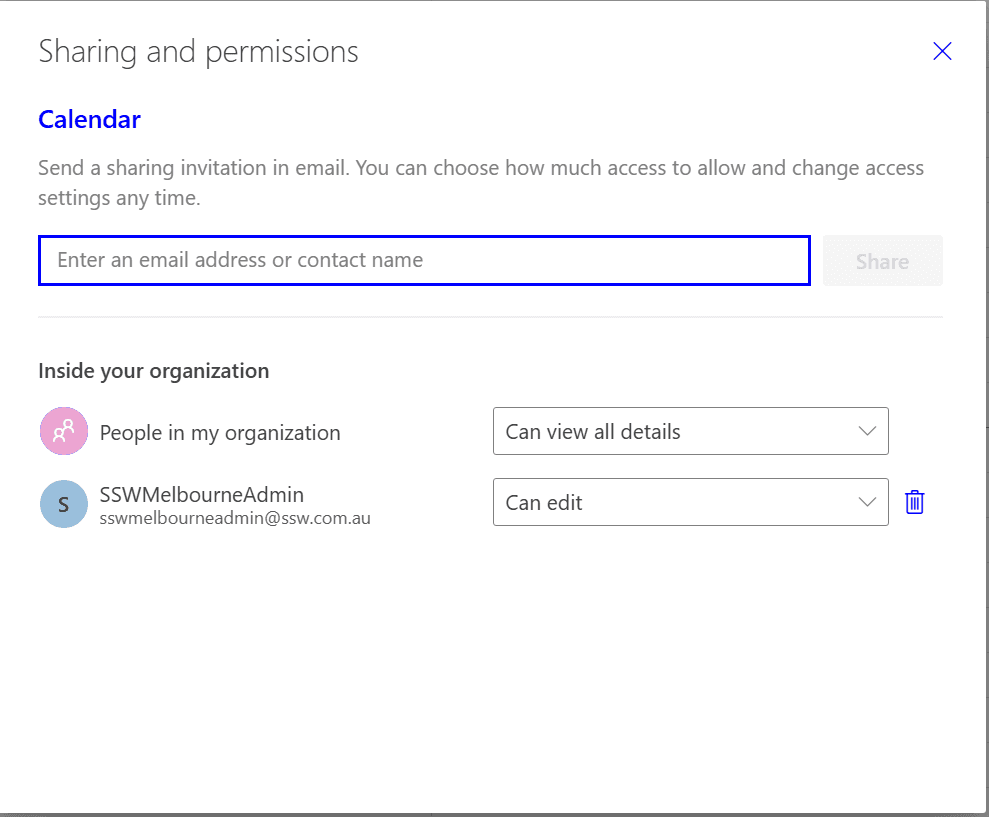
Figure: Give the whole organization access to your calendar in Outlook with "Can view all details" If you cannot see "My Organization" from Outlook Desktop version, use the web version:
- Open Outlook Web | Click Calendar | Click “View” | Click “Calendar settings”
- Click “Shared calendars” | in “Share a Calendar”, select the calendar
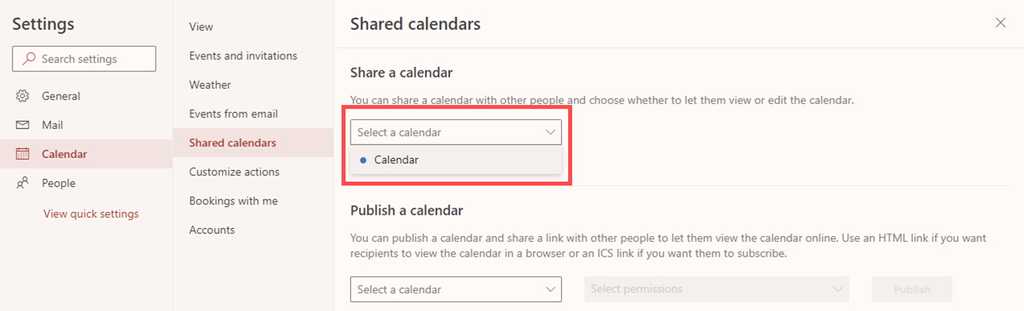
Figure: Select the calendar to change permissions - In "People in my organization" | Select "Can view all details"

Figure: Give the whole organization access to your calendar in Outlook with "Can view all details"
Opening other people's calendar
Once the permissions are given, opening other people's calendar is as easy as 2 steps:
- Go to the Calendar tab in outlook and click "open a Shared Calendar"
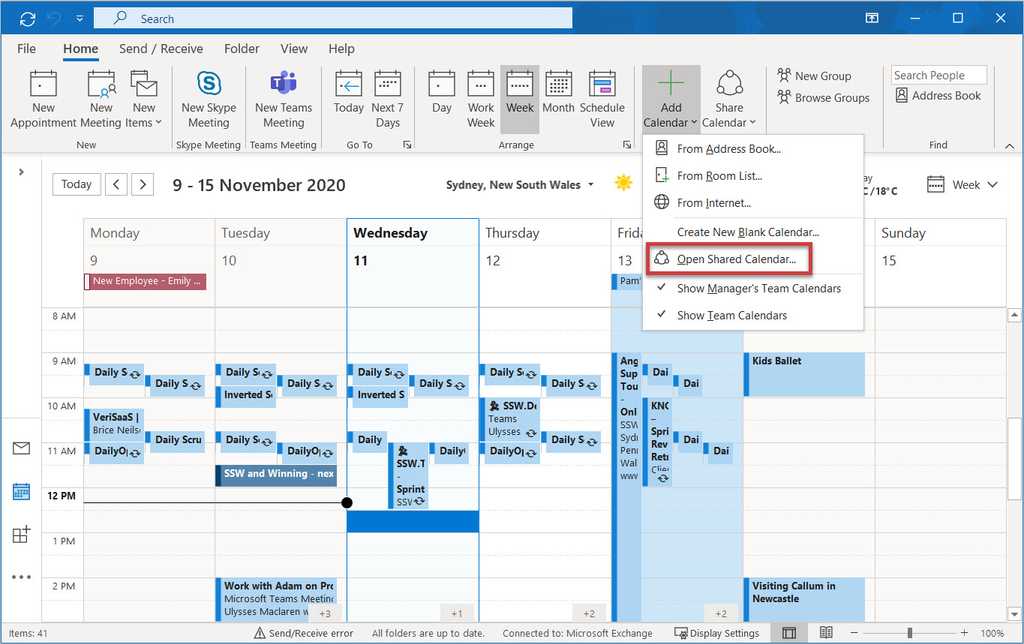
Figure: Opening a shared calendar - Choose the calendar you want to open in the pop-up form
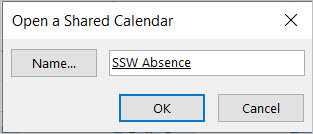
Figure: Find the calendar you want
Then you can have this shared calendar shown in your Outlook.
Do you check-in with your boss to make sure you are both on the same page?
Even if your boss is not at the office, you should be in contact with them at least twice a day – first thing in the morning and at about 5pm in the afternoon.
If your boss is away, you can still check-in via phone or on Microsoft Teams. Try sending them an instant message via Teams first and let them know that you are trying to get hold of them.
Tip: Say "I'm calling you in 10 minutes if you don't answer!"
During the morning check-in:
-
Make sure your boss is aware of his appointments for day
- Rather than telling them what they have on, ask them what their appointments are for the day. This should help them remember what they have on throughout the day and with whom they are meeting.
- Ask if there are any urgent tasks that they need you to complete that day
- Do a Daily Scrum to let your boss know what other tasks you’re working on that day
During the afternoon check-in:
-
Enter your boss’s timesheets
- Every night at about 5 you should call your boss and say "I am doing your timesheets. Tell me what you did today."
- You should follow Rules to Better Timesheets when drawing up the times
- Ask if your boss is aware of their appointments for the following day
- The afternoon check in is also a good time to chase up any emails or tasks for which you need your boss’s assistance
-
Have you ever sent a message late at night, only to worry about disturbing your colleague's downtime? Or perhaps you've received a message outside of working hours and felt pressured to respond? In today's always-connected world, messages can arrive at inconvenient times, creating unnecessary stress and disruption.
Microsoft Teams now has a simple solution: delayed messaging. With this feature, you can schedule messages to be sent at the right time, ensuring they are seen when they’re most relevant—and least intrusive.
Steps to send a delayed message
- Compose your message in the chat or channel where you want to send it
- Right-click the Send button (Long-press on Mobile)
- Choose the desired date and time for your message to be sent
- Confirm your selection. The message will be scheduled and sent at the chosen time
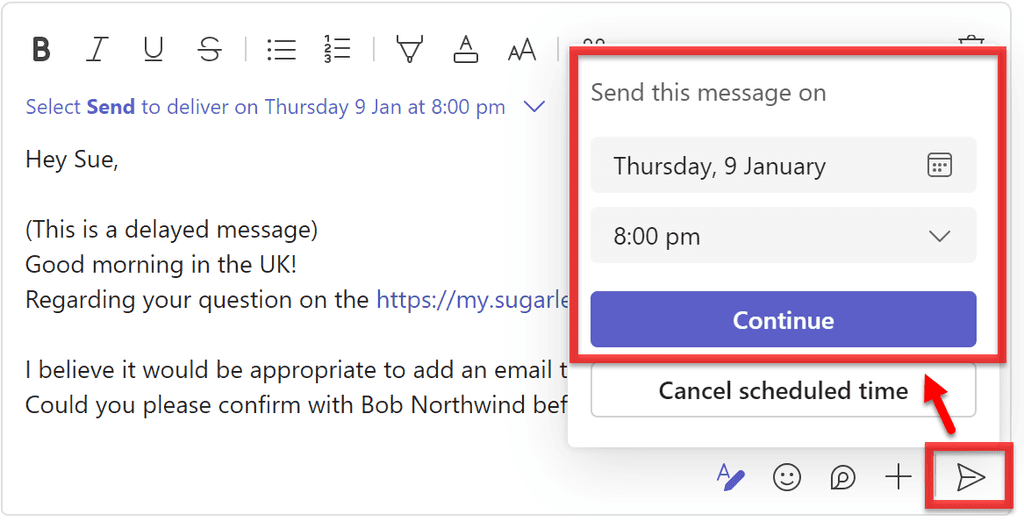
Figure: How to send a delayed message in Microsoft Teams Why use delayed messages?
- Respecting work-life balance - You might have an idea or question outside of working hours and want to ensure it’s not forgotten. Scheduling the message means the recipient can address it during their workday without disruption.
- Avoiding immediate engagement - Some people feel obligated to reply as soon as they see a message, even if it’s inconvenient. By scheduling your message, you avoid pressuring the recipient into an impromptu conversation.
- Catering to global teams - When working across time zones, your working hours might align with someone else’s rest time. Scheduled messages ensure your communication doesn’t interrupt their sleep or personal time.
- Ensuring timely delivery - Make sure they receive the message at the right time. For example, if you want Bob to do a task on Friday, you can send a delayed message on Friday morning.
You might want to add “(this is a delayed message)” or specify an exact time, like 8 AM or 3:30 PM, so they know the message was sent later.
By using the delayed message feature in Microsoft Teams, you can communicate more thoughtfully and foster a better work environment for everyone—no matter the time zone.
Look at your boss's calendar, if you see a meeting at, say, 3pm, call him at, say, 12 noon and say something like "Do you have anything going on this afternoon?"
If he knows he has a meeting at 3pm say "How many hours away is that?", "How long will it take you to get there?"
Bosses are busy and forget. Just like you encourage a developer to book their own appointment (see Do you know to make sure that you book the next appointment before you leave the client?), a boss should be the same.
When your boss takes a call from someone wanting to book an appointment there are two options to offer the caller:
- create a 'Outlook Calendar Appointment', or
- call their PA and have them double check that they are free, and then create an Outlook Calendar Appointment
It used to be that if the appointment was for the same day, your boss would have to take option 2 to keep the PA informed but now with mobile devices you should generally use option 1.
Always give a heads up when you log in to someone else's account. Also, when you access a company account - which many people may use, like google [at]ssw.com.au - send a heads up to that email so others know you are the one accessing it.
A quick IM, SMS or email is enough to let the account owner know that you are the one accessing their account and it's not being hacked.
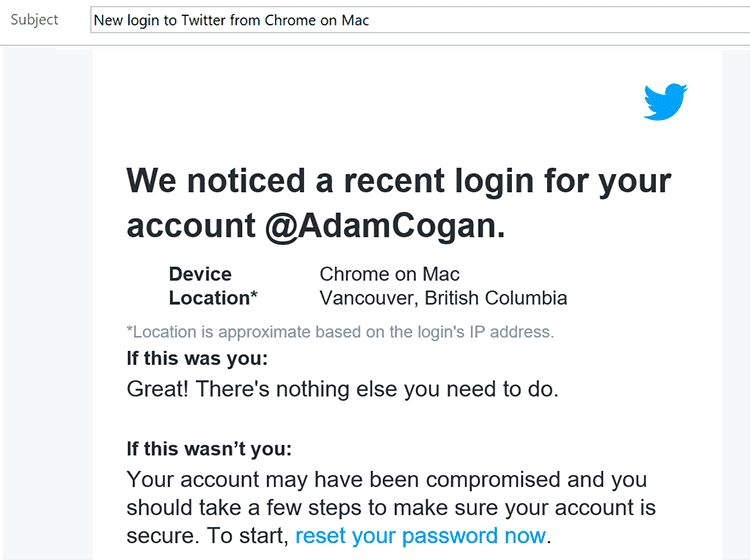
Figure: An email like this can be pretty scary if you don't know what's going on You shouldn't have to send emails on behalf of other people because people now have email on their phones. However, on the rare occasions that you do have to send an email on behalf of someone else (eg. your boss), ensure that you BCC the person you are sending it on behalf of and add [ ] in the subject field (at the end) so that such emails can be identified.

Figure: Make it easy to identify when you are sending emails on behalf of someone else The PA is often the face of the business. It is important to encourage everyone to keep the space looking as good as possible.
If your boss is the host of a meeting, the space must be presentable and set up appropriately (for example, if the meeting will require the use of a computer or projector, ensure there are plugs and a space for them to be used).
If the space has been double-booked or is already in use, call your boss as early as possible to arrange for an alternative location.
Here are some general tips for booking flights:
- Wherever possible, book direct flights, and try to minimize connection times
- Wherever possible, try to get flexible flights in case they need to be changed
- Be quick while booking flights otherwise the browser will time out and the airlines will give you new/increased flight rates. In that case, open a new browser and login with a different account in the same airline you were searching for flights previously
- Appointments - If accommodation is also required then enter the accommodation details into another appointment
-
When booking flights, know the preferred time (on weekdays, avoid evening flights before 8pm. Peak times incur a Uber surcharge)
- E.g. Some people prefer 10am flights, some are not keen on overnight flights
-
When booking, always ask for an exit row or a window seat
- E.g. Some people have 19" laptops and it is hard to open in other seating
- Avoid paper tickets - they are hard to change. Go for E-tickets
-
Leave an option to upgrade to business class
- Note: On Qantas this can only happen if you have avoided the evil fare types of N, O, or Q (aka ReadyDeal fare)
- Before finalizing the booking always get written confirmation by having your boss sign a print-out of the itinerary or via email or IM
- Depending on where you are traveling, you may need to take extra precautions when it comes to protecting your luggage. If you will be visiting an unsafe airport or location, it might be worth upgrading to a more secure suitcase such as the type suggested in "Defeat Dishonest Baggage Handlers"
It is never easy to be a mind reader.
Try to help your boss by saving time by removing minor details or distractions before they arise. This means you will sometimes need to perform tasks such as rescheduling their appointment, researching a product they are looking to purchase (to help them make a faster decision) or chasing up repairs on their behalf.
Travel schedules can get complicated, especially when managing multiple trips or coordinating with team members. Relying solely on digital calendars can lead to missed details, especially when internet access is limited or when navigating multiple time zones. Having a printed version of your travel schedule can be a lifesaver in these situations.Why It Matters
Printed travel schedules provide several benefits:
- Quick Access: No need to unlock devices or search through apps – just pull out the paper.
- Reliability: Battery life or technical issues won't hinder your ability to check your itinerary.
- Comprehensive Overview: Seeing your schedule on paper allows for a better overview, making it easier to spot conflicts or gaps.
- Backup Plan: If your device is lost or damaged, you still have your travel details on hand.
How to Do It Right
- Plan in Advance: Print your schedule at least a week before your trip to allow time for last-minute changes.
- Organize for Easy Access: Use a travel folder or planner to keep the schedule organized along with other important documents like boarding passes and travel insurance.
- Update as Needed: If plans change, update the schedule and reprint the necessary pages.
Step by Step
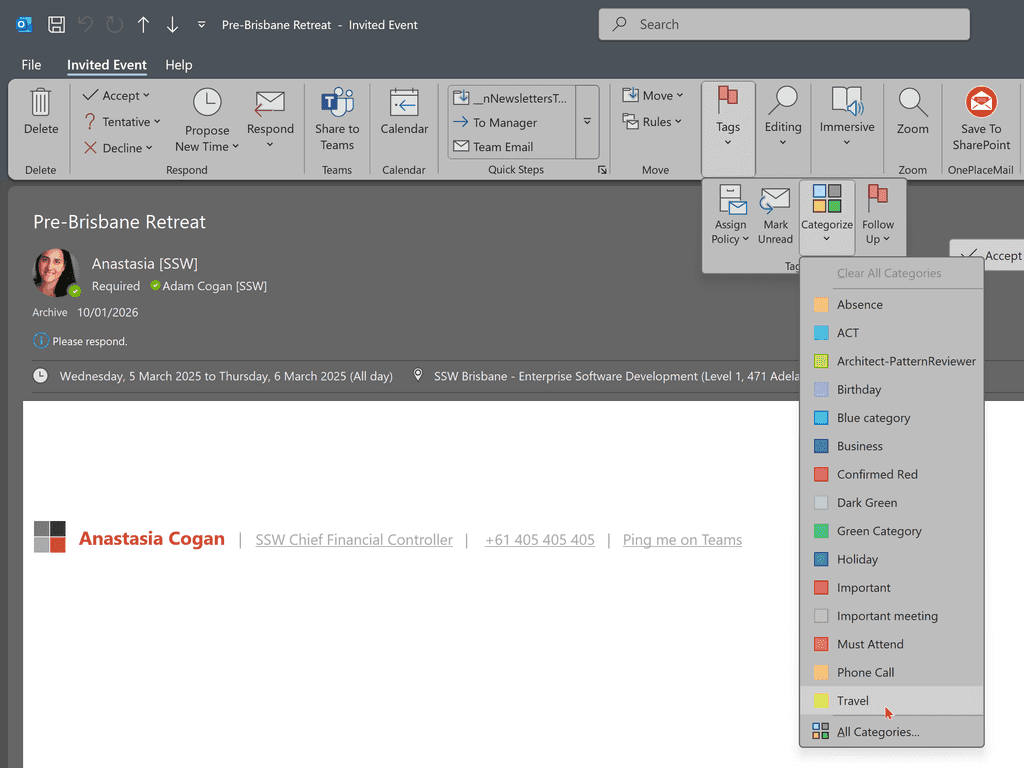
1. When you get an appointment, categorise it as "Travel" 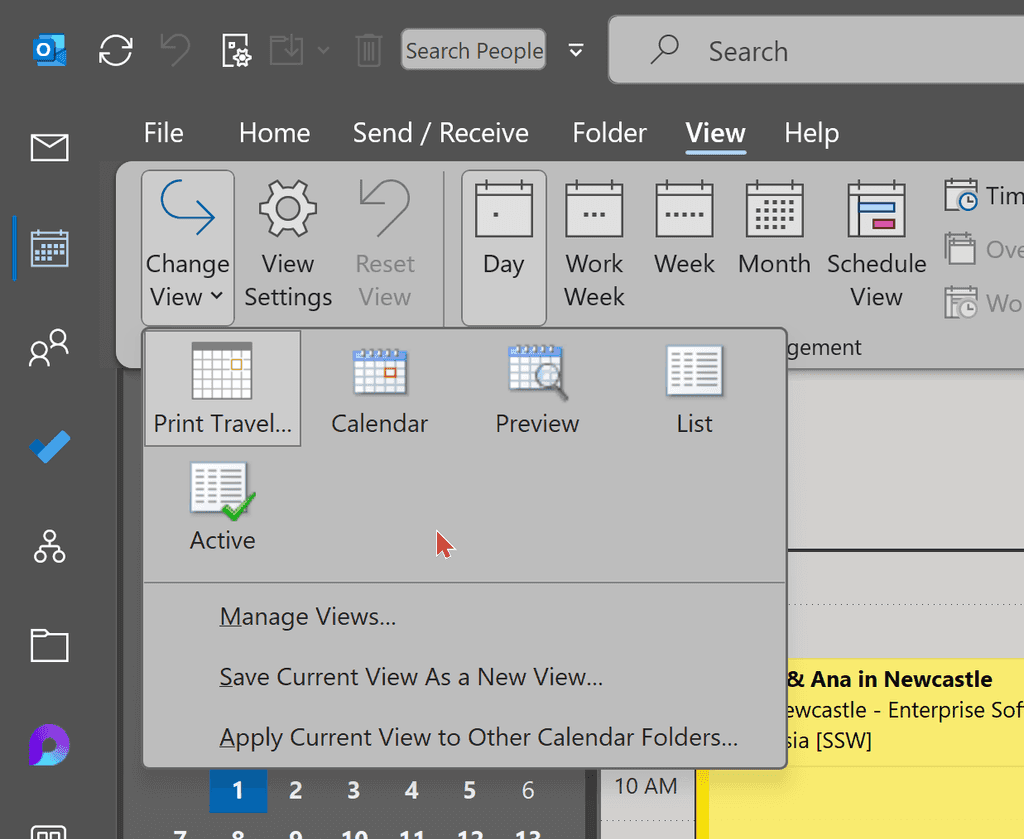
2. Make a view that shows only your travel appointments 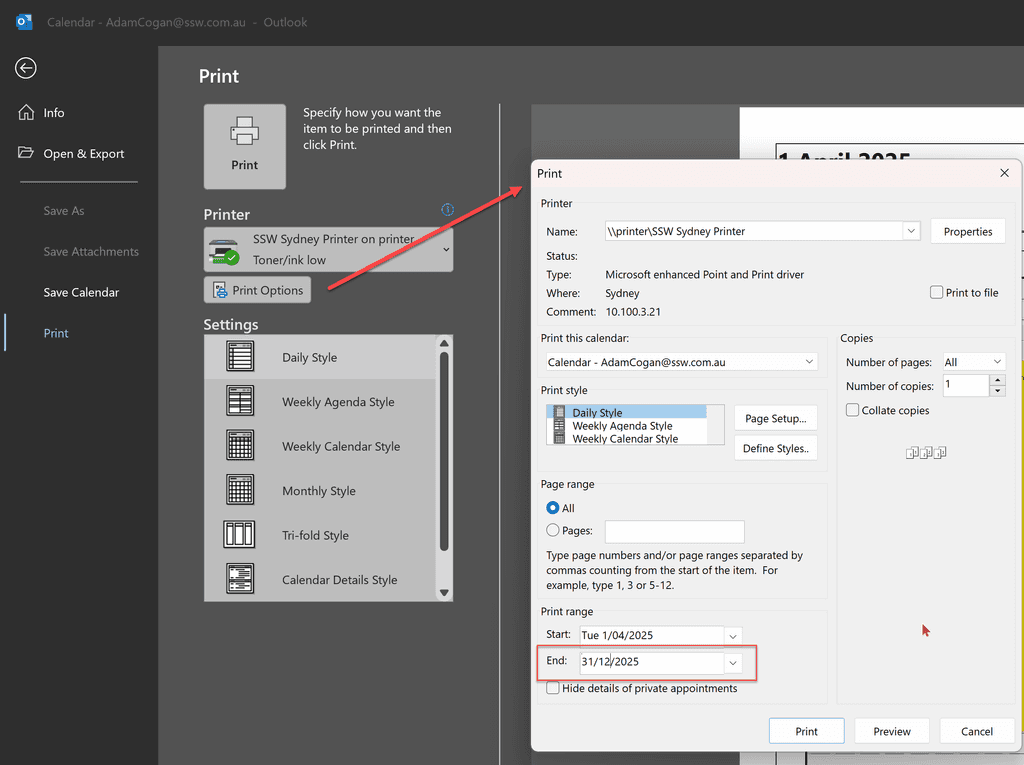
3. Set the date period to the end of year: Print Options | Print Range| End Date 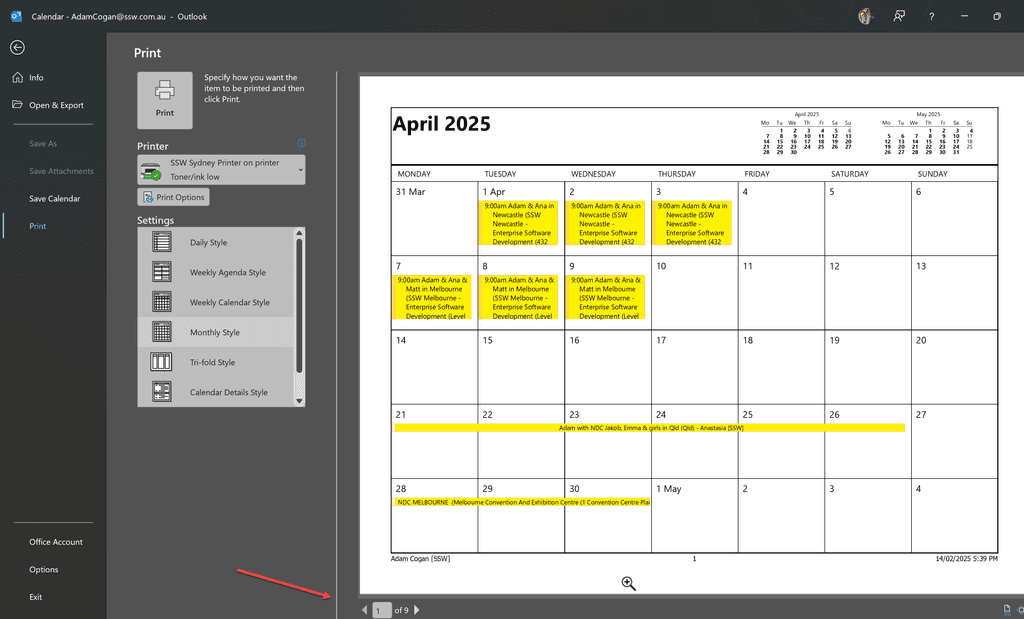
4. Print from that view Notes
-
If you want to view your boss's calendar to edit:
- To give somebody else permissions to your calendar - right click on calendar | sharing and permissions. From there you can select someone to give permissions to.
- Alternatively, ask a SysAdmin - This had to be done in PowerShell – as per: https://learn.microsoft.com/en-us/powershell/module/exchange/add-mailboxfolderpermission?WT.mc_id=M365-MVP-33518
- The command is
Add-MailboxFolderPermission -Identity {{ BOSS'S EMAIL }}:\Calendar -User {{ YOUR EMAIL }} -AccessRights Editor
-
In the new Outlook, you cannot print your boss's calendar
- Even though you can add categories, you cannot filter based on the boss's categories (as you only see your own filters in the filters list). Therefore you need to print from your boss's Outlook.