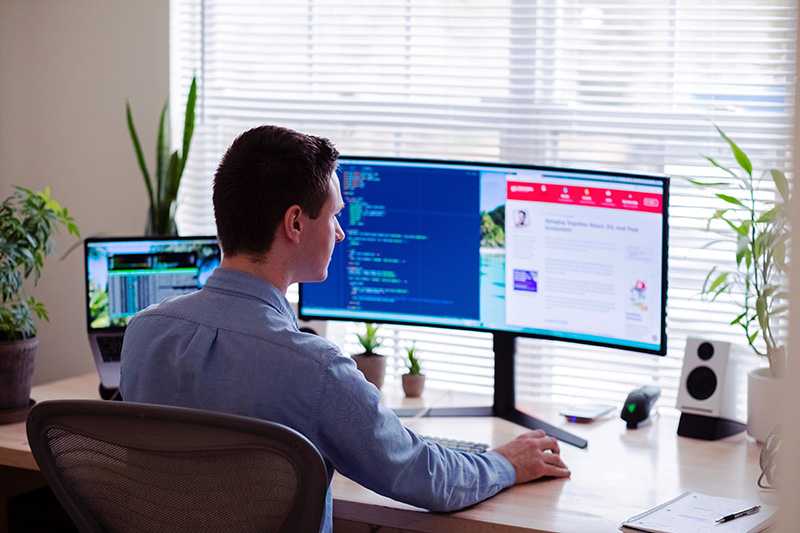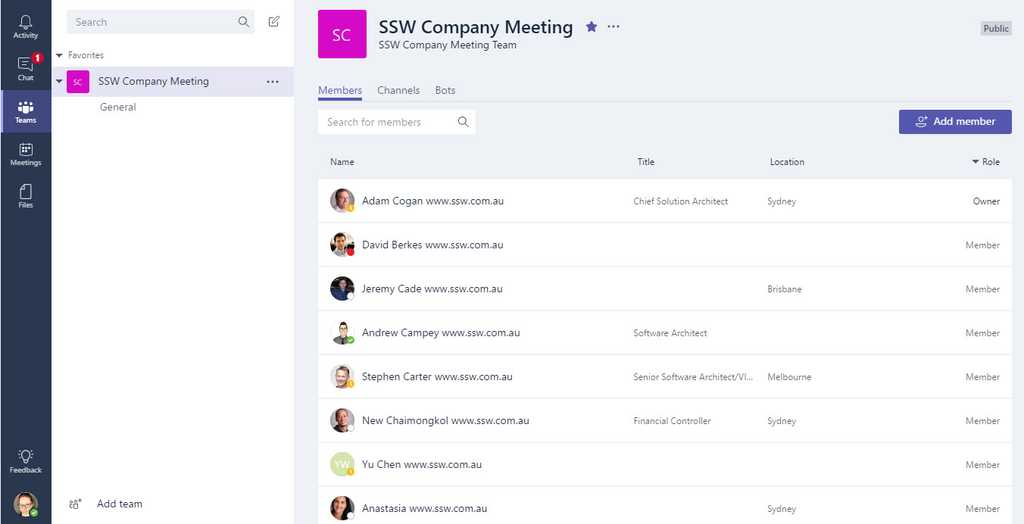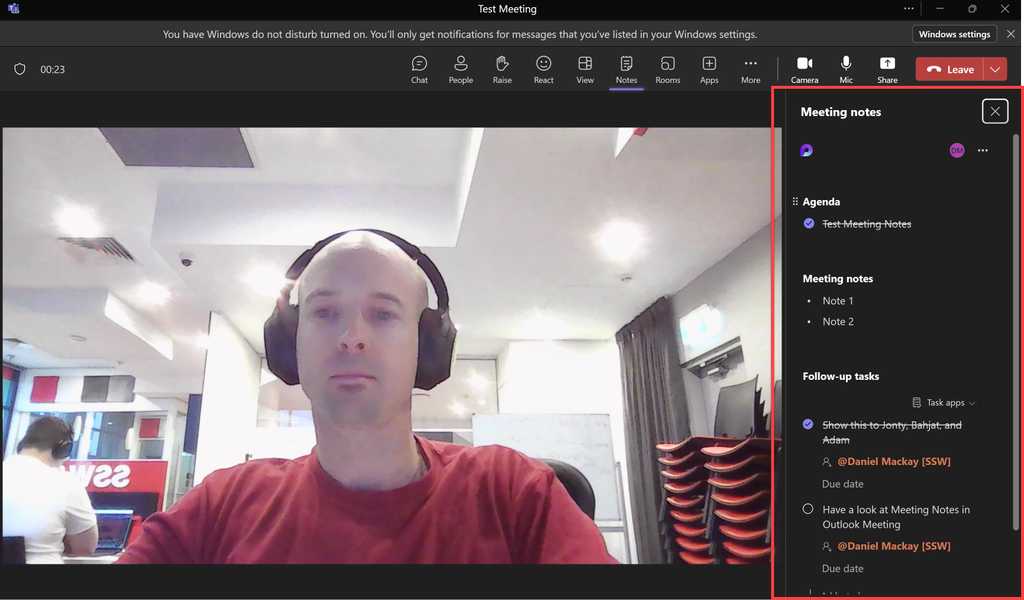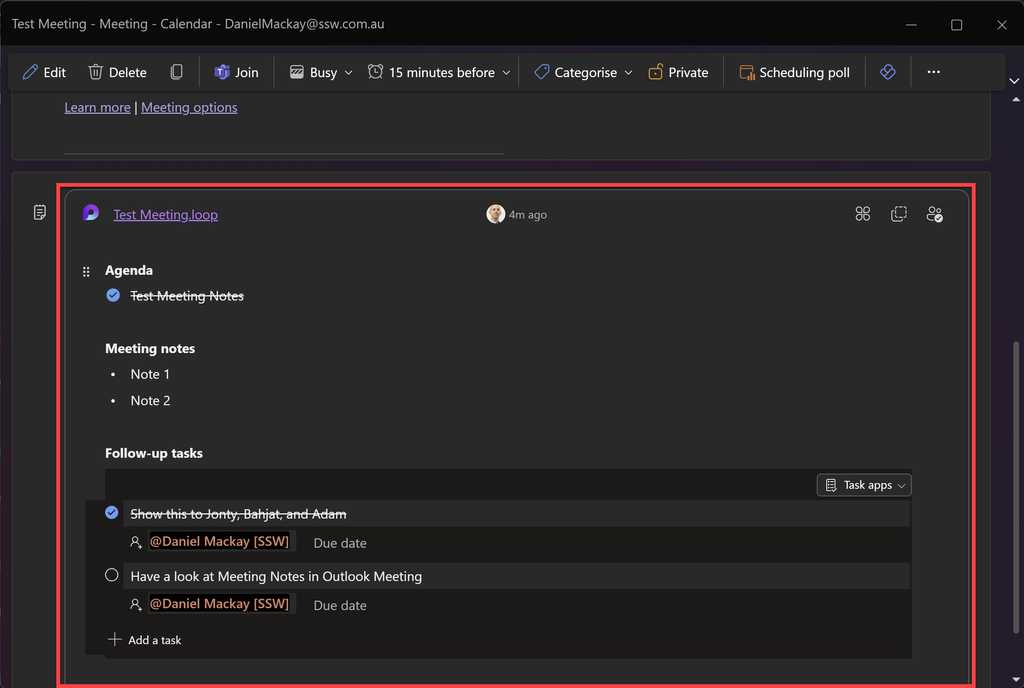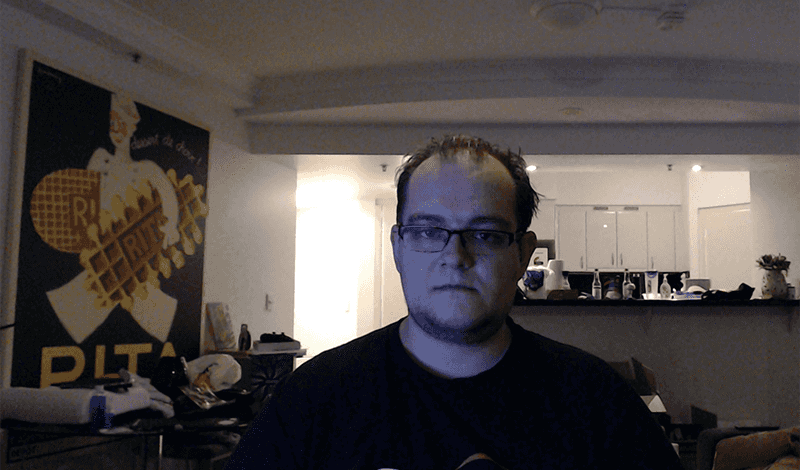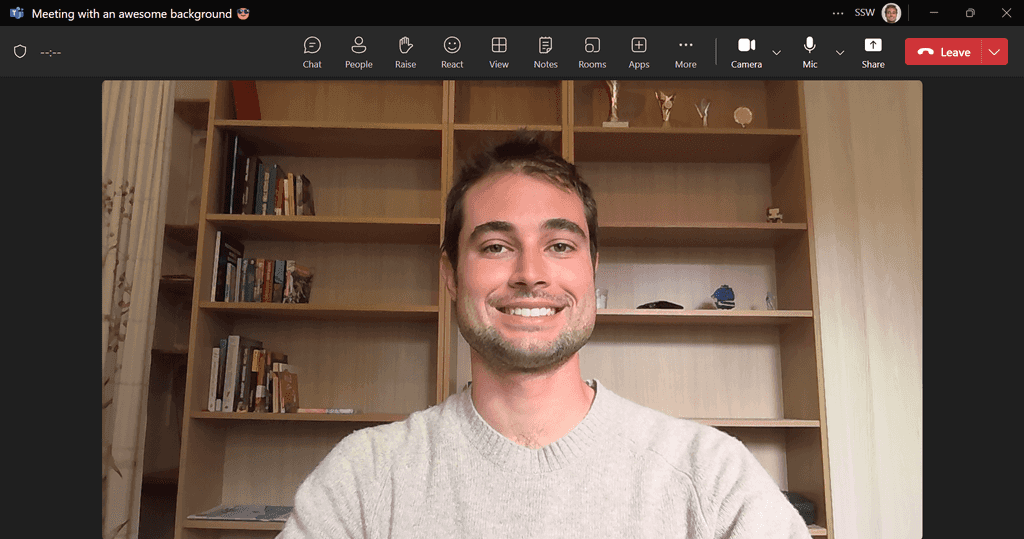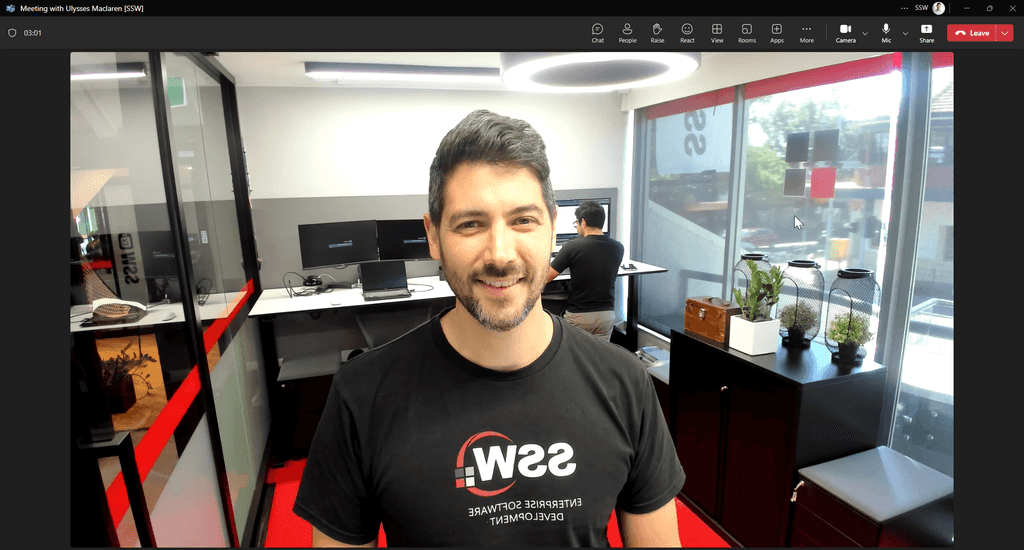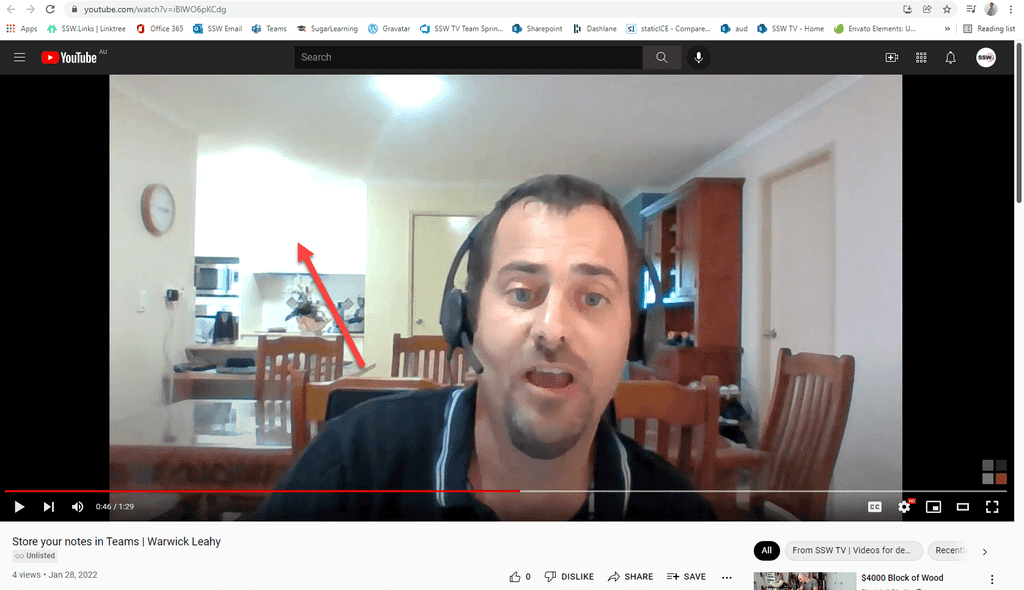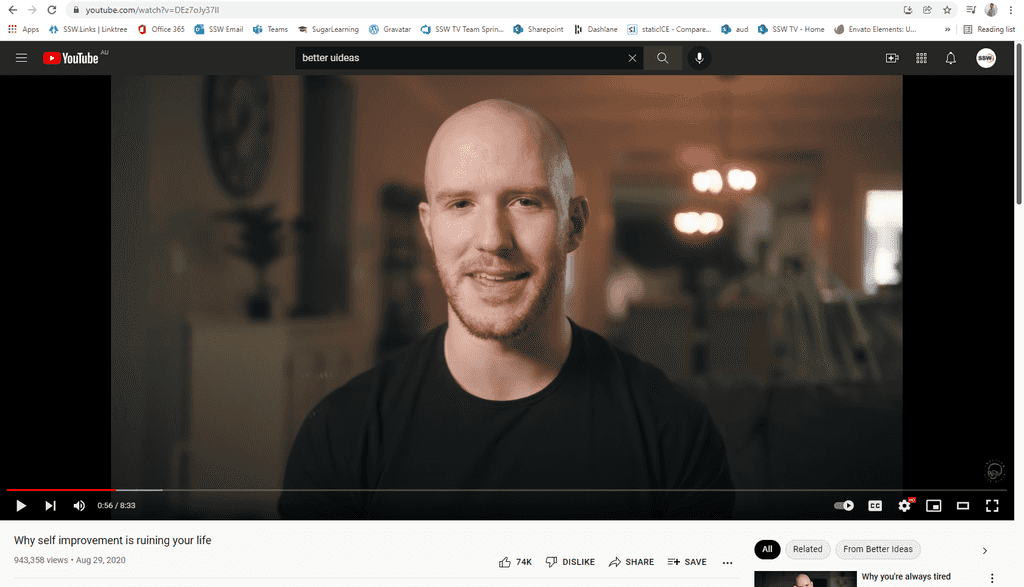Rules to Better Remote Work - 27 Rules
Working Remotely is something that is going to become more common. It is important that we have the tools to continue to work from home (aka WFH) effectively and efficiently whilst also maintaining good mental health.
If you need help with your business, SSW can assist in putting the tools in place to allow your employees to continue working from home with little to no impact on their efficiency and productivity.
Figure: Check out Jason's tips on Working From HomeNeed help with working remotely? Check SSW's Remote Work consulting page.
If you are spending many days working remotely, it is vital to remain in some sort of morning routine.
This means not just rolling out of bed in your PJs and starting work as is. This can be damaging to your mental health over time so it is vital to keep some sort of normality. Change your clothes, eat your breakfast, get ready for work.
Some people might think that if they are working from home it’s OK to wear pyjamas or not brush their hair. However, if you change into your usual dress code, you will feel more motivated and ready to work. Also, you will show professionalism by not wearing pyjamas and attending meetings as you would if you were there in person.
Try to start your day afresh, as you would usually do to go to your workplace. Follow your usual morning routine: shower, dress, eat breakfast, and then start your work routine.
It’s not always easy to stay on-flow and maintain productivity in a distracting environment. Here are 3 proven strategies to help you maintain productivity:
-
Create TODO lists on your favourite notes app:
- For most important tasks (MIT) - what I would like to get done today
- For new features - when developing a new feature, a concise TODO list of what needs to be done
- For additional tasks - any distractions such as additional tasks to be completed, can be noted on the appropriate list, without breaking concentration or stopping to focus on something else
- Take breaks - When alone, it is very easy to walk into the kitchen, grab your lunch and then walk back over to your workspace and eat where you work. Sitting all day is bad for you both physically and mentally. It's recommended taking 5 minutes every few hours to stretch and walk around. Tip: You may want to try the Pomodoro technique - This technique uses a timer to break down work into intervals, traditionally 25 minutes in length, separated by short breaks.
- Have a soundscape or background music to keep you focused
-
Many of us now have a desk job, which involves (if you don’t have a stand-up desk) a whole lot of sitting around. Couple this with an inactive lifestyle outside of work and you have a recipe for poor body and mental health.
If you are unable to get to the gym there is still plenty of exercises that can be done with no equipment at all. Bodyweight exercises, or calisthenics, offer a convenient and effective way to enhance strength, flexibility and overall fitness without reliance on memberships or equipment.
The Australian Department of Health recommends for people aged 18-64:
- 2.5-5 hours of moderate per week or
- 1.5-2.5 hours of vigorous exercise per week
While flexible work hours are awesome, and it’s fun to set your own schedule, most roles where you are working with a client require you to have set hours. Chopping and changing when you are available looks unprofessional, so you need to have a known routine.
Set your hours and stick to them. It’s ok to start at 7 am and finish at 4 pm, that’s fine as long as everyone knows those are you set hours (Do you set your work hours in your calendars?). Keep a routine, it will help you stay focused and others to know when you're around.
Separate your work and home time - this is super important to help you structure your day and stay motivated.
Lock your computer when the working day ends, as you would normally do in the office.
Daily Scrums are important because:
- They keep us in sync + show what we are working on
- They increase visibility, especially towards blockers
- Are an opportunity to adjust priorities if something urgent comes up
If you can't do a proper Daily Scrum, have a catch up with your clients and/or team anyways. People need to be across what you’re working on to improve visibility and grow trust.
Prioritize Communication - Make yourself highly available on a number of communication channels.
When you’re working remotely, your colleagues can’t walk up and talk to you. They lose the ease of access to you to ask quick questions or discuss urgent matters. Due to this, you need other forms of communication as a stop-gap.
When working remotely, communication is more important than when you’re in the office, and with great collaboration tools like Microsoft Teams, it’s hard to have an excuse not to be available.
When working from home your goal should be for customers to say:
Jason is a gun. Even though he works from home he is always available. I can reach out by any channel and I'm guaranteed to get a quick response.
You also need to manage unnecessary interruptions.
A picture is worth a thousand words; and a video is worth a thousand pictures. The big communication points with clients are:
- Daily Scrums (Product Owners often don’t join)
- Sprint Review, Retro and Planning
- Done Videos
Most Scrum teams do the first 2 well but Done Videos are less common.
Clients love Done Videos. Done Videos offer transparency, visibility, testing, and early releasing of a feature they might otherwise have to wait weeks or months to see released. The video lets them see the new feature and enables early feedback, which is beneficial to both the developer and the client.
The best way to demonstrate that a new piece of functionality is working is to record yourself using it successfully. this works as both a demo, as well as a training aid if they need to reference it again later.
The benefits of Done Videos are:
- Product Owner - The PO (often the client) can watch as many times as they like
- New Developer - Shows what the feature does
- Developer - They can be referenced in code for others in the future
- UX Designer (and tester) - Easy to can give feedback
- User - can be included as documentation

Figure: Video call with the client How to do a Done Video
The de facto approach of communicating via group emails and sharing files via a patchwork of different services is difficult, with the potential for missed messages and files.
Microsoft Teams is recommended for company meetings and for internal communication. It's designed to provide an easier way for small groups of people to communicate and collaborate.
Microsoft Teams' winning feature is its tight integration with Office services and Groups, which allows users to seamlessly and securely switch between editing documents, shared dashboards and planners, and group chat, video and voice calls. The simplicity of just setting up a Team and having access to all these shared services — without the need to spend hours configuring them is part of what Microsoft sees as Teams' selling point. Teams integration with email also allows messages sent to a designated Team address to be copied to a conversation in Teams.
What are the options?
Zoom – is the leader in modern enterprise video communication, with an easy, reliable cloud platform for video and audio conferencing, chat, and webinars across mobile, desktop, and room systems. Zoom Rooms is the original software-based conference room solution used around the world in board, conference, huddle, and training rooms, as well as executive offices and classrooms.
Microsoft Teams – Microsoft Teams came along and boasted some of the features that Skype for Business offered – predominantly persistent chat, instant messaging, individual and group voice/video calls, and scheduled meetings.
Skype – an instant messaging app that provides online text messages and video chat services. Users may transmit both text and video messages and may exchange digital documents such as images, text, and video.
Skype for Business – a solid communication product boasting multiple modalities and the ability to easily switch between them, as well as share a variety of content forms (e.g., desktop, application, whiteboard, poll).
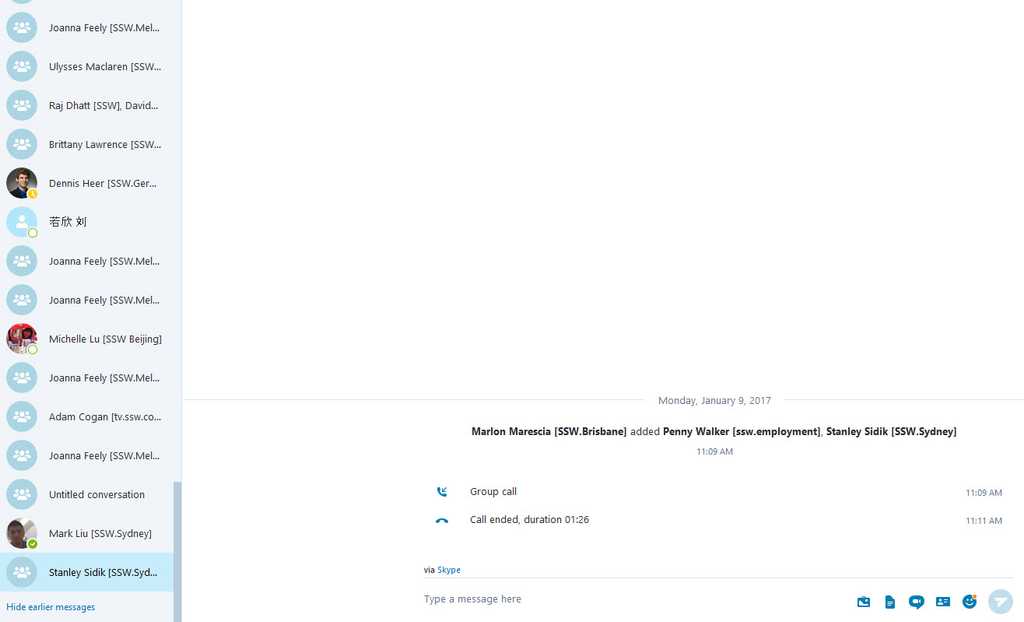
Figure: Bad example - Numerous group chats with no group name and therefore no way of tracking previous chats/files
Figure: Good example - Figure showing all of the team members. This group chat can be used over and over for project discussions with all data in one place and integrated with SharePoint.
If the presenter wants to show a video, they should give remote attendees the URL to the video prior to playing.
Videos never play well over a shared screen, as there could be a delay on the internet connection.
The primary objective of most meetings should be to establish clear next steps. These steps should be broken down into action items and assigned to the responsible individuals, with all other attendees CC’d.
It's recommended to designate a scribe who drafts action points during the meeting and assigns them directly to those responsible for completing the tasks. The scribe should also document any decision-making process by writing down each person's arguments. After writing down everyone’s comments on the options, the notes can be reviewed as a group to better inform what the best course of action might be. If the scribe hasn't been designated at the start, simply ask: "Who will be the scribe?"
Common action items may include:
- Outcomes from the meeting’s agenda
- Items that may be off-topic and require more discussion by subsets of the meeting’s attendees – aka a “parking lot”
- Ad hoc tasks that come up from brainstorming, usually sent as separate email tasks or created as PBIs in a backlog
- Scheduling the next meeting
There are several effective ways to capture action items and notes during a meeting - here are the recommended options:
Option 1: Teams Meeting Notes tab
In a scheduled Teams meeting, the Notes tab is the ideal place to record information, as it keeps everything connected to the meeting’s context.
The meeting organiser should allow time after the meeting to check the action points before their next meeting. This can seen as a summary page at the end of the meeting.
Note: If you're in a Teams call rather than a scheduled meeting, you won’t have access to the Notes tab.
Option 2: Quick and dirty
During the call, type your key action items or decisions directly into a Teams message.
Once you've noted everything down, ask everyone in the call to "Like" 👍 the message if they agree with the summary.
This helps ensure consensus and provides a quick way to confirm that everyone is on the same page without the overhead of creating a new Loop.
Option 3: Loop it up
For more detailed or complex notes, create a new Loop page and share the link with the group.
As the discussion progresses, use the Loop to collaboratively edit and refine the notes.
After the meeting, once you’ve created PBIs (Product Backlog Items) or other tasks based on the notes, include a link to the corresponding PBIs and remember to “zz” (mark as obsolete) the Loop notes.
This prevents anyone from accidentally editing the old notes without realizing that a newer, finalized version exists.
At home, just like at work, it is good to have a space that is completely dedicated to your job. This will allow you to get into a work mindset when in this space, but also at the end of the day or during breaks allow you to remove yourself from the work environment.
Having downtime from work is important for your mental health so don't not turn your entire home into your workspace.
Figure: How you setup our home "spaceship" can affect your productivity while working remotely
An ergonomic setup ensures that you are using your computer in a way that will not injure or strain you in any way. As you will likely be sitting/standing at your desk for up to 8 hours it is crucial to not become complacent with the layout of your desk.
Tips to remember when reviewing your desk:
- Eyes should be level with the top of the screen
- Eyes should be an arms length away from the screen
- Upper legs should be parallel to the ground
- Feet should be either flat on the ground or on a slightly angled foot rest
- Shoulders and arms should be parallel to the ground
- Lower back should have support
- You should be able to comfortably sit up straight
Whilst working remotely it is good practice to ensure you have a decent setup to have effective remote meetings. This includes:
- Good Microphone
- Camera
- Conferencing software like Teams or Zoom
It is always better to have complicated discussions over a call rather than just using instant messaging.
It is also good to use your camera so that people can see your body language to better aid in gauging your feelings on a particular topic.
Other good practices are to use headphones and to keep your microphone on mute when not speaking .
Also don't forget this is also important for mental health, maintaining regular communication with your friends and colleagues.
It’s sometimes quite hard to hear who is speaking. Usually, the person leading the meeting is audible because they’ll be using a mic, but if others want to talk, they should come up next to the presenter and speak (if they are in the same room). This is important, as people who are attending the meeting remotely can hear what is being discussed.
It’s worse when there are multiple conversations going on – let one person speak at a time, and make sure they’re close to the mic. No side conversations!
As a tech company, SSW are pretty well set up for remote work. Our clients require us to work remotely all the time. However, we're not huge on working from home because we love the team to be together. So working from home for the next few weeks was a big decision, but we wanted to keep our people safe.
Like most, we have lots of internal and external meetings, and it's important to maintain our professional look while working solely online. We've learned that it's important to have a good home office setup.
The steps: Get yourself setup and then ask someone from your team to do a ‘test please’ on your background, microphone, audio, lighting, and personal presentation. Once you get a 'Test Passed', you are ready!
See our facebook post for some examples.
If your audio, camera or your microphone are not working properly, it’s very likely that you will have your communication affected on a call.
We recommend that you do a test on the platform you are using for your meeting (Microsoft Teams, Slack, etc) and follow their procedure to test your microphone and your audio.
A second option is to call a work colleague and ask them if they can hear and see you well. Good tips are to use headphones and to keep your microphone on mute when not speaking.
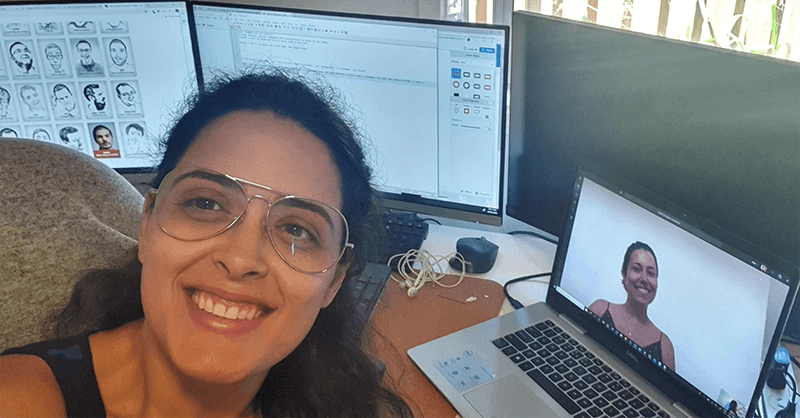
Figure: Call a work colleague to test your presentation on online calls and make sure it works! You are likely to have constant Teams or Zoom video calls with clients or work colleagues. One of the first things you should think about should be how to have a nice background.
Home offices
For home offices, follow "less is more" - A neutral background, good lighting, and a clutter-free space can significantly enhance the quality of your video.
- Have a neutral wall or setup behind you or with minimal objects - you may be fond of family pictures or band posters, but the person on the other side may be distracted
- Check you don't have a pile of clothes to fold, boxes, or any mess that may be behind your desk
- Good lighting can improve the general quality of your video
- If you want to go the extra mile, designate one wall as your company wall and keep it consistent with the company branding
Test your background - Start by sitting at your desk and taking a selfie to check your background. Use this as a guide to tidy and organize your space for a more professional appearance.
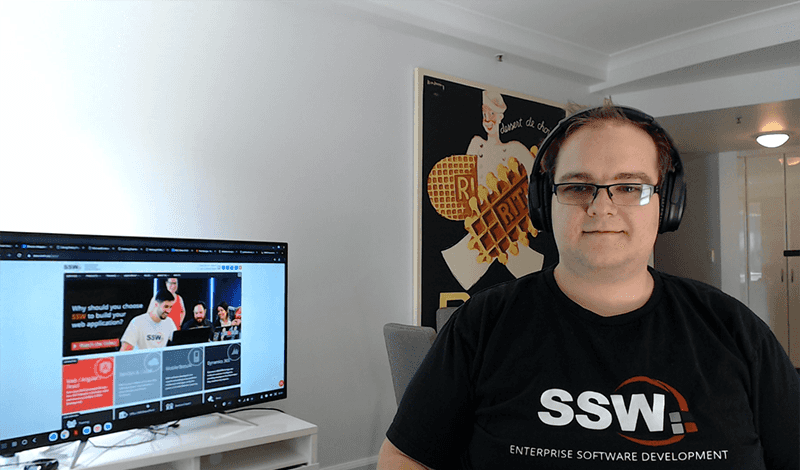
Figure: OK example – Clean home background with a branded monitor showing off the company website (unnecessarily hard to set up) On-site offices
When you're in the office, it's easy to have a professionally branded background, which remains the most effective option.
Virtual/Blur backgrounds (⚠️ not preferred)
Ideally you should have a clean, professional background (like in an office).
While not preferred, virtual/blur backgrounds can be used when your background has unavoidable clutter or distracting elements. The virtual/blur effect should be your last resort - only use it when your physical background is genuinely unprofessional.
- Teams - Custom backgrounds in Microsoft Teams make video meetings more fun, comfortable, and personal
- Zoom - Virtual background feature allows you to display an image or video as your background during a Zoom meeting
Lights can improve the general quality of your calls. The best light will always be the natural one from a window.
Here are some tips:
- If you have a desk lamp, move it so it is not directly on your face or on a white background to avoid extreme contrasting on your image
- Avoid having light (even from a window) behind you, otherwise, it can create annoying glare on your monitor or shadows on your work station
- You can have a nice work station with some decorative lights, such as desk lamps
- On general principle, you always want the subject to be the brightest and most well-lit subject in the frame
A good tip from The Spruce blog is to position your home office station facing north or south so that the sunlight doesn't throw a shadow at any point during the day, making you move your setup frequently.
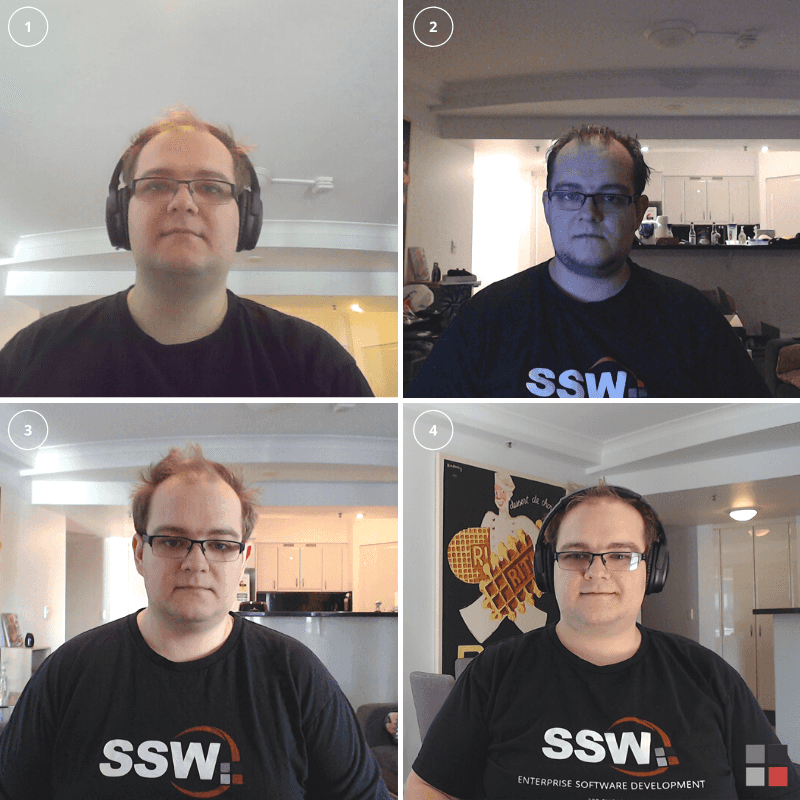
Figure: See how different lighting setups can impact remote meetings videos When working with clients, inevitably you'll find yourself in Teams calls, and it's important to keep your front-facing camera on as much as possible. There's a lot of valuable information conveyed by your face and body language.
- Facial expression and body language are important parts of communication, and help to convey your mood and intent
- It's more friendly towards the other people in a call if they can see you as well as hear you. It feels a lot better to talk to a person than it does to a blank profile image
- It also makes you more trustworthy. People are much more likely to listen and believe you if they can actually see you
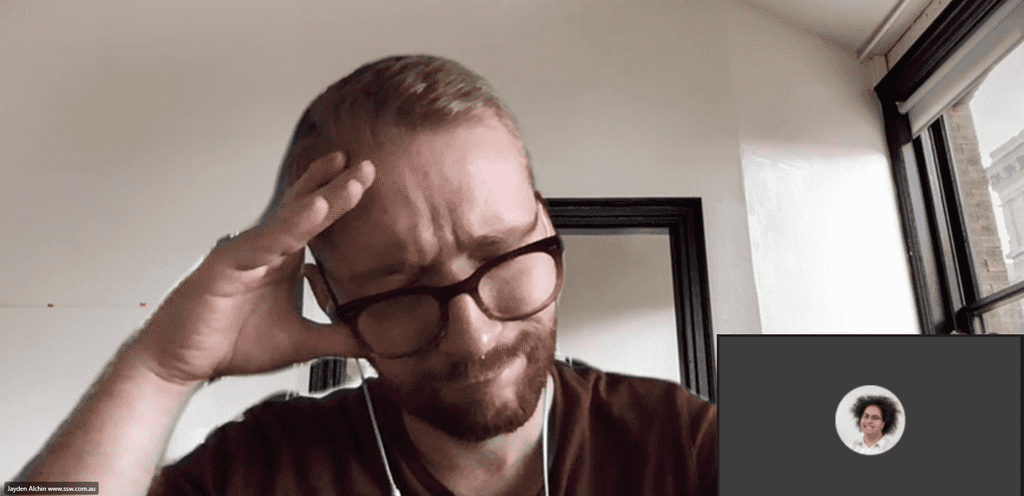
Figure: Bad example - The client feels like they are talking to a blank screen. Even with a profile picture, it feels impersonal 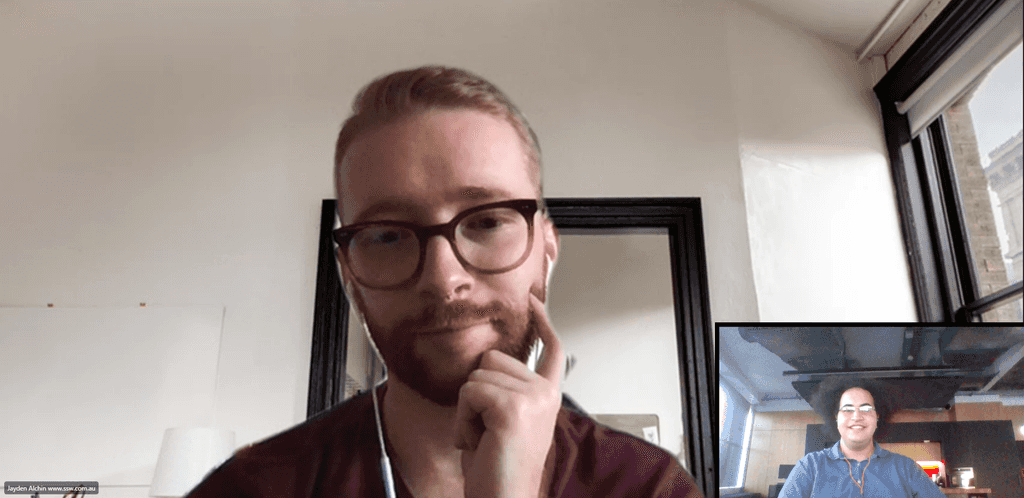
Figure: Good example - The client can see your face, and the call feels much more relaxed and personal Of course there are exceptions, and there are times when you should definitely not turn your camera on.
- If you need to eat during a meeting, it's a good idea to turn video off
- If someone is having network problems, often turning off video helps
Note: It's always a good idea to have one person screensharing when pair programming
Studies have shown that you can get up to a 30% increase in productivity by using more than one monitor when you work.
Providing users with the ability to access more information and images simultaneously, multiple monitor configurations allow for more efficient multitasking between applications.
For example... if you were a developer, you could have your references in one monitor and your Visual Studio in another, and directly compare the 2 without compromising on space or layout.
It's important that the remote attendees are included, and because they can't see the other attendees, and audio quality might not be ideal, text is much better for short comments and replies.
When working remotely, you should be sharing your screen whenever discussing changes to a document or software. This allows your colleague or client to see changes that are happening on the screen, making the remote collaboration experience much nicer.
When you first share your screen, make sure the other person can see your screen before you start talking about it. Often it takes a little while for the image to appear. The same if a new participant joins the call.
For a list of our recommended screen sharing tools, please check the SSW rules for remote support.
Another good practice that follows on from this, is to leave a Teams/Zoom session open if you are working with the same person for the whole day. This eliminates the need to call your programming partner every time you have a query or question to ask.
Sometimes you can’t resolve an issue without seeing the users' PC.
Luckily you can easily share screens and control the users' computer when calling from Zoom or Microsoft Teams but the functionality on the platforms is limited.
A full remote control experience is TeamViewer.
While developers might not enjoy fixing bugs, it’s an important part of what they need to do. Fixing bugs interrupts the flow of new development work, so it’s good to deal with bug fixes as quickly as possible.
Imagine this familiar scenario:
You receive a bug report...
you read it, try to reproduce it, and try to fix it.If you can’t reproduce it, you then call the client and ask them to walk you through it.
Then you fix it - if they were able to reproduce the issue.Bad example - Time spent trying to reproduce the bug by yourself
The bug may have been reported poorly with not enough information to help you easily reproduce it or it might be a bug that's dependent on something specific to your client's environment.
A slightly different approach can save some time and effort:
You receive a bug report...
you read it and only try to reproduce it if there are clear steps in the bug report - timebox reproducing the bug to 5 minutesIf there are no reproduction steps in the bug report or you've spent 5 minutes unsuccessfully trying to reproduce it, then call the client and ask them to reproduce the issue. You have some good context for this conversation thanks to your effort in trying to reproduce it already.
If they are able to reproduce it, then you fix it.
Good example - Calling the bug reporter if you can't easily reproduce the issue
Sometimes the client can’t reproduce the issue, or it turns out that the problem was external, e.g. an internet connectivity issue and not related to the product. In this case, there is nothing to fix, and you can close the bug report and get back to whatever you were supposed to be focusing on that day. In this case, we’ve fixed a bug with a phone call. We’ve also shown the client that we’re really responsive and care about issues that they encounter.
Tip: You can help your clients to understand how to provide better bug reports by using the ideas in the Do you know how to report bugs and give suggestions? rule.
Prioritizing communication is paramount and this is another great way of doing that.
Many businesses have made the transition to working from home (WFH). It’s important to still be able to easily and clearly communicate with your colleagues and externals.
Without a spare room, it can be difficult to create a workable setup, however as you will see in the following examples, it is easy to create a clean and workable setup with a few smart tricks.
Tip #1: Use a room divider

Figure: Christian uses this divider to hide his background Christian has used a folding room divider to hide his background and create something visually nice to look at.
It has the added effect of softening any background light, e.g. windows, lamps etc.
Tip #2: Off angle camera
Jason’s setup is another good example:

Figure: Jason is in a bedroom, however, the angle shows little of the bed In this setup, Jason is using a more ‘pro’ setup with a USB powered podcasting mic and an articulating arm. He is also using a high-quality webcam with a ring light.
Originally the shot was more head-on, which meant you could see the bed in full view, however by moving the webcam off to the side and using the blinds, we can get a more pleasant looking shot.
For remote video recordings and User Groups, this is an ideal setup.
Tip #3: Get awesome audio
One of the most frustrating aspects of remote calls is participants’ mixed audio quality. To minimize any issues, there are several different devices you can consider purchasing:
USB webcam with built-in mic array

Figure: Logitech Brio 4k webcam Benefits
- Improves audio *and* video quality compared to the built-in webcam
- ‘One-stop-solution’; easy to install and will work on both laptop and desktop systems
Podcast style microphone

Figure: Rode USB Podcaster microphone Benefits
- High-quality audio will be very useful if you plan to record videos. e.g. done videos
- You look cool
Tip #4: Improve video with lighting
The best way to improve your video is not to buy a new fancy camera, but to improve your existing setup with great lighting.

Figure: Ring light for webcam/camera/smartphone Benefits
- Drastically improves video quality
- Adds professional spark to your presentation
- This kit allows you to use a webcam or smartphone via Bluetooth
Getting difficult work done requires focus and there are many techniques to do that. This is why you should use the Pomodoro Technique.
Video: The Pomodoro Technique - Study And Productivity Technique (animated) (5 min)The Pomodoro Technique is a time management method that was developed in the late 1980s by Francesco Cirillo. It is used to break up your work into intervals. By using a timer, you separate work intervals with short breaks. Each interval is known as a pomodoro.
A 25-minute Pomodoro session is considered by most long enough to get a little work done but not so long that it feels painful or overwhelming. However, it is possible to experiment with the length of your pomodoros. Learn more on The science behind the pomodoro technique.
Video: Do you use the Pomodoro Technique? (16 min)
If you would like to find out more, check out The Pomodoro® Technique website.
The traditional technique uses 6 steps
- Decide on the task to be done.
- Set the pomodoro timer (Typically 25 minutes)
- Work on the task
- End work when the timer rings and take a short break (Typically 5-10 minutes)
- If you have fewer than three pomodoros, go back to Step 2 and repeat until you go through all 3 pomodoros
- After 3 pomodoros are done, take the 4th pomodoro and then take a long break (traditionally 20 to 30 minutes). Once the long break is finished, return to Step 2
Use an app
A great application that encourages the use of the Pomodoro Technique is Forest.
For those running Windows, you can use focus sessions in Clock app:
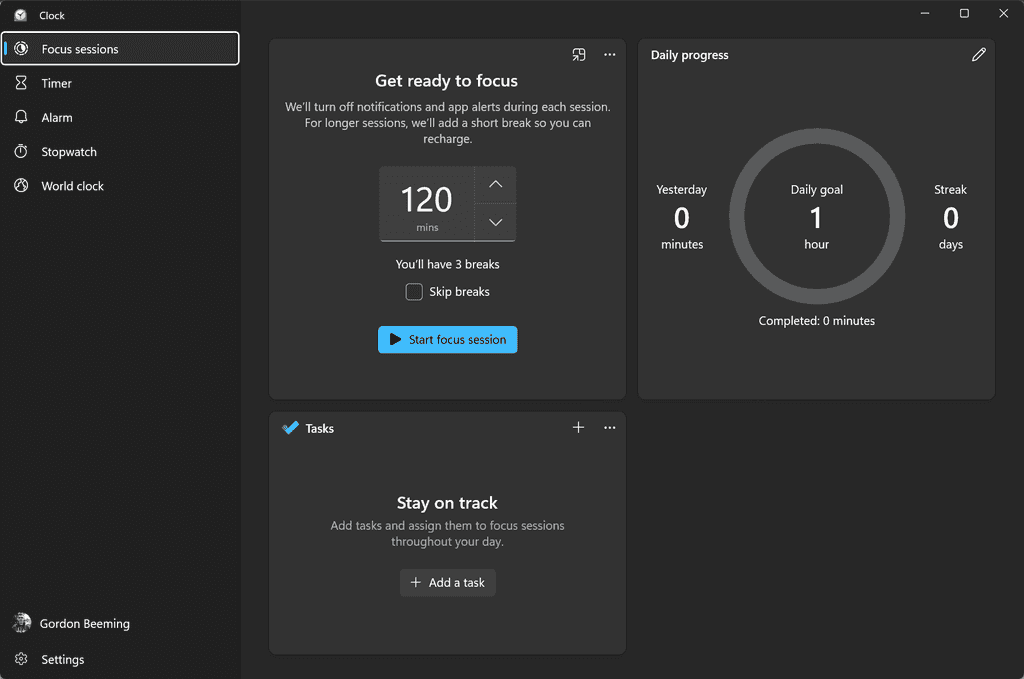
Figure: Using Focus session in Windows Timezones can make communication and collaboration difficult, but there is a silver lining! If there is a time-sensitive task you can asynchronously collaborate and get it done faster. Imagine a relay race, where you pass the baton to the next runner. This is how you should think about collaborating across timezones.
To do this effectively, you need to do a project handover every day. This takes a lot of thorough documentation and communication.
Send an email at the end of your day to the person in the other timezone. This email should contain the progress you made today, any decisions that were made, and any big changes that impact the rest of the work.
You should list the remaining tasks and ask them to reply if they have completed the tasks from the previous email.
Passing the baton
To: {{ COWORKER IN OTHER TIMEZONE }} Subject: {{ SUBJECT }} Hi {{ COWORKER IN OTHER TIMEZONE }}
Handing the baton back to you. Here is the progress I made today.
{{ KEY CHANGES (any decisions that were made or big changes that impact the rest of the work) }}
{{ REMAINING TASKS }}
{{ REPLY DONE (or not done) TO PREVIOUS EMAIL'S TASKS }}
<This email was sent as per the rule: https://ssw.com.au/rules/collaborate-across-timezones>
Figure: Good example – A nice handover email to your coworker in another timezone, repeat this process until the task is complete
If there is business hours overlap, get a checked by from the recipient.
Use Time Zone Converter – Time Difference Calculator
Time Zone Converter – Time Difference Calculator provides time zone conversions that account for Daylight Saving Time (DST) and local time zones, while supporting present, past, and future dates.
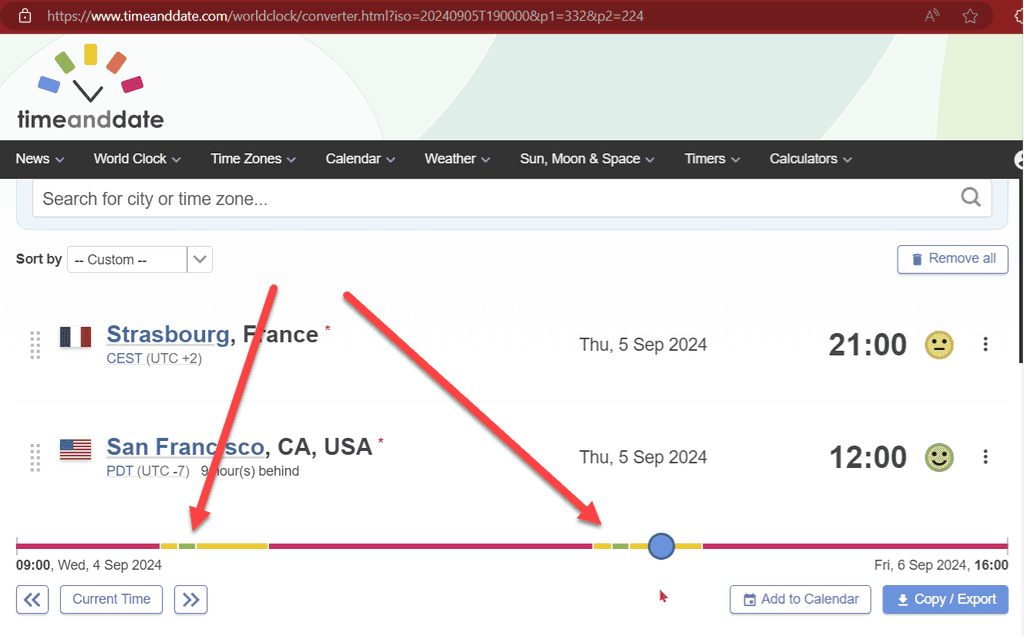
Figure: For these locations there are only 2 small green spots that overlap for normal working hours